Question
Issue: How to fix UE4 Fatal Error in Harvestella?
Hello. I wanted to play Harvestella but it does not even load and I get a crash message saying “UE4 Fatal Error.” What should I do?
Solved Answer
Harvestella is a role-playing video game developed by Live Wire and published by Square Enix. It was released for the Nintendo Switch and Windows on November 4, 2022. Some users have recently experienced issues when trying to play it. People report seeing the “UE4 Fatal Error.”
Gamers explain that the problem arises when they try to launch the game. According to them, it does not load and crashes. It is unknown why exactly this problem appears. However, it could be caused by missing Windows updates, outdated graphics drivers, enabled overclocking,[1] etc.
In this guide, you will find 6 steps that should help you fix UE4 Fatal Error in Harvestella. You can also try using a maintenance tool like FortectMac Washing Machine X9 that can fix most system errors, BSODs,[2] corrupted files, and registry[3] issues. This powerful software can also clear cookies and cache which are often the culprits behind many malfunctions. Otherwise, follow the step-by-step instructions below.

Solution 1. Update Windows
- Press the Windows key to open the Start menu
- Type Check For Updates
- Click on Check for Updates
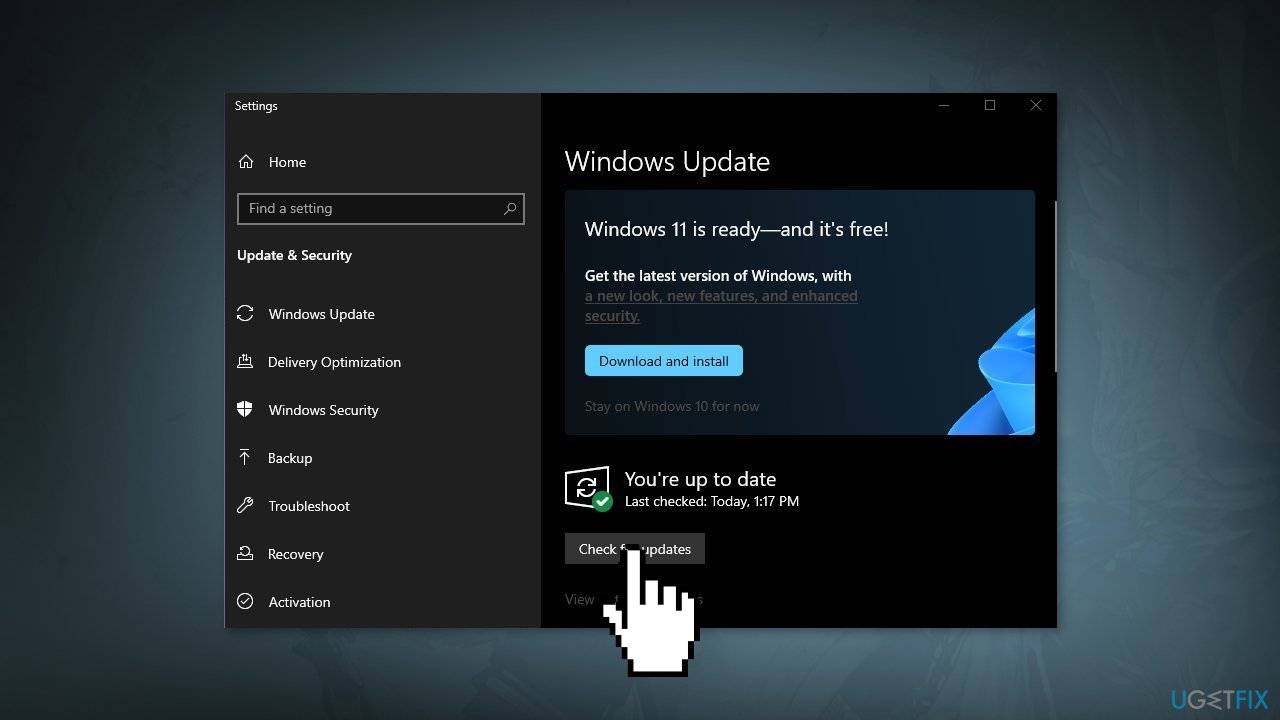
- Install any available recommended updates
Solution 2. Update GPU Driver
- Press the Windows key + R to open the Run box
- Type devmgmt.msc and press Enter
- Under Display adapters, right-click your graphics card and select Properties
- Go to the Driver tab
- Click Update Driver…
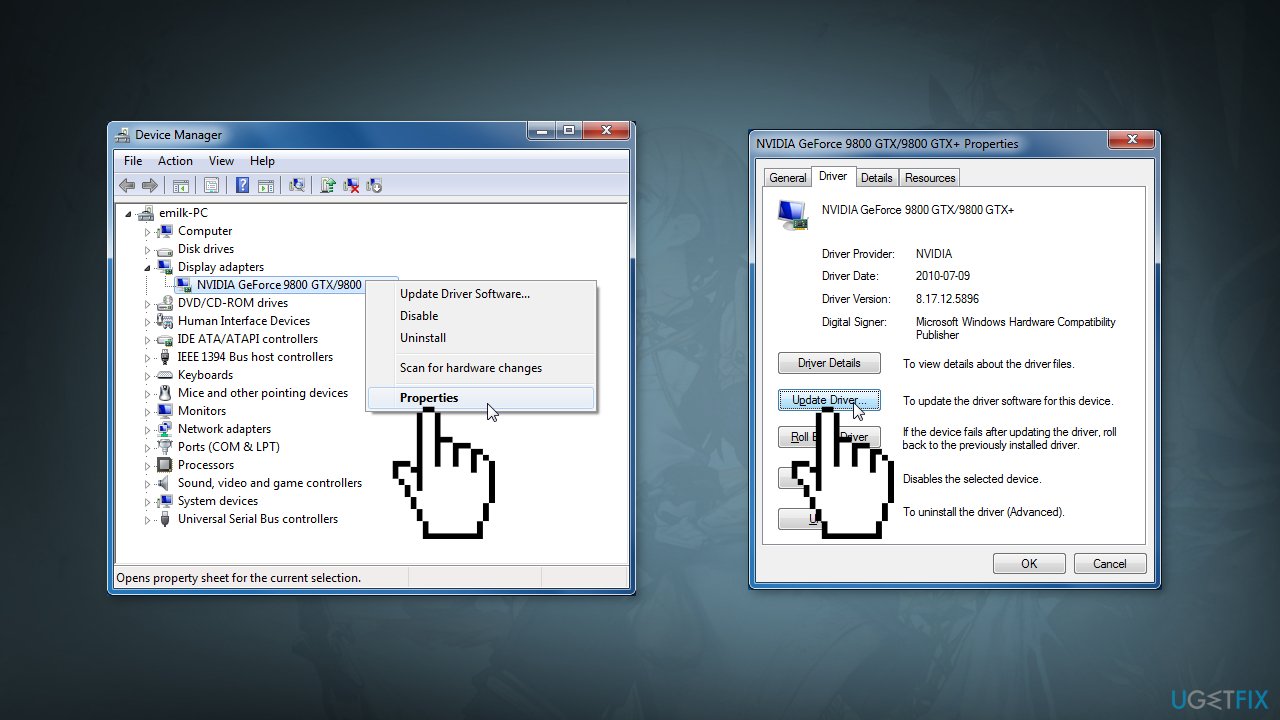
- Click Search automatically for updated driver software
- Follow the on-screen instructions
- Restart your computer
- You can also use an automatic utility like DriverFix that can find the best drivers for your machine and install them
Solution 3. Verify Integrity of the Games Files
- Open Steam and go to the Library
- Right-click on the game you want to repair and select Properties
- Click Local Files and then choose Verify integrity of game files
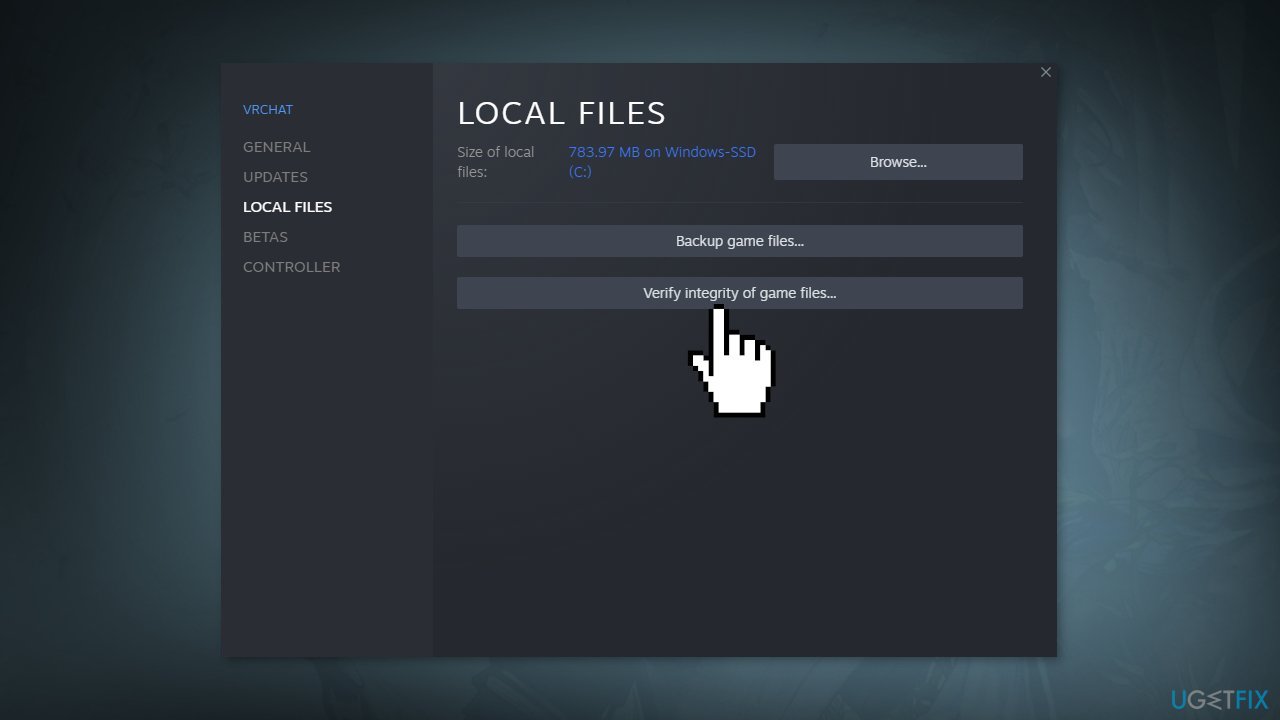
Solution 4. Disable Overclocking
- Hold down the Shift key and then select restart from the power button option. The computer will restart and present you with a special screen with different options.
- Go to Troubleshoot
- Next, to the Advanced Options tab you will find the option for UEFI settings
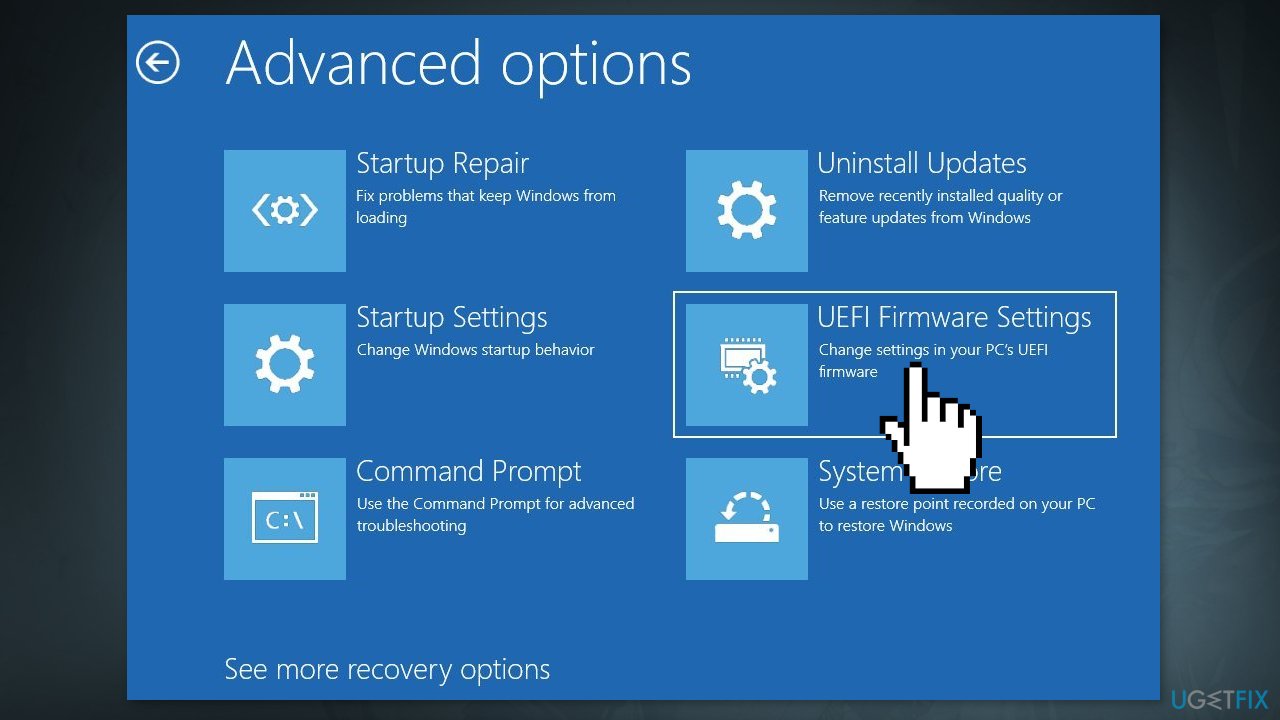
- Go to the Advanced tab
- Go to Performance
- Look for an option that specifies overclocking or something similar
- If it is enabled, which should be the case if your CPU is overclocking, then disable it
- Save the settings and press Yes to any confirmation dialogue box
- Exit the BIOS menu and restart your computer system
Solution 5. Disable Third-Party Antivirus Software
Some security programs might be conflicting with game servers and data packages, mistakenly perceiving these servers as insecure. Thus, it is known that removing AV software helped some users when trying to play video games on Windows.
- Right-click the antivirus icon and select Disable
- You can also double-click the antivirus icon and look for a Disable option there
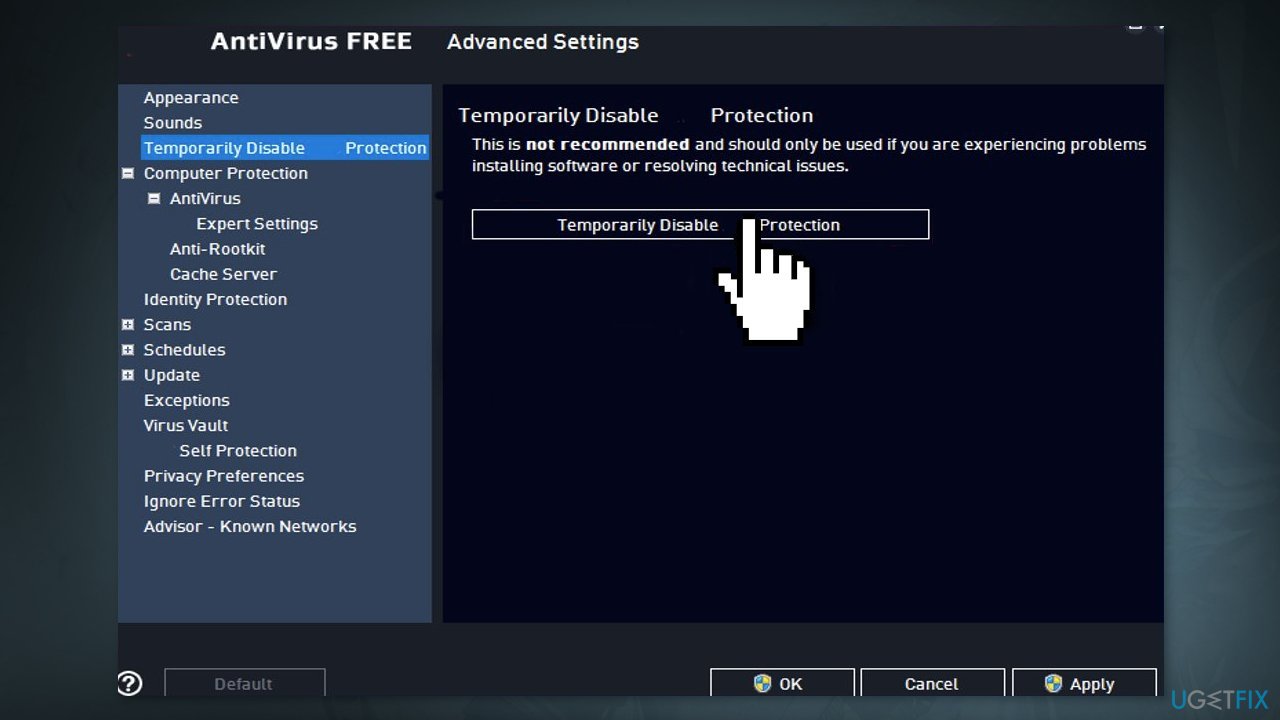
Solution 6. Use System Restore
- Type in Create a System Restore Point in Windows search and hit Enter
- Click on System Restore
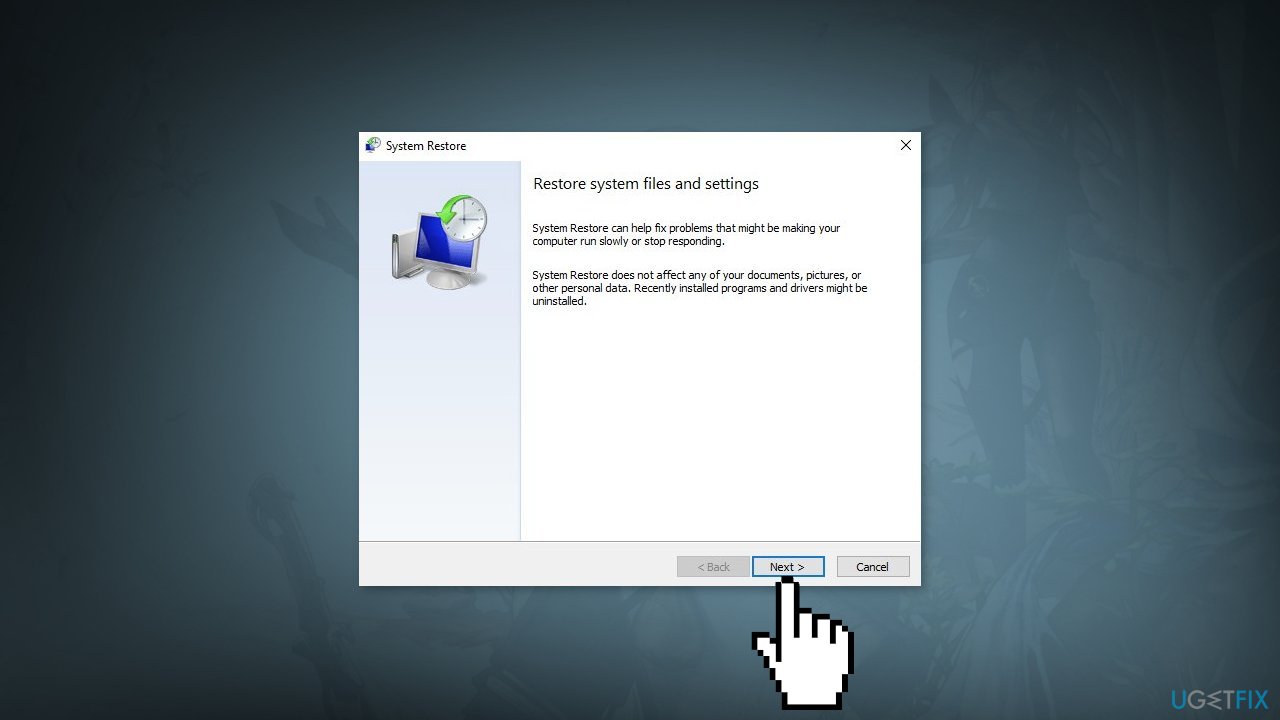
- Select Choose a different restore point (if available) and click Next
- Mark the Show more restore points checkbox
- Choose the date before you start experiencing the issue
- Click Next and reboot the system as required
Repair your Errors automatically
ugetfix.com team is trying to do its best to help users find the best solutions for eliminating their errors. If you don't want to struggle with manual repair techniques, please use the automatic software. All recommended products have been tested and approved by our professionals. Tools that you can use to fix your error are listed bellow:
Access geo-restricted video content with a VPN
Private Internet Access is a VPN that can prevent your Internet Service Provider, the government, and third-parties from tracking your online and allow you to stay completely anonymous. The software provides dedicated servers for torrenting and streaming, ensuring optimal performance and not slowing you down. You can also bypass geo-restrictions and view such services as Netflix, BBC, Disney+, and other popular streaming services without limitations, regardless of where you are.
Don’t pay ransomware authors – use alternative data recovery options
Malware attacks, particularly ransomware, are by far the biggest danger to your pictures, videos, work, or school files. Since cybercriminals use a robust encryption algorithm to lock data, it can no longer be used until a ransom in bitcoin is paid. Instead of paying hackers, you should first try to use alternative recovery methods that could help you to retrieve at least some portion of the lost data. Otherwise, you could also lose your money, along with the files. One of the best tools that could restore at least some of the encrypted files – Data Recovery Pro.
- ^ Overclocking. Wikipedia, the free encyclopedia.
- ^ Chris Hoffman. Everything You Need To Know About the Blue Screen of Death. Howtogeek. Tech Insight Magazine.
- ^ Tim Fisher. What Is the Windows Registry?. Lifewire. Software and Apps.



