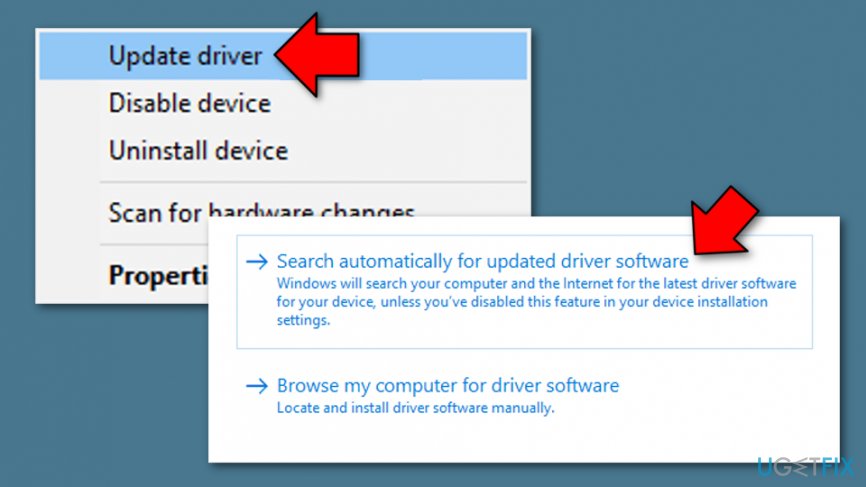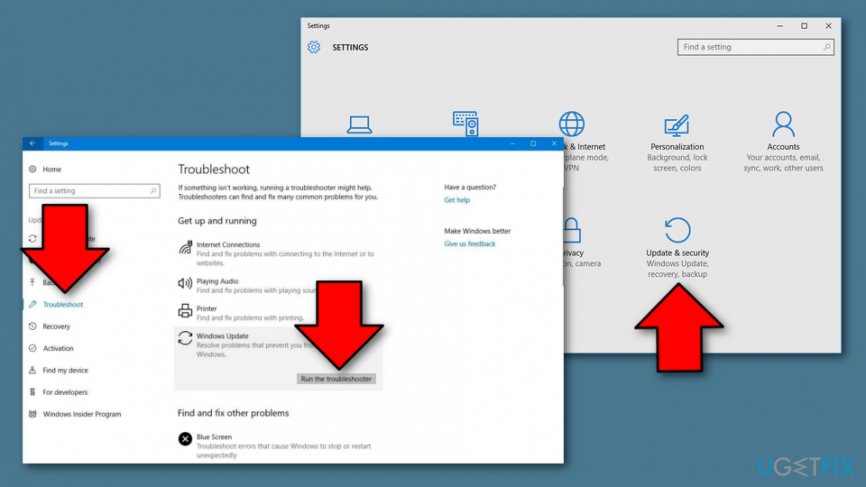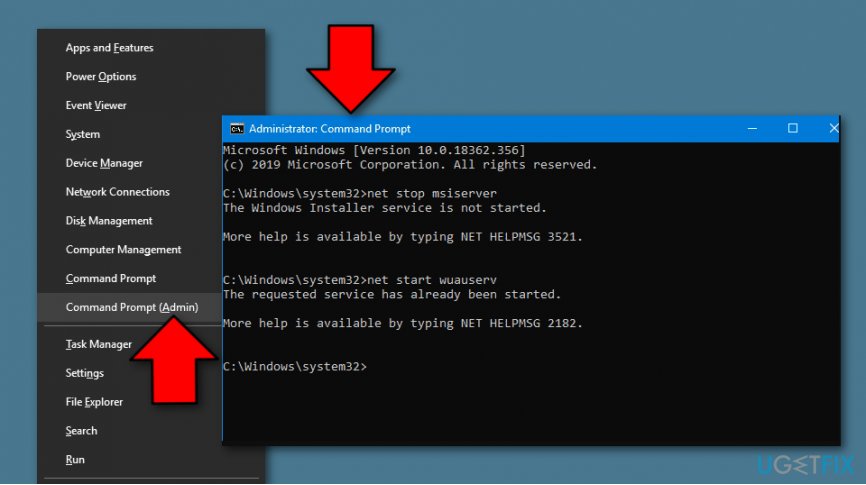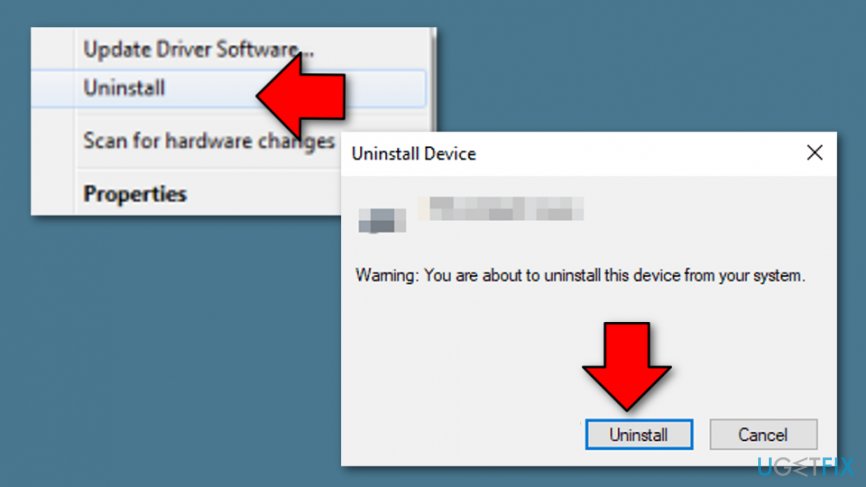Question
Issue: How to Fix Windows 10 Upgrade Error Code 0x800F0923?
Hi. I want to update Windows 8 to Windows 10, but when I try to do so, I receive Error Code 0x800F0923 constantly. Why is this happening?
Solved Answer
0x800F0923 is the value that shows up on the Windows 10 error message. Unlike previous Windows 10 bugs, this one emerges only when the PC user is trying to upgrade from the older Windows version (XP, 8, 8.1, Vista) to Windows 10. The user is allowed to download the update, but when he/she attempts to run the upgrade, the process is stopped by 0x800F0923 Error message.
We have completed research on this problem and found out that there is a variety of users who have been complaining about this issue too. One person said that almost all of his updates fall to install during the first round but always succeed during the second or third one. However, he found out that Windows 10 Update KB4338819 fails to install no matter how hard trying and he receives a BSOD[1] window together with the 0x800f0923 error code.[2]
According to Windows engineers, this issue is triggered by the conflict/incompatibility between driver and Windows 10 OS. DuplexSecure’s SPTD drivers are known as the ones causing this problem most frequently. Note that if your computer is operating fine and there are no error-related trouble, the entire updating process should not end up crashing or taking longer than half an hour to finish.
In addition, 0x800F0923 error may also be the result of old hardware, low specs, not enough free space on the hard disk, and so on. There are lots of speculation on 0x800F0923 error causes, but we are not going to discuss them all here. In this post, we would like to emphasize the fact that the majority of Windows 10 bugs can be fixed manually without putting too much effort and this error is not an exception. To make it easy for you to fix the 0x800F0923 error, we will list the methods that met the expectations and helped the majority of victims to fix this issue.
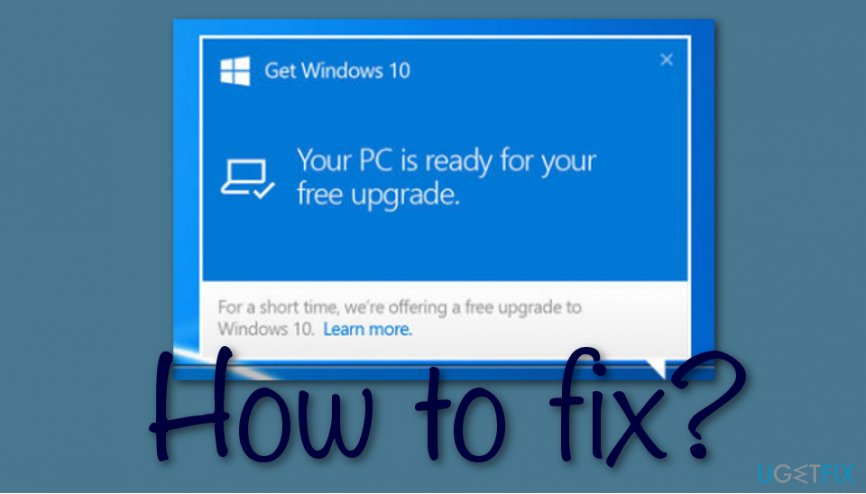
How to fix 0x800F0923 Error Code on Windows?
Before you start manually fixing Windows 10 upgrade error 0x800F0923, our recommendation would be to install a PC utility that would optimize the system fully. This way, you will prevent other errors that may be triggered by third-party software,[3] malware, corrupted files, and similar issues. For this purpose, you can use FortectMac Washing Machine X9.
Fix 1. Update drivers/software
In case you have already tried to run Windows 10 update but was dreaded by Error Code 0x800F0923, you should update drivers/software that run on your current Windows system. For that, do the following:
- Go to your Windows search zone.
- Type “device manager”.
- Open the Device Manager and search for the device that you think is causing trouble.
- Right-click on the name of the driver and hit the Update Driver function.

- For upgrading your graphics card, press on the Display adapters option to expand it.
- Right-click on the card's name and also select Update Driver.
- Then a new window will show up from which you should choose the “Search automatically for updated driver software” option.
- If there are no available drivers found, you should continue to the device developer's official page and get it from there.
Fix 2. Free up hard disk
It might be that your hard disk is full, which is why Windows 10 cannot be downloaded. Thus, you should clear up some space on your hard disk. To find out how this should be done navigate to this page.
Fix 3. Check your PC‘s compatibility
It may be that your PC is incompatible with the Windows 10 update. To check that, do the following:
- Right-click on the Get Windows 10 logo at the bottom right corner of the screen and select Check your upgrade status.
- When the checking finishes, right-click on the three horizontal lines on the upper left corner.
- Click on Check your PC option and wait for the results if there any drivers/software incompatible with the Windows 10 upgrade. If you are notified about some incompatibilities, you will have to fix them and only then try to run Windows 10.
Fix 4. Run the update troubleshooter
There might be some problems with your updates that might have been forcing the 0x800F0923 error code to appear. In order to check this type of speculation, you should complete the below-provided guiding steps:
- Go to Windows search and type “settings”.
- Open the Settings window and choose the Update & Security option.
- Find the menu on the left and select Troubleshoot.

- Then, go to the right and click Run the troubleshooter under Windows Update.
- Let the instructing steps guide you.
Fix 5. Reset Windows update products
- Hold the Win key and X button and choose the Command Prompt from the menu.
- Make sure that the option is listed as Admin.
- Wait for the black window to show up and type the following commands after the blinking cursor:
net stop wuauserv
net stop cryptSvc
net stop bits
net stop msiserver
Ren C:\\Windows\\SoftwareDistribution SoftwareDistribution.old
Ren C:\\Windows\\System32\\catroot2 Catroot2.old
net start wuauserv
net start cryptSvc
net start bits
net start msiserver
- Do not forget to click the Enter key after each line.

- Wait for all the commands to finish executing and reboot your Windows computer system.
Fix 6. Uninstall the STPD driver
This driver has been known for provoking trouble related to 0x800F0923 error code. Try uninstalling it and check if that fixes the problem:
- Go to Windows search and activate the Device Manager.
- Find the wanted driver on the menu and click the Uninstall device option.
- Then, you will be provided with a small window, click Uninstall to continue.

If you are looking forward to using another way for deactivating the STPD driver on your Windows computer, you can do tha through the Windows Registry:
- Hold the Win key and R button for a few seconds.
- When a small run box appears, type regedit and click Enter > OK.
- After that, go to HKEY_LOCAL_MACHINE\\System\\CurrentControlSet\\Services\\Sptd.
- On your right, hit Start DWORN.
- Set the value to 4 and press OK.
Repair your Errors automatically
ugetfix.com team is trying to do its best to help users find the best solutions for eliminating their errors. If you don't want to struggle with manual repair techniques, please use the automatic software. All recommended products have been tested and approved by our professionals. Tools that you can use to fix your error are listed bellow:
Protect your online privacy with a VPN client
A VPN is crucial when it comes to user privacy. Online trackers such as cookies can not only be used by social media platforms and other websites but also your Internet Service Provider and the government. Even if you apply the most secure settings via your web browser, you can still be tracked via apps that are connected to the internet. Besides, privacy-focused browsers like Tor is are not an optimal choice due to diminished connection speeds. The best solution for your ultimate privacy is Private Internet Access – be anonymous and secure online.
Data recovery tools can prevent permanent file loss
Data recovery software is one of the options that could help you recover your files. Once you delete a file, it does not vanish into thin air – it remains on your system as long as no new data is written on top of it. Data Recovery Pro is recovery software that searchers for working copies of deleted files within your hard drive. By using the tool, you can prevent loss of valuable documents, school work, personal pictures, and other crucial files.
- ^ Blue Screen of Death (BSoD). Techopedia. Tech terms and definitions.
- ^ B7Stirling. Windows 10 Update KB4338819 fails to install with error 0x800f0923. Microsoft forums. Answers.
- ^ What does third party software mean?. Quora.com. Relevant questions and answers.