Question
Issue: How to fix "Windows cannot determine the settings for this device" (Code 34) error in Windows?
I got a message that my Com port 1 is not working. In the device manager, the message says, “Windows cannot determine the settings for this device” (Code 34). This must mean something – how do I fix this?
Solved Answer
In computing, one may occasionally encounter an error that disrupts the normal functioning of their computer. “Windows cannot determine the settings for this device. Consult the documentation that came with this device and use the Resource tab to set the configuration. (Code 34)” is one such error that often leads to confusion and frustration among Windows users. This error is particularly prevalent when there is an issue with the computer's COM port.
A COM port, short for a communication port, is a channel on the computer through which data can be transmitted and received. It serves as an interface between the computer and other devices or computers. It's a critical system component as it plays a key role in ensuring effective communication, especially with peripheral devices.
When you encounter the Code 34 error, it implies that Windows is unable to determine the settings for a specific device connected to your computer via the COM port. This generally happens when there are hardware or software discrepancies related to the COM port, such as incorrect device drivers, hardware conflicts, or potentially a physically damaged port.
In most instances, the leading cause of this error is outdated, corrupt, or incompatible device drivers. The device drivers act as a bridge between the hardware and the operating system. When these drivers are not functioning properly, it can lead to this frustrating error. Another reason can be hardware conflicts. Conflicts arise when two devices try to use the same resources, causing the “Windows cannot determine the settings for this device” (Code 34) error.
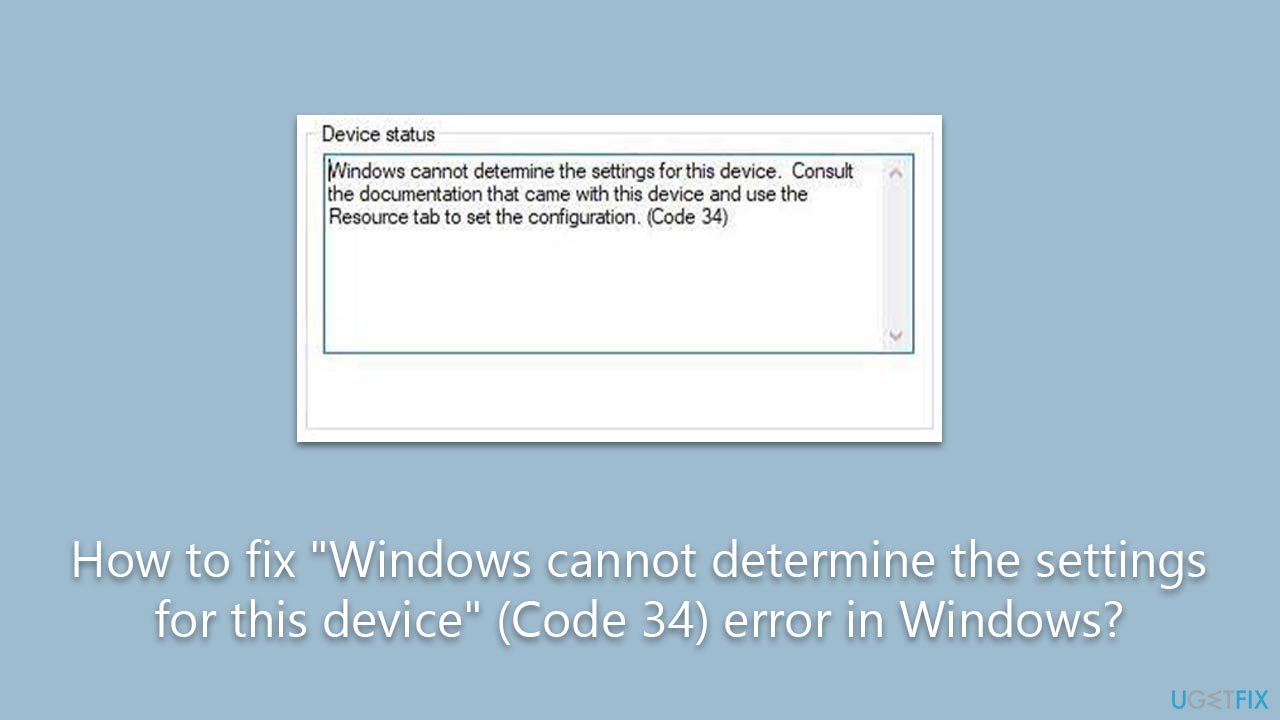
So, how can we mitigate this issue? A logical starting point is to update your device drivers. Regular updates ensure the proper functionality of the device drivers, thereby minimizing the risk of such errors. You can also use the Device Manager in Windows to change the resources assigned to the device and resolve any potential conflicts. Changing when the device goes to sleep can also resolve this issue.
Below you will find several ways you can fix the “Windows cannot determine the settings for this device” (Code 34) error. Before you proceed with manual solutions, we recommend trying a powerful PC repair tool FortectMac Washing Machine X9.
Method 1. Unplug and restart
Let's start with easy solutions first, and this is something you should definitely try, as the error might arise due to a simple bug. Thus, follow these steps:
- Unplug every device you have connected via the USB or other connections, for example, printers, scanners, phones, etc.
- Shut down your computer and disconnect the keyboard and mouse as well.
- Wait for a few minutes and start your PC.
- Connect all your devices and see if the error is gone. If Code 34 is still present, proceed with the other solutions below.
Method 2. Manually install the problematic device
- Right-click on Start and pick Device Manager.
- Expand the Universal Serial Bus Controllers section.
- Right-click on USB Root Hub 3.0 and select Properties. If you have two or more of these, repeat this process.
- Navigate to the Power Management tab and make sure the Allow the computer to turn off this device to save power option is ticked. Click OK.
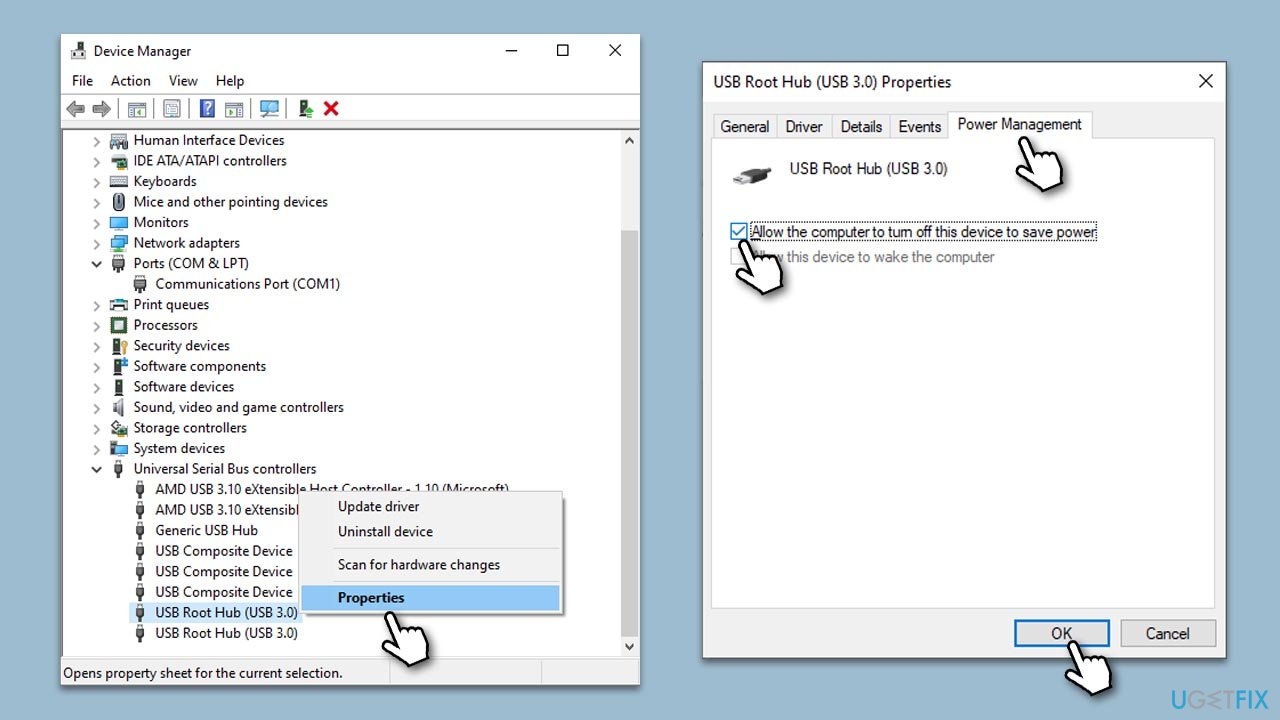
- Next, expand the Ports (COM & LPT) section in the Device Manager.
- Right-click on the malfunctioning device and select Properties.
- Go to the Resources tab and mark the Use automatic settings checkbox.
- If this option is grayed out, refer to other solutions.
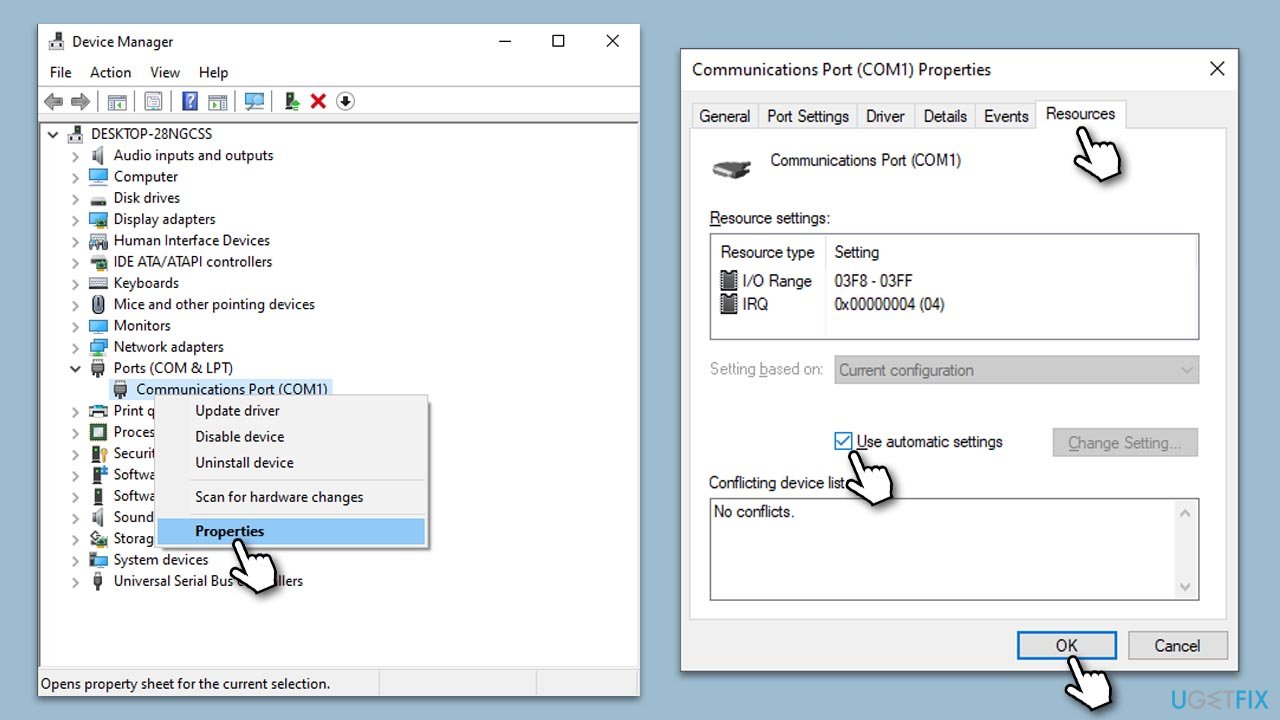
Method 3. Update drivers
Having the latest drivers installed on your device can resolve malfunctions. You can update your drivers in several ways – if you want the quickest solution, we recommend DriverFix. Alternatively, you can download the latest driver from your device manufacturer's website or employ the Windows update feature:
- Type Updates in Windows search and press Enter.
- Here, click Check for updates, and Windows will check if there are new updates available.
- If optional updates are available, install them too.
- Once done, restart your computer and see if your problem is resolved.
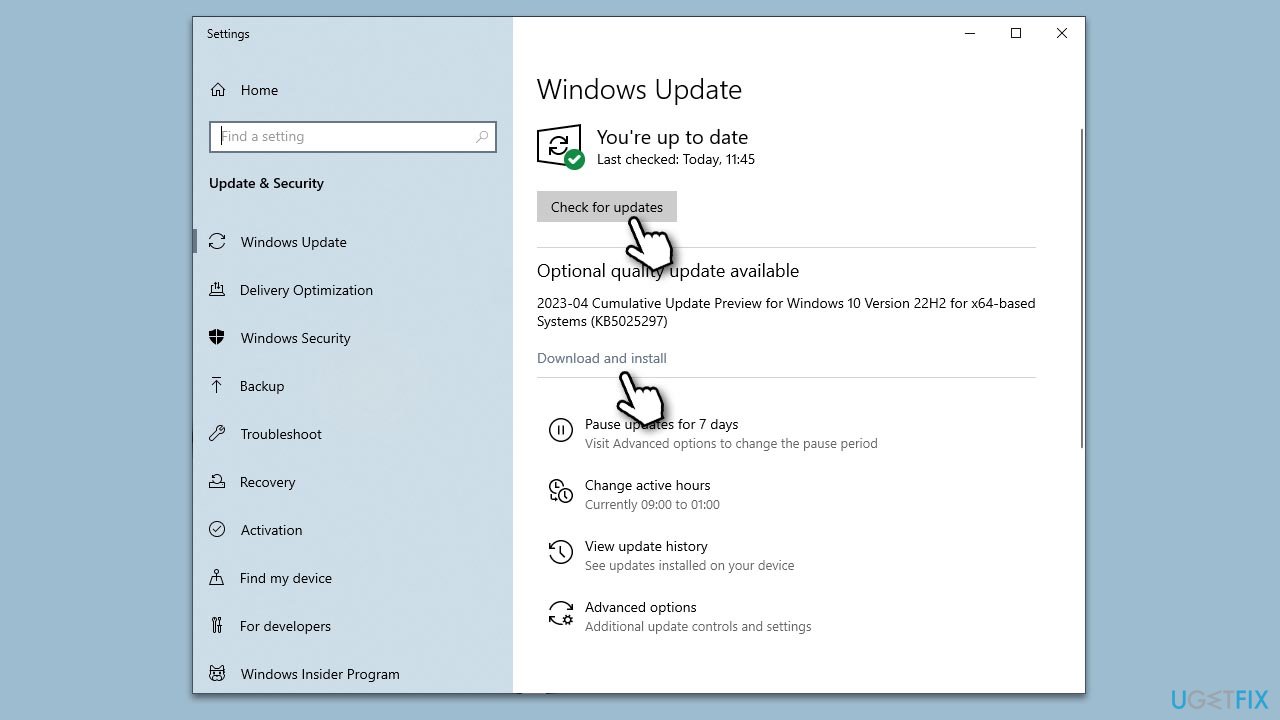
Method 4. Reinstall drivers
- Open Device Manager again.
- Expand Universal Serial Bus controllers.
- Right-click on the device with a yellow exclamation mark and select Uninstall device.
- When prompted, agree to uninstall.
- Follow the on-screen instructions and restart your device.
- After that, use one of the methods explained in the previous step to install the latest driver software.
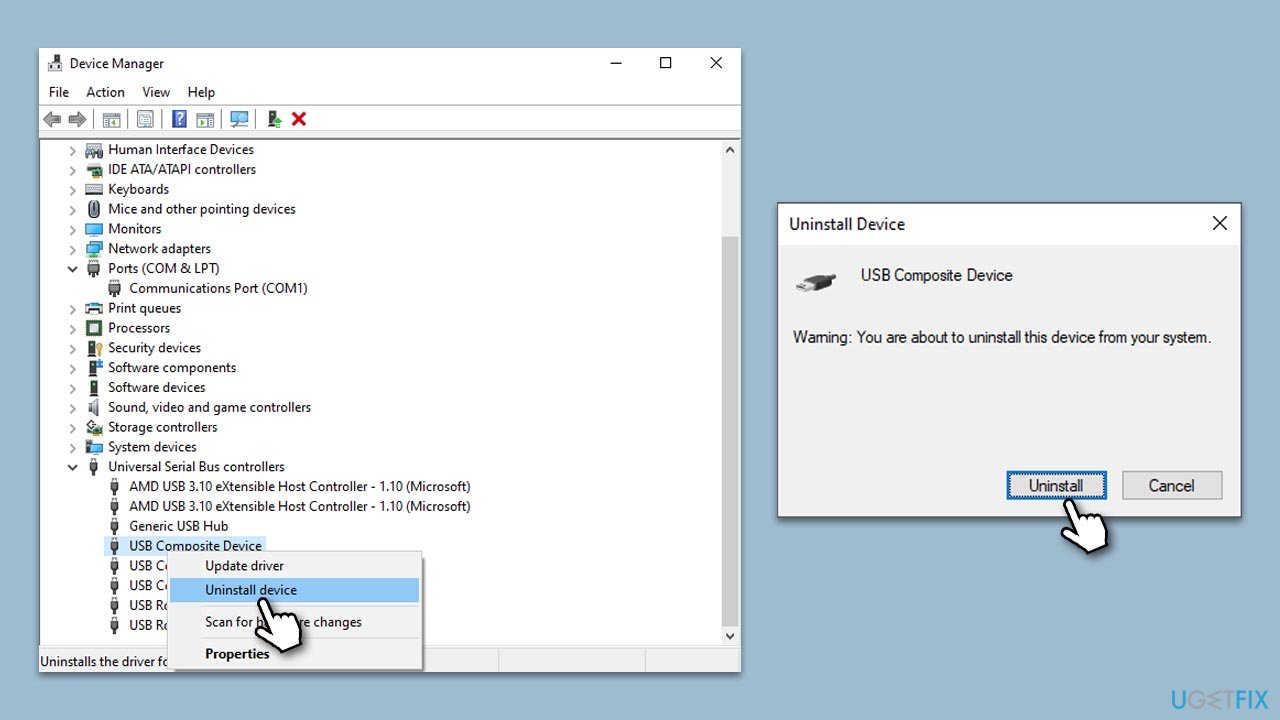
Repair your Errors automatically
ugetfix.com team is trying to do its best to help users find the best solutions for eliminating their errors. If you don't want to struggle with manual repair techniques, please use the automatic software. All recommended products have been tested and approved by our professionals. Tools that you can use to fix your error are listed bellow:
Access geo-restricted video content with a VPN
Private Internet Access is a VPN that can prevent your Internet Service Provider, the government, and third-parties from tracking your online and allow you to stay completely anonymous. The software provides dedicated servers for torrenting and streaming, ensuring optimal performance and not slowing you down. You can also bypass geo-restrictions and view such services as Netflix, BBC, Disney+, and other popular streaming services without limitations, regardless of where you are.
Don’t pay ransomware authors – use alternative data recovery options
Malware attacks, particularly ransomware, are by far the biggest danger to your pictures, videos, work, or school files. Since cybercriminals use a robust encryption algorithm to lock data, it can no longer be used until a ransom in bitcoin is paid. Instead of paying hackers, you should first try to use alternative recovery methods that could help you to retrieve at least some portion of the lost data. Otherwise, you could also lose your money, along with the files. One of the best tools that could restore at least some of the encrypted files – Data Recovery Pro.



