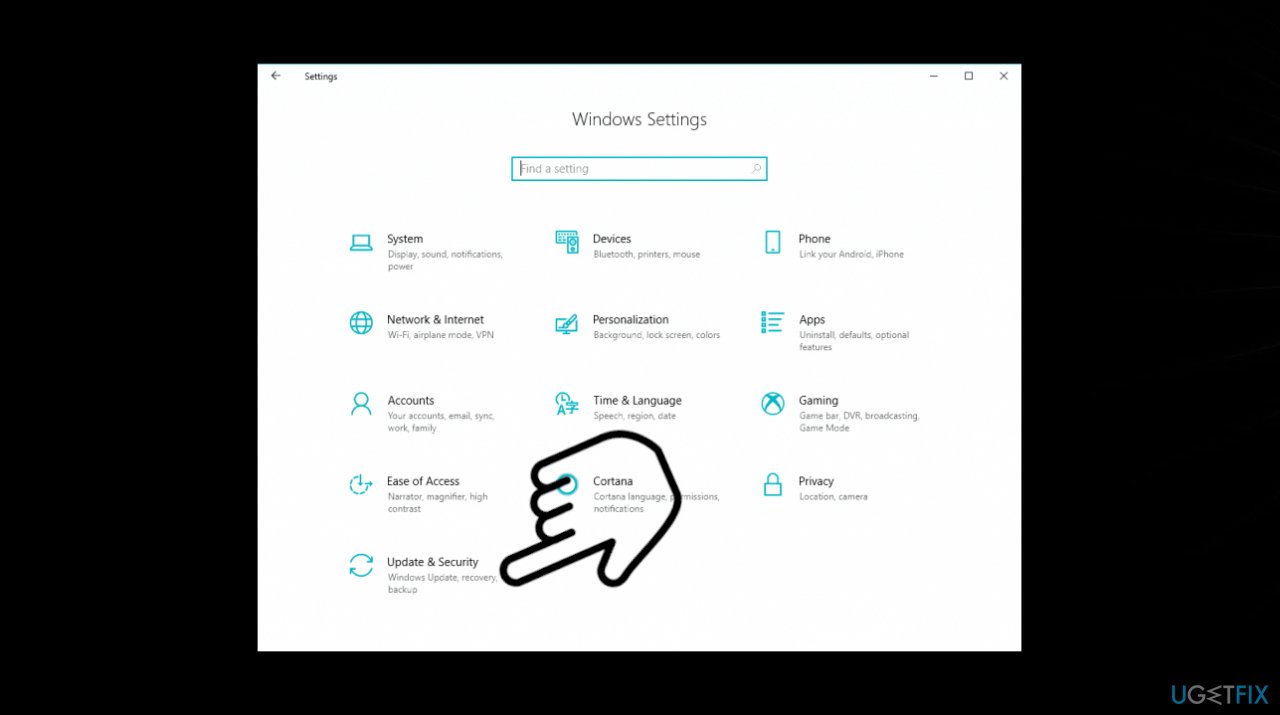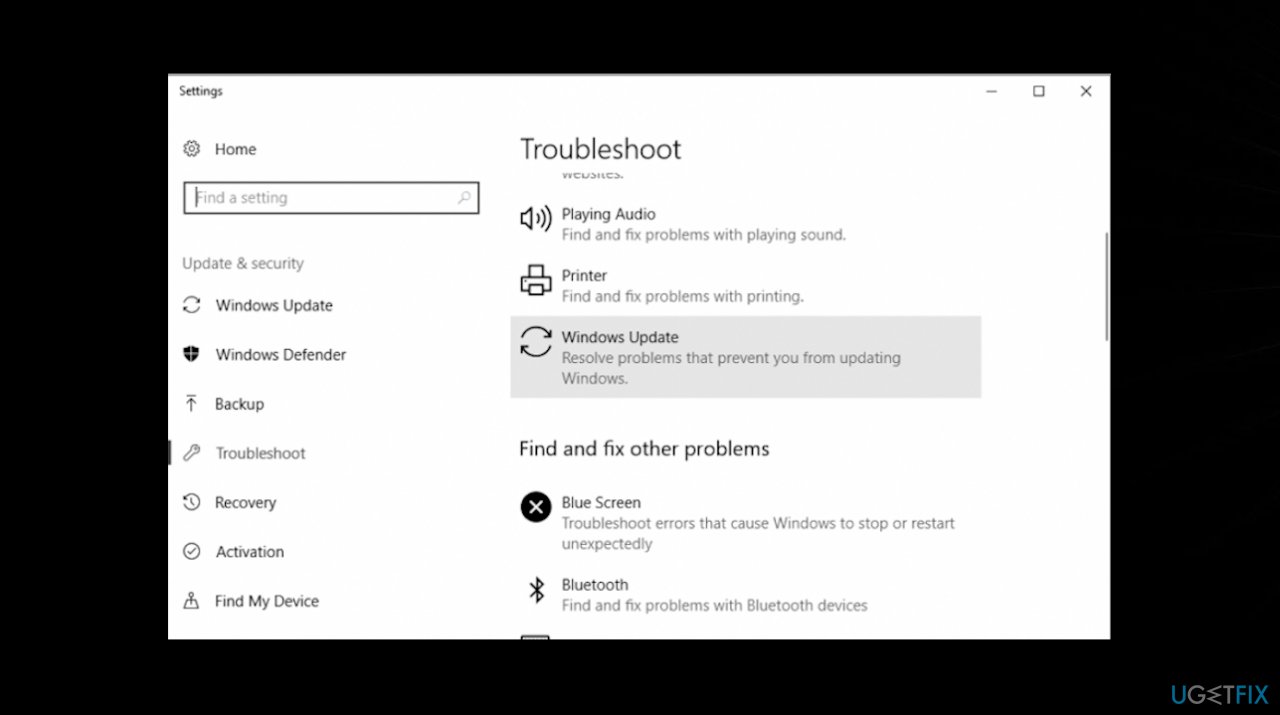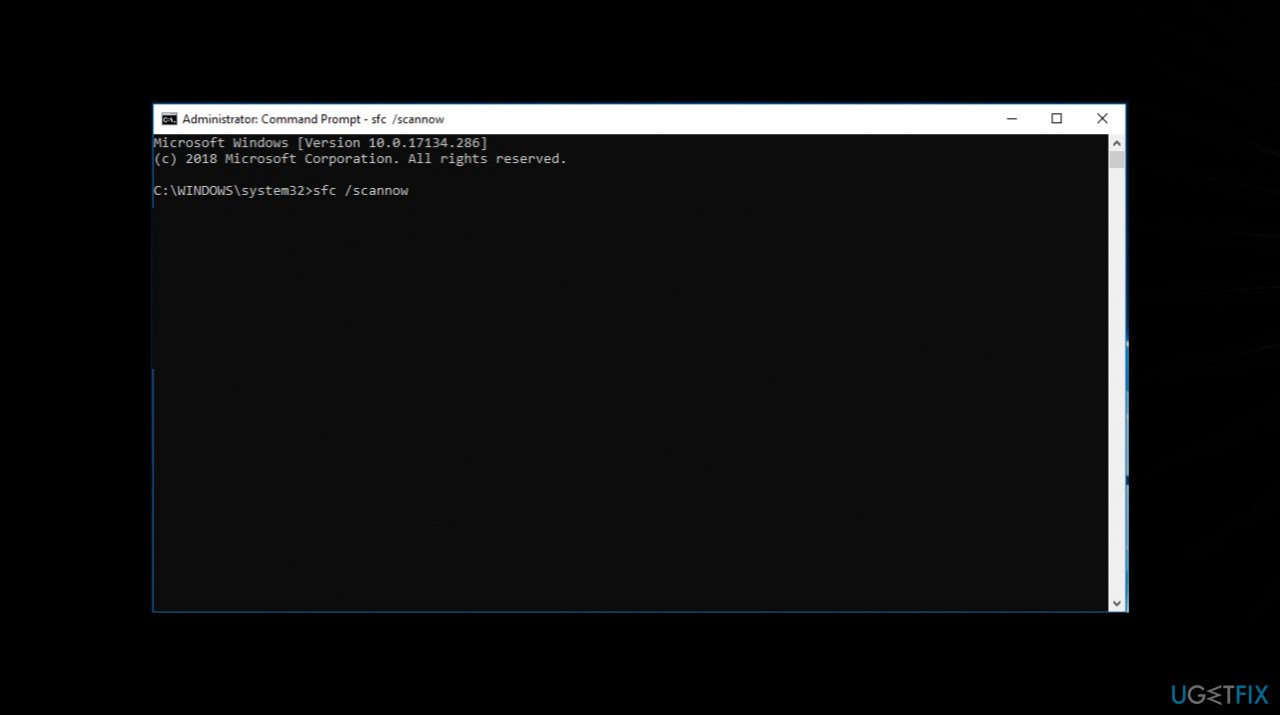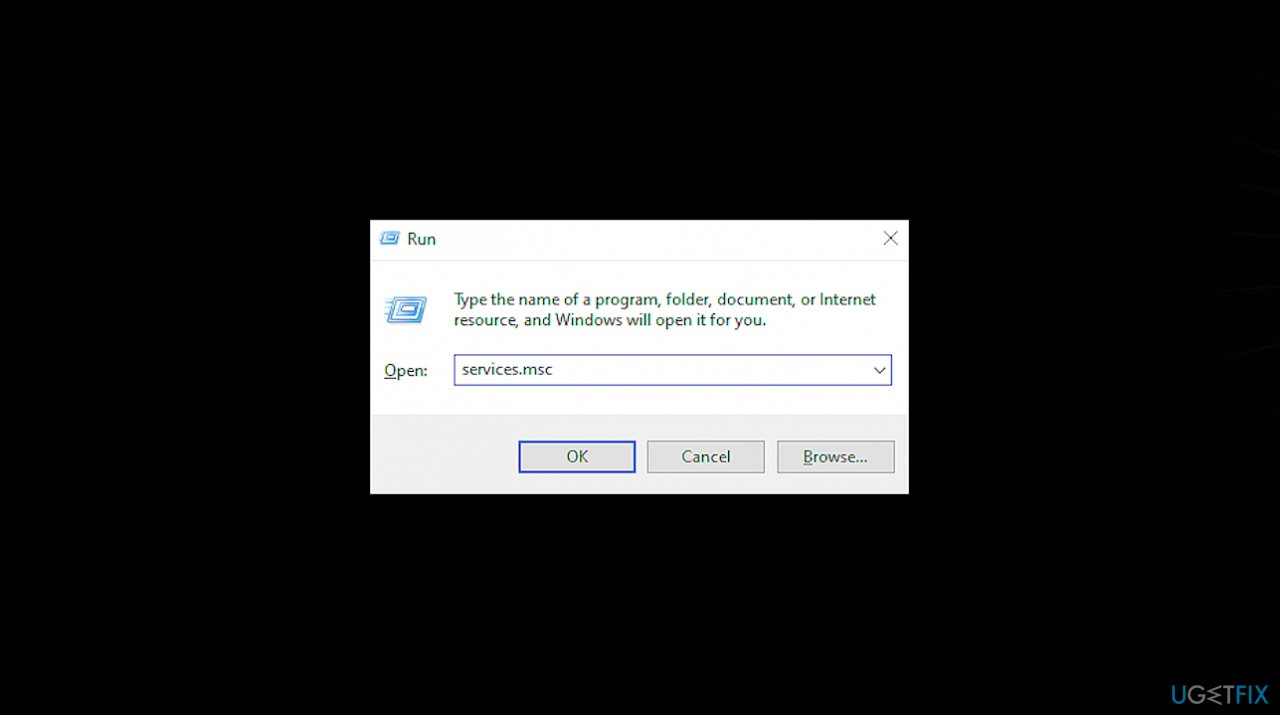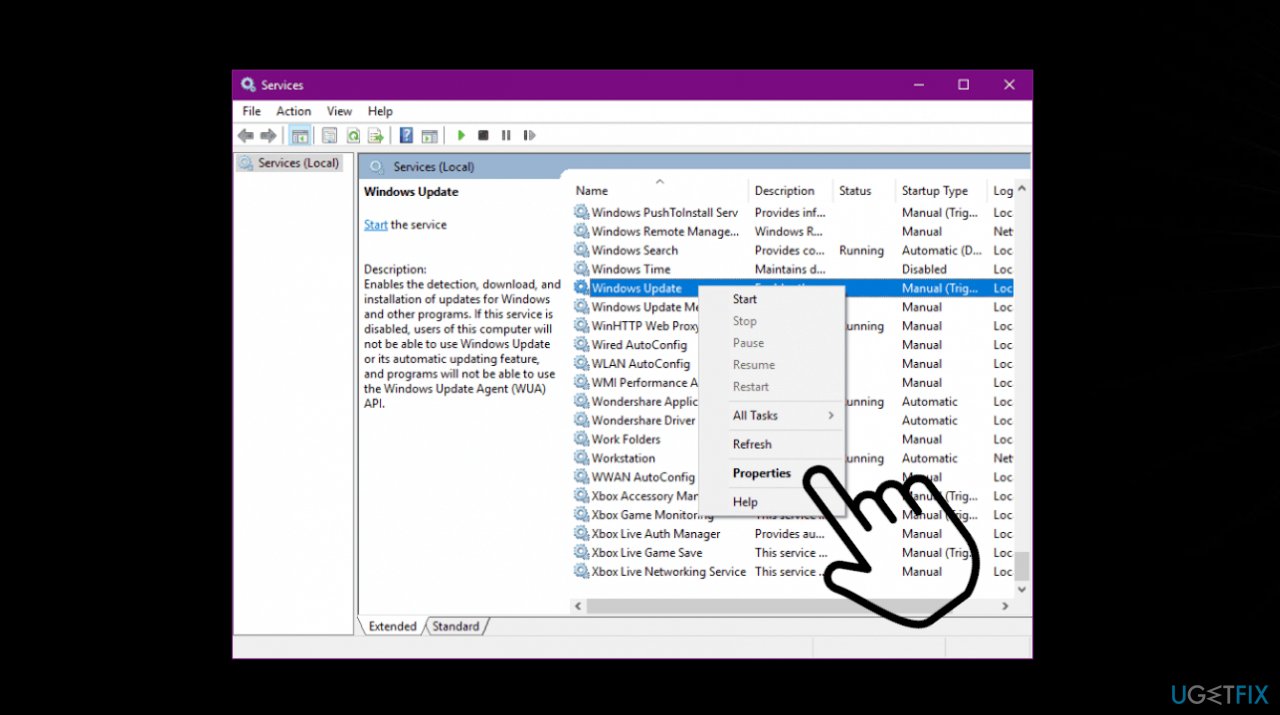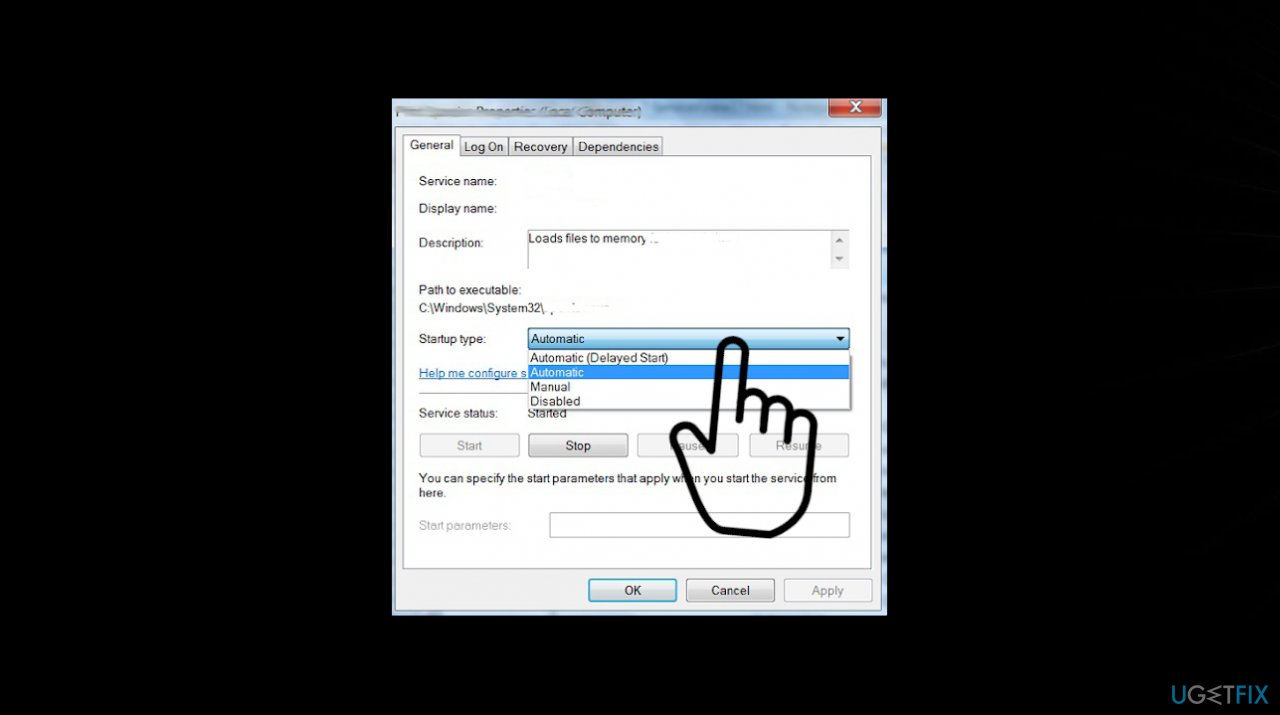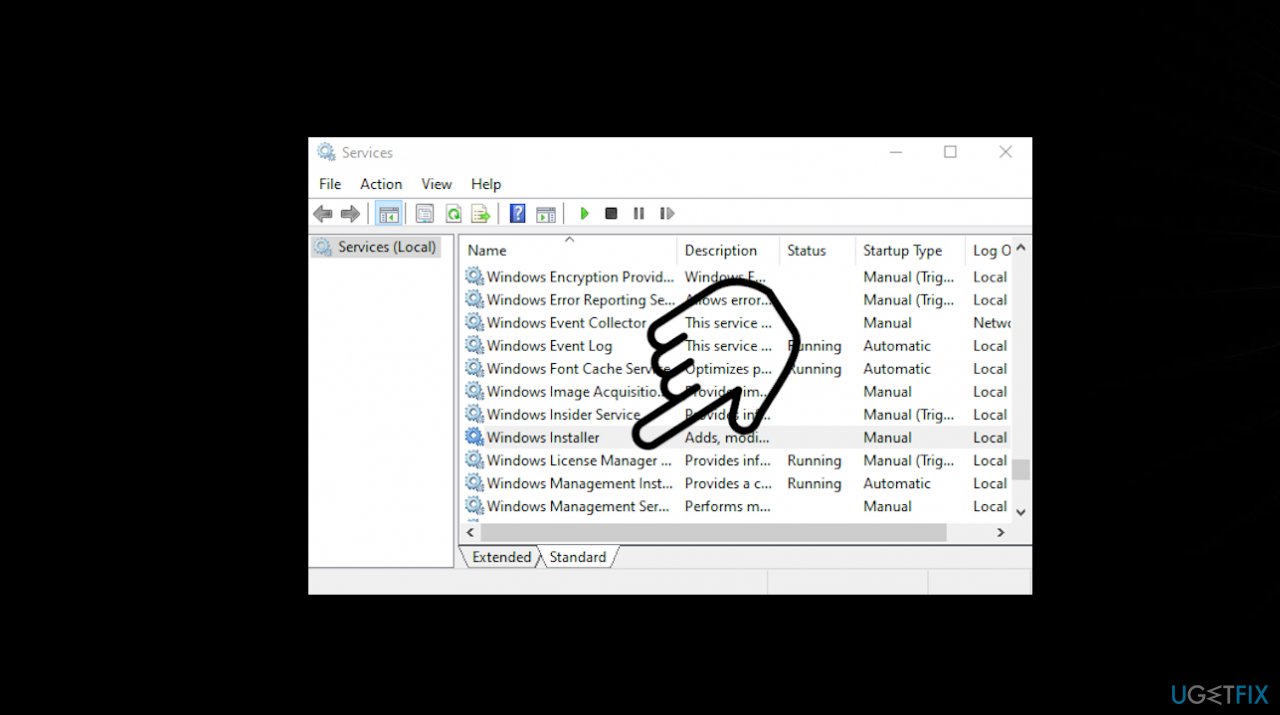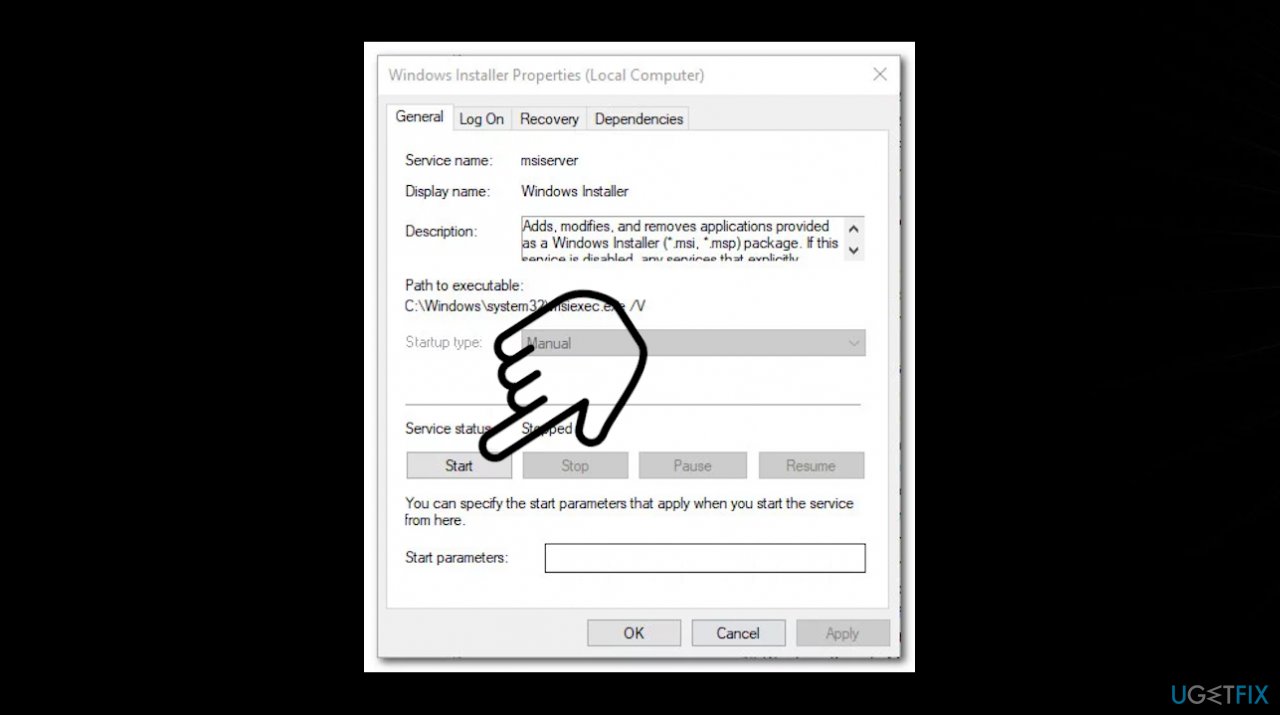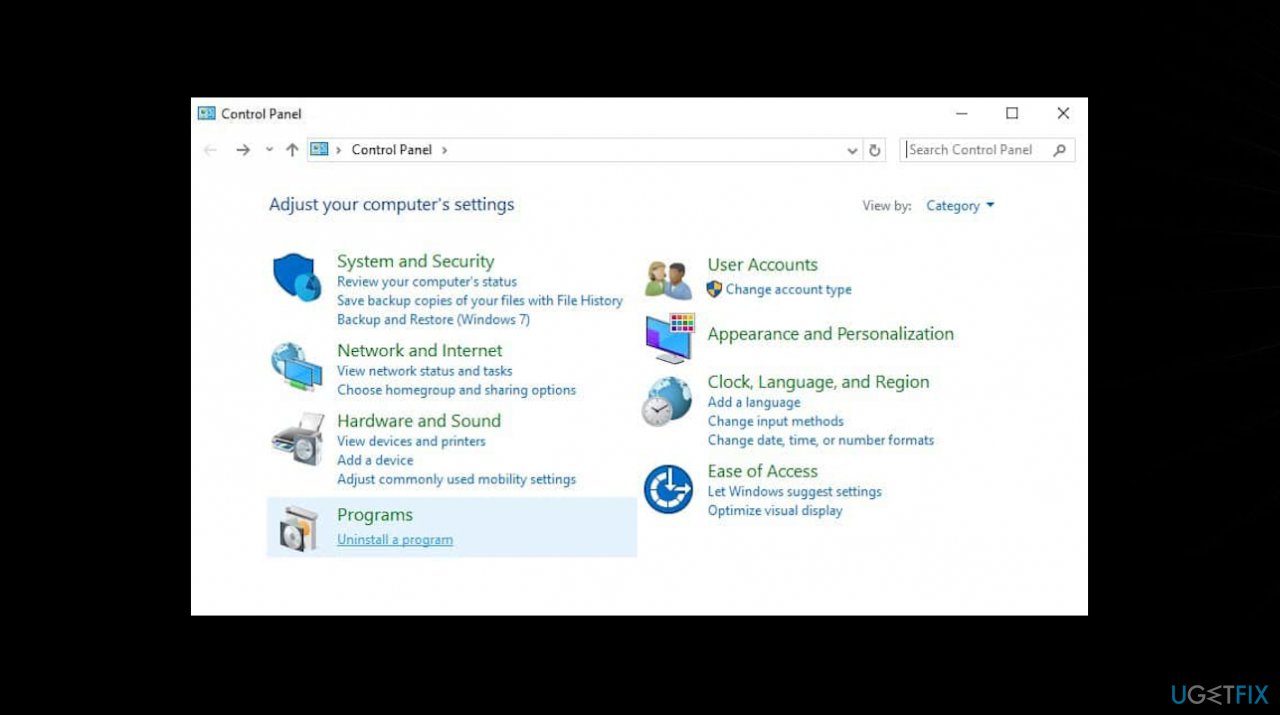Question
Issue: How to fix Windows update error 0x800705B3?
Hey, I have an issue with the Windows 10 update. It fails for me. It is happening for a while and I would like to fix it as soon as possible. I get this Windows update error and the code 0x800705B3 presented when the problem occurs. I tried a few times to wait and launch it again. As the window said. No luck. Help!
Solved Answer
Windows update error 0x800705B3 is occurring while the user tries to install the latest operating system upgrade. The pending update remains uninstalled the problem is not changing after some time. Users[1] encounter a particular error for quite some time now. The issue can be related to particular driver issues, so the installation of updates cannot happen when those provided driver updates are not properly installed due to the existing issue.
The problem can be related to particular integrated webcam driver updates and Bluetooth adapter driver updates. There are different causes and each incident is unique with certain fixes. If the general inconsistency of the OS updates is responsible for the error, you might fix it with the update troubleshooter that indicates why the process is glitching. The common bug in the update itself[2] leads to other system issues.
Sometimes disabled Windows installer service can lead to issues with the pending upgrade installation. The error code can occur when the process is failing every time. The Windows update error 0x800705B3 can occur too in such a scenario too. Enabling the service should easily solve the issue.
The most common triggers for various errors include system file corruption. When the particular piece of data is altered during the malware infection[3] or due to the failure of other installation/ uninstallation, the error occurs when those files are needed. The particular file corruption affects system processes and built-in utilities. So the update error can also get triggered when the needed data is not accessible or stable enough to be launched.
You can solve these issues with system processes like SFC scan and repair those detected problems. However, there is a much easier way to check for and to solve system file corruption issues. Tools like FortectMac Washing Machine X9 can find virus damage, system data issues, corrupted or altered files and solve them automatically. Of course, this is not the universal solution for all the possible reasons behind this error, so you should rely on the guide with additional fixes for this update error with code 0x800705B3.
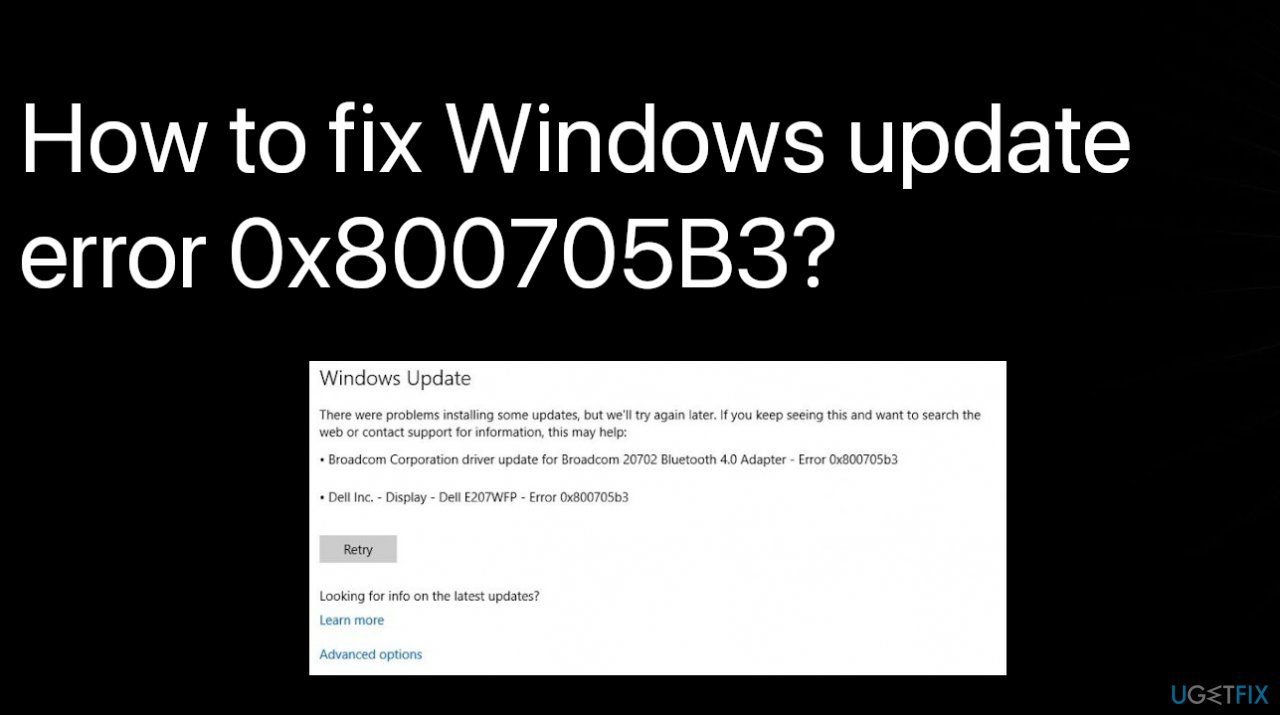
Option 1. Run the Windows Update Troubleshooter
- Select Start and go to Settings.

- Choose Update & Security.
- Click Troubleshoot.
- And then Additional troubleshooter.
- Select Windows Update and Run the troubleshooter.

- If any strategy is offered, apply the fix.
- Restart.
You can also keep the machine up to date with the software that is designed to find and download compatible drivers automatically. DriverFix can properly check for the outdated or even corrupted pieces and update them with compatible versions from the web. This is a procedure that may take time otherwise can cause more issues if done incorrectly.
Option 2. Update drivers
- Right-click on the Start menu and select Device Manager from the list.
- Locate the device having an exclamation mark.
- Select to expand the driver list and right-click on driver having yellow indication.
- Choose the Update option from the menu.
- Search for the drivers online.
- Repeat the same process for all the devices having an exclamation mark – indicating that there are problems.
- Reboot Windows to save changes.
Option 3. Run the system file check
- Run Command Prompt with administrator rights.
- Use the following command and press Enter:
sfc /scannow - Reboot your system.

- Then use the following command lines, pressing Enter after each:
DISM /Online /Cleanup-Image /CheckHealth
DISM /Online /Cleanup-Image /ScanHealth
DISM /Online /Cleanup-Image /RestoreHealth
Option 4. Ensure the needed services are running
- Go to Search, type services.msc, and open Services.

- Find the Windows Update service.
- Right-click and open Properties.

- On the General tab, find Startup type and choose Automatic.

- Repeat with Windows Installer.

- If the service is not running, right-click and choose Start or select that option in Properties.

- Confirm selection and close window.
Option 5. Change DNS settings
- Type Control Panel in the search and open Control Panel.

- Go to the Network and Sharing Center.
- Click Change Adapter Settings on the left.
- Select the network you are currently using, right-click on it, and select Properties.
- Scroll to Internet Protocol version 4 (TCP/IPv4) and select Properties.
- Now select Use the following DNS server addresses.
- Enter the following values: DNS server – 8.8.8.8 and the alternate DNS server – 8.8.4.4.
- Save your changes and restart your computer.
Repair your Errors automatically
ugetfix.com team is trying to do its best to help users find the best solutions for eliminating their errors. If you don't want to struggle with manual repair techniques, please use the automatic software. All recommended products have been tested and approved by our professionals. Tools that you can use to fix your error are listed bellow:
Access geo-restricted video content with a VPN
Private Internet Access is a VPN that can prevent your Internet Service Provider, the government, and third-parties from tracking your online and allow you to stay completely anonymous. The software provides dedicated servers for torrenting and streaming, ensuring optimal performance and not slowing you down. You can also bypass geo-restrictions and view such services as Netflix, BBC, Disney+, and other popular streaming services without limitations, regardless of where you are.
Don’t pay ransomware authors – use alternative data recovery options
Malware attacks, particularly ransomware, are by far the biggest danger to your pictures, videos, work, or school files. Since cybercriminals use a robust encryption algorithm to lock data, it can no longer be used until a ransom in bitcoin is paid. Instead of paying hackers, you should first try to use alternative recovery methods that could help you to retrieve at least some portion of the lost data. Otherwise, you could also lose your money, along with the files. One of the best tools that could restore at least some of the encrypted files – Data Recovery Pro.
- ^ Error 0x800705b3. Answers. Microsoft community forum.
- ^ Sean Endicott. Latest Windows 10 Update causing nightmares for gamers. Windowscentral. News, reviews & help.
- ^ Malware. Wikipedia. The free encyclopedia.