Question
Issue: How to fix Windows update error 0x8024AFFF?
Hi, I keep getting the error 0x8024AFFF when I attempt to install Windows updates. I have no clue what it means or how to fix it, so I thought maybe you could help me.
Solved Answer
Windows updates are essential for maintaining the smooth operation and security of your computer. They are usually installed automatically without requiring any input from the user. Most of the time, this process works seamlessly, and updates are installed without any hiccups.
However, in some cases, users may encounter errors during the update process. One such error is the Windows Update Error 0x8024AFFF (WU_E_AU_UNEXPECTED), which can prevent updates from being successfully installed.
When this error occurs, users are shown a typical “Updates failed” message, which does not provide any more content apart from the error code, which can be difficult to troubleshoot as a regular computer user without knowing the causes.
One of the primary reasons for the Windows Update Error 0x8024AFFF is an issue with the Windows Update service itself. This could be due to the service being disabled, a corrupt update database, or even a temporary glitch in the service. In any of these cases, the error prevents the update from being downloaded or installed on the user's computer.
Another potential cause of the 0x8024AFFF error is hardware-related issues, such as a faulty hard drive or insufficient disk space. If the computer's hardware is unable to support the update, the process will fail, and the user will be presented with an error message. In some instances, a hardware upgrade or replacement may be necessary to resolve the issue.
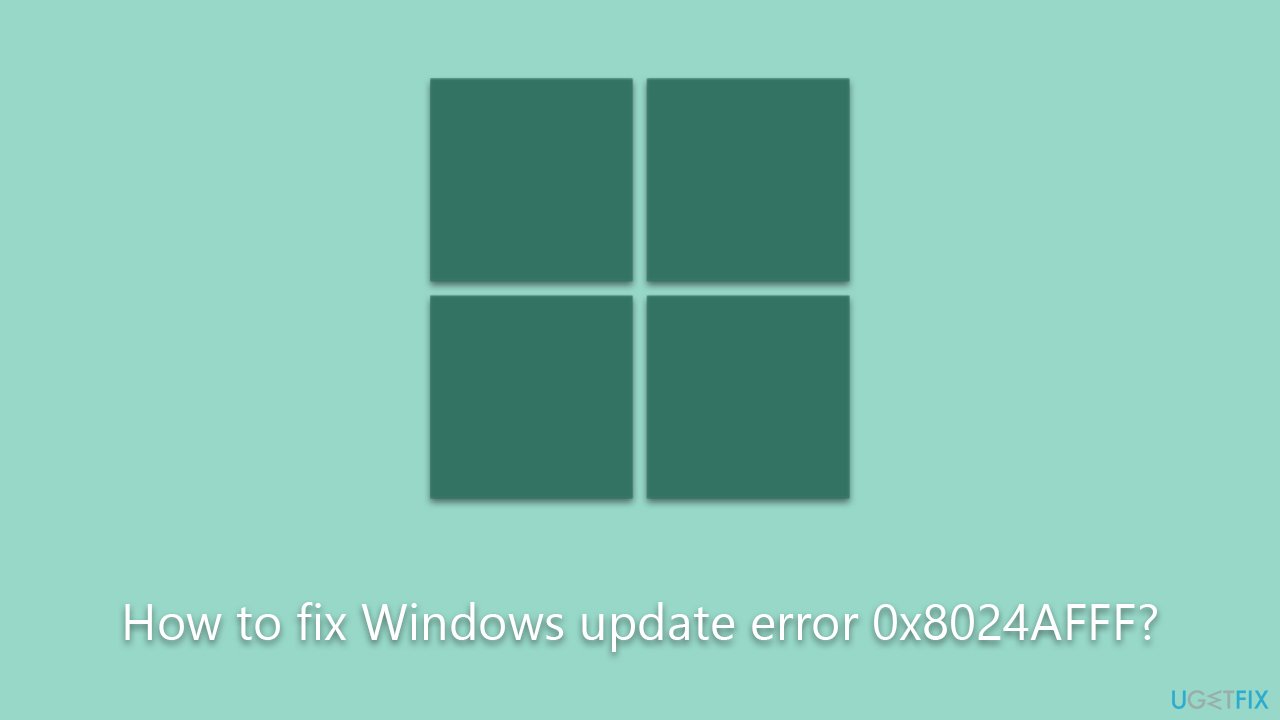
Third-party software, especially antivirus or security programs, can also cause the Windows Update Error 0x8024AFFF. These programs can interfere with the update process, either by blocking the update from being downloaded or by preventing it from being installed. It's essential to consider the potential impact of third-party software when troubleshooting this error, as it might be necessary to temporarily disable or uninstall the problematic program.
The Windows PC repair tool FortectMac Washing Machine X9 is an effective solution for repairing common Windows issues, including update errors. So, if you would want to try the automatic approach, we recommend trying it using this software.
Fix 1. Clean your disk
Some users have found success in resolving the error by creating additional storage space. For instance, Windows update files can occasionally consume a significant amount of storage, and if not cleared, they may leave insufficient space for the proper launching of the game. By freeing up storage, users can potentially address the error and ensure the smooth operation of their games.
- Type Disk Cleanup in Windows search and press Enter.
- If your Windows is installed on drive C, pick it from the list (it should be by default) and press OK.
- Click Clean up System Files.
- Here, mark the areas you want to be deleted, such as Setup log files, Recycle bin, Temporary files, etc.
- Click OK – the removal process of various leftover files will begin.
- Once done, try launching games again.
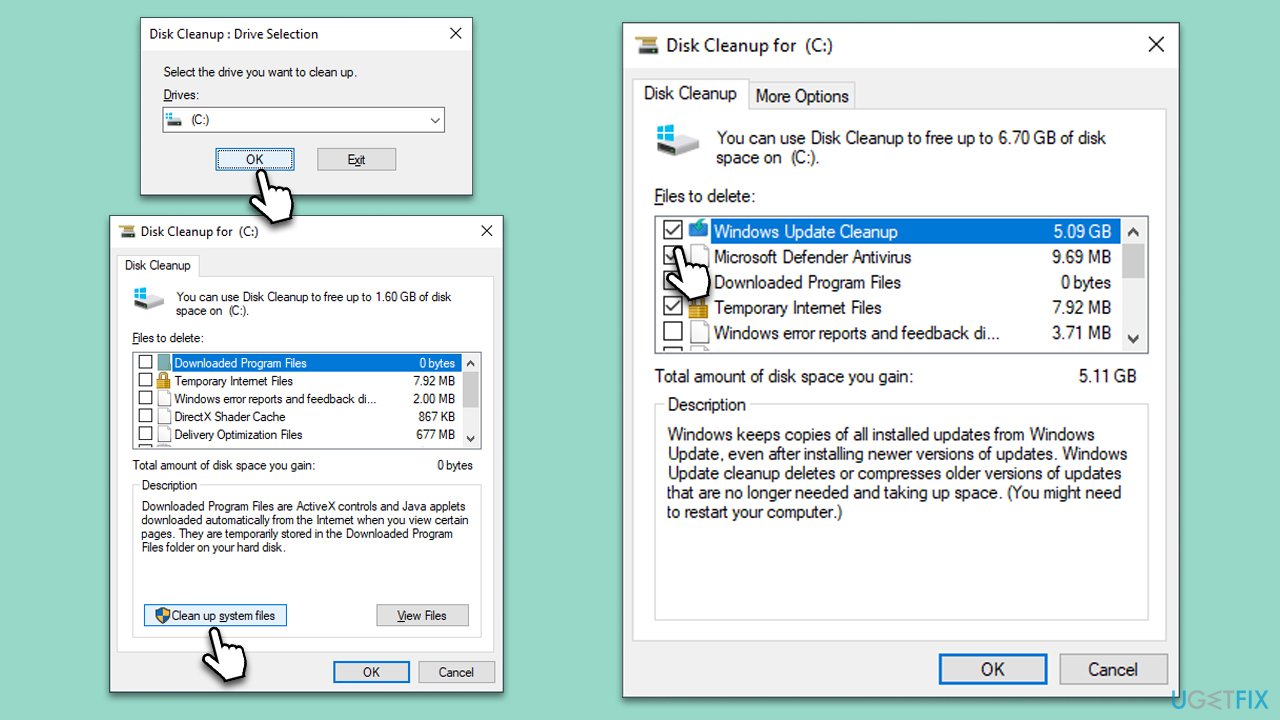
Fix 2. Use the troubleshooter
Troubleshooter is another great way to solve the error.
- Type troubleshoot in Windows search and hit Enter.
- Click Additional troubleshooters/Other troubleshooters.
- Find Windows update.
- Click on it, and select Run the troubleshooter/Run.
- Wait for the scan to be completed and apply the suggested fixes.
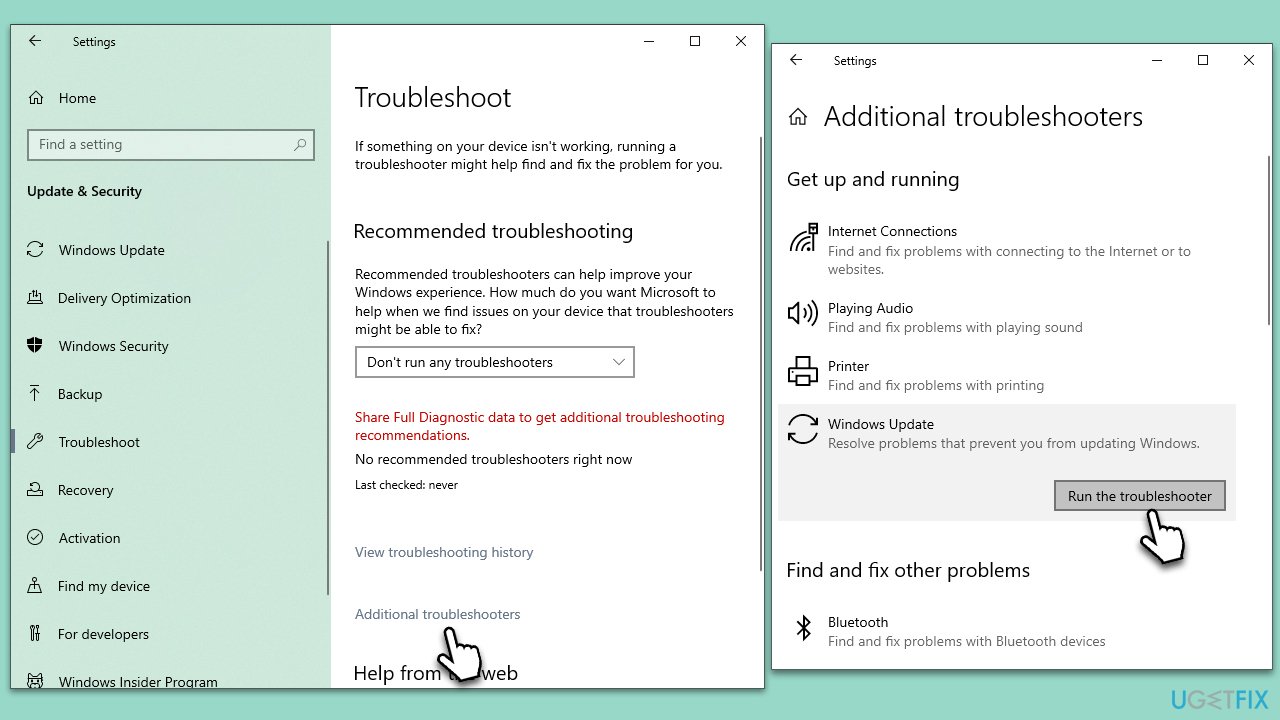
Fix 3. Install the update manually
- Type in Updates in Windows search and press Enter.
- Select View update history.
- Find the update that failed with the 0x8024AFFF error and copy its KB number.
- Open your browser and go to Microsoft Update Catalog.
- Within the search bar, type in the KB number and clicks Search.
- Find the correct version of the update for your operating system (to check this, right-click on Start and pick System. Under Device specifications and check the System type) and click Download.
- Use on-screen guidelines to finish the installation process and restart your system.
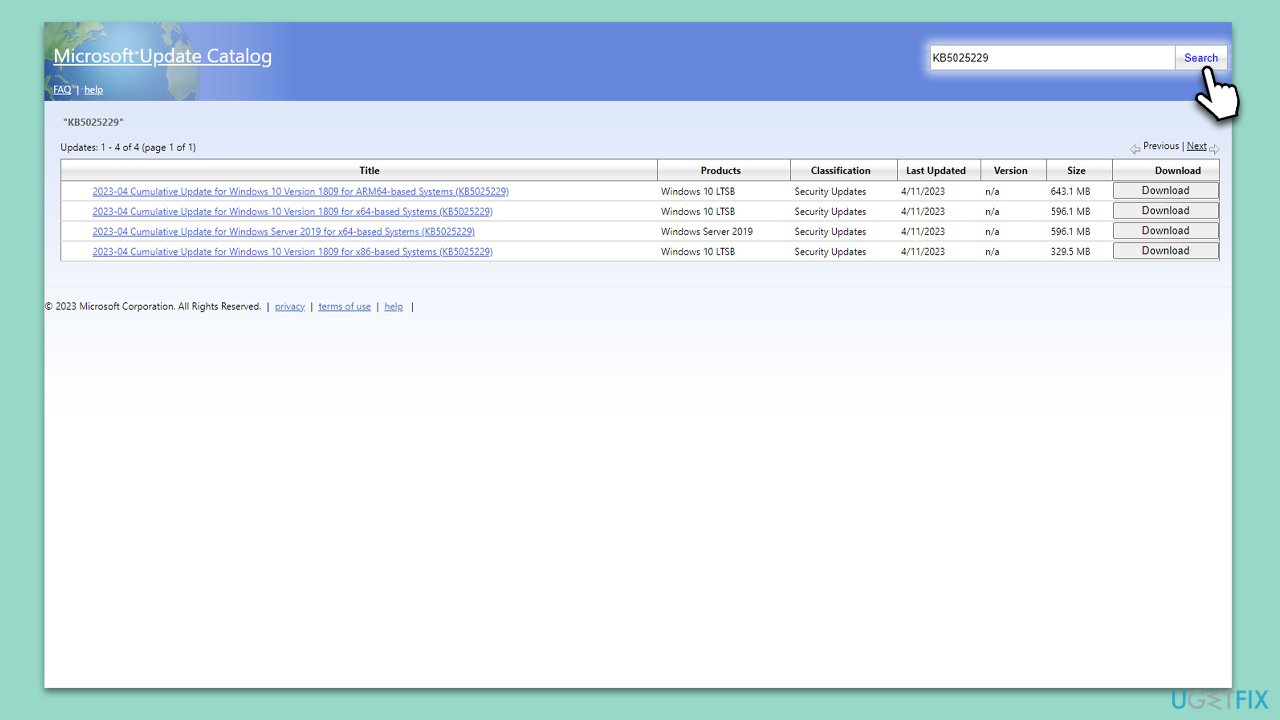
Fix 4. Check for corrupted files
- Type in cmd in Windows search
- Right-click on Command Prompt and select Run as administrator
- User Account Control will ask you whether you allow to make changes to the system – click Yes
- In the Command Prompt window, paste the following command and hit Enter:
sfc /scannow - Once the scan is complete, use the following commands and press Enter after each:
Dism /Online /Cleanup-Image /CheckHealth
Dism /Online /Cleanup-Image /ScanHealth
Dism /Online /Cleanup-Image /RestoreHealth - Restart your PC.
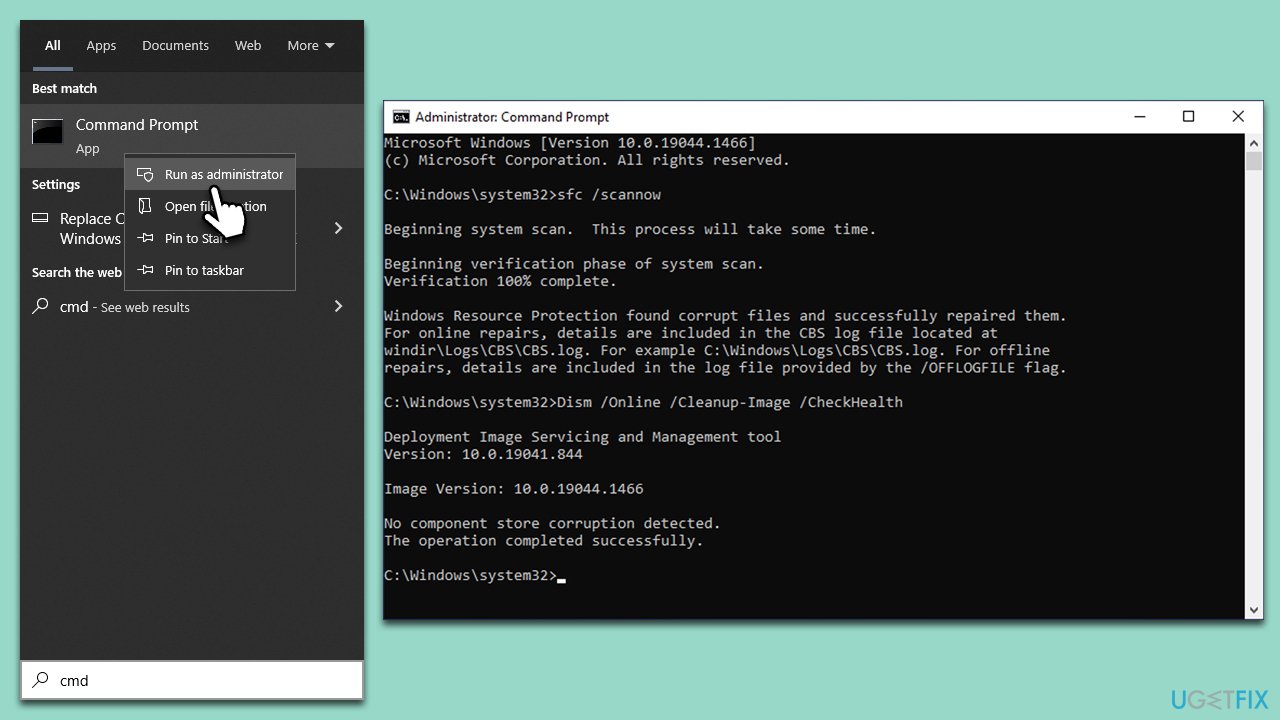
Fix 5. Reset Windows update components
- Open Command Prompt as administrator, as previously explained.
- Copy and paste each of these commands, pressing Enter each time:
net stop bits
net stop wuauserv
net stop appidsvc
net stop cryptsvc
Del “%ALLUSERSPROFILE%\Application Data\Microsoft\Network\Downloader\*.*”
rmdir %systemroot%\SoftwareDistribution /S /Q
rmdir %systemroot%\system32\catroot2 /S /Q
regsvr32.exe /s atl.dll
regsvr32.exe /s urlmon.dll
regsvr32.exe /s mshtml.dll
netsh winsock reset
netsh winsock reset proxy
net start bits
net start wuauserv
net start appidsvc
net start cryptsvc - Restart your device.
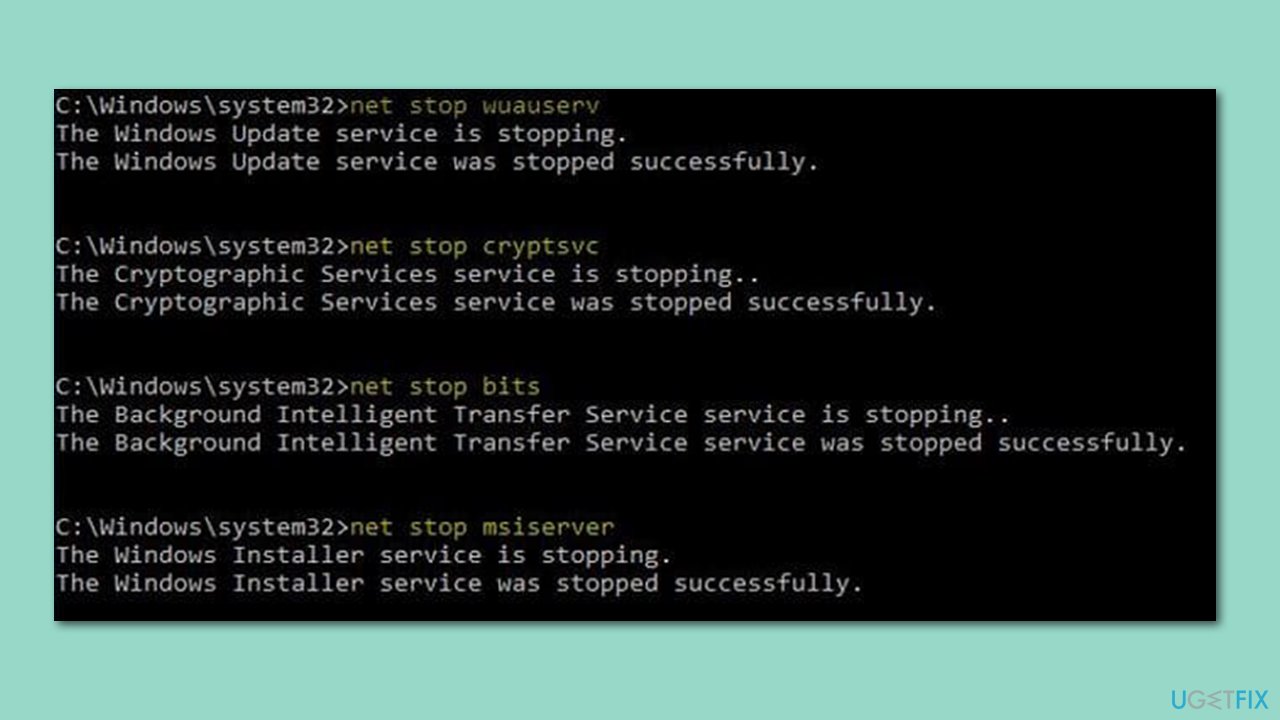
Fix 6. Use Media Creation Tool
- Visit the official Microsoft website and download Windows 10 installation media (Windows 11 version).
- Double-click the installer and select Yes when UAC shows up.
- Agree to terms.
- Select Upgrade this PC now and click Next.
- Windows will start downloading the needed files.
- Agree to the terms once again and click Next.
- Before installing, make sure that you are happy with your choices (otherwise, you can click Change what to keep option).
- Finally, click Install to begin the upgrade process.
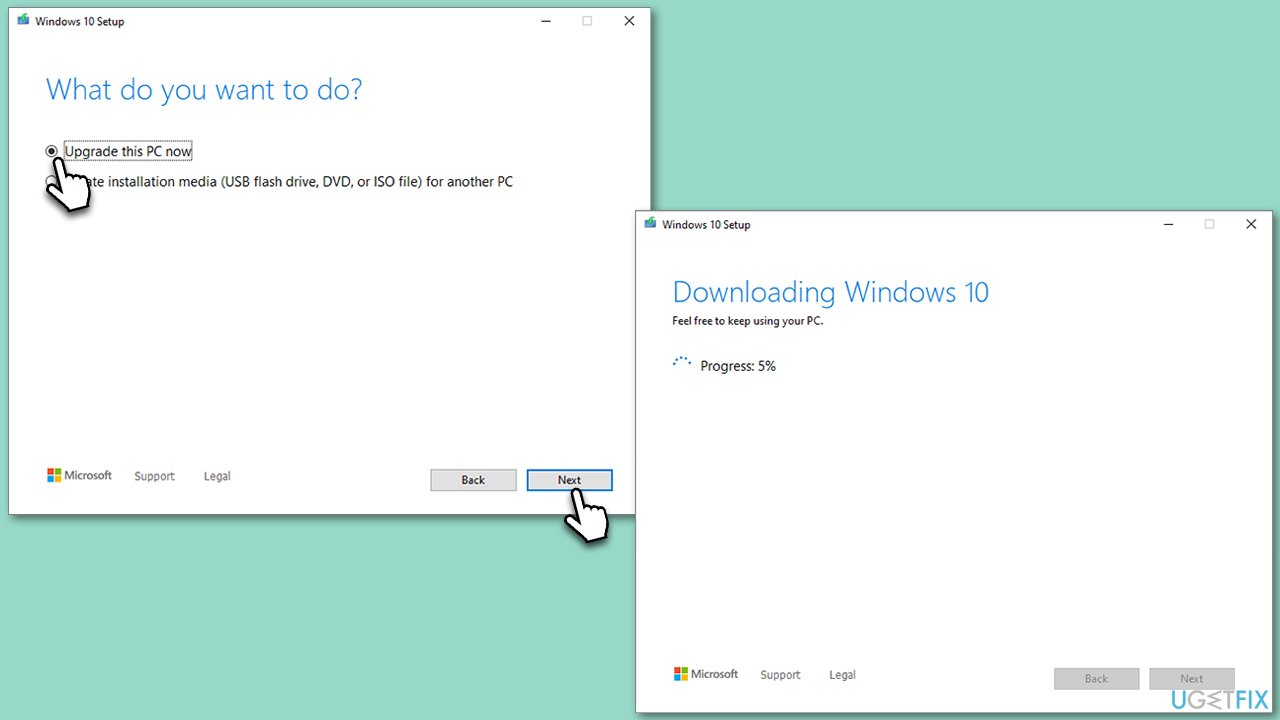
Fix 7. Disable third-party antivirus
Third-party anti-malware programs may interfere with the Windows update process as they often monitor system changes for potential security threats. During an update, Windows modifies system files and settings, which could be mistakenly flagged as suspicious by the anti-malware software. Consequently, the anti-malware program might block or disrupt the update process, causing errors or incomplete updates.
To address this, you can temporarily either disable or uninstall your third-party antivirus. Keep in mind that any other software that interferes with internet connections (for example, VPN or firewall), can also be the cause of this issue.
Repair your Errors automatically
ugetfix.com team is trying to do its best to help users find the best solutions for eliminating their errors. If you don't want to struggle with manual repair techniques, please use the automatic software. All recommended products have been tested and approved by our professionals. Tools that you can use to fix your error are listed bellow:
Access geo-restricted video content with a VPN
Private Internet Access is a VPN that can prevent your Internet Service Provider, the government, and third-parties from tracking your online and allow you to stay completely anonymous. The software provides dedicated servers for torrenting and streaming, ensuring optimal performance and not slowing you down. You can also bypass geo-restrictions and view such services as Netflix, BBC, Disney+, and other popular streaming services without limitations, regardless of where you are.
Don’t pay ransomware authors – use alternative data recovery options
Malware attacks, particularly ransomware, are by far the biggest danger to your pictures, videos, work, or school files. Since cybercriminals use a robust encryption algorithm to lock data, it can no longer be used until a ransom in bitcoin is paid. Instead of paying hackers, you should first try to use alternative recovery methods that could help you to retrieve at least some portion of the lost data. Otherwise, you could also lose your money, along with the files. One of the best tools that could restore at least some of the encrypted files – Data Recovery Pro.



