Question
Issue: How to fix Word error "This image cannot currently be displayed" in Windows?
Hello. I keep getting the “This image cannot currently be displayed” error in Microsoft Word. How do I fix it?
Solved Answer
Microsoft Word is a widely used word-processing program that allows users to create, edit, and share documents. It has become a standard tool for businesses, educational institutions, and individuals who require written content. One of the primary benefits of using Word is its simplicity.
Even for inexperienced users, the interface is intuitive and simple to use. The software also includes a variety of templates, fonts, and styles to assist users in quickly and easily creating professional-looking documents. When an image in a Word document is not properly displayed, the error message “This image cannot currently be displayed” appears.
The main cause of this problem is using the “wrapping style” option with pictures in Word documents instead of the “In Line with text” option. Other reasons include using Draft or Outline view, disabling the “Show drawings and text boxes on-screen” preference in the Options menu, deactivating the “Print drawings created in Word” option, and enabling the “Use draft quality” option.
This problem may affect users who rely heavily on Word to create and edit image-heavy documents. It can be confusing and frustrating, particularly if the user is unfamiliar with the possible solutions to this problem. This guide will walk you through 7 steps to resolve the Word error “This image cannot currently be displayed” in Windows.
If you experience any other operating system issues, you can use a maintenance tool like FortectMac Washing Machine X9 that can fix most system errors, BSODs,[1] corrupted files, registry[2] issues, or clear cookies and cache[3] automatically. Otherwise, follow the step-by-step instructions below.
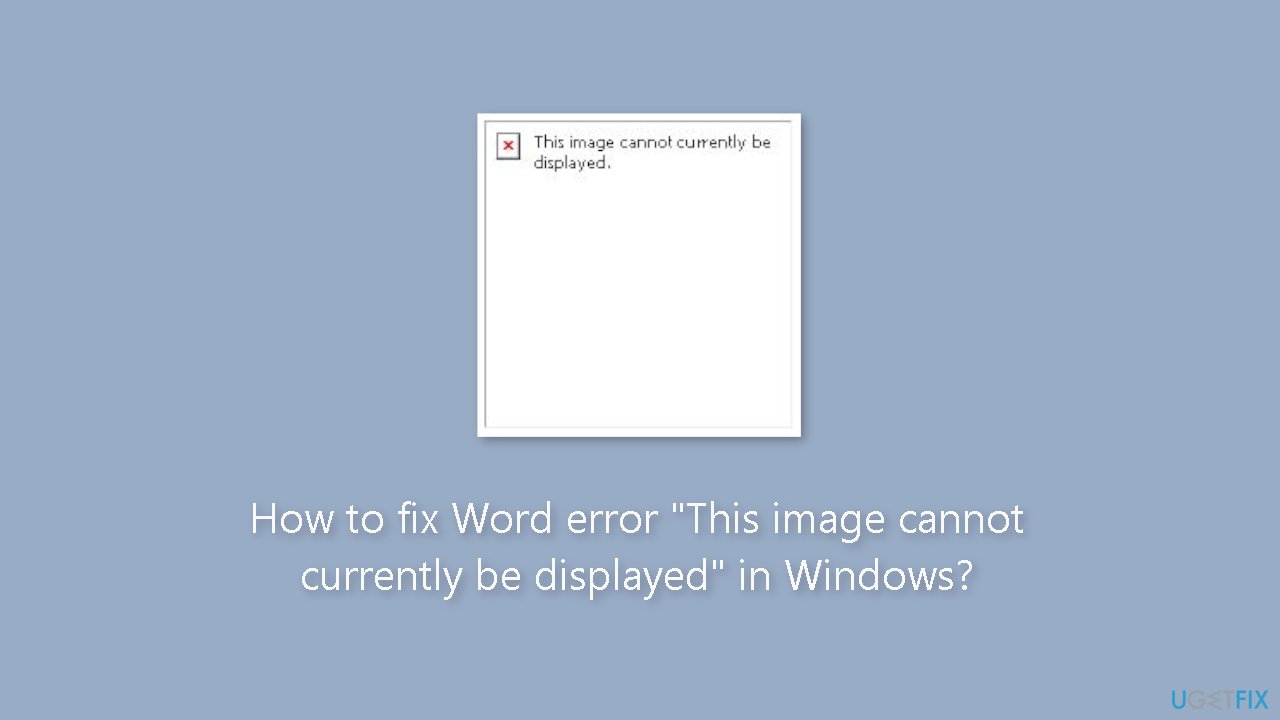
Solution 1. Use In line with text
- Click on the inserted image.
- Switch to the right-click on the image.
- Click on Wrap Text option.
- Select In line with Text option.

Solution 2. Change the view
- If you are using Draft or Outline view, then select one of the following views:
Print Layout
Full-Screen Reading
Web Layout
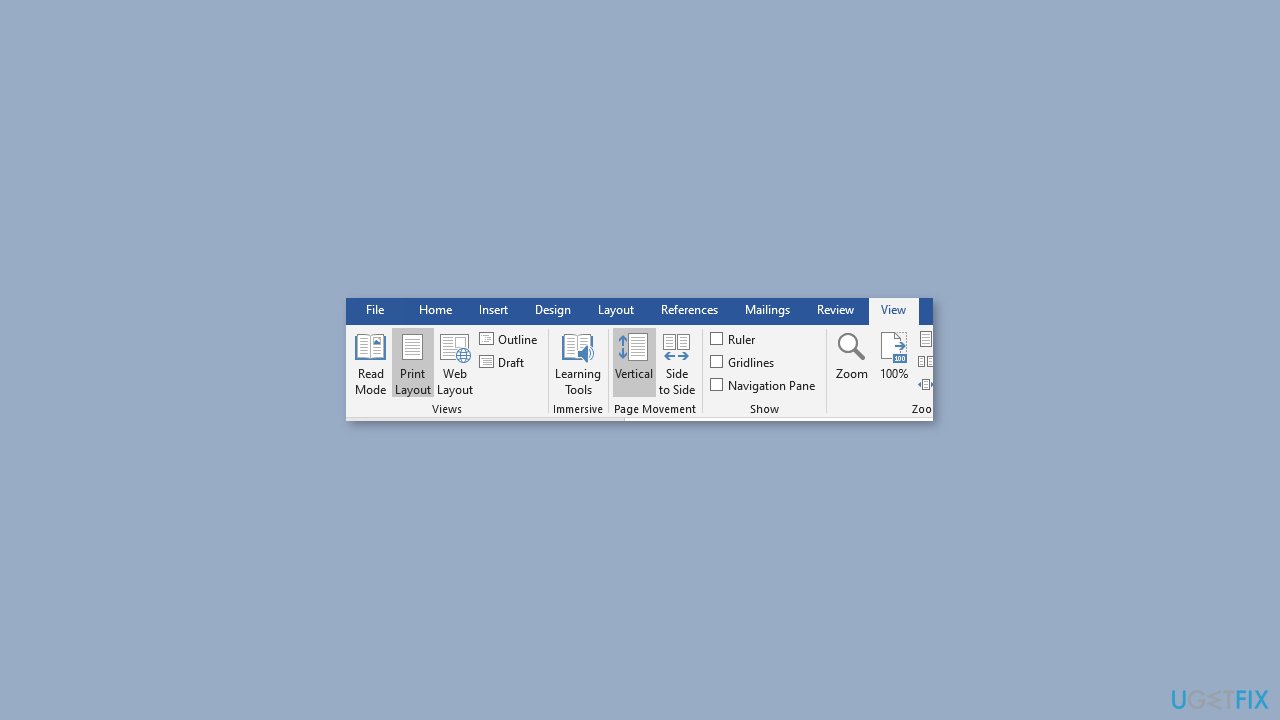
- In MS Word 2016 or Office 365, go to View and select Print Layout.
- For Word 2010, click File and then click Print.
Solution 3. Enable Show drawings and text boxes on-screen
- Go to File and select Options.
- Click on the Advanced tab.
- Scroll down to see the Show document content section.
- Enable the Show drawings and text boxes on-screen option.
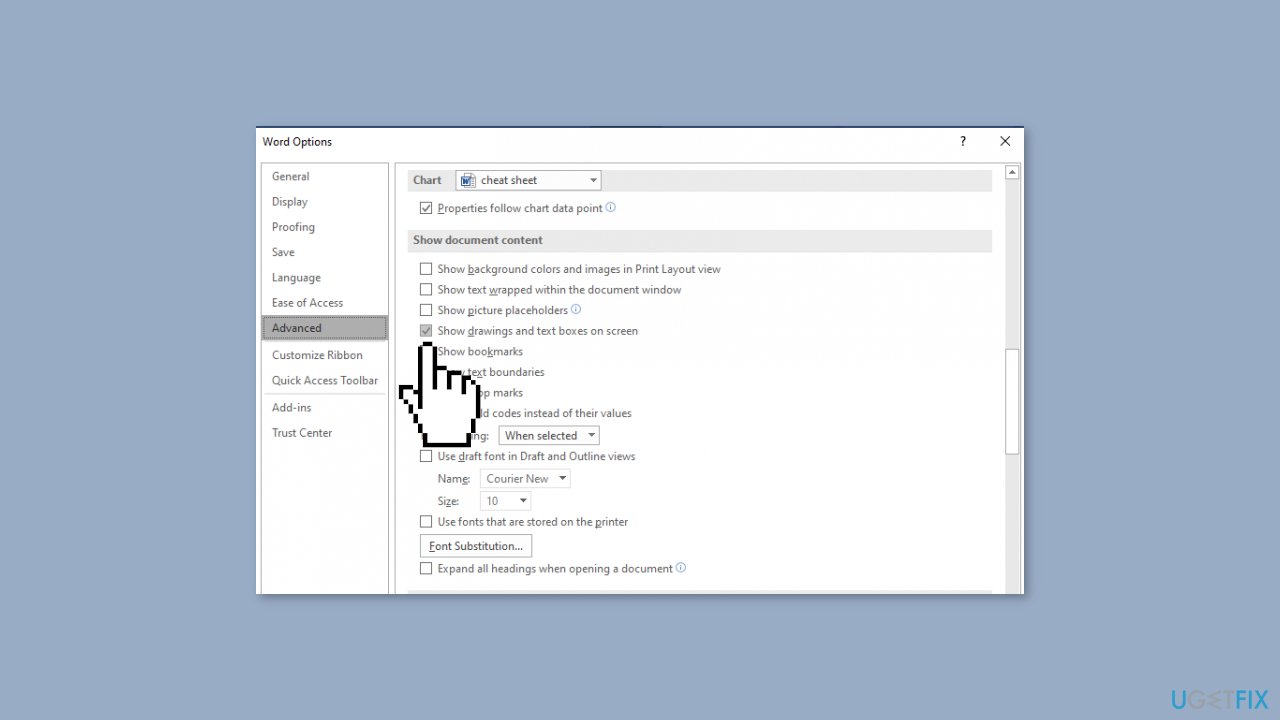
- Hit OK.
- If you are using Word 2007, click on the Microsoft Office Button and click Word Options. Note that in Word 2007, instead of File, there is a Microsoft Office button.
Solution 4. Enable Print drawings created in Word
- Hit the File tab and go to Options.
- Go to Display.
- In Printing options, enable the Print drawings created in Word option.
- Apply changes.
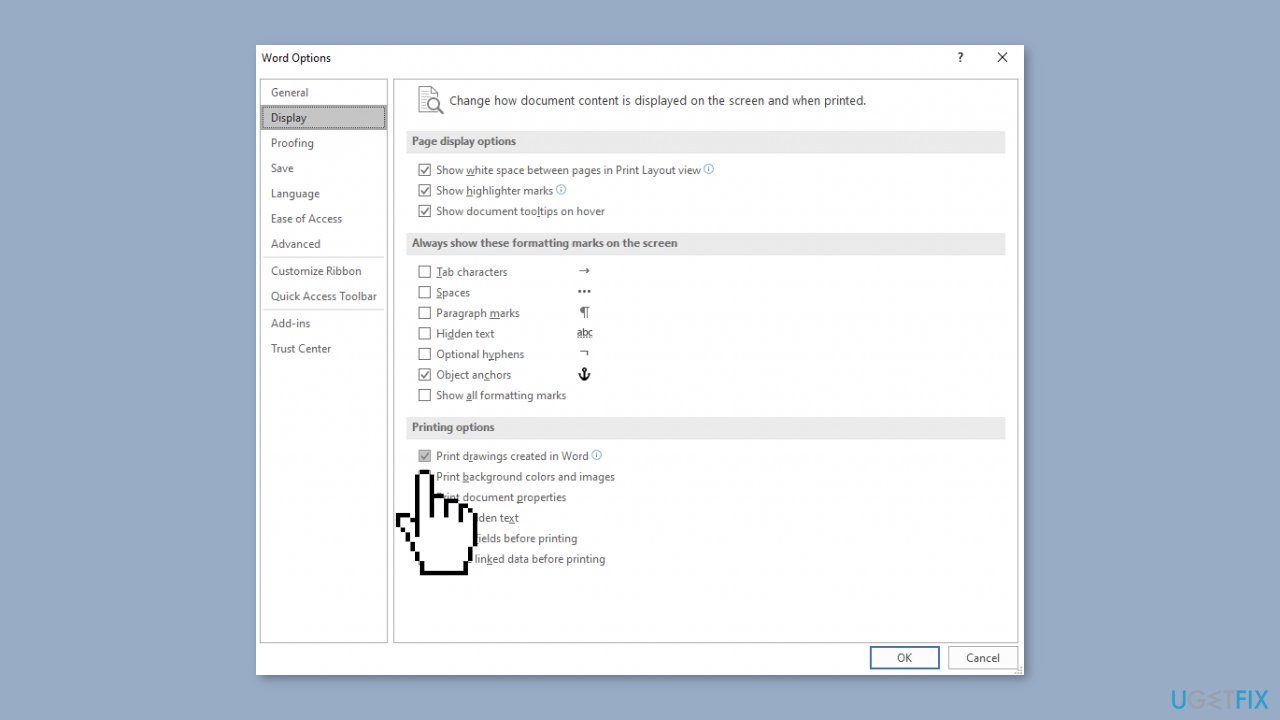
Solution 5. Disable Use draft quality
- Hit the File tab and go to Options.
- Go to Display.
- In Printing options, uncheck the Use the draft quality option.
- Click OK.
Solution 6. Disable Picture Placeholders
- Go to File and select Options.
- Click on the Advanced tab.
- Scroll down to see the Show document content section.
- Uncheck the Show Picture Placeholders option.
- Hit OK.
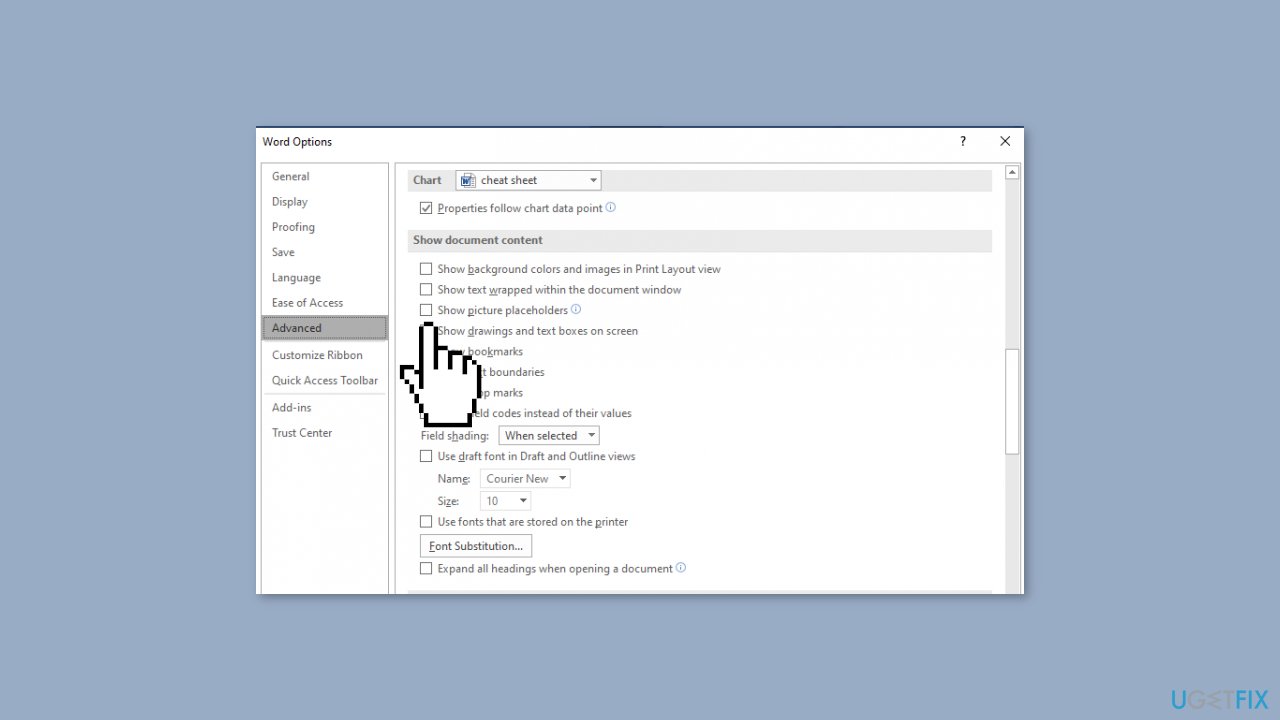
Solution 7. Change Video driver settings
- Go to Desktop and right-click.
- Select Graphics Properties and then select Video in the next window.
- Change your Windows video driver color quality settings and screen resolution.
- Try updating the video driver as well if a new update is available.
Repair your Errors automatically
ugetfix.com team is trying to do its best to help users find the best solutions for eliminating their errors. If you don't want to struggle with manual repair techniques, please use the automatic software. All recommended products have been tested and approved by our professionals. Tools that you can use to fix your error are listed bellow:
Prevent websites, ISP, and other parties from tracking you
To stay completely anonymous and prevent the ISP and the government from spying on you, you should employ Private Internet Access VPN. It will allow you to connect to the internet while being completely anonymous by encrypting all information, prevent trackers, ads, as well as malicious content. Most importantly, you will stop the illegal surveillance activities that NSA and other governmental institutions are performing behind your back.
Recover your lost files quickly
Unforeseen circumstances can happen at any time while using the computer: it can turn off due to a power cut, a Blue Screen of Death (BSoD) can occur, or random Windows updates can the machine when you went away for a few minutes. As a result, your schoolwork, important documents, and other data might be lost. To recover lost files, you can use Data Recovery Pro – it searches through copies of files that are still available on your hard drive and retrieves them quickly.
- ^ Chris Hoffman. Everything You Need To Know About the Blue Screen of Death. Howtogeek. Technology Magazine.
- ^ Tim Fisher. What Is the Windows Registry?. Lifewire. Software and Apps.
- ^ Carol Finch. What Are the Benefits of Clearing the Cache?. SmallBusiness. Business Technology and Customer Support website.



