Question
Issue: How to fix Xbox app error 0x80073CFC?
Whenever I attempt to download some games through the Xbox app, I receive an error 0x80073CFC. Any idea how to fix this? I appreciate any tips provided.
Solved Answer
The Xbox App, a vital tool for gamers worldwide, offers a convenient gateway to a vast collection of games and allows easy management of Xbox consoles from your PC. With its integration into Windows OS, it opens a seamless interface for accessing game libraries, streaming, and managing user accounts. However, like any software, it is not exempt from occasional hitches.
One problem users encounter is the Xbox App error 0x80073CFC. This bug mainly affects users trying to download, play, or update games, rendering the affected titles inaccessible. The error isn't confined to the Xbox App; it also manifests itself in the Microsoft Store, hinting at a more systemic issue. As such, both app and game updates could be thwarted by this frustrating error.
But what causes this error? Several factors can trigger the 0x80073CFC error. The most common culprits are faulty system files or issues with the Windows Store cache. In some cases, the error could indicate that there's an issue with the game or app you're trying to download or update. This could mean that the data might be corrupted or missing from the server.
Another potential cause is an unstable internet connection, which can interfere with the downloading or updating process. Furthermore, limited storage space can lead to this problem; if your device doesn't have enough room to accommodate the new data, the system might halt the process, displaying an error message.
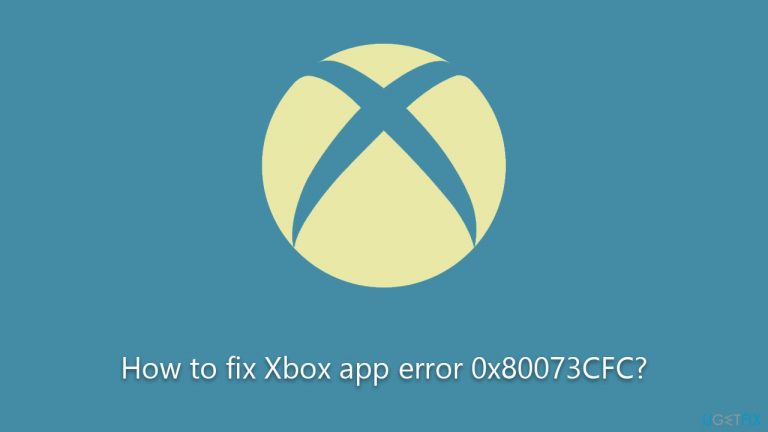
There are multiple potential solutions to fix the Xbox App error 0x80073CFC. Users can try clearing the Windows Store cache and checking their internet connection. Additionally, updating the Windows operating system or reinstalling the app or game could also prove effective. For issues with system files, running the Windows System File Checker tool may be beneficial. In most cases, however, the issue lies within Gaming Services.
However, it is worth noting that the issue may not be resolved through manual interventions in some cases. In such instances, using a specialized PC repair tool such as FortectMac Washing Machine X9 could be the quickest and most effective way to rectify the problem. This tool will automate the process, ensuring a comprehensive fix for the 0x80073CFC error and offering an optimal gaming experience.
1. Run the troubleshooter
The Windows Store Apps troubleshooter is an inbuilt tool in Windows designed to detect and fix issues that may prevent apps from working correctly. By running this troubleshooter, you can potentially identify and solve the 0x80073CFC error.
- Type troubleshoot in Windows search and press Enter.
- On the right, choose Additional troubleshooters/ Other troubleshooters.
- Find Windows Store Apps and click Run the troubleshooter.
- Wait till the process is finished and apply the recommended changes.
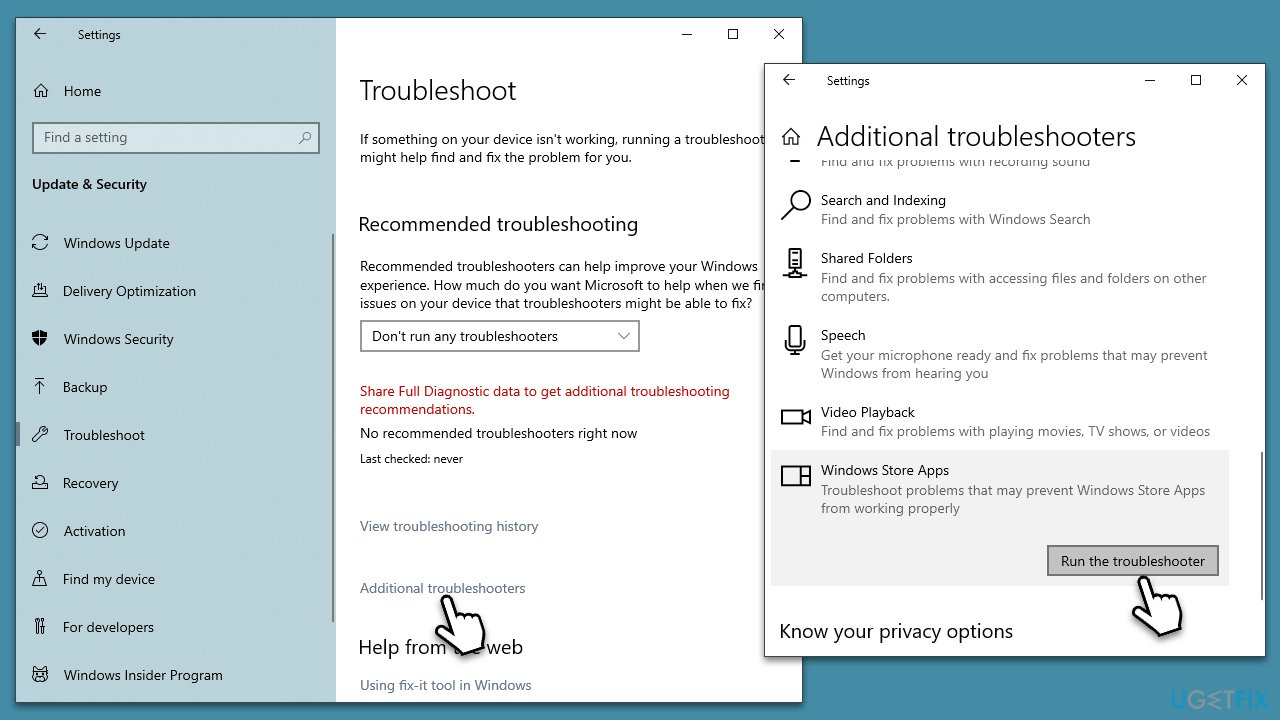
2. Install all available Windows updates
Keeping your Windows system updated ensures you have the latest system files and patches, which can resolve the error.
- Type Updates and press Enter.
- In the new window, click Check for updates.
- Wait till all the files and download and installed.
- If optional updates are available, install them as well.
- Restart your device when done.
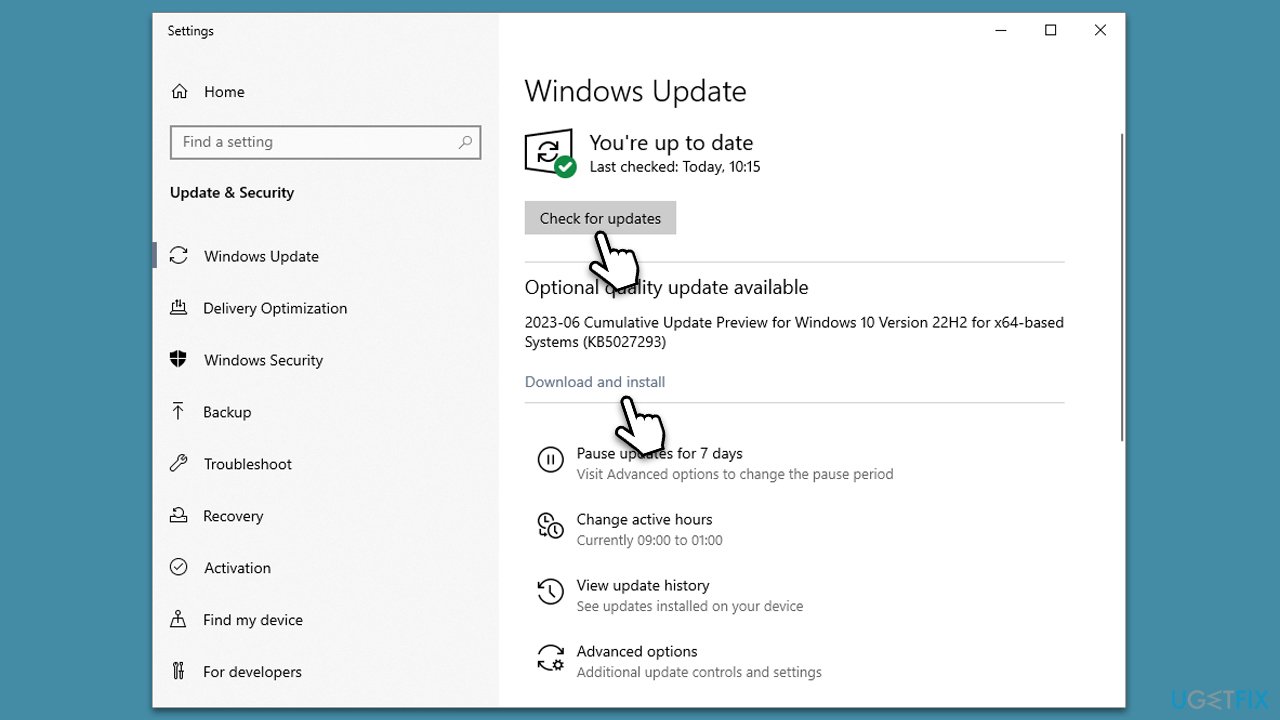
3. Install Gaming Services
If the Gaming Services component is missing or malfunctioning, it could very well cause the error. As a part of the Xbox ecosystem, Gaming Services should be installed automatically alongside the Xbox app.
However, the installation might not occur as intended in some cases due to various reasons, such as system conflicts, corrupted files, or other glitches. Thus, if you are missing Gaming Services (you can't find it on the installed apps list), you should download and install it via Microsoft Store.
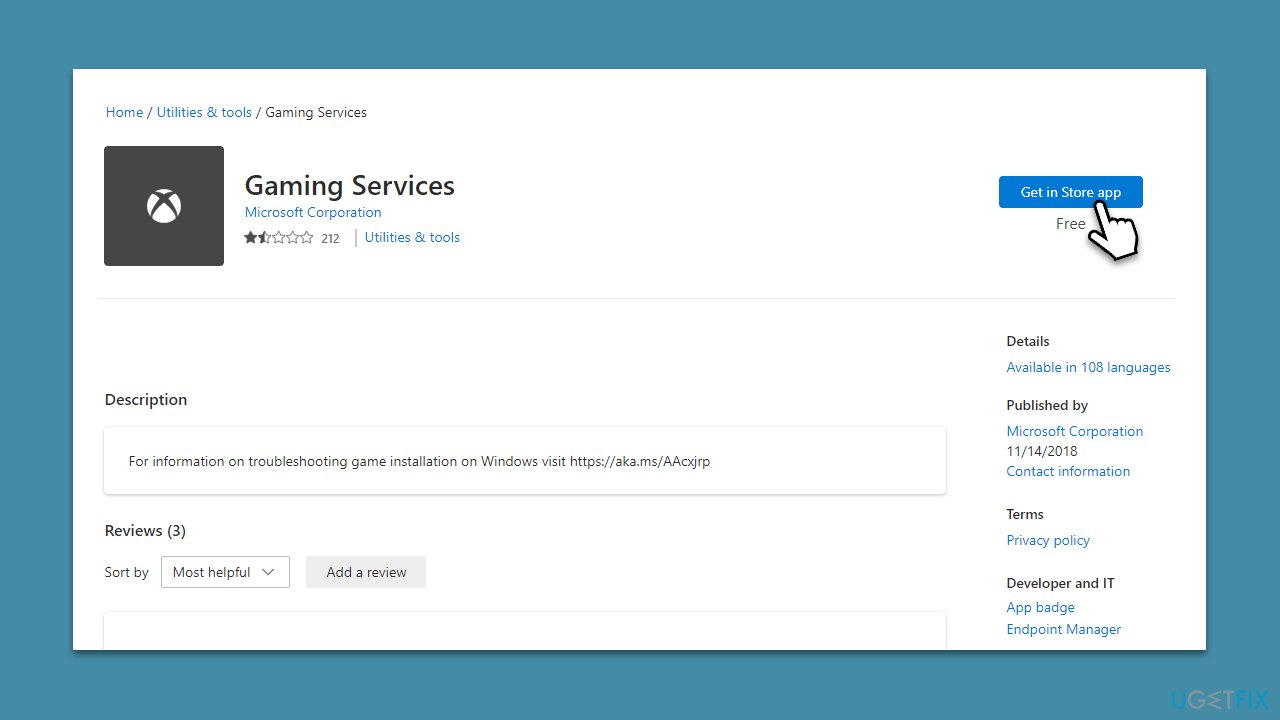
4. Repair or reset Gaming Services and Xbox app
Repairing or resetting the Gaming Services or Xbox app can help restore their default settings, potentially eliminating any underlying issues contributing to the 0x80073CFC error.
- Right-click on Start and select Apps & Features.
- Scroll down to find Gaming Services and click Advanced options.
- Scroll down again and click Terminate and Repair.
- If that does not work, try using Reset.
- Repeat this process with the Xbox app if necessary.
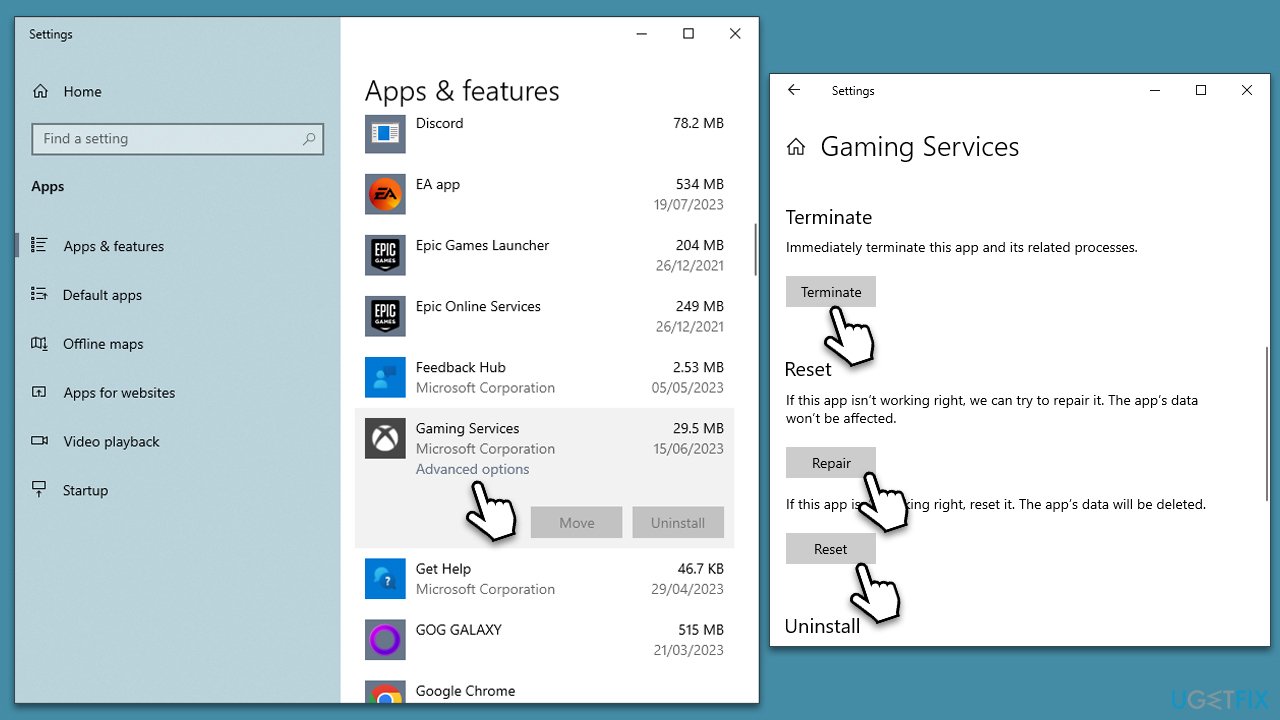
5. Reinstall Gaming Services
Reinstalling Gaming Services can refresh the component's files and settings – here's how to do it:
- Type PowerShell in Windows search.
- Right-click on PowerShell and pick Run as administrator.
- Type these three commands, pressing Enter each time:
PowerShell -ExecutionPolicy Unrestricted -Command “& {$manifest = (Get-AppxPackage Microsoft.WindowsStore).InstallLocation + '\AppxManifest.xml' ; Add-AppxPackage -DisableDevelopmentMode -Register $manifest}
get-appxpackage Microsoft.GamingServices | remove-AppxPackage –allusers
start ms-windows-store://pdp/?productid=9MWPM2CQNLHN - Once done, close down PowerShell and restart your computer.
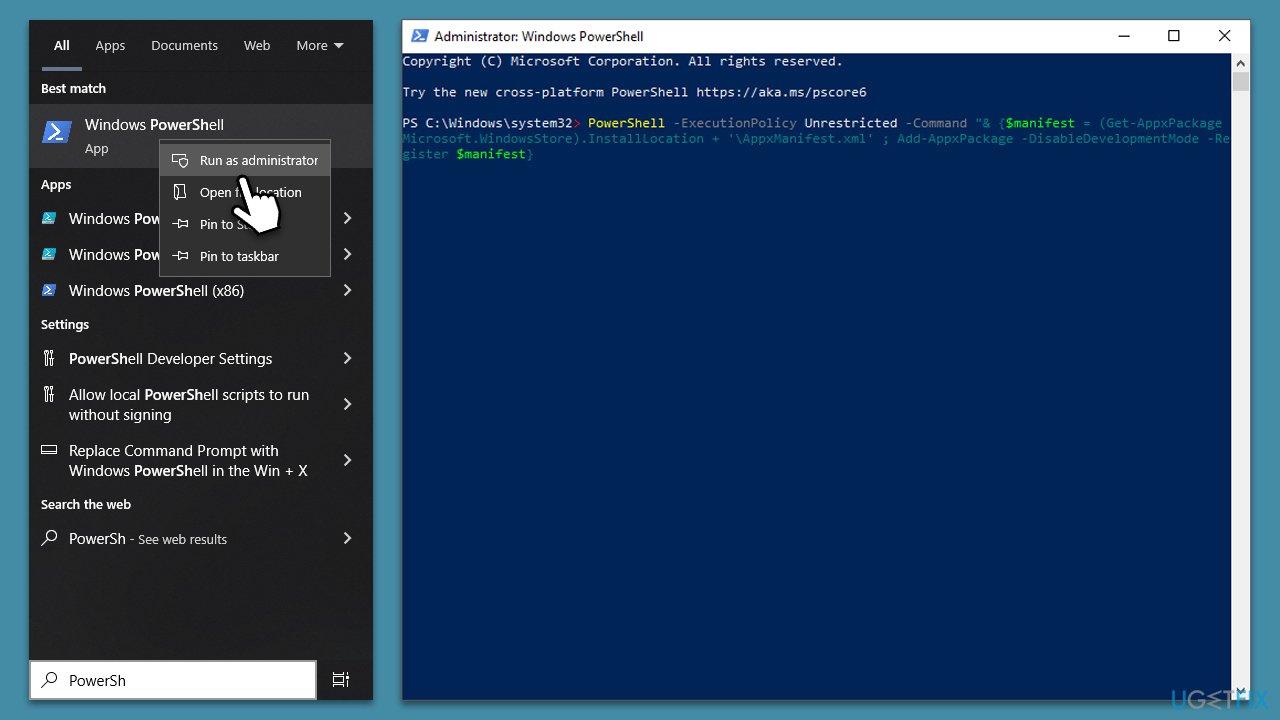
6. Clean Microsoft Store cache
Residue data or cache can sometimes hamper the downloading or updating process in Microsoft Store. Cleaning the cache can potentially eliminate these blockages.
- In Windows search, type wsreset.exe and press Enter.
- Wait till a black window shows up – do not interact with it or close it.
- Once it's gone, Microsoft Store should restart.
- Try downloading apps once again.

7. Run SFC and DISM
- Type in cmd in Windows search.
- Right-click on Command Prompt and select Run as administrator.
- When User Account Control shows up, click Yes.
- In the Command Prompt window, paste the following command and hit Enter:
sfc /scannow - Next, use the following commands, pressing Enter each time:
Dism /Online /Cleanup-Image /CheckHealth
Dism /Online /Cleanup-Image /ScanHealth
Dism /Online /Cleanup-Image /RestoreHealth
(Note: if you get an error executing this last command, add /Source:C:\RepairSource\Windows /LimitAccess to it and try again). - Reboot your device.
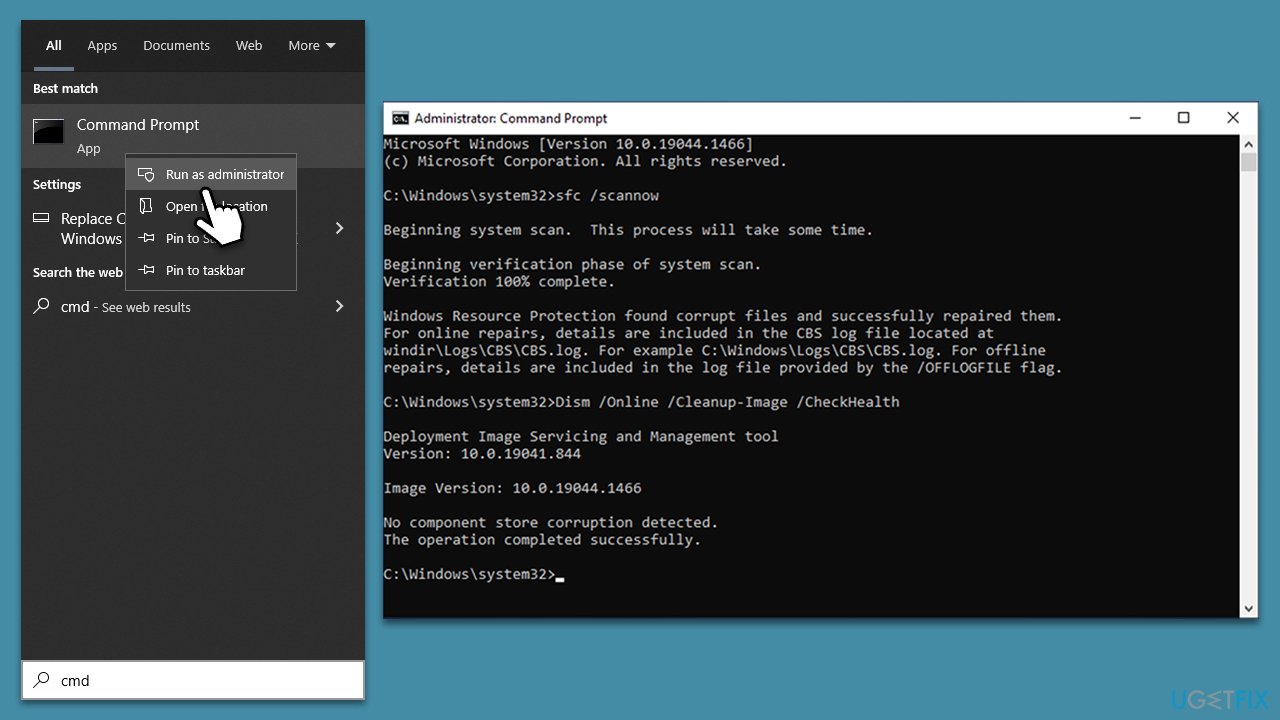
Repair your Errors automatically
ugetfix.com team is trying to do its best to help users find the best solutions for eliminating their errors. If you don't want to struggle with manual repair techniques, please use the automatic software. All recommended products have been tested and approved by our professionals. Tools that you can use to fix your error are listed bellow:
Protect your online privacy with a VPN client
A VPN is crucial when it comes to user privacy. Online trackers such as cookies can not only be used by social media platforms and other websites but also your Internet Service Provider and the government. Even if you apply the most secure settings via your web browser, you can still be tracked via apps that are connected to the internet. Besides, privacy-focused browsers like Tor is are not an optimal choice due to diminished connection speeds. The best solution for your ultimate privacy is Private Internet Access – be anonymous and secure online.
Data recovery tools can prevent permanent file loss
Data recovery software is one of the options that could help you recover your files. Once you delete a file, it does not vanish into thin air – it remains on your system as long as no new data is written on top of it. Data Recovery Pro is recovery software that searchers for working copies of deleted files within your hard drive. By using the tool, you can prevent loss of valuable documents, school work, personal pictures, and other crucial files.


