Question
Issue: How to install Google Bard as an app on Windows?
Hello. Is there a way to install Bard as an application in Windows? Any suggestions would be appreciated.
Solved Answer
Google Bard is a Google conversational AI chatbot that uses natural language processing to provide more human-like responses to complex questions. It was created in response to the growing popularity of OpenAI's ChatGPT[1] and is based on the LaMDA family[2] of large language models.
One of the benefits of using Google Bard is that it allows users to interact with the AI chatbot in a more conversational and human-like manner. Bard was built to handle complex queries and provide informative and accurate responses on a wide range of topics.
While Google is working on integrating Bard directly into its Chrome browser, there is currently no dedicated desktop application for the technology. Users can still install the Bard AI experience on Microsoft Edge and Google Chrome as a Progressive Web App (PWA).[3]
Progressive web apps allow websites to be installed on a computer as native apps, providing a variety of benefits such as the ability to work offline, automatic updates, notifications, and simple installation and uninstallation. However, it is the developer's responsibility to implement these features. This guide will show you how to install Bard as an app on Windows using two different browsers. Step-by-step instructions are provided below.
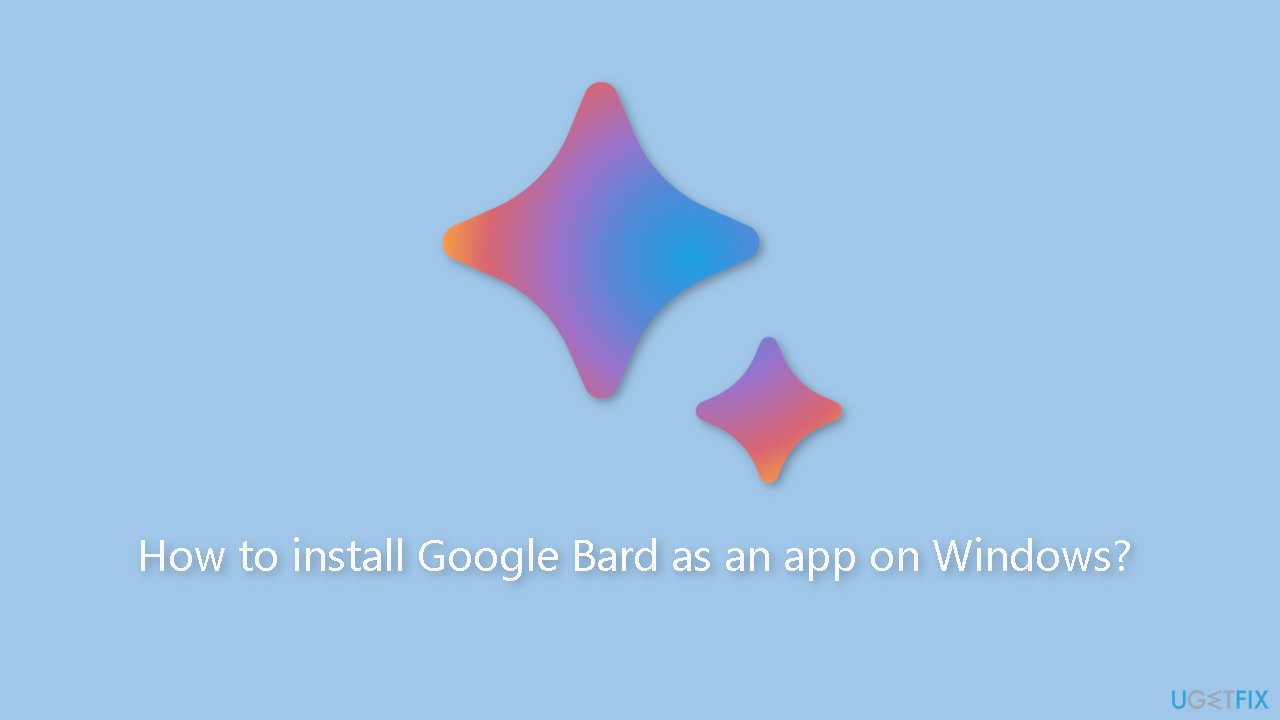
Method 1. Use Google Chrome
Install:
- Open Google Chrome.
- Open Bard (web).
- Click the Customize and Control (three-dotted) button in the top-right corner.
- Select the More tools menu and choose the Create shortcut option.
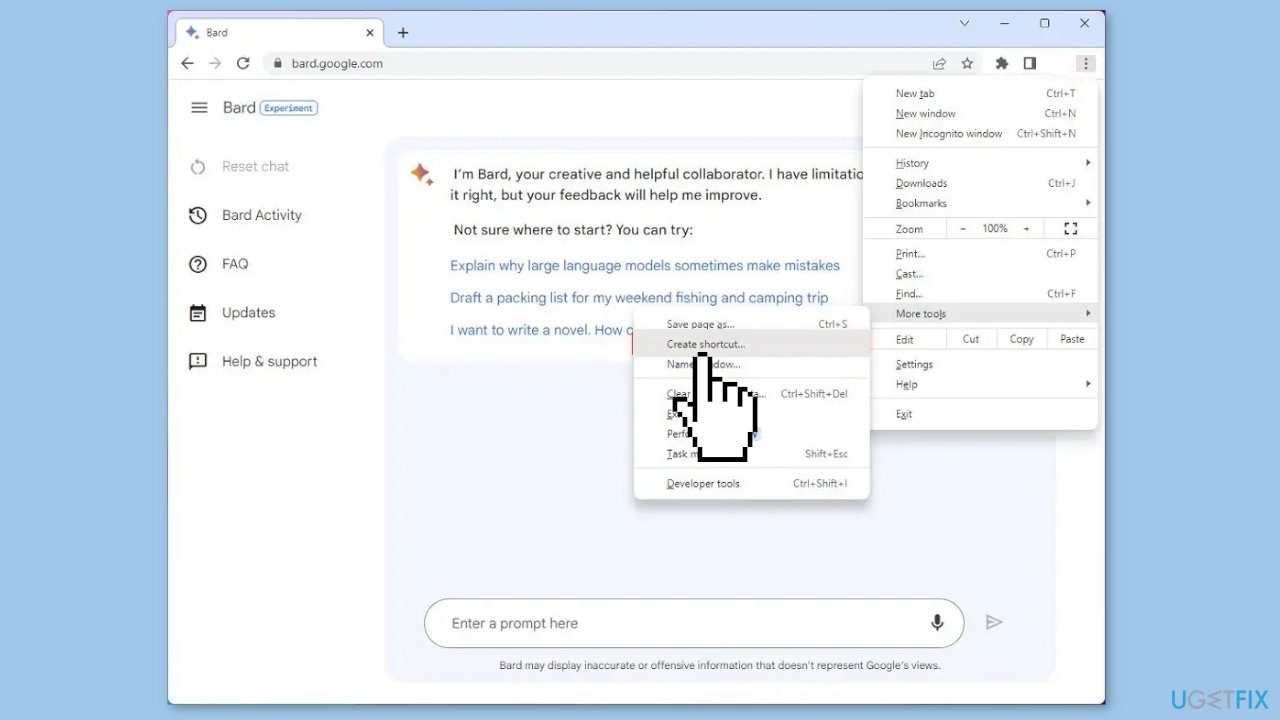
- Check the Open as a window option.
- Click the Create button.
Uninstall:
- Open Google Chrome.
- Type or paste this URL on the search bar: chrome://apps
- Press Enter to navigate to the Chrome apps settings page.
- Look for the Google Bard app icon.
- Right-click the Google Bard app icon.
- Select the Remove from Chrome option from the context menu.
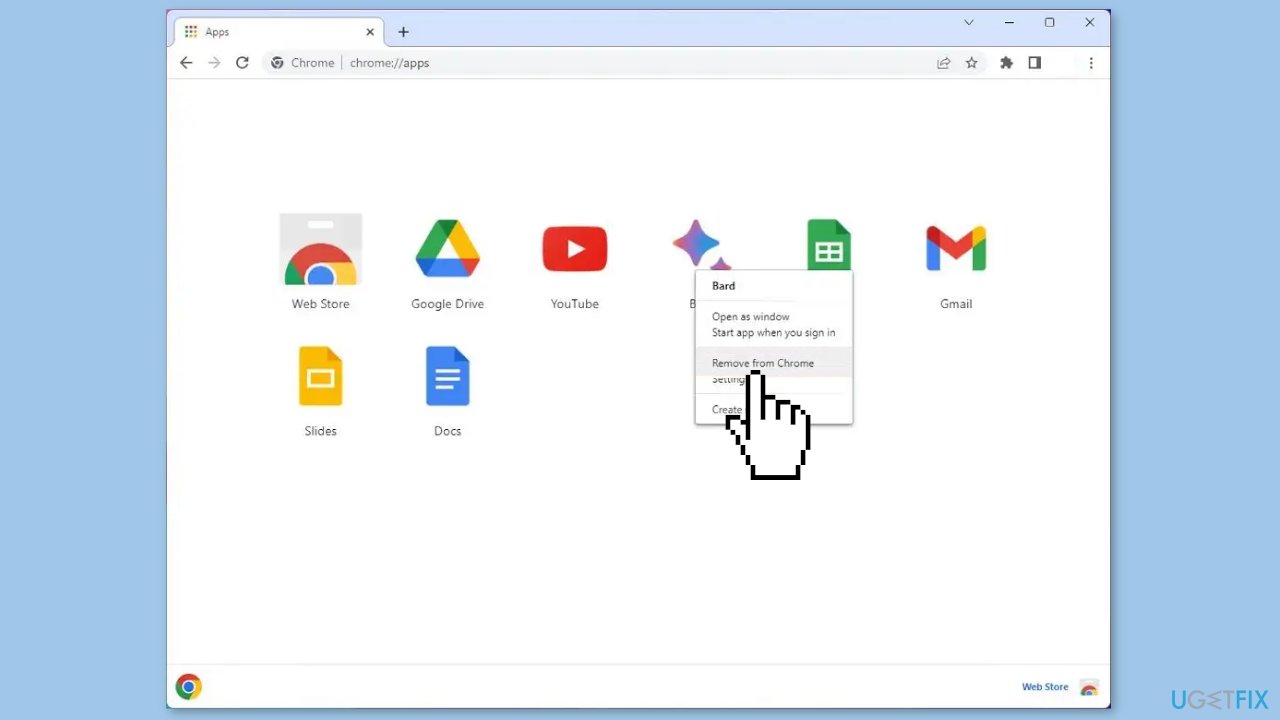
Alternatively, you can also remove the Google Bard app from the Settings menu:
- Open the Settings menu by clicking on the three-dotted button on the top right corner of the Chrome window.
- Click on Apps under Settings.
- Select Apps & features and look for the Google Bard app.
- Click on the Google Bard app and select Uninstall.
- You can also remove the app from the Start menu.
- Open the Start menu and locate the Google Bard app.
- Right-click the app and select Uninstall from the context menu.
- Confirm the uninstallation if prompted.
Method 2. Use Microsoft Edge
Install:
- Open Microsoft Edge.
- Open Bard (web).
- Click the Settings and more (three-dotted) button in the top-right corner of the browser window.
- From the drop-down menu, select the Apps option.
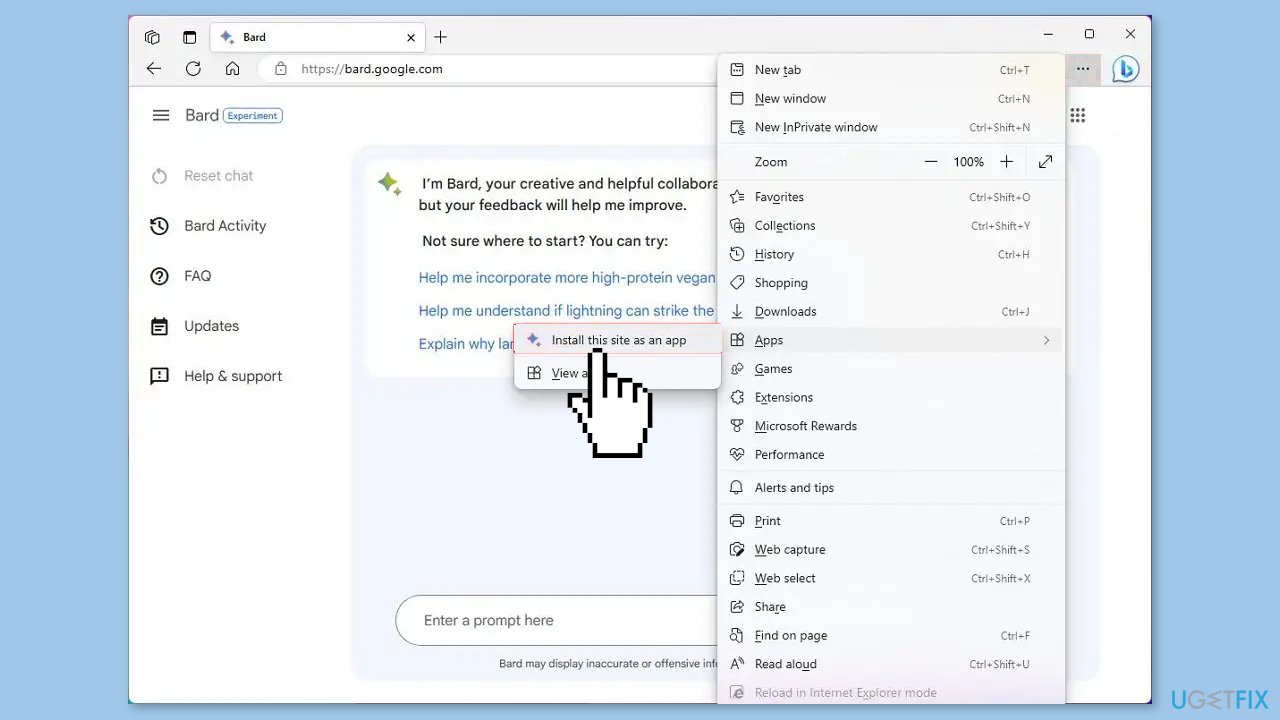
- Look for the Install this site as an app option and click it.
- Click the Install button to confirm the installation.
Uninstall:
- Open Microsoft Edge.
- Click the Settings and more (three-dotted) button in the top-right corner.
- Select the Apps submenu and choose the View apps option.
- Click the More settings (three-dotted) button in the top-right corner and select the Manage apps option.
- Under the Installed apps section, click the Details button for the app.
- Click the Uninstall button.
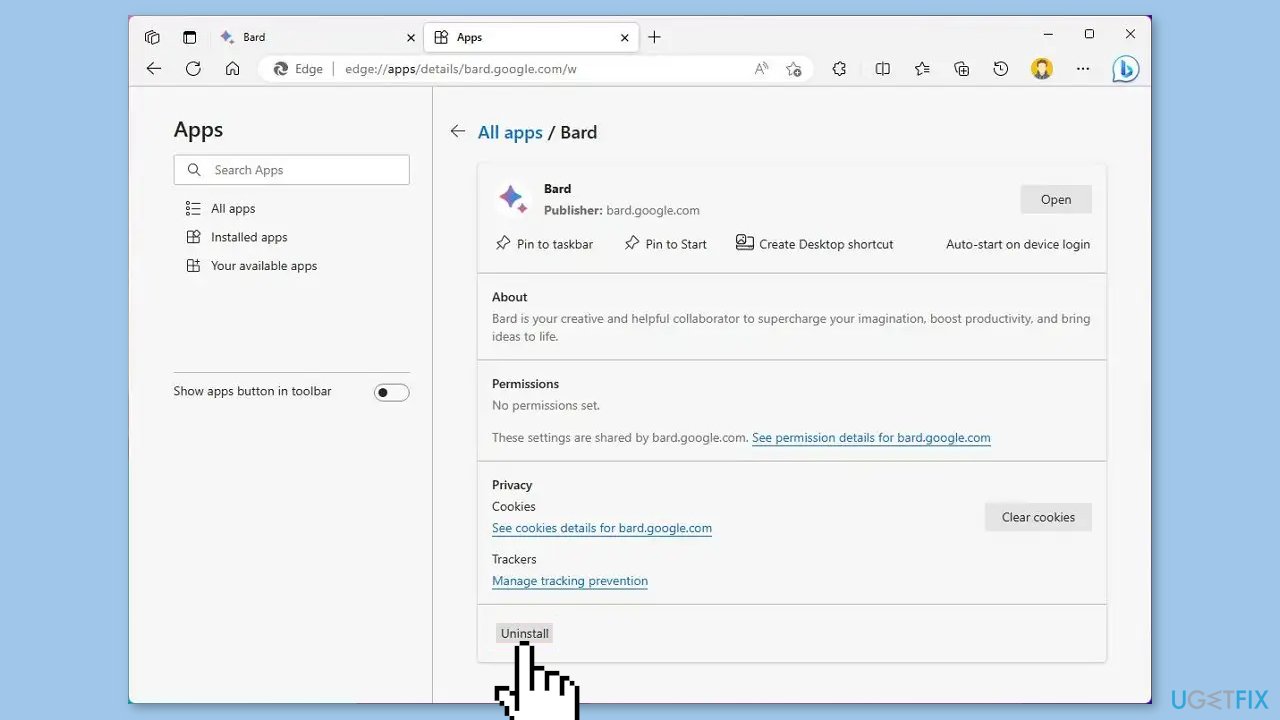
- (Optional) Check the Also clear data from Microsoft Edge option.
- Click the Remove button.
- Alternatively, you can also uninstall the app from Settings > Apps > Install apps, selecting the app and clicking the Uninstall button. Or, from the Start menu, right-click the app, and select the Uninstall button.
Optimize your system and make it work more efficiently
Optimize your system now! If you don't want to inspect your computer manually and struggle with trying to find issues that are slowing it down, you can use optimization software listed below. All these solutions have been tested by ugetfix.com team to be sure that they help improve the system. To optimize your computer with only one click, select one of these tools:
Protect your online privacy with a VPN client
A VPN is crucial when it comes to user privacy. Online trackers such as cookies can not only be used by social media platforms and other websites but also your Internet Service Provider and the government. Even if you apply the most secure settings via your web browser, you can still be tracked via apps that are connected to the internet. Besides, privacy-focused browsers like Tor is are not an optimal choice due to diminished connection speeds. The best solution for your ultimate privacy is Private Internet Access – be anonymous and secure online.
Data recovery tools can prevent permanent file loss
Data recovery software is one of the options that could help you recover your files. Once you delete a file, it does not vanish into thin air – it remains on your system as long as no new data is written on top of it. Data Recovery Pro is recovery software that searchers for working copies of deleted files within your hard drive. By using the tool, you can prevent loss of valuable documents, school work, personal pictures, and other crucial files.
- ^ Introducing ChatGPT. Openai. AI research and deployment.
- ^ LaMDA. Wikipedia, the free encyclopedia.
- ^ Overview of Progressive Web Apps (PWAs). Microsoft. Documentation.



