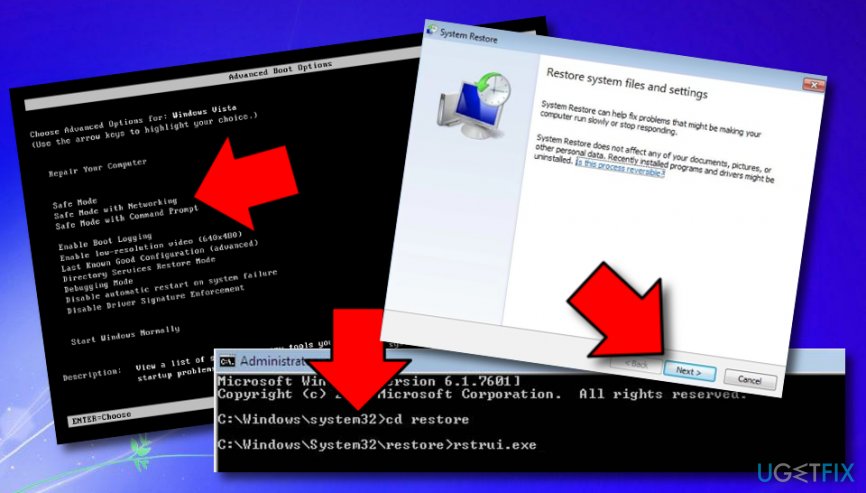Question
Issue: How to launch System Restore via the Command Prompt?
I have recently had a ransomware attack that has made my computer unusable thing for quite a while. However, it seems I got rid of the virus with the help of a few antivirus programs. But the problem of usability is still there. My computer is very slow. I believe it has happened because of that virus. Could there be some hidden leftovers that maybe damaged my system files and it is now slow because of them? I've went through some ransomware removals where it suggests to make a system restore System Restore through Command Prompt. Would this help me to improve my PC? Can you help me with this process?
Solved Answer
System Restore is a very comfortable feature that is included in Windows-based computer systems. This function appears very handy when users are looking forward to bringing their machine back to its previous state. This also includes restoring system files, downloaded software, Windows Registry keys, and various machine settings.[1]
The System Restore feature is also a very beneficial function while dealing with dangerous malware attacks as it allows returning the system back to its previous state and preventing further malicious processes from continuing. Besides, some error codes also can be fixed by launching System Restore if some type of new update has been the cause of the issue.
You can also create a specific restore point on your own, reverse to a previous point, and manage System Restore configuration. Additionally, there are multiple ways how you can opt for the System Restore function, however, if malware has infiltrated your system, the only opportunity left for you might be to launch System Restore via the Command Prompt.[2]
So, if you have been dealing with some malicious trouble lately, and have been looking for a way to restore your system settings, our experts are here to help you. Take a look at the following steps, read throughout all of them carefully, and get knowledge on how to launch System Restore via the Command Prompt successfully.
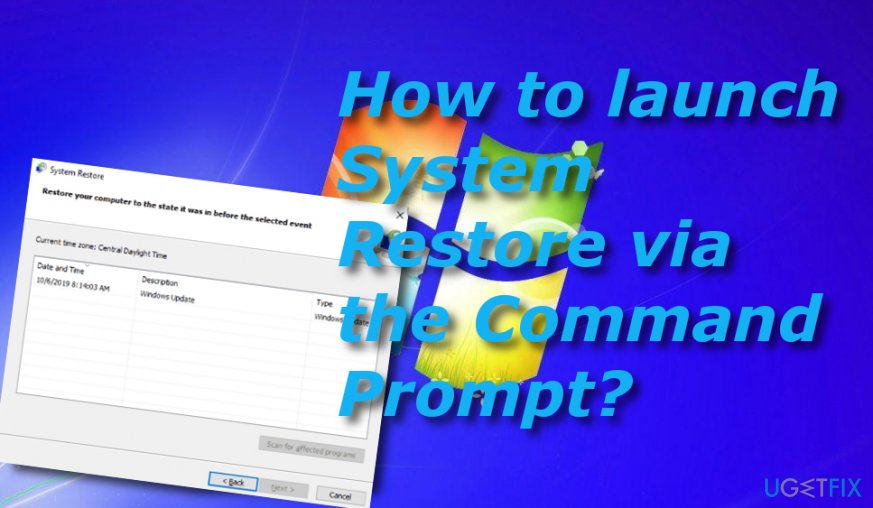
How to launch System Restore via the Command Prompt?
- Boot your machine in Safe Mode with Command Prompt. For this purpose, press the F8 key on your keyboard and when a black window shows up, select the needed option and hit the Enter key.
- Once you are provided with the black Command Prompt window, type cd restore after the blinking cursor and press Enter.
- Afterward, type in rstrui.exe and hit the Enter key once again.

- A new window will open. Here click on the Next button.
- Choose one available restore point from the provided list and hit Next to reverse your system to an earlier state.
- When you will be asked if you want to continue, select the Yes button.
This method should have helped you to launch System Restore via the Command Prompt. However, if you have a very dangerous and infectious form of malware[3] lurking on your computer system and it has been preventing you from accessing your Command Prompt tool or System Restore function properly, you might need to complete a thorough malware can an even removal process. For proceeding with a full system checkup and investigating all possibly-infected locations, you should download and install antimalware software such as FortectMac Washing Machine X9 on your Windows computer system.
Some malware might be camouflaged as the rstrui.exe file
As we have already mentioned, the System Restore program is based on the rstrui.exe executable and this filename needs to be typed into the black Command Prompt window to launch System Restore via the Command Prompt. However, sometimes bad actors might use the original filename to camouflage their malicious products.
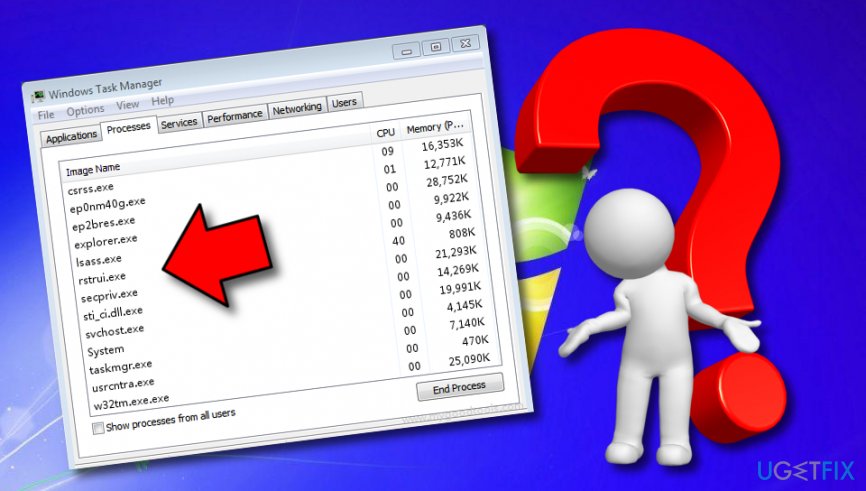
The original version of the rstrui.exe file is placed in the C:\\Windows\\System32\\rstrui.exe location and if you ever see doubled processes with a very similar filename running in your Windows Task Manager[4] or any other directory, this is definitely a sign of something malicious going on your machine system.
Finding files that are camouflaged as malware requires thorough computer research and this also can be done by employing reputable antimalware software. If the rstrui.exe executable is detected as a malicious component, perform its removal immediately and protect your system from severe damage that might be brought by the hidden virus.
Optimize your system and make it work more efficiently
Optimize your system now! If you don't want to inspect your computer manually and struggle with trying to find issues that are slowing it down, you can use optimization software listed below. All these solutions have been tested by ugetfix.com team to be sure that they help improve the system. To optimize your computer with only one click, select one of these tools:
Protect your online privacy with a VPN client
A VPN is crucial when it comes to user privacy. Online trackers such as cookies can not only be used by social media platforms and other websites but also your Internet Service Provider and the government. Even if you apply the most secure settings via your web browser, you can still be tracked via apps that are connected to the internet. Besides, privacy-focused browsers like Tor is are not an optimal choice due to diminished connection speeds. The best solution for your ultimate privacy is Private Internet Access – be anonymous and secure online.
Data recovery tools can prevent permanent file loss
Data recovery software is one of the options that could help you recover your files. Once you delete a file, it does not vanish into thin air – it remains on your system as long as no new data is written on top of it. Data Recovery Pro is recovery software that searchers for working copies of deleted files within your hard drive. By using the tool, you can prevent loss of valuable documents, school work, personal pictures, and other crucial files.
- ^ System Restore. Wikipedia. The free encyclopedia.
- ^ Tim Fisher. Command Prompt: What It Is and How to Use It. Lifewire.com. Independent news source.
- ^ John Love. Malware Types and Classifications. LastLine.com. Malware blog.
- ^ Task Manager. Computer hope. Free computer help since 1998.