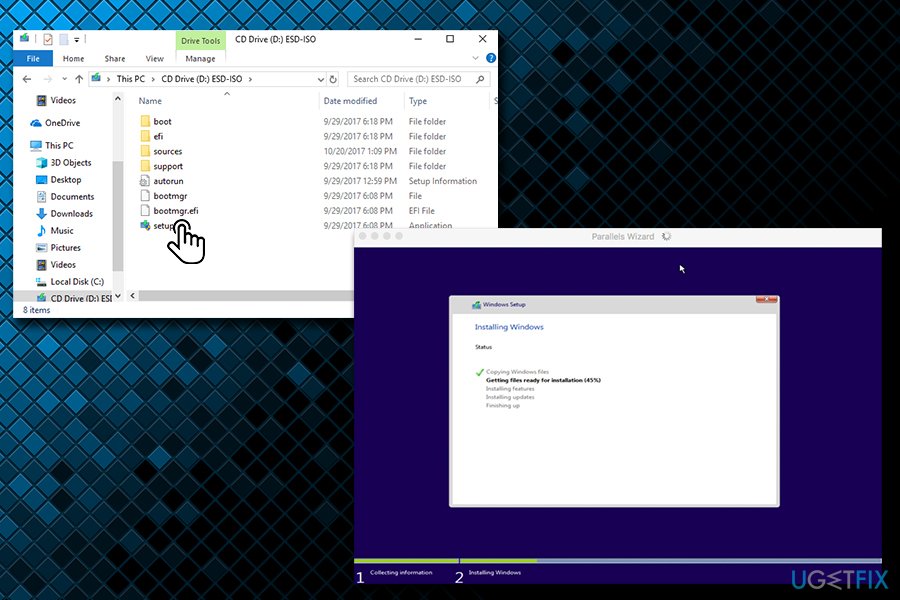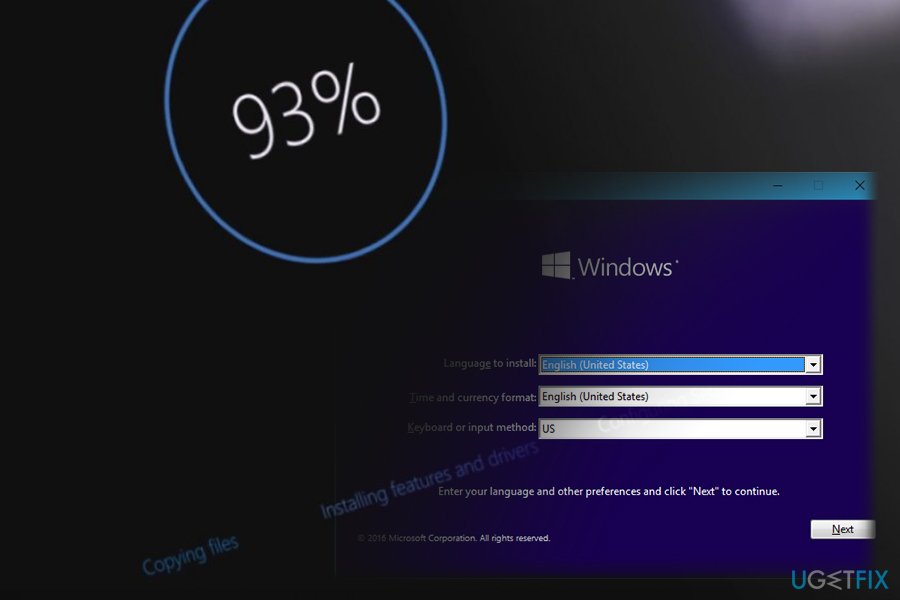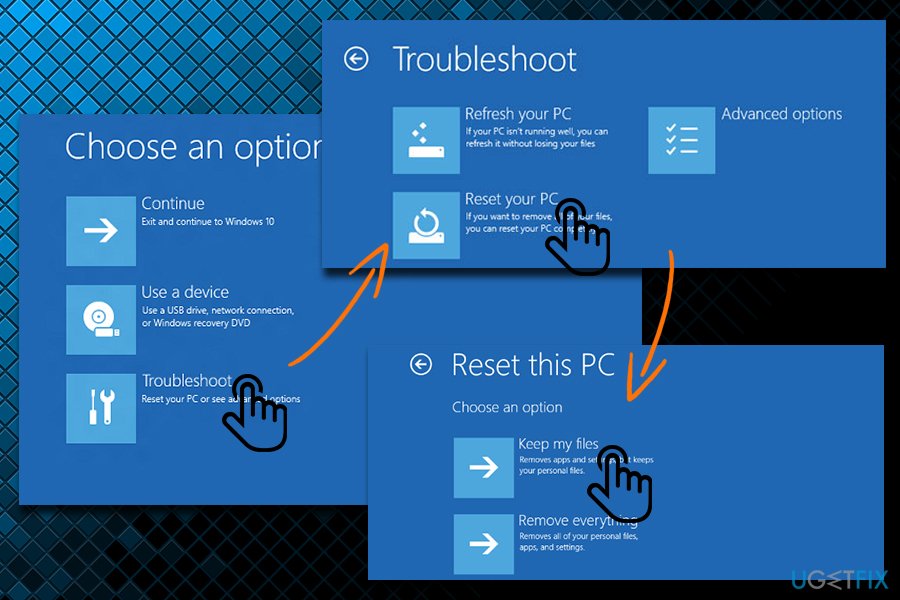Question
Issue: How to Reinstall Windows 10 Without Losing Files?
My Windows 10 64-bit system’s performance is just miserable. It freezes, crashes, displays errors or sometimes displays BSOD. I got tired of that and consider reinstalling Windows. However, I’m a bit lazy to create the data backup, so I would like to know is it possible to restore or reinstall Windows 10 without losing data?
Solved Answer
Any version of Windows OS gets sluggish and may start performing poorly due to many reasons.[1] Slowdowns, freezes, unresponsiveness and similar issues usually start happening due to PC’s age and heavy usage. However, the same symptoms may occur due to virus or malware[2] infections. In this case, we would recommend scanning the system with powerful anti-malware software, such as FortectMac Washing Machine X9.
Another common Windows problem is BSOD, which translates as Blue Screen of Death.[3] Encountering BSOD is not a pleasant experience as users risk of losing all their unsaved data. These system stops usually occur due to driver issues, Boot Configuration Data corruption, registry problems, virus infection, and other serious problems.
Users are prompted to a blue screen which indicates an error description and specific code. Because it's a system stop, users have no choice but to restart their machine. In some cases, Windows can automatically fix mistakes within the system and recover completely. Some of these errors have comprehensive fixes, while others can hardly be fixed manually, so reinstalling or resetting Windows is considered to be the only solution which can be executed at home before taking the PC to professional IT technicians.
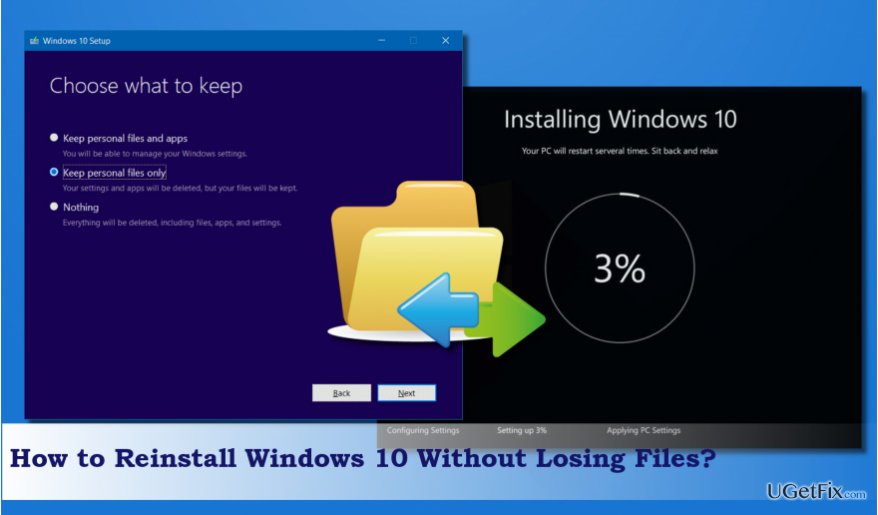
The main reason why people decide to endure slow PC, errors, BSOD and other problems is the predestination of the personal data stored on it. In other words, Windows users don’t have data backups, which is why they don’t want to erase the information stored on the device.
Luckily, you don’t have to delete all files to reinstall Windows 10. This step can be performed without affecting personal data like photos, documents, videos, music, and so on. Since Windows 10 version is the most prevalent these days, in this post, we will explain how to reinstall Windows 10 without removing personal data or reset Windows using Windows Recovery Environment.
Reinstalling Windows 10 without removing data
NOTE: this method is only applicable to the Windows 10 OS that is bootable.[4] If you cannot load the PC, you will have to reinstall Windows from scratch.
- Navigate to the official Microsoft‘s website and download the ISO file. Prepare a USB drive, which contains at least 4 GB space, and create a bootable Windows 10 installation media. You may also use Windows 10 DVD. If you already have one, please proceed to the next step.
- Plug-in USB or insert your DVD with the Windows Installation Media and boot up your PC.
- Navigate to This PC and right-click on the USB or DVD drive, i.e., the one that contains the Windows Installation Media.
- Select Open and click on the Setup.exe file.

- Click Yes on the User Account Control window.
- Now you should see a window with the following options:
Download and install updates (recommended)
Not right now
It’s advisable to select the Download and install updates (recommended) option. You will require the internet connection to execute automatic Windows update download. Besides, if you are not willing to share the information about the currently performed Windows 10 installation with Microsoft, make sure to untick the I want to help make the installation of Windows better box at the bottom of the window. - Once you are ready, click Next.
- If you have chosen the Download and install updates (recommended), be patient and wait while the system searches for updates.
- When the new window with the License terms shows up, read everything carefully and then press Accept to proceed.
- The system will automatically verify if your PC is compatible with Windows 10 and if the storage on it is sufficient. If everything is OK, you will be able to click on Ready to install. Click the Change what to keep option.
- If you want to keep personal files, select Keep personal files and apps or Keep personal files only option and press Next. Note: we recommend not picking the first option because if your computer is unhealthy, the reason might be inappropriately installed apps or potentially unwanted programs).
- Click Install button to start the installation.

- When Windows 10 is reinstalled, you will have to select the appropriate country, language, keyboard layout, and time zone. Make sure to do that correctly.
- Lastly, you will have to sign in with your Microsoft account. In case you do not want to use it or do not have one, create a new local user account.
Resetting Windows 10 without losing any data
TIP: Unplug all USB devices before proceeding.
You can try resetting Windows OS without reinstalling it and see if it improves your PC performance:
- Press Shift key while clicking on the Restart button
- Windows will boot into Recovery Environment where you can access System Repair, Safe Mode, etc.
- Pick Troubleshoot > Advanced Options > Reset this PC
- You will be prompted to choose one of the options: Keep my files and Apps, Keep my files, Keep nothing
- Select the second option and press Reset

Recover files and other system components automatically
To recover your files and other system components, you can use free guides by ugetfix.com experts. However, if you feel that you are not experienced enough to implement the whole recovery process yourself, we recommend using recovery solutions listed below. We have tested each of these programs and their effectiveness for you, so all you need to do is to let these tools do all the work.
Access geo-restricted video content with a VPN
Private Internet Access is a VPN that can prevent your Internet Service Provider, the government, and third-parties from tracking your online and allow you to stay completely anonymous. The software provides dedicated servers for torrenting and streaming, ensuring optimal performance and not slowing you down. You can also bypass geo-restrictions and view such services as Netflix, BBC, Disney+, and other popular streaming services without limitations, regardless of where you are.
Don’t pay ransomware authors – use alternative data recovery options
Malware attacks, particularly ransomware, are by far the biggest danger to your pictures, videos, work, or school files. Since cybercriminals use a robust encryption algorithm to lock data, it can no longer be used until a ransom in bitcoin is paid. Instead of paying hackers, you should first try to use alternative recovery methods that could help you to retrieve at least some portion of the lost data. Otherwise, you could also lose your money, along with the files. One of the best tools that could restore at least some of the encrypted files – Data Recovery Pro.
- ^ Tips to improve PC performance in Windows 10. Microsoft. Microsoft Support.
- ^ Tim Fisher. What Is Malware?. Lifewire. Tech Untangled.
- ^ Blue Screen of Death. Wikipedia. The Free Encyclopedia.
- ^ Chris Hoffman. What to Do When Windows Won’t Boot. How-To Geek. Site that explains technology.