Question
Issue: How to stop fans from constantly running in Windows?
Hello. The fans in my Windows PC are running constantly every time I turn it on even if there are no applications in use. This is starting to worry me. Is there anything I can do to fix this?
Solved Answer
Fans are an essential part of a computer's cooling system. They aid in the regulation of your device's temperature and the prevention of overheating, which can result in serious hardware damage. However, if your computer's fans are constantly spinning, this could indicate a problem. The constant hum of the fans is not only annoying, but it can also affect the performance of your computer. In this article, we'll look at how to stop fans from running constantly in Windows.
The constant operation of your computer's fans indicates that it is working hard to keep itself cool. This can be caused by a number of factors, such as background processes, high CPU[1] usage, outdated drivers, or inadequate ventilation. In some cases, the problem may be caused by malware or a virus.
When your computer's fans are constantly running, it can affect system performance by slowing it down, decreasing battery life, and causing it to overheat. Overheating is especially dangerous because it can damage your computer's components, such as the processor and graphics card.
To address the issue of fans constantly running in Windows, there are several possible solutions. In this guide, you will find 6 of them. However, you can also try using a maintenance tool like FortectMac Washing Machine X9 that can automatically fix most system errors, BSODs,[2] corrupted files, registry[3] issues, or clear cookies and cache. Otherwise, follow the step-by-step instructions below.
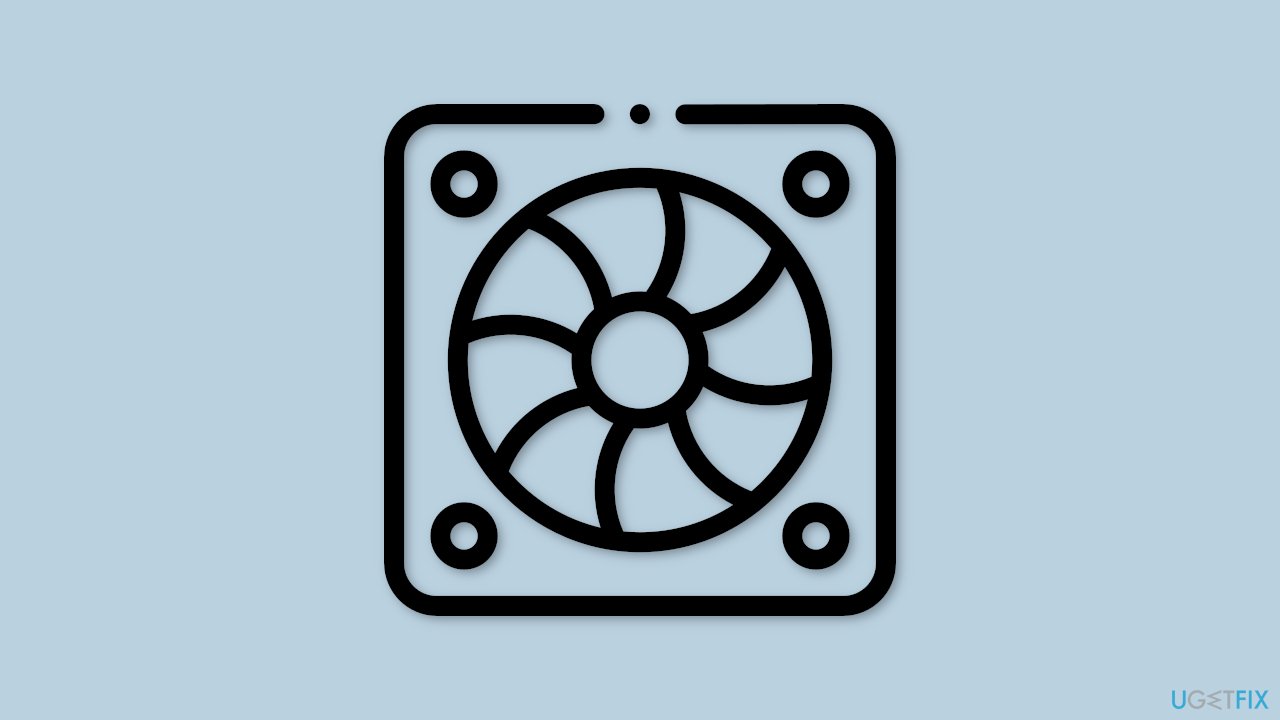
Solution 1. Install Windows Updates
- Press the Windows key + R to open the Run box
- Type ms-settings:windowsupdate in the text box and press Enter
- Click the Check for updates button
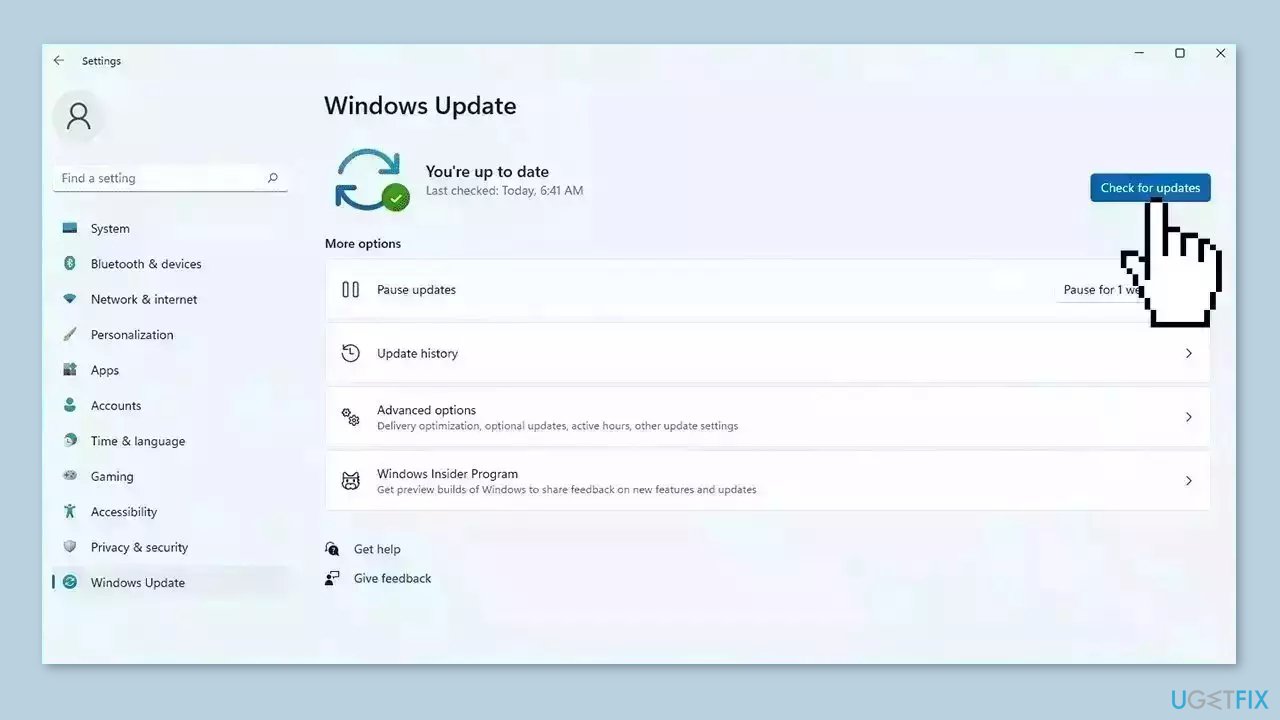
- If a new update is available, click the Download & Install all button.
- Restart your computer after the process is finished and check to see if the problem is fixed
Solution 2. Update Drivers
Outdated or malfunctioning drivers can also cause your computer to work harder than it needs to, which can result in your fans running constantly. In this case, you can fix it automatically by using DriverFix, which will scan your PC for missing and out-of-date device drivers. Or you can update them manually:
- Open Settings
- Click on Update & Security
- Click on Windows Update
- Click the Check for updates button
- Click the View optional updates option
- Click the Driver updates tab
- Select the driver you want to update
- Click the Download and install button
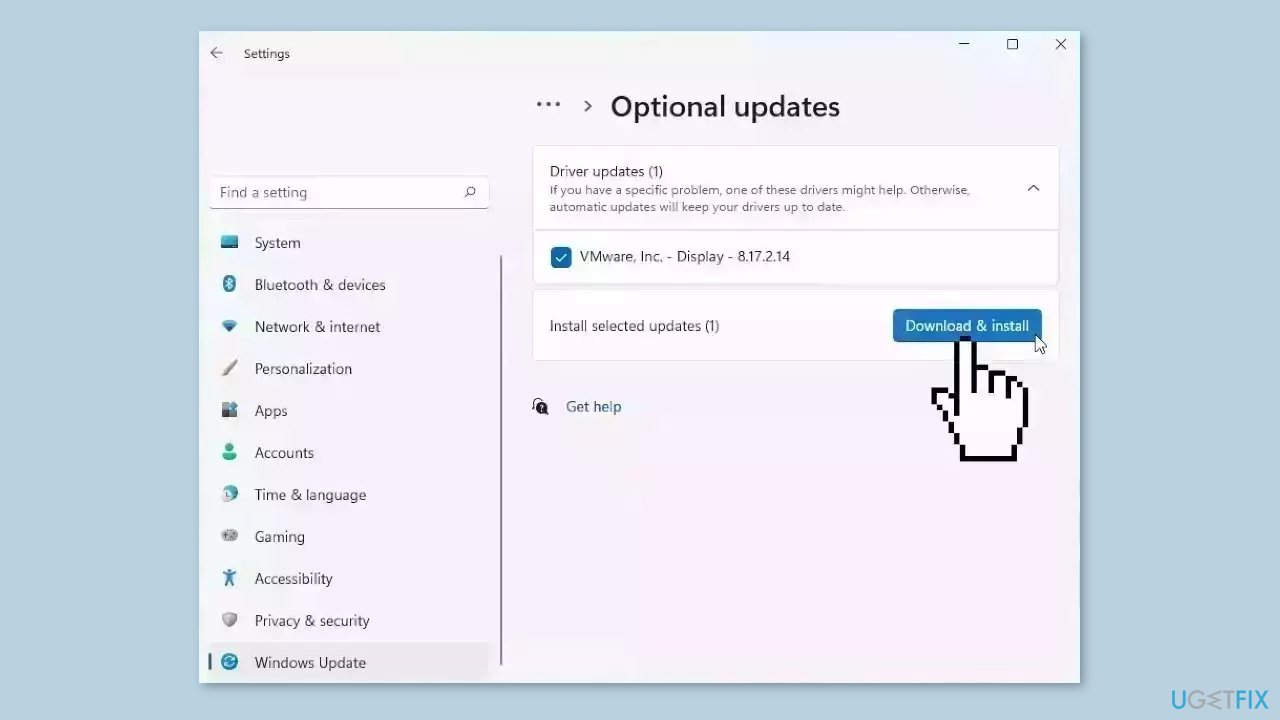
If the View optional updates link is not available after checking for updates, then Windows Update does not have any new drivers or any updates for other products at that particular time.
Solution 3. Close Background Apps
One of the most common reasons why fans run constantly is due to background processes running on your computer. Some programs may consume a lot of CPU resources, causing your computer to work harder and generate more heat. To check for such processes:
- Open the Task Manager by pressing Ctrl + Shift + Esc or right-click on the taskbar and select Task Manager.
- Look for processes that are using a lot of CPU resources.
- If possible, close those processes to reduce the workload on your computer.
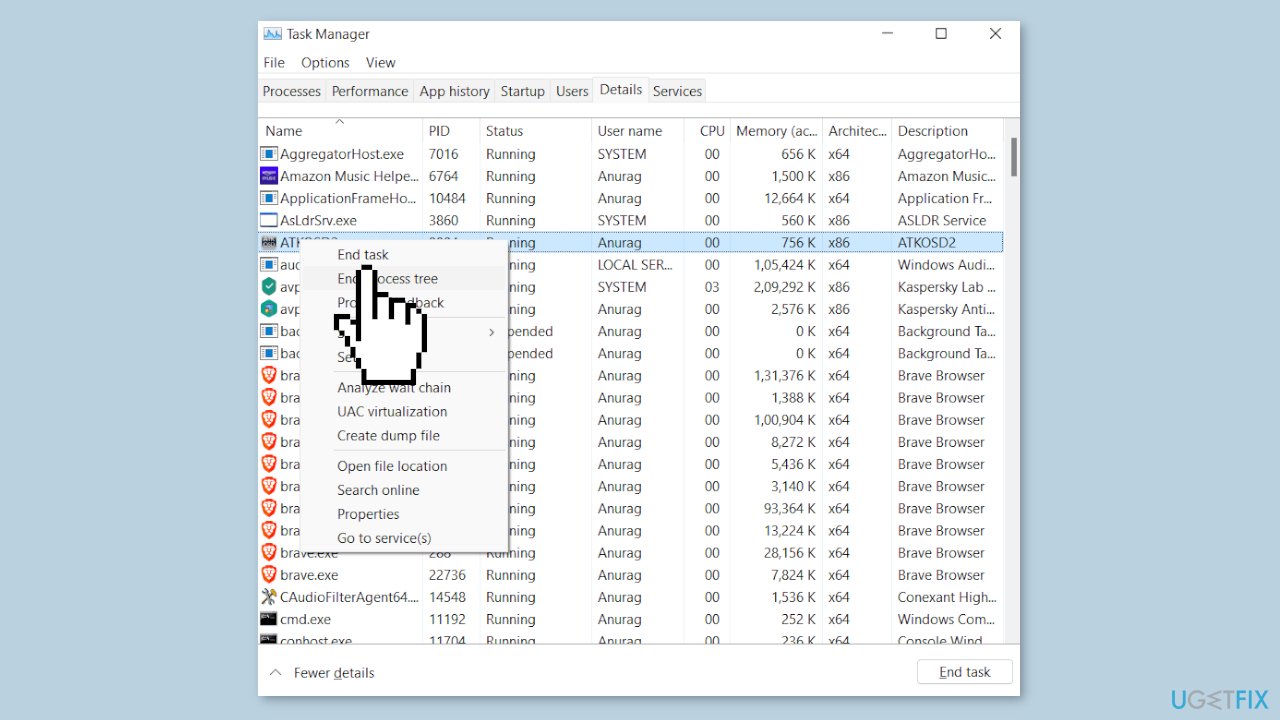
Solution 4. Disable Updates from more than one place
- Open the Settings app by pressing Windows + I.
- Click on Update & Security.
- Click on Advanced options.
- Under Delivery Optimization, click on Delivery Optimization settings.
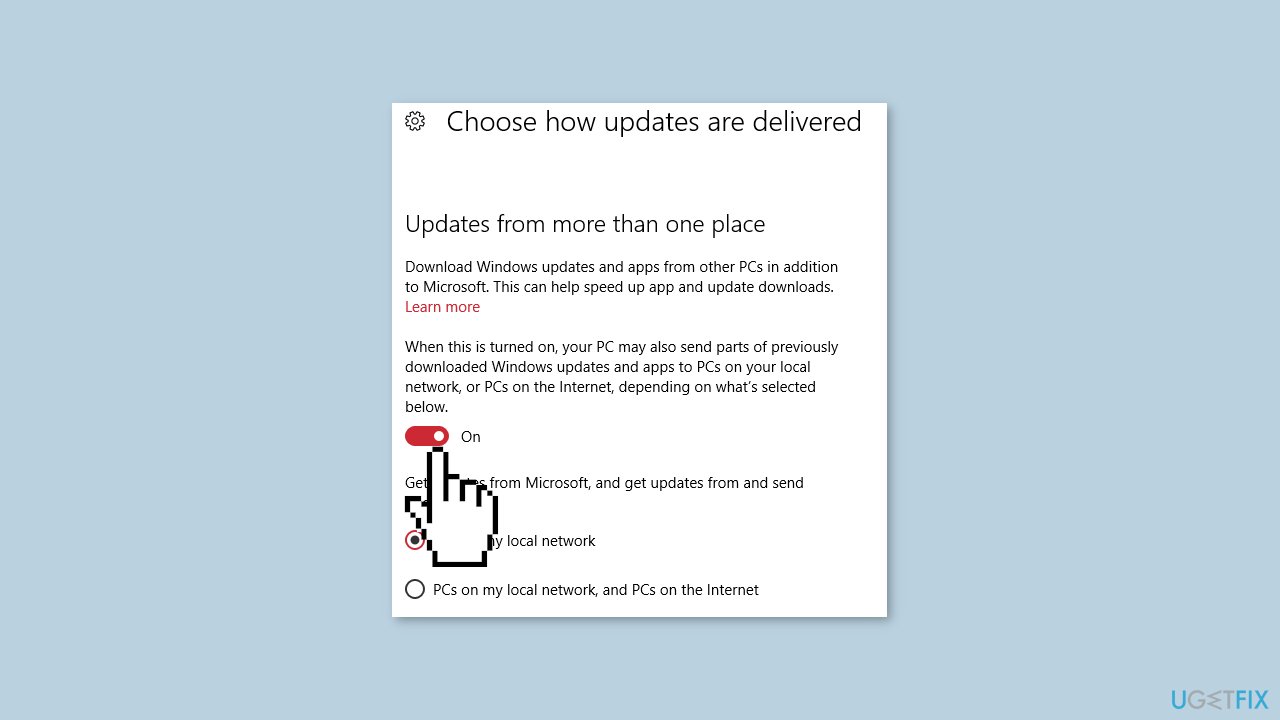
- Toggle off the Allow downloads from other PCs option.
- If you want to disable updates over the internet as well, toggle off the Download from other PCs option under Updates from more than one place.
Solution 5. Modify Power Settings
Windows has built-in power settings that can help reduce the workload on your computer, which can result in your fans running less frequently. To access power settings:
- Press the Windows key + I to open Settings.
- Select System.
- Click on Power & sleep.
- On the right-hand side, click on Additional power settings.
- Select Balanced (recommended).
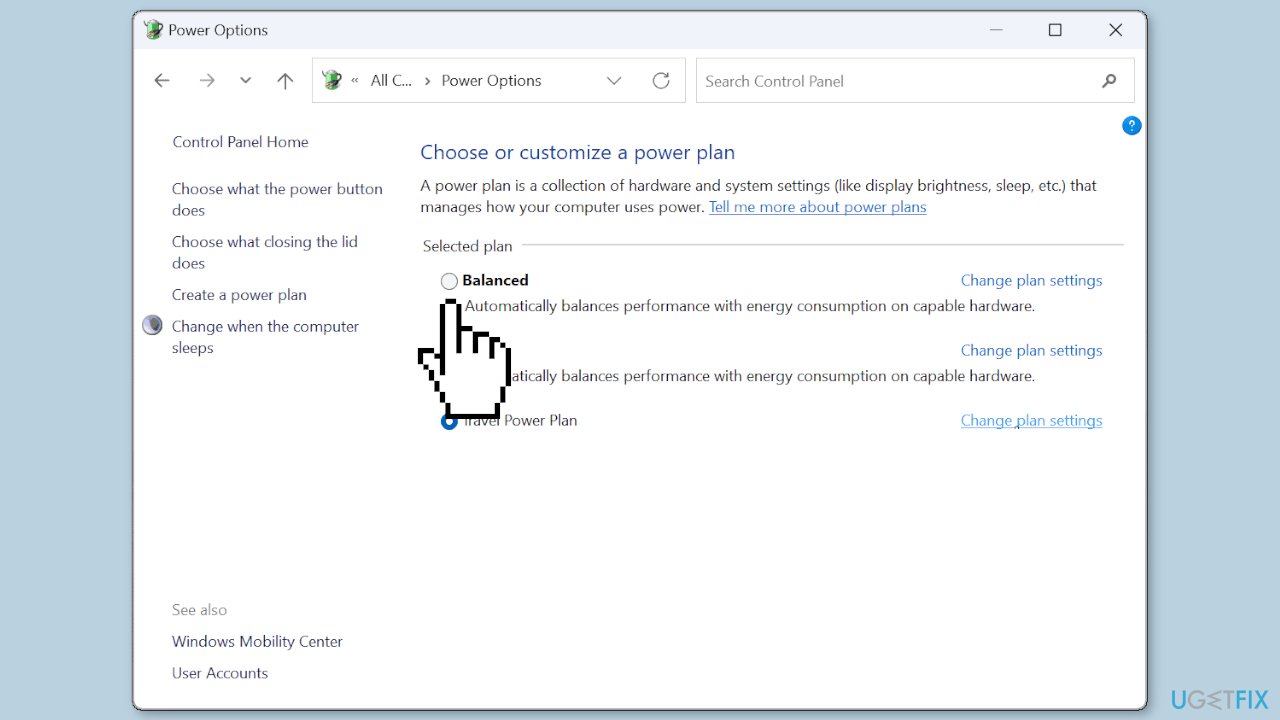
- Click on Change plan settings.
- Set the Turn off the display and Put the computer to sleep options to a lower value, such as 10 minutes, to reduce the workload on your computer.
Solution 6. Clean your Device
Dust and debris can build up inside your computer, obstructing airflow and forcing your fans to work harder to keep your device cool. To begin cleaning the insides of your computer, turn it off and unplug it from the power source. Then, remove your computer's side panel and use compressed air to blow out any dust and debris. A soft brush can also be used to remove any stubborn dust. While cleaning, avoid touching any components inside your computer.
Optimize your system and make it work more efficiently
Optimize your system now! If you don't want to inspect your computer manually and struggle with trying to find issues that are slowing it down, you can use optimization software listed below. All these solutions have been tested by ugetfix.com team to be sure that they help improve the system. To optimize your computer with only one click, select one of these tools:
Access geo-restricted video content with a VPN
Private Internet Access is a VPN that can prevent your Internet Service Provider, the government, and third-parties from tracking your online and allow you to stay completely anonymous. The software provides dedicated servers for torrenting and streaming, ensuring optimal performance and not slowing you down. You can also bypass geo-restrictions and view such services as Netflix, BBC, Disney+, and other popular streaming services without limitations, regardless of where you are.
Don’t pay ransomware authors – use alternative data recovery options
Malware attacks, particularly ransomware, are by far the biggest danger to your pictures, videos, work, or school files. Since cybercriminals use a robust encryption algorithm to lock data, it can no longer be used until a ransom in bitcoin is paid. Instead of paying hackers, you should first try to use alternative recovery methods that could help you to retrieve at least some portion of the lost data. Otherwise, you could also lose your money, along with the files. One of the best tools that could restore at least some of the encrypted files – Data Recovery Pro.
- ^ Central processing unit. Wikipedia, the free encyclopedia.
- ^ Chris Hoffman. Everything You Need To Know About the Blue Screen of Death. Howtogeek. Tech Insight Magazine.
- ^ Tim Fisher. What Is the Windows Registry?. Lifewire. Software and Apps.



