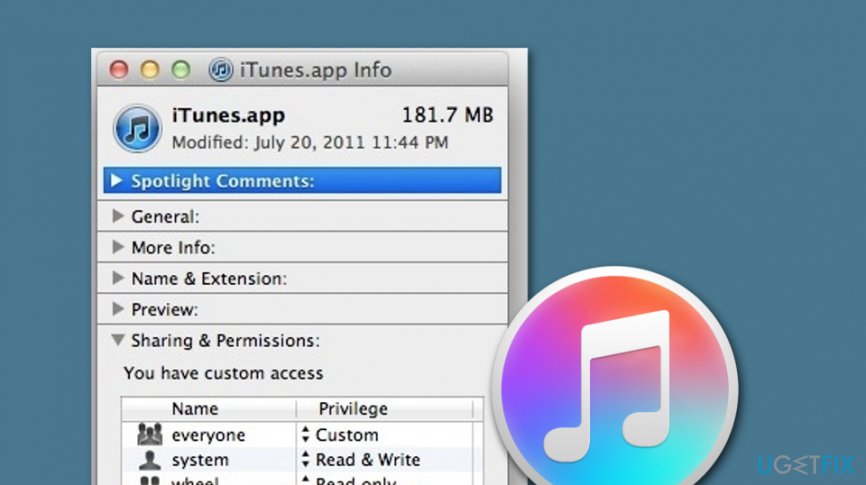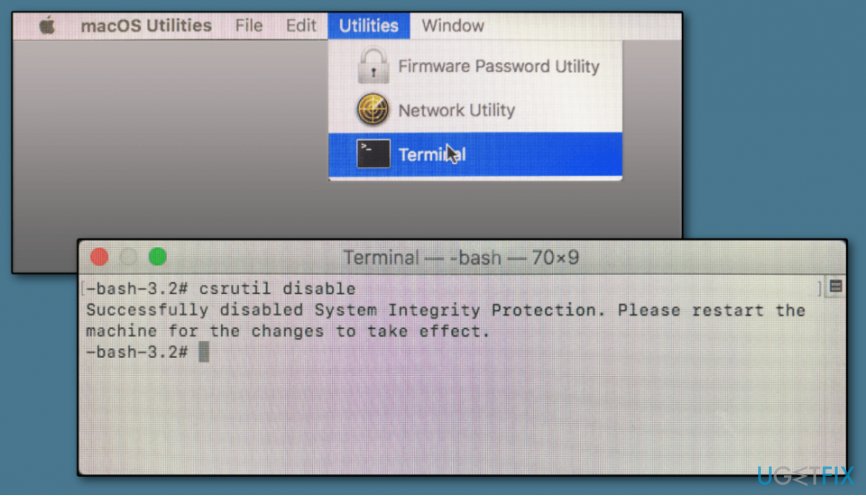Question
Issue: How to Uninstall iTunes on Mac OS X?
Hello. When trying to uninstall iTunes on Mac OS X, I keep receiving an error message that says that Mac OS requires it. Could you please help me with this issue?
Solved Answer
You've touched a really heated issue that has already caused various discussions on the Internet. Some people claim that iTunes did not recognize iPhone/iPad, that all of a sudden iTunes starts displaying an error message, that it does not respond and so on. These are just a few examples of why people decide to uninstall/reinstall iTunes on Mac.[1] Unfortunately, that's not so easy as you may think at first.
iTunes is a handy music-related application developed by Apple that comes integrated into every Mac machine and device. This software is used as a media player, media library, Internet radio broadcaster, and allows users to download and purchase components that are related to multimedia.[2]
To start with, we want to stress the fact that 'uninstalling' is not the same as 'removal'. Actually, removal can be called an incomplete uninstalling. To remove the program on Mac you need:
- Go to the Applications folder;
- Click and hold the iTunes icon;
- Drag this icon to Trash;
- Select Empty Trash.
Yes, that's removal, but not a complete uninstalling of the software itself. In order to uninstall this software completely thus preventing future slowdowns, crashes, errors, and increasing free space, you should also remove all system logs, cache files, file settings, app libraries, and other relevant files.
Of course, this requires much time because various locations of the system have to be checked. Even more, you may be confused about what kind of files should be removed to uninstall iTunes on Mac OS X completely. That's why we highly recommend using the help of FortectMac Washing Machine X9 that is considered as a helpful PC optimization tool.

How to uninstall iTunes on Mac OS X?
Usually, the software can be removed on Macs manually. This can be done by removing the main file of the program and them finding all relevant files on various locations, including /Library/Application Support/ and /Library/Preferences/.
However, in this case, manual removal probably will not work. Users have reported that when trying to drag the icon to trash they have been presented with an error message saying:
“iTunes” can't be modified or deleted because it's required by OS X.
After receiving such a notification, users might not be allowed to initiate any other operations regarding the iTunes program. However, there is something you can try that might help you to uninstall iTunes on Mac OS X. Find out the appropriate methods by going through the following steps.
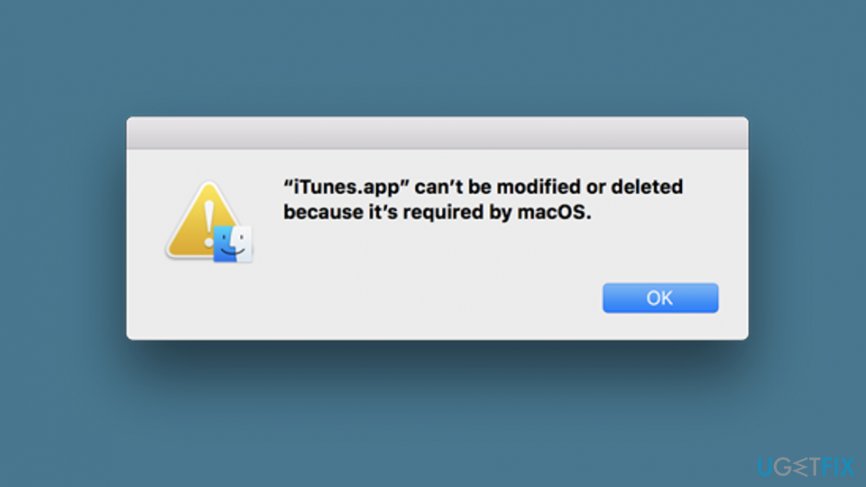
Task 1. Change some permissions
iTunes might start dropping you error messages that the software cannot be permanently deleted from the Mac computer as it is an integrated component. However, you might still have a chance of getting rid of the application by changing permissions.[3] To achieve this goal, perform the following guiding steps:
- Press the Ctrl key and click on iTunes.app.
- Continue with the option that says “Get Info”.

- Expand Sharing & Permissions to view all available options.
- Afterward, select the lock icon.
- Write the required password.
- Find everyone and turn it to Read & Write.
- Then, select iTunes.app software and put it in the Trash bin.
- Empty the Trash section.
Task 2. Deactivate SIP
If the previous task did not help you to uninstall iTunes from Mac OS X, you can try deactivating SIP (System Integrity Protection) on your Mac machine. This feature has been officially released by Apple and integrated into every Mac computer in order to limit some user interaction that might increase the risk of some type of danger or damage.
However, if you think that you have good computing skills and experience with Mac machines, you can try completing this task and uninstalling iTunes from Mac OS X. Here, take a look at the entire process:
- Reboot your Mac machine.
- Press the Command key and R button on your keyboard.
- When a specific menu pops out, select Utilities > Terminal.

- When the window appears, type csrutil disable and hit Return.
- Reboot the computer once again and log into the PC by using your administrative account.
- Then, write the cd/Applications/ command and press the Return key.
- Continuously use the sudo rm -rf iTunes.app/ command to delete the official app.
- After you are done, enable the SIP again.
- For this, reboot > select Command + R > open Terminal > write csrutil enable
Get rid of programs with only one click
You can uninstall this program with the help of the step-by-step guide presented to you by ugetfix.com experts. To save your time, we have also selected tools that will help you carry out this task automatically. If you are in a hurry or if you feel that you are not experienced enough to uninstall the program by your own, feel free to use these solutions:
Prevent websites, ISP, and other parties from tracking you
To stay completely anonymous and prevent the ISP and the government from spying on you, you should employ Private Internet Access VPN. It will allow you to connect to the internet while being completely anonymous by encrypting all information, prevent trackers, ads, as well as malicious content. Most importantly, you will stop the illegal surveillance activities that NSA and other governmental institutions are performing behind your back.
Recover your lost files quickly
Unforeseen circumstances can happen at any time while using the computer: it can turn off due to a power cut, a Blue Screen of Death (BSoD) can occur, or random Windows updates can the machine when you went away for a few minutes. As a result, your schoolwork, important documents, and other data might be lost. To recover lost files, you can use Data Recovery Pro – it searches through copies of files that are still available on your hard drive and retrieves them quickly.
- ^ Remove iTunes OSX Mojave. Apple Discussions. Thread.
- ^ iTunes. Wikipedia. The free encyclopedia.
- ^ how do you uninstall itunes off a mac?. Apple Discussions. Thread.