Question
Issue: How to uninstall KeePass?
I discovered that an application named “KeePass” has entered my computer, however, I do not remember permitting any downloads of this kind. I was wondering, is this type of application dangerous to my computer system, and where did it come from? Can you give me some advice on how to uninstall “KeePass”?
Solved Answer
KeePass is not a dangerous program itself. Actually, it is a fully-legitimate application which you can download from the original website. The program is used for generating and recovering passwords. However, if you did not take any actions which could have permitted the installation of KeePass, then you are very likely to have a modified variant of this program on your PC, as it was installed via software bundling.
It is known that KeePass is an open-source program[1] and advertisers can easily benefit from it. Crooks create similar-looking variants of this app which have a purpose of tracking personal information and displaying intrusive adverts. Once installed, the fake version can also be recognized by advertisements such as:
- Pop-ups;
- Pop-unders;
- Banners[2];
- Coupons;
- Hyperlinks, etc.

Although fake KeePass will not affect your computer system directly, it may slow your PC down and intrude computer work. Nevertheless, the original version of the program is not a virus, and many users praised[3] it when it comes to its security and functionality. Thus, it the application is not emitting any suspicious symptoms, you can use it without problems.
However, the compromised version of KeePass can enter computers via software bundling[4]. That means you can get this type of rogue software installed together with regular freeware or shareware. Select Custom or Advanced option besides Quick/Recommended to avoid various PUP infiltration.
We definitely recommend getting rid of KeePass if you did not download it from its original site. Remember, the real and legitimate version can only be installed by your permission from its original webpage. If you can't remember installing KeePass yourself – you should unquestionably get rid of it.
You can uninstall KeePass automatically with the help of FortectMac Washing Machine X9 software. This method is completely safe and effective. The computer fixing program will bring your PC to its previous state and get rid of all unwanted components. Also, you can try using Perfect Uninstaller for the elimination process.
However, if you are more likely to get rid of KeePass on your own, you can do it by following the manual removal guide that is presented below. Cautiously complete every step to perform the deletion successfully.
Step 1. Remove KeePass from Windows OS
- Press Windows key + I and launch the Settings section;
- Pick Programs and Features;
- Locate KeePass, click it and choose to Uninstall or Remove. After that, follow the given instructions;
- Reboot your computer.
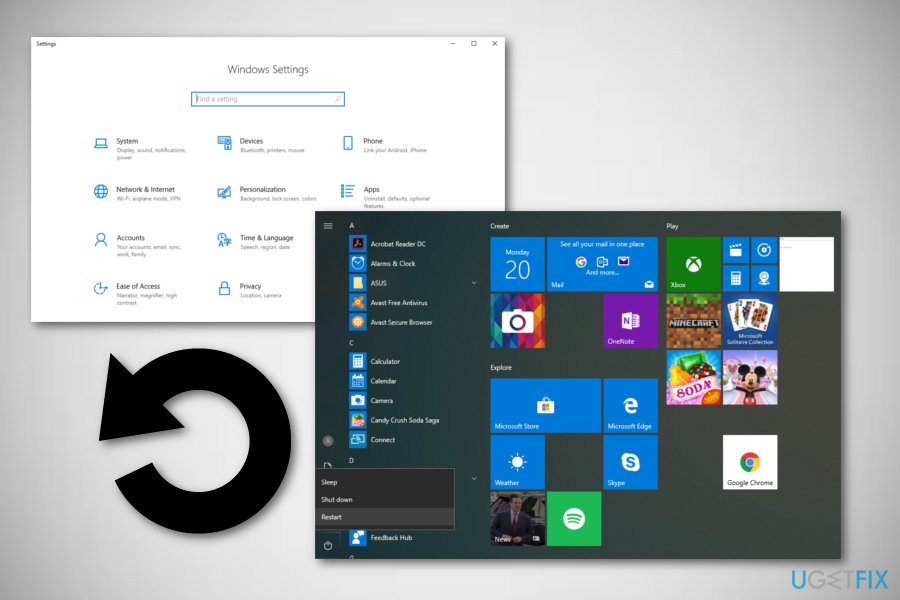
Eliminate all unwanted extensions related to KeePass from Google Chrome
- Click on the Menu and pick Settings;
- Click the Main Menu icon on the top-left;
- After that, select Extensions
- Click Remove next to every questionable extension;
- Go to Menu —> Settings, and choose Main Menu again;
- Pick Advanced and Reset and clean up;
- In the main window, choose Restore settings to their original defaults;
- Select Reset Settings.
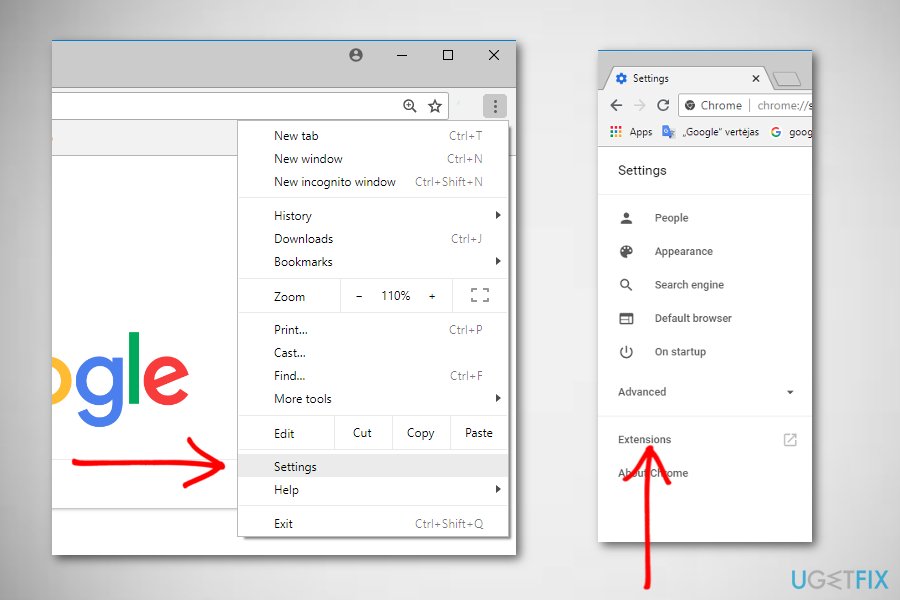
Refresh Mozilla Firefox to get rid of KeePass-related components
- Pick Menu in the top-right corner and select Add-ons;
- Open Extensions;
- Click Remove next to all suspicious extensions;
- Next, go to Menu —> Help —> Troubleshooting information;
- Click on Refresh Firefox.
Reset Safari to make sure that KeePass vanishes and stops showing ads
- Click on Safari and select Preferences;
- Go to Extensions tab;
- Select all the suspicious entries and click Uninstall;
- Go to the Safari menu again and select Reset Safari;
- Select all the tick boxes and click on Reset.
Get rid of programs with only one click
You can uninstall this program with the help of the step-by-step guide presented to you by ugetfix.com experts. To save your time, we have also selected tools that will help you carry out this task automatically. If you are in a hurry or if you feel that you are not experienced enough to uninstall the program by your own, feel free to use these solutions:
Prevent websites, ISP, and other parties from tracking you
To stay completely anonymous and prevent the ISP and the government from spying on you, you should employ Private Internet Access VPN. It will allow you to connect to the internet while being completely anonymous by encrypting all information, prevent trackers, ads, as well as malicious content. Most importantly, you will stop the illegal surveillance activities that NSA and other governmental institutions are performing behind your back.
Recover your lost files quickly
Unforeseen circumstances can happen at any time while using the computer: it can turn off due to a power cut, a Blue Screen of Death (BSoD) can occur, or random Windows updates can the machine when you went away for a few minutes. As a result, your schoolwork, important documents, and other data might be lost. To recover lost files, you can use Data Recovery Pro – it searches through copies of files that are still available on your hard drive and retrieves them quickly.
- ^ Open-source software. Wikipedia. The free encyclopedia.
- ^ Banner Ad. The Digital Marketing Reference.
- ^ I need a good password manager. Spiceworks. Question-answer site.
- ^ Bundled Software. Techopedia. All about computer and the Web.



