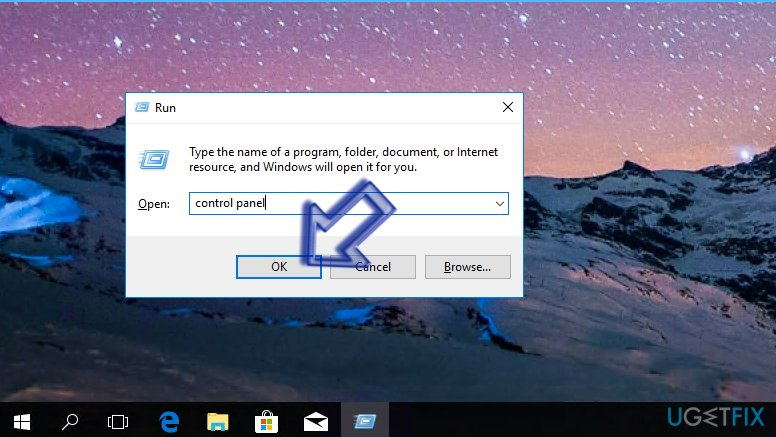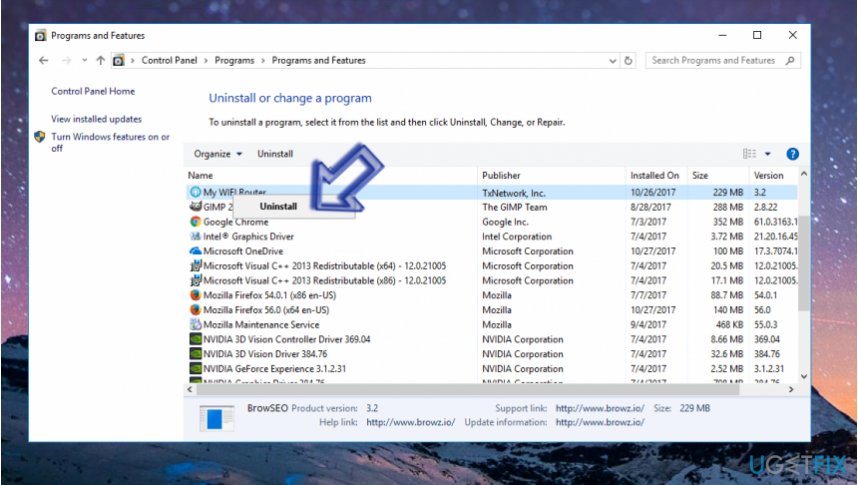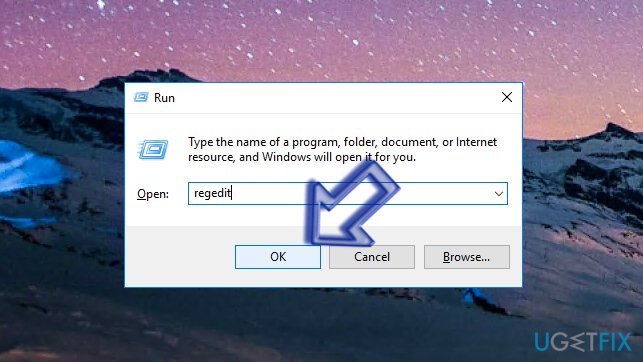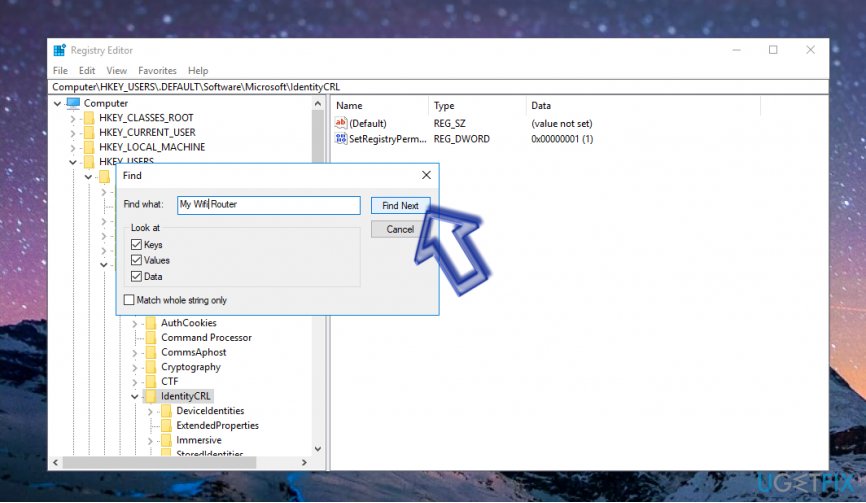Question
Issue: How to Uninstall My WIFI Router?
Hello, I am having problems during My WiFi Router removal process. It seems that no matter what I do, it won’t uninstall. Can you help me and provide a complete guide on how to uninstall My WiFi Router from Windows?
Solved Answer
My WiFi Router (the most popular version is My WiFi Router 3.0) is a freeware that allows turning your computer into a Wi-Fi Hotspot[1]. It works on Windows 7/8/8.1/10 versions. This program helps you to connect other devices to the Internet via LAN, 3G/4G, Wifi or Ethernet connections. Also, the described software also eases video sharing process across these devices.
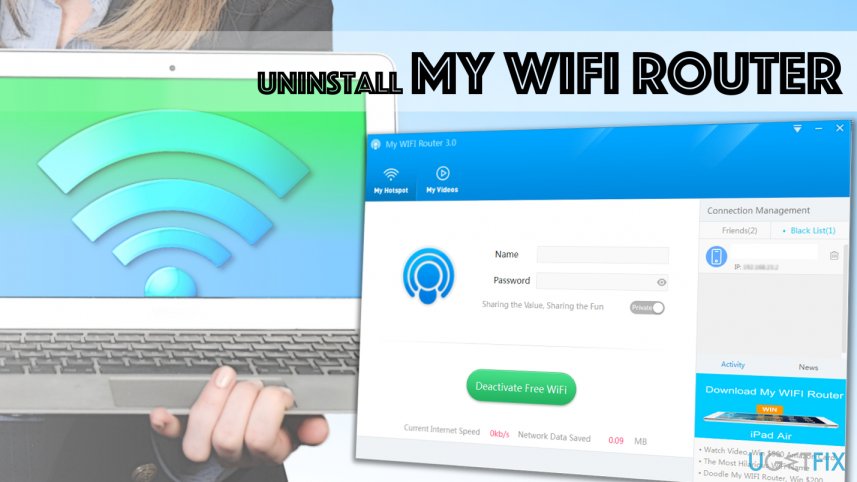
Using My WiFi Router, you can set up a connection very easily. Besides, users value programs’ feature that allows extending the connection range. However, if you did not find this program useful or if you simply want to clean up your computer, you can remove My WiFi Router easily.
It is important to know how to delete components and files of this program with ease so that you won’t have to face problems such as system slowdowns, software crashes or other stability issues[2]. Therefore, we invite you to use My WiFi Router uninstall guide provided below.
The Right Way to Uninstall My WiFi Router from Your Computer
Step 1. Uninstall the software via Control Panel
- First of all, end running processes[3] associated with My WiFi Router. To do this, press down CTRL+ALT+DEL and open Windows Task Manager. Here, find related processes, select them and click End Task.
- Once you shut down the indicated program entirely, navigate to Control Panel.
- To open Control Panel, you can just search for it via Windows search or open it via Run prompt. To launch Run prompt, press down Windows key + R on your keyboard at once.
- Type in: control panel and click OK.

- In Control Panel, go to Programs and Features>Uninstall a Program. If you are using and older version of Windows, you might find Add or Remove Programs panel.
- Here, find My Wifi Router, right-click on it and select Uninstall.

- Follow the directions provided by the program’s uninstaller.
Step 2. Clean Windows Registry from My WIFI Router’s remains
- Press Windows key + R once again, but this type, type regedit and click OK.

- In Windows Registry, go to Edit>Find or simply press Control + F. Use Find function to search for My WIFI Router related components. Right-click on detected entries and delete them.

If you had problems uninstalling this program, it is possible that you had a faulty copy of it on your system. In case the provided instructions weren’t helpful regarding My WIFI Router removal, consider using automated software removal tool such as Perfect Uninstaller.
Get rid of programs with only one click
You can uninstall this program with the help of the step-by-step guide presented to you by ugetfix.com experts. To save your time, we have also selected tools that will help you carry out this task automatically. If you are in a hurry or if you feel that you are not experienced enough to uninstall the program by your own, feel free to use these solutions:
Protect your online privacy with a VPN client
A VPN is crucial when it comes to user privacy. Online trackers such as cookies can not only be used by social media platforms and other websites but also your Internet Service Provider and the government. Even if you apply the most secure settings via your web browser, you can still be tracked via apps that are connected to the internet. Besides, privacy-focused browsers like Tor is are not an optimal choice due to diminished connection speeds. The best solution for your ultimate privacy is Private Internet Access – be anonymous and secure online.
Data recovery tools can prevent permanent file loss
Data recovery software is one of the options that could help you recover your files. Once you delete a file, it does not vanish into thin air – it remains on your system as long as no new data is written on top of it. Data Recovery Pro is recovery software that searchers for working copies of deleted files within your hard drive. By using the tool, you can prevent loss of valuable documents, school work, personal pictures, and other crucial files.
- ^ Hotspot (Wi-Fi). Wikipedia. The Free Encyclopedia.
- ^ Computer stability explained: why your computer crashes, and what you can do about it. Rudd-o Archives. Articles about Computers.
- ^ Tim Fisher. Task Manager (What It Is & How To Use It). Lifewire. Tech Untangled.