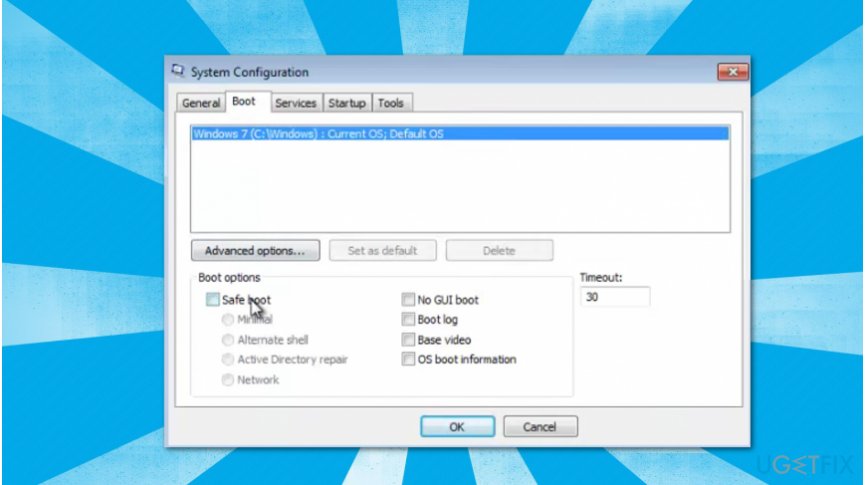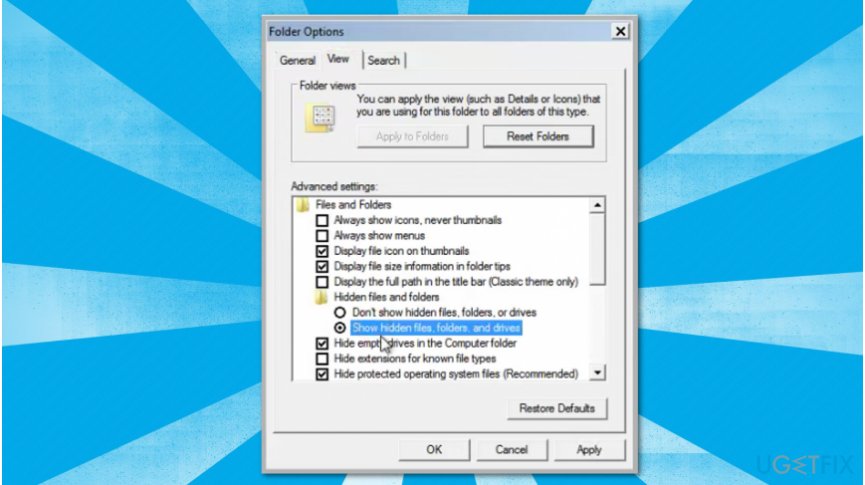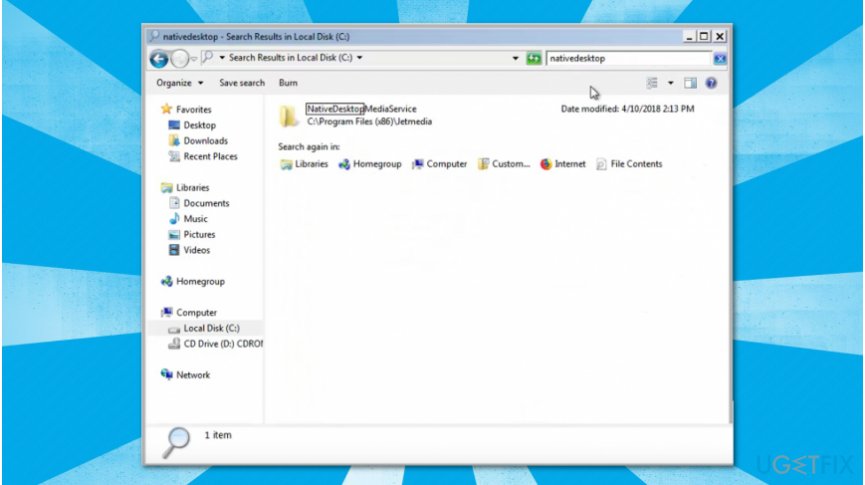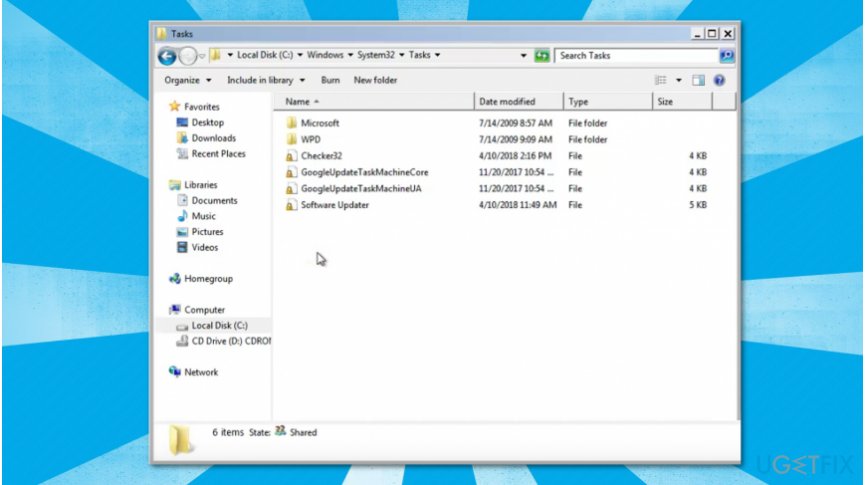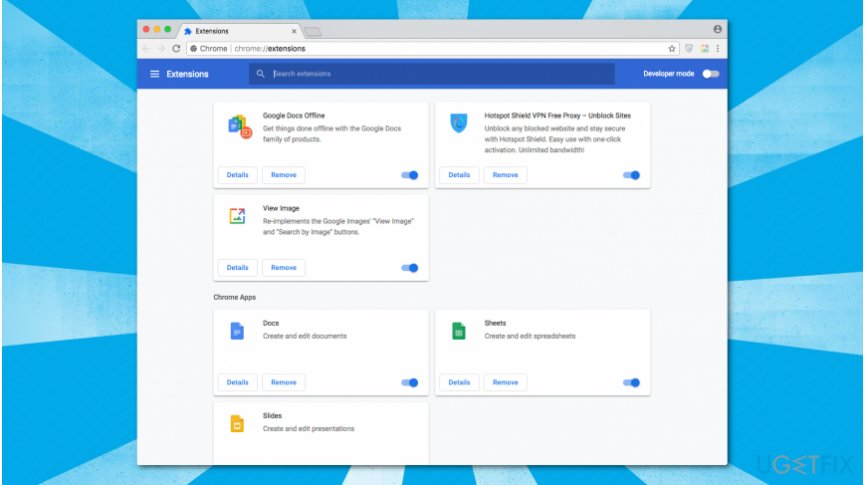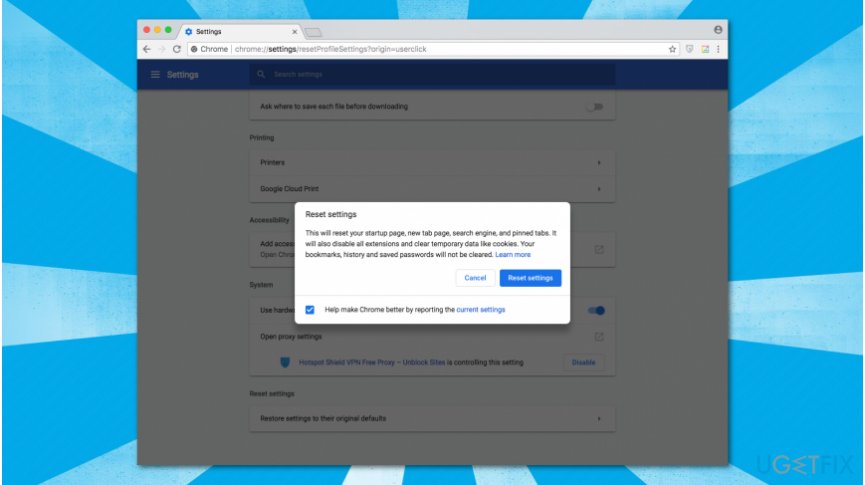Question
Issue: How to uninstall Native Desktop Media Service?
Hello, I have noticed a suspicious checker.exe process running in the Task Manager. Now, I am continuously redirected to Aclassigned.info or Efishedo.info sites while browsing. I tried scanning my computer with a system optimization tool, and it showed that it is infected with Native Desktop Media Service virus. Can you help me remove Native Desktop Media Service?
Solved Answer
Native Desktop Media Service is a specific cyber threat which is designed to create tasks on the system and infiltrate potentially unwanted programs (PUPs)[1]. Usually, it is located in C:\\Program Files\\Jetmedia\\NativeDesktopMediaService\\checker.exe folder and can be detected as the Checker.exe process in the Task Manager[2].
According to the security researchers, computers infected with Native Desktop Media Service are infiltrated with various ad-supported programs which take over most popular browsers, like Google Chrome, Internet Explorer, Mozilla Firefox, Safari or Microsoft Edge. Once the browser is hijacked, the adware[3] modifies its settings to display pop-ups, banners, in-texts and redirect to various suspicious pages.
Keep in mind that visiting less than reliable sites or clicking on potentially malicious ads might lead to further computer infections. Therefore, users are advised to remove Native Desktop Media Service as soon as they notice its presence. IT experts say, that after Native Desktop Media Service infection, users are continuously redirected to one of the following sites:
- Enclosely.info
- Acinster.info
- Insupposity.info
- Aclassigned.info
- Suggedin.info
- Maraukog.info
- Efishedo.info
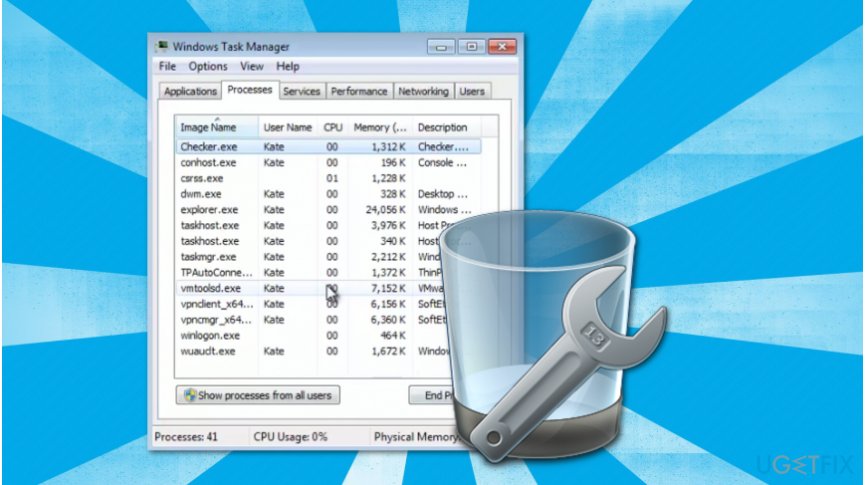
Likewise, if you notice that your browser has started to act sluggish and is filled with intrusive ads or redirects to one of the sites mentioned above, you should consider Native Desktop Media Service removal right away. Our security researchers have prepared instructions showing how to uninstall Native Desktop Media Service. You can find them below.
Steps to uninstall Native Desktop Media Service virus
Even though you can try to uninstall Native Desktop Media Service manually, you can also complete this procedure automatically. All you need is to install a professional malware removal tool and let it scan your computer system. For that, we suggest using FortectMac Washing Machine X9.
Step 1. Boot your computer into Safe Mode
- Click on Windows key and type msconfig.exe;
- Open it and go to Boot tab;

- Select Safe Boot and click OK;
- In the pop-up window click Restart button.
Step 2. Reveal hidden files and folders
- Click the Start button and open Control Panel;
- Select Folder options and go to View tab;

- Tick Show Hidden Files and Folders box;
- Hit Apply and OK.
Step 3. Uninstall unknown applications
- In the Control Panel click on Programs and Features;
- Locate all suspicious programs and uninstall them.
Step 4. Delete NativeDesktop program
- Click the Start button and select Computer;

- Go to Local Disk and search for NativeDesktop;
- Open the NativeDesktopMediaService folder and delete Checker.exe;
Step 5. Get rid of the Checker32 task
- Go to C:\\WINDOWS\\System32\\Tasks\\ folder;

- Find the Checker32 file and delete it.
Step 6. Delete unverified extensions from Google Chrome and other browsers
- Open Chrome and click on three vertical dots in the top-right corner of the window;
- Navigate to More Tools and select Extensions;

- Uninstall all unknown extensions.
Step 7. Reset Google Chrome and other affected browsers
- Open Google Chrome and press on three vertical dots in the top-right corner of the window;
- Select Settings;
- Expand the Advanced tab;

- Click on Restore Settings to their original defaults.
Get rid of programs with only one click
You can uninstall this program with the help of the step-by-step guide presented to you by ugetfix.com experts. To save your time, we have also selected tools that will help you carry out this task automatically. If you are in a hurry or if you feel that you are not experienced enough to uninstall the program by your own, feel free to use these solutions:
Protect your online privacy with a VPN client
A VPN is crucial when it comes to user privacy. Online trackers such as cookies can not only be used by social media platforms and other websites but also your Internet Service Provider and the government. Even if you apply the most secure settings via your web browser, you can still be tracked via apps that are connected to the internet. Besides, privacy-focused browsers like Tor is are not an optimal choice due to diminished connection speeds. The best solution for your ultimate privacy is Private Internet Access – be anonymous and secure online.
Data recovery tools can prevent permanent file loss
Data recovery software is one of the options that could help you recover your files. Once you delete a file, it does not vanish into thin air – it remains on your system as long as no new data is written on top of it. Data Recovery Pro is recovery software that searchers for working copies of deleted files within your hard drive. By using the tool, you can prevent loss of valuable documents, school work, personal pictures, and other crucial files.
- ^ Chris Hoffman. PUPs Explained: What is a “Potentially Unwanted Program”?. How-To Geek. We Explain Technology.
- ^ Task Manager (Windows). Wikipedia. The Free Encyclopedia.
- ^ Adware. Trend Micro. Enterprise Cybersecurity Solutions.