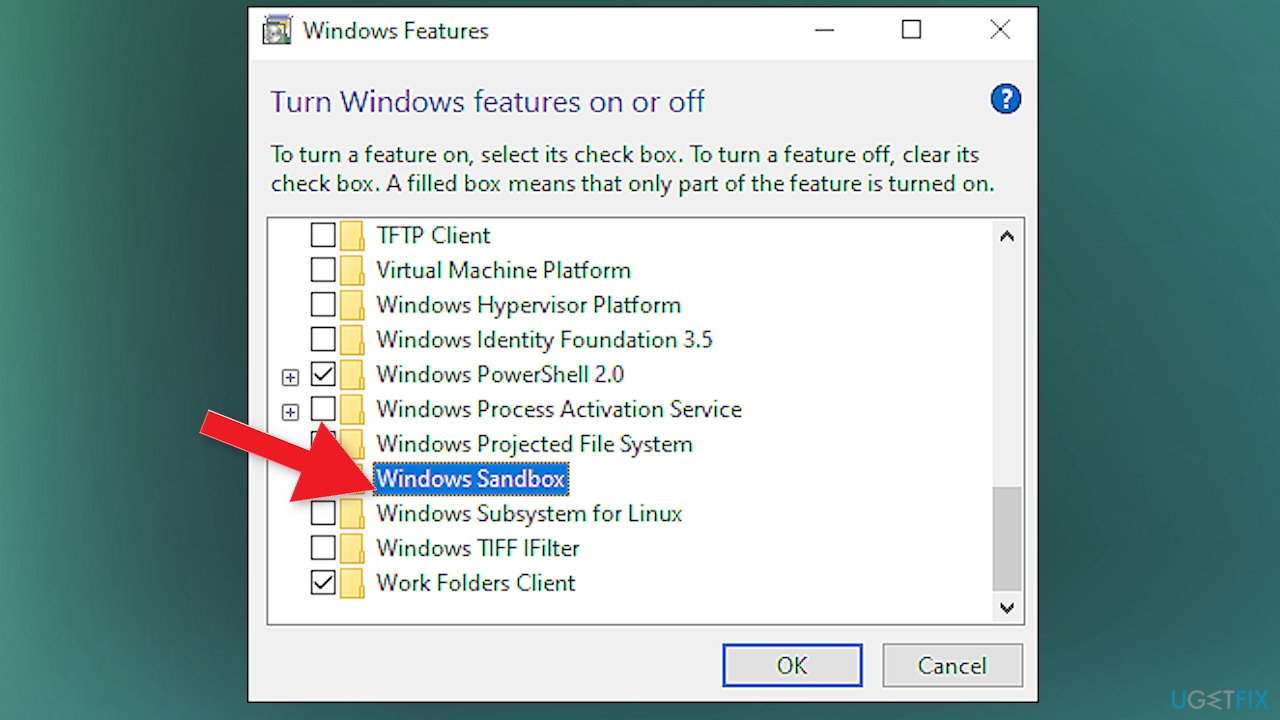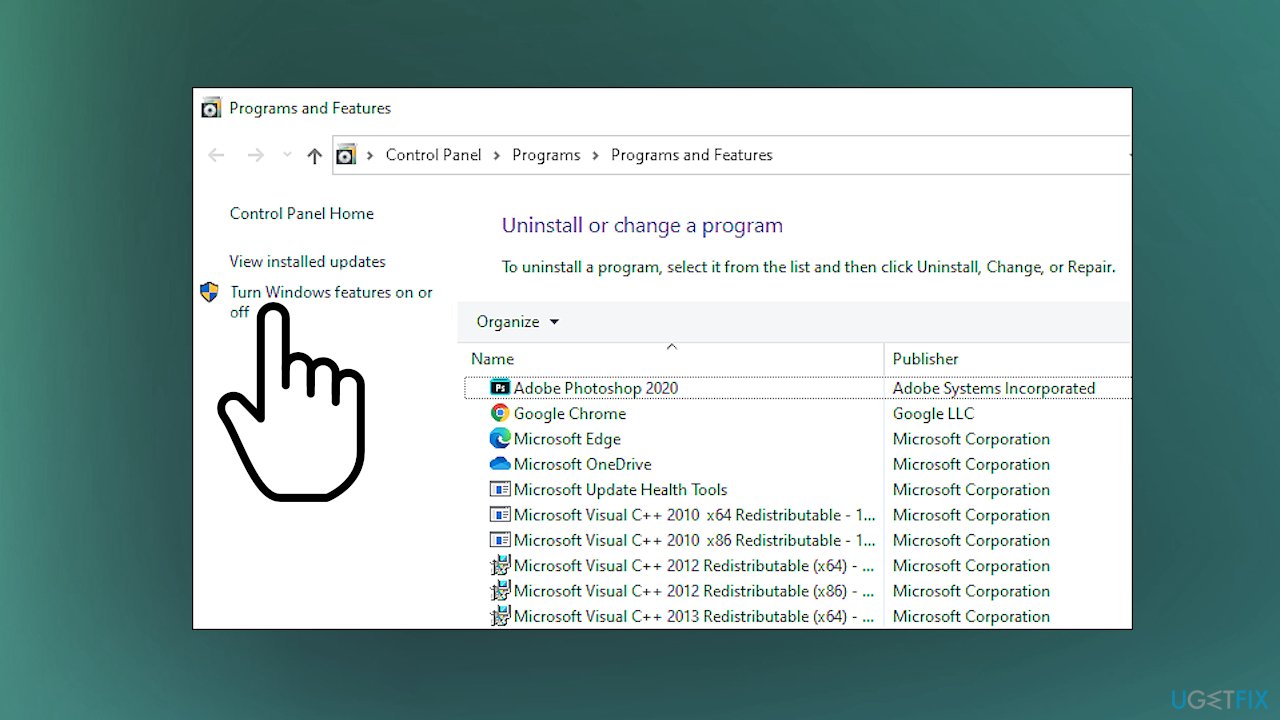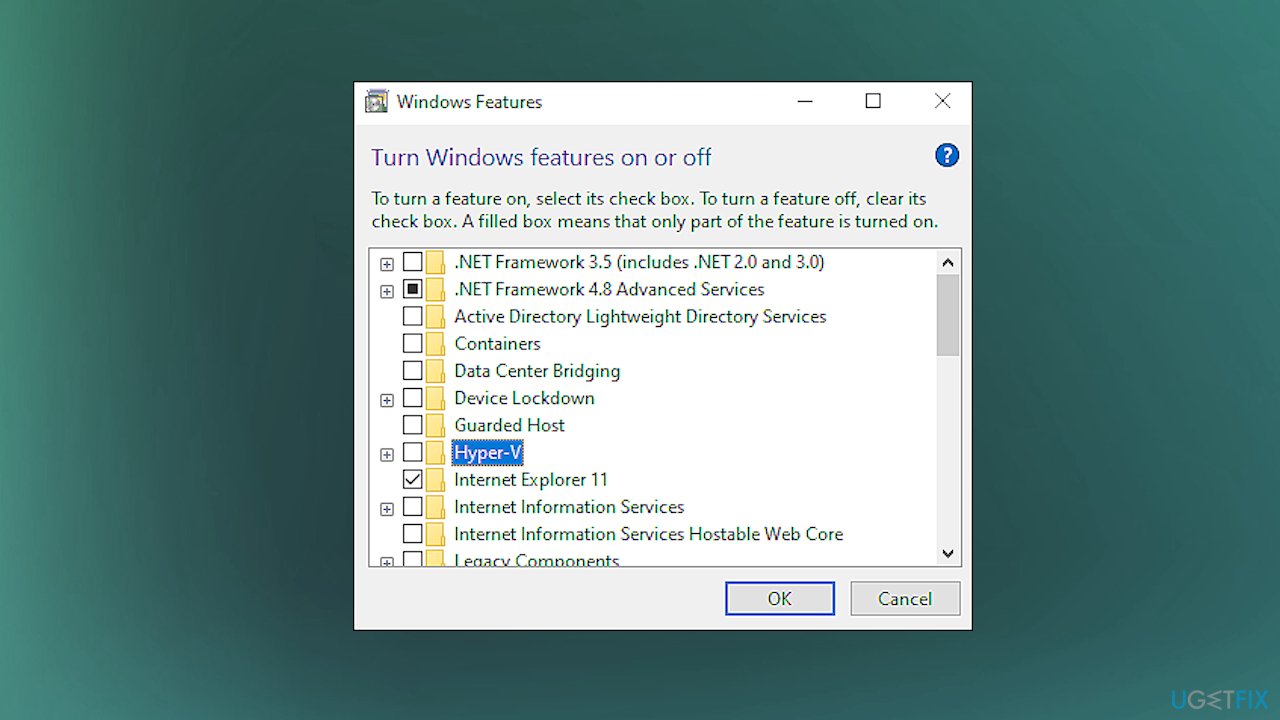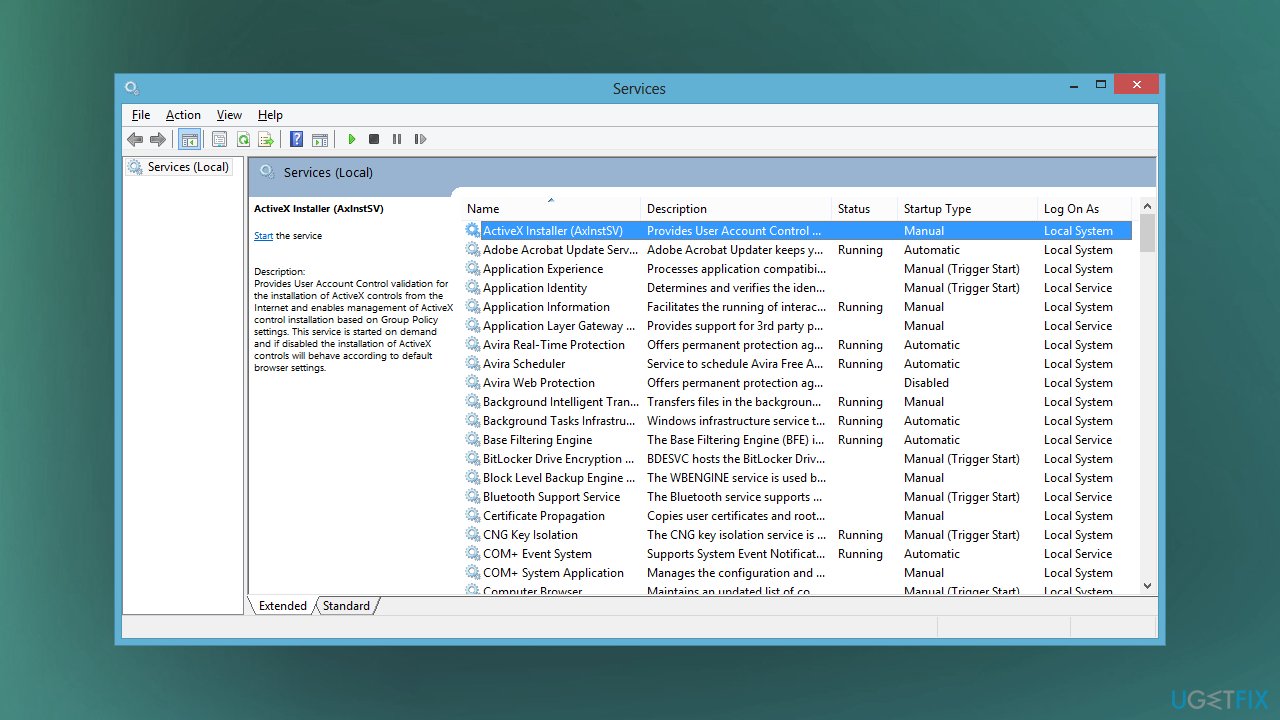Question
Issue: [Fix] Backup failed with error 0x81000036
Hello. I get the error while the backup should happen. Backup failed with error 0x81000036 for me. In Windows 10. I have the latest updates. Everything seems okay and working fine. It is crucial for me to have these backups because I work constantly on various projects. Help!
Solved Answer
Backup failure or the 0x81000036 error can occur when the operating system cannot find the backup device on the computer. This issue is triggered during the attempt to create the system image backup in most cases. The failure also occurs during simple backup attempts, according to user complaints online.[1]
Sometimes the collision of the Windows Backup and Hyper-V, Windows Sandbox services creates issues. This is commonly the major reason causing the error. Other causes can be incorrect configurations of the system settings or damaged, affected, irregular Windows Registry entries.[2]
If you encountered the backup failed error with the code 0x81000036, you could solve the issue by checking all the particular configurations and settings, solving compatibility and the file damage problems. Those altered files can be a real threat and create major issues with the system. It is common for cyber threats to leave leftovers and alter these settings registry entries and files in system folders.
Other possible reasons why the issue with failed backup occurs could be the installation or uninstallation software, data that lead to system malfunction. Such problems can get fixed with particular applications designed to repair files and preferences like that. This backup failed error 0x81000036 issue can be solved by fixing the data issue and repair those affected files using FortectMac Washing Machine X9, for example.
Other options also exist, so follow the guide. But the full system scan is a great first step since altered or damaged files can create problems with many functions and can interfere with the solutions and further performance of the computer. It is crucial to solving this problem since data backups can be very needed and helpful in different instances like recovery after the infection.[3]
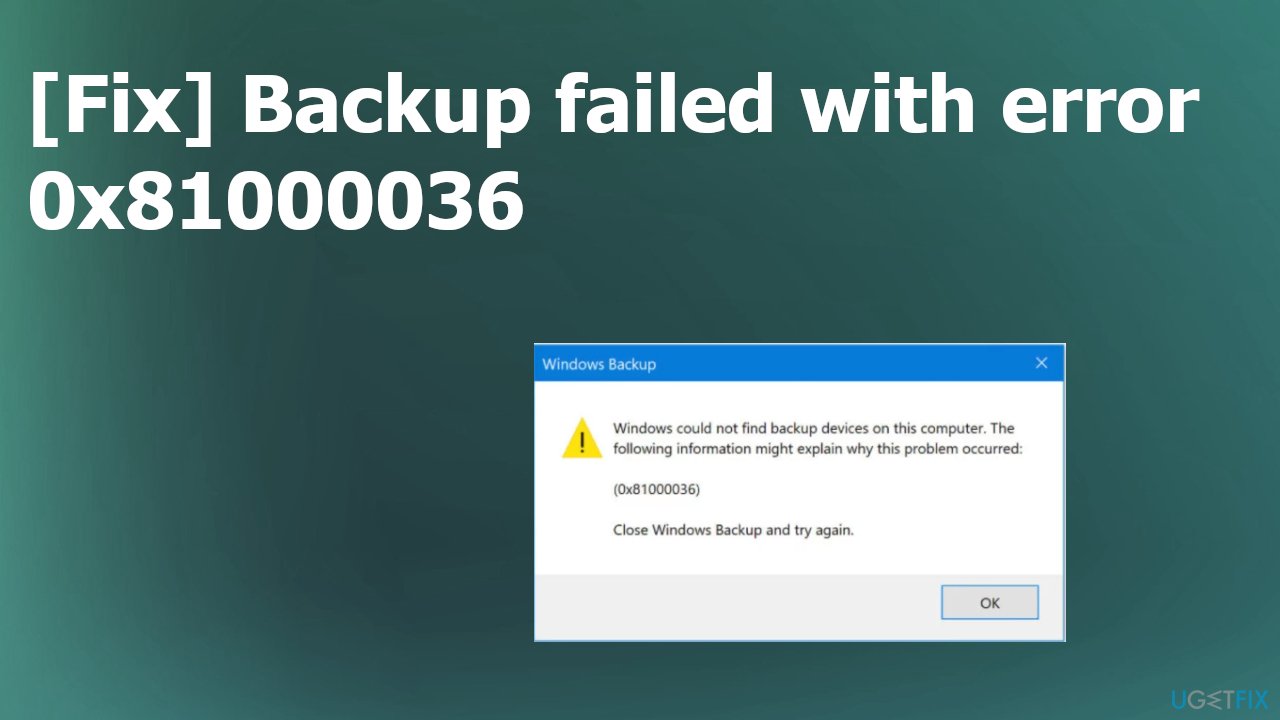
1. Disable Windows Sandbox
- Launch Control Panel.
- Go to Programs.
- Then choose Programs and Features.
- Or hit Win + R to open Run box and type appwiz.cpl there.

- If you do not find this option on your system, type Programs and Features in the search.
- Click on the Turn Windows features on or off option on the left pane.
- In the Window Features window, de-select the checkbox near the Windows Sandbox feature.

- Click Yes in the User Account Prompt (UAC) to proceed.
- Click OK to save the changes.
2. Disable Hyper-V
- Launch Control Panel and go to Programs.
- Programs and Features again.

- Click on the Turn Windows features on and or off on the left side.
- De-select the checkbox related to the Hyper-V feature.

- Click OK to save the settings.
- Reboot your computer.
3. Run the file check
- Search for CMD in the bottom bar and choose the Admin Command Prompt.
- Run commands:
chkdsk /r
sfc /scannow - Hit enter after each one and wait for the process to end.
- Reboot the machine after all checks.
4. Enable the File History service
- Click on the search bar, type service.msc.

- Then click Services to open it.
- Find File History Service.
- Double-click on the service and go to Properties.

- There change the Startup type to Automatic.
Repair your Errors automatically
ugetfix.com team is trying to do its best to help users find the best solutions for eliminating their errors. If you don't want to struggle with manual repair techniques, please use the automatic software. All recommended products have been tested and approved by our professionals. Tools that you can use to fix your error are listed bellow:
Prevent websites, ISP, and other parties from tracking you
To stay completely anonymous and prevent the ISP and the government from spying on you, you should employ Private Internet Access VPN. It will allow you to connect to the internet while being completely anonymous by encrypting all information, prevent trackers, ads, as well as malicious content. Most importantly, you will stop the illegal surveillance activities that NSA and other governmental institutions are performing behind your back.
Recover your lost files quickly
Unforeseen circumstances can happen at any time while using the computer: it can turn off due to a power cut, a Blue Screen of Death (BSoD) can occur, or random Windows updates can the machine when you went away for a few minutes. As a result, your schoolwork, important documents, and other data might be lost. To recover lost files, you can use Data Recovery Pro – it searches through copies of files that are still available on your hard drive and retrieves them quickly.
- ^ My backup failed. Answers. Microsoft community forum.
- ^ Julius Ozoh. Corrupt Windows Registry causes and signs. Streetdirectory. Reports and how to's.
- ^ Maria Korolov. Ransomware recovery: 8 steps to successfully restore from backup. CSOonline. IT and cyber security news and analysis.