Question
Issue: [Fix] Can't print multiple pictures per sheet in Windows
Hello. Windows does not let me choose to print multiple photos per page. Is there a way to fix this?
Solved Answer
The typical procedure for printing photos from the Pictures folder is to select one or more images, right-click, and then select “Print” to open up further printing options. However, instead of being presented with the option to print multiple pictures per page (Print Pictures option), the printing process starts immediately without giving the user a chance to configure the layout.
This restriction may adversely affect users' printing experiences in a number of ways. First off, as users cannot effectively use the area on a single page to print several photographs, it may result in waste of paper and ink. Users may incur needless fees as a result of this, which could also have a negative influence on the environment, especially if they frequently print images.
Furthermore, the inability to print numerous images per page might considerably slow down users' printing processes. When customers want to print multiple images on one sheet, they might have to do so manually using other applications or by printing each photo separately. This additional effort increases printing costs and inconvenience while also taking time.
Additionally, consumers' ability to tailor their printing choices is constrained by the absence of this capability. Users will be limited by the absence of such tools if they want to develop photo albums, print several copies of tiny photos on a single page, or make photo collages. Users who are used to having more control over their printing outputs may find this lack of personalization to be infuriating.
In this guide, you will find 4 steps that should help you fix the issue of being unable to print multiple pictures per sheet in Windows. You can also try a maintenance tool like FortectMac Washing Machine X9 that can fix most system errors, BSODs,[1] corrupted files, and registry[2] issues. Otherwise, follow the step-by-step instructions below.
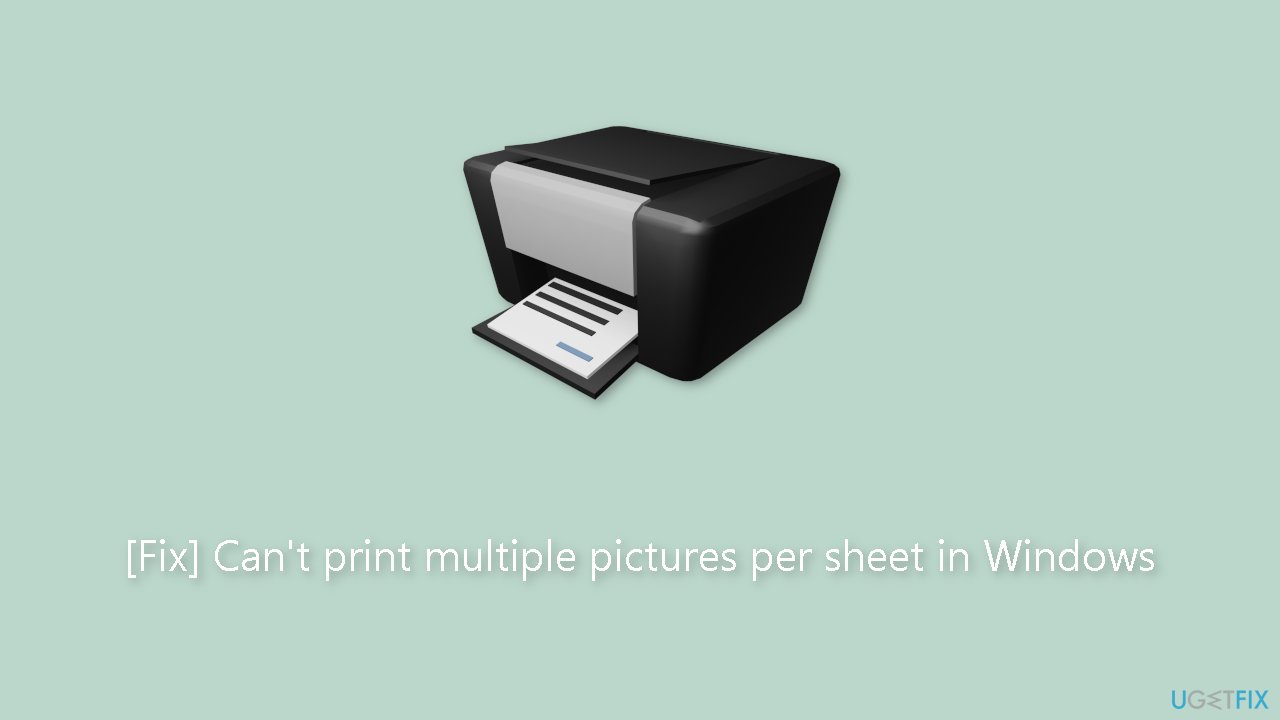
Solution 1. Set Printer as Default
- Open Settings.
- Select Bluetooth & devices from the left column.
- Click on Printers & scanners on the right.
- Find the option Let Windows manage my default printer and ensure it is toggled to the off position.
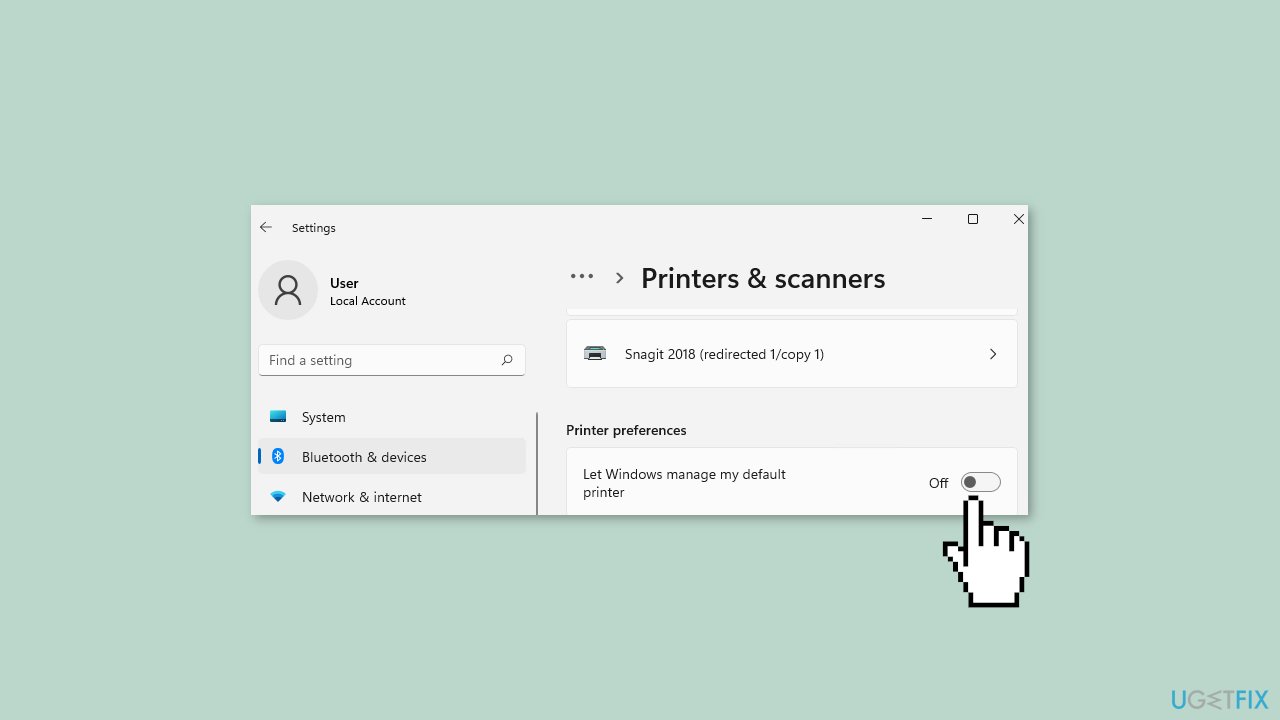
- Scroll back up if needed.
- Select the desired Microsoft Print to PDF printer to set it as default.
- Click on Set as default.
- Now, try printing multiple photos again.
Solution 2. Switch to the Photos App
- Click on the Start button.
- Go to Settings.
- Navigate to System.
- Click on Default apps.
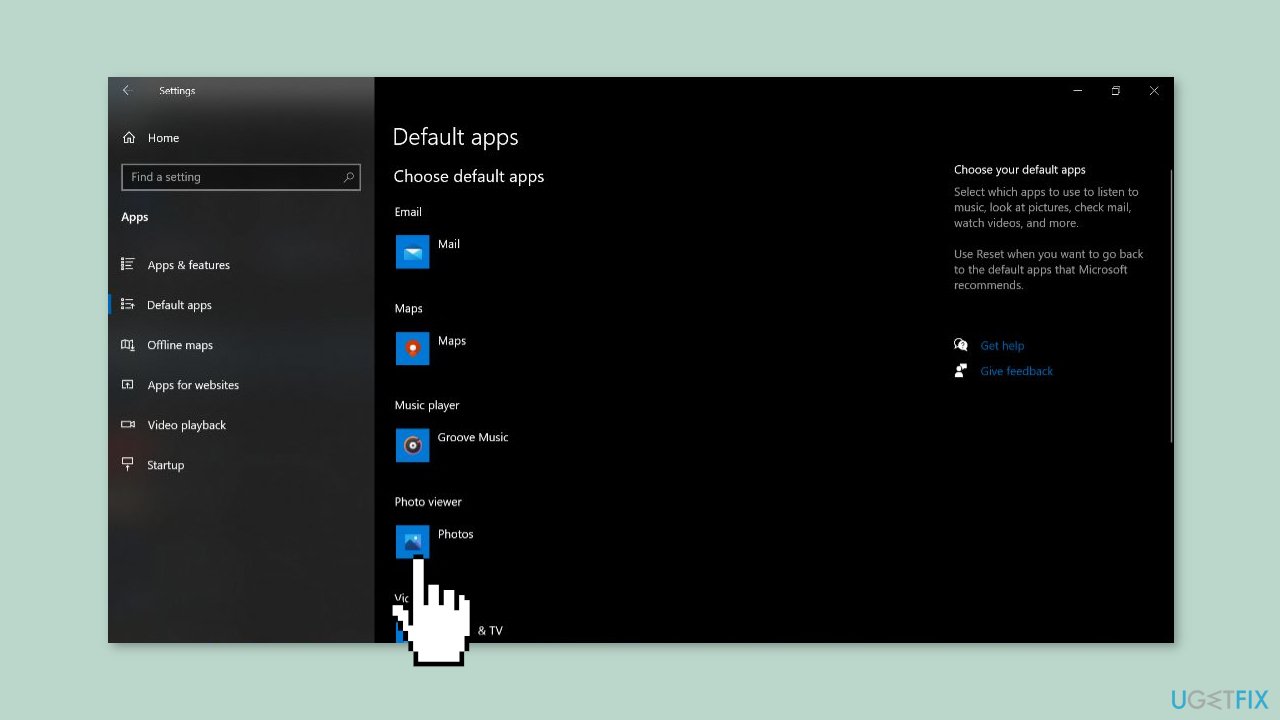
- Locate the Photo Viewer dropdown menu.
- Select the Photos app from the dropdown menu.
Solution 3. Uninstall the latest Windows Update
- Press the Windows key + I to open Settings.
- Go to Windows Update from the navigation pane.
- Click on Update history.
- Scroll to the bottom and click on Uninstall updates.
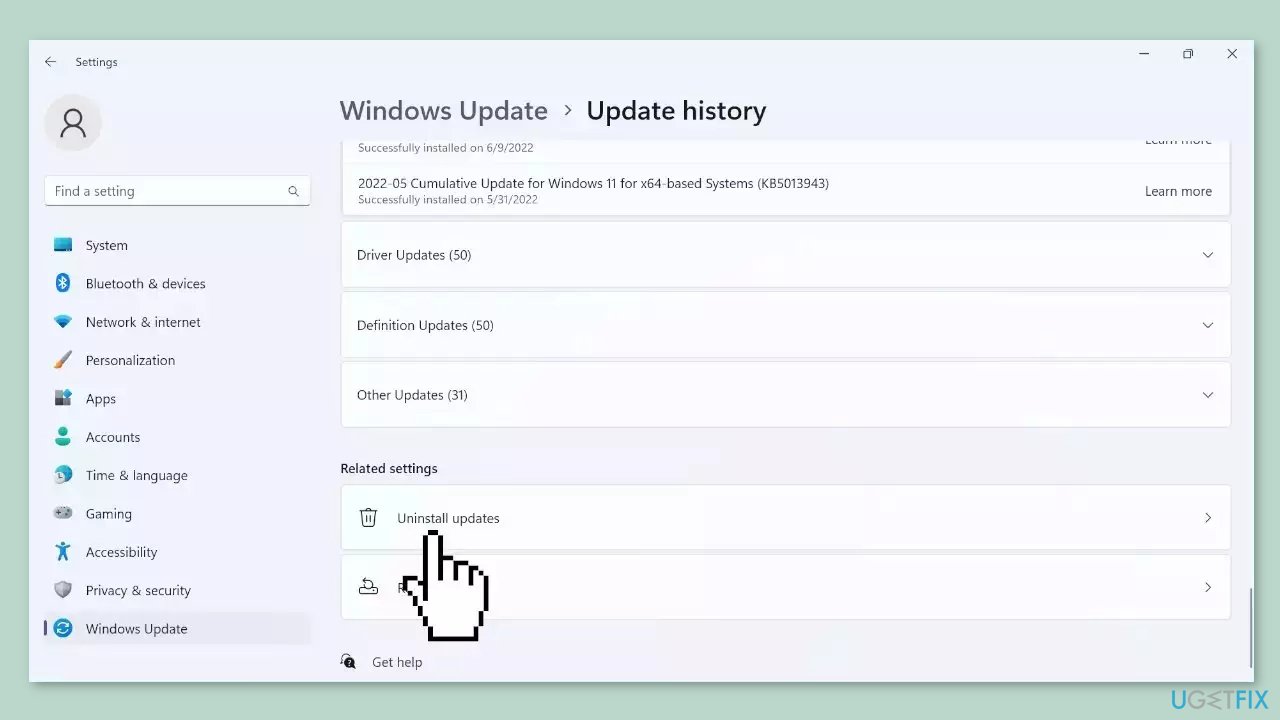
- Locate the update after which the error first appeared.
- Click on Uninstall next to that update.
- Confirm the uninstallation when prompted.
- Finally, restart the computer to complete the process.
Solution 4. Update Drivers
- Press the Windows key on your keyboard.
- Type Device Manager in the search bar.
- Click on Device Manager to open it.
- In the Device Manager window, locate and click on Printers to expand the category.
- Find your printer in the list.
- Right-click on your printer.
- Select Update driver from the context menu.
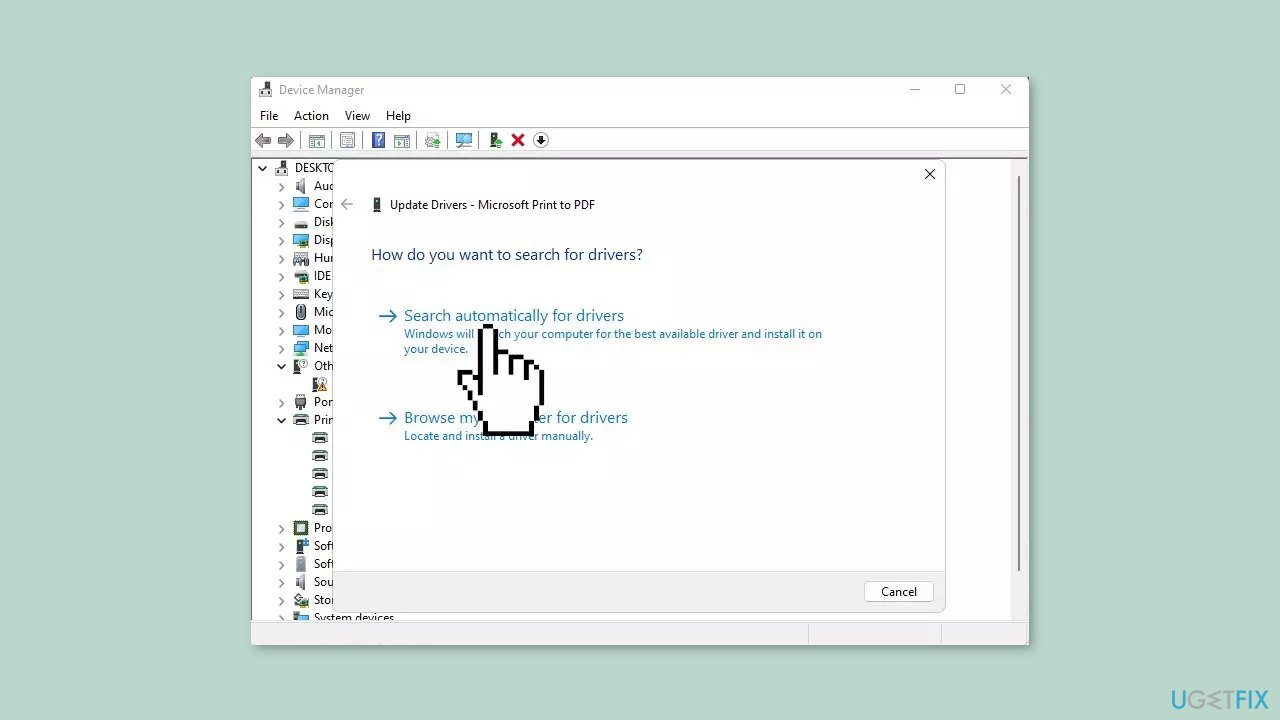
- Choose the option Search automatically for updated drivers.
- Windows will search for the most suitable driver for your printer.
- If a suitable driver is found, Windows will recommend installing it.
You can also use a dedicated utility, like DriverFix, that can find the best drivers for your machine and install them automatically.
Repair your Errors automatically
ugetfix.com team is trying to do its best to help users find the best solutions for eliminating their errors. If you don't want to struggle with manual repair techniques, please use the automatic software. All recommended products have been tested and approved by our professionals. Tools that you can use to fix your error are listed bellow:
Protect your online privacy with a VPN client
A VPN is crucial when it comes to user privacy. Online trackers such as cookies can not only be used by social media platforms and other websites but also your Internet Service Provider and the government. Even if you apply the most secure settings via your web browser, you can still be tracked via apps that are connected to the internet. Besides, privacy-focused browsers like Tor is are not an optimal choice due to diminished connection speeds. The best solution for your ultimate privacy is Private Internet Access – be anonymous and secure online.
Data recovery tools can prevent permanent file loss
Data recovery software is one of the options that could help you recover your files. Once you delete a file, it does not vanish into thin air – it remains on your system as long as no new data is written on top of it. Data Recovery Pro is recovery software that searchers for working copies of deleted files within your hard drive. By using the tool, you can prevent loss of valuable documents, school work, personal pictures, and other crucial files.
- ^ Chris Hoffman. Everything You Need To Know About the Blue Screen of Death. Howtogeek. Technology Magazine.
- ^ Tim Fisher. What Is the Windows Registry?. Lifewire. Software and Apps.



