Question
Issue: [Fix] Can't type password on the login screen in Windows
Hi. I can't type my password on the login screen in Windows. I am not really sure what happened, but now I seem to be locked out of my PC. How do I resolve this?
Solved Answer
The Windows login screen serves as the initial interface users encounter upon powering on their computers. This feature plays a crucial role in ensuring the security and privacy of user data by restricting access only to individuals who can authenticate their identity through a password. As such, the login screen acts as the first line of defense against unauthorized access, enabling users to safely leave their computers unattended, safe in the knowledge that their data is protected.
However, some users have reported encountering an issue where they can't type their passwords on the login screen. This issue effectively locks them out of their system, preventing them from using Windows as they normally would. This not only disrupts productivity but also poses potential data accessibility concerns.
This problem can arise due to a variety of reasons. It could be due to temporary software glitches, keyboard driver issues, fast startup features, outdated system software, or even peripheral interference. Despite its potentially alarming nature, the issue is generally resolvable with the appropriate troubleshooting steps.
Given the range of possible causes, solutions vary. It may be as simple as restarting the system to clear any temporary software glitches. If the problem lies with the keyboard driver, an update or reinstallation could rectify the issue. Disabling the fast startup feature can also be effective, as it is known to cause such issues. If all else fails, keeping the system software updated or checking for peripheral interference might be the key to resolving the issue.
Below, you will find detailed instructions on how to implement these solutions. With careful follow-through, it is possible to regain access to your system and resume your Windows experience uninterrupted. If the issue is not related to hardware or other issues, we recommend running a scan with automatic PC repair software FortectMac Washing Machine X9.
![[Fix] Can't type password on the login screen in Windows [Fix] Can't type password on the login screen in Windows](https://ugetfix.com/wp-content/uploads/articles/askit/cant-type-password-on-the-login-screen-in-windows_en-768x432.jpg)
1. Unplug your keyboard temporarily
This action works because it allows the system to reset the connection with the keyboard, potentially resolving any communication issues between the two. Sometimes, glitches may cause the system to not properly recognize the keyboard inputs.
- Shut down your computer.
- Unplug the keyboard from the computer.
- Wait for about a minute.
- Plug the keyboard back into the computer.
- Power on your computer and try entering your password on the login screen.

2. Restart your PC
A simple restart can clear out temporary software glitches that might be preventing you from typing your password on the login screen. Restarting effectively refreshes the system and can often resolve such issues.
- If you are on the login screen, press the power icon, usually located at the bottom right of the screen.
- Select Restart from the available options.
- Wait for the computer to reboot, and then try typing your password again.

3. Use an alternative or virtual keyboard
The virtual keyboard is a feature in Windows that allows you to input commands through a keyboard displayed on the screen. It can be a workaround when you can't type your password at the login screen due to a physical keyboard issue.
- On the login screen, locate an icon at the bottom-right corner, typically known as the Ease of Access icon.
- Click on this icon and select On-Screen Keyboard from the list of options.
- A virtual keyboard will appear on the screen. You can use this keyboard to enter your password by clicking on the virtual keys with your mouse.
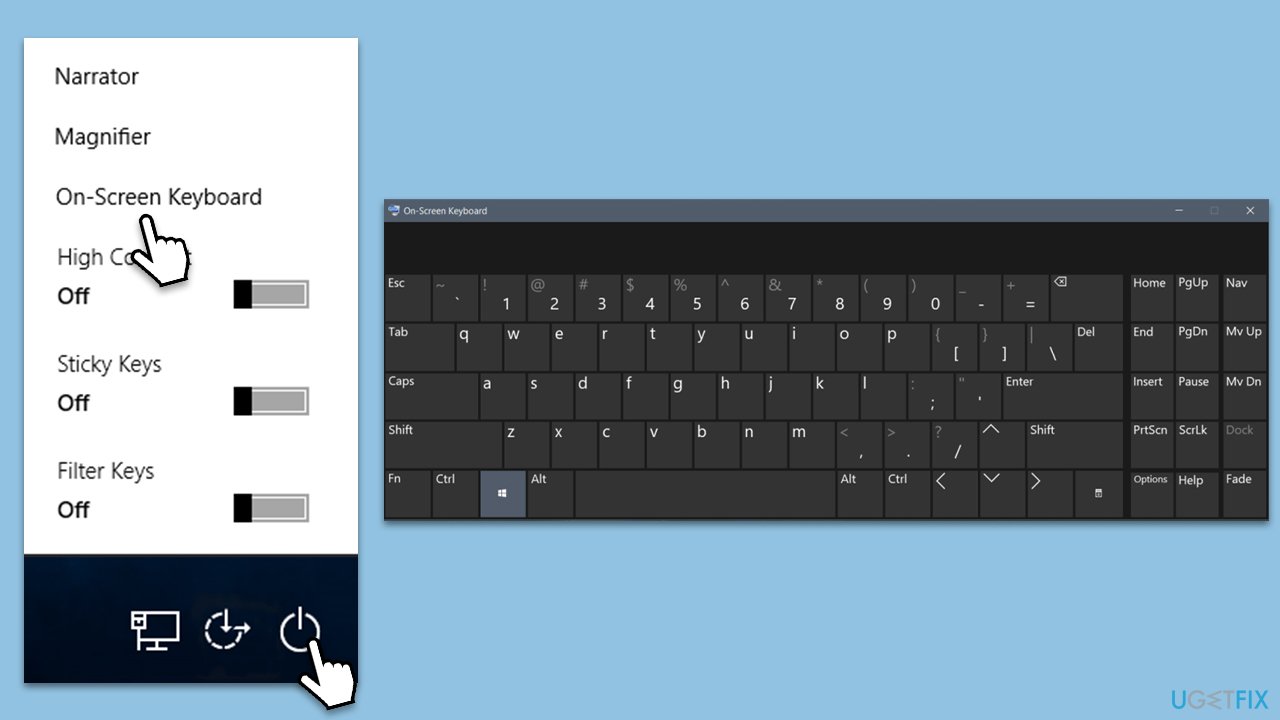
Alternatively, if you have access to another physical keyboard (for instance, if you have a spare USB keyboard), you could try using it to enter your password. This could help determine whether the issue is with your keyboard itself.
4. Run the hardware troubleshooter
Once you've logged in to Windows, it is time to make sure that the issue where you can't type a password on the login screen in Windows goes away (if it persists).
- Type cmd in Windows search.
- Right-click on the Command Prompt result and pick Run as administrator.
- Copy and paste the following command, pressing Enter after:
msdt.exe -id DeviceDiagnostic - Follow on-screen instructions to run the troubleshooter and apply the suggested fixes.
- Restart your device.
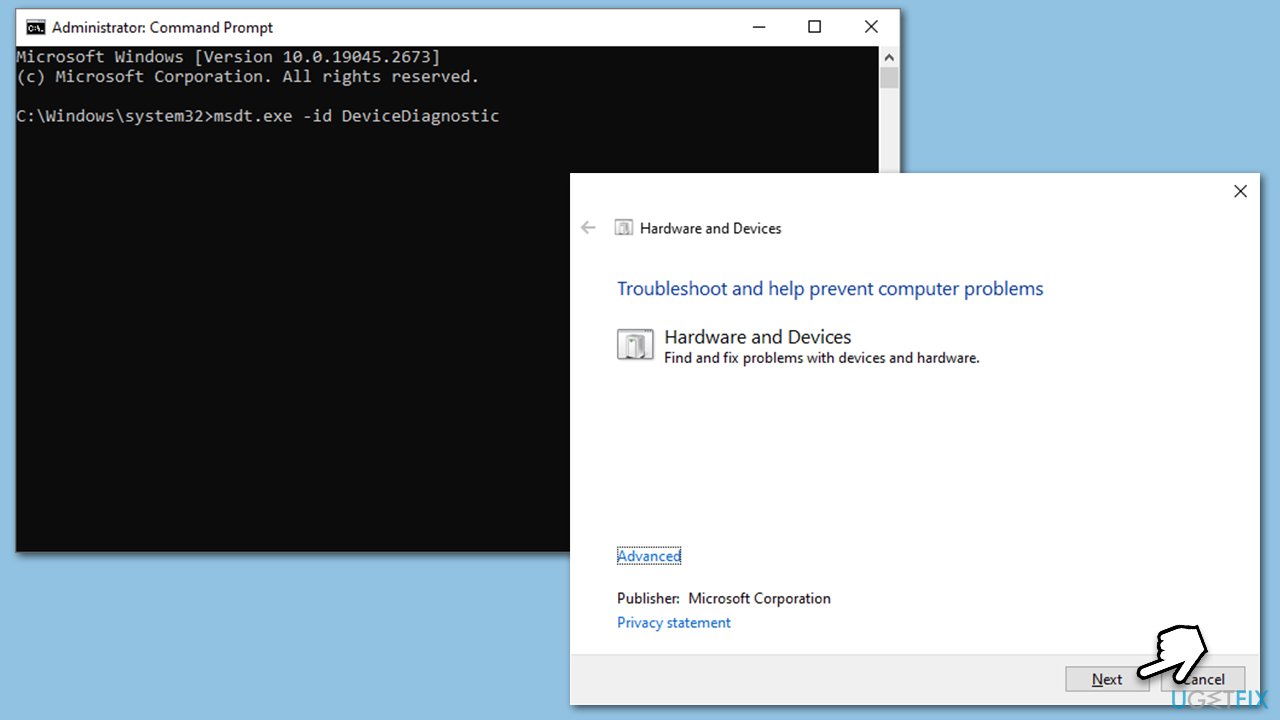
5. Disable fast startup
Fast startup is a feature that can cause issues with the login screen. By disabling it, you might resolve the problem.
- Open Control Panel and go to Power Options.
- Click on Choose what the power buttons do.
- Click on Change settings that are currently unavailable.
- Uncheck the Turn on fast startup option.
- Click Save changes.
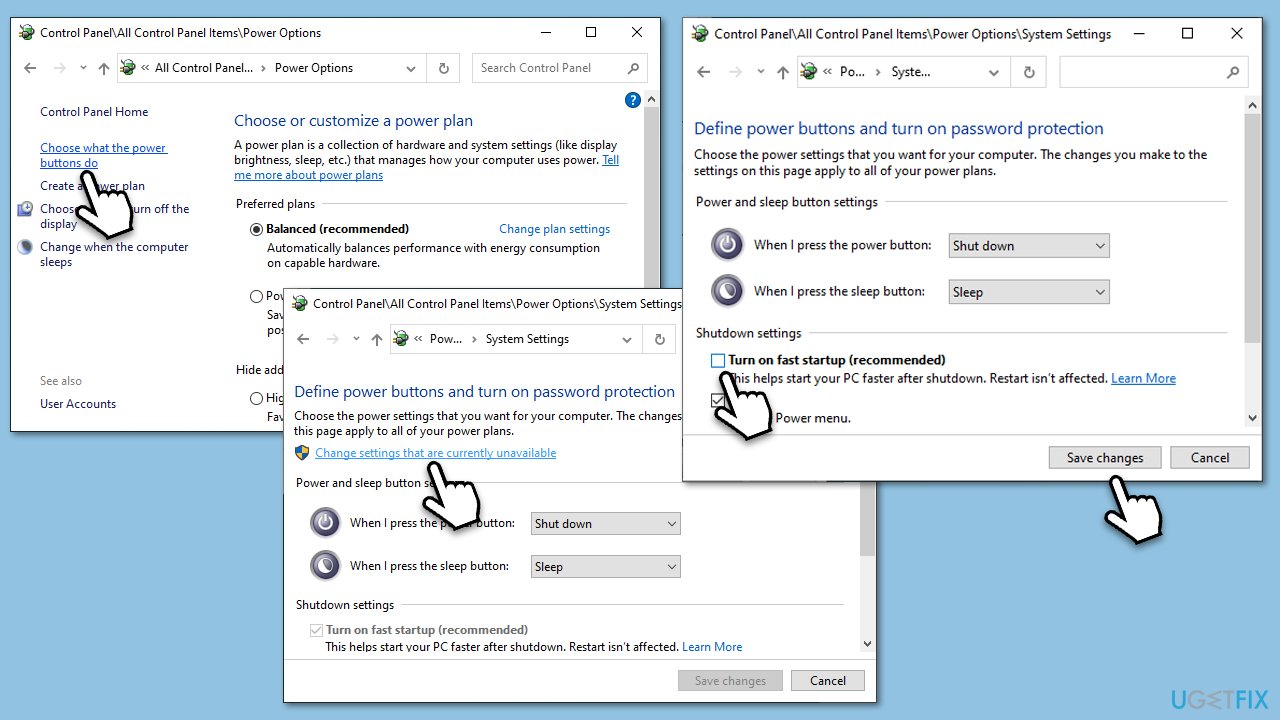
6. Install all Windows updates and update drivers
Keeping your Windows operating system and all its drivers updated is critical for the system's smooth operation. These updates often come with fixes for various issues, including those that might affect keyboard functionality.
Instructions for installing Windows updates:
- Access Settings by clicking on the Windows Start button and selecting the gear icon.
- Select Update & Security.
- Click on Windows Update, then Check for updates.
- If updates are available, install them and restart your computer (make sure to install optional updates as well).
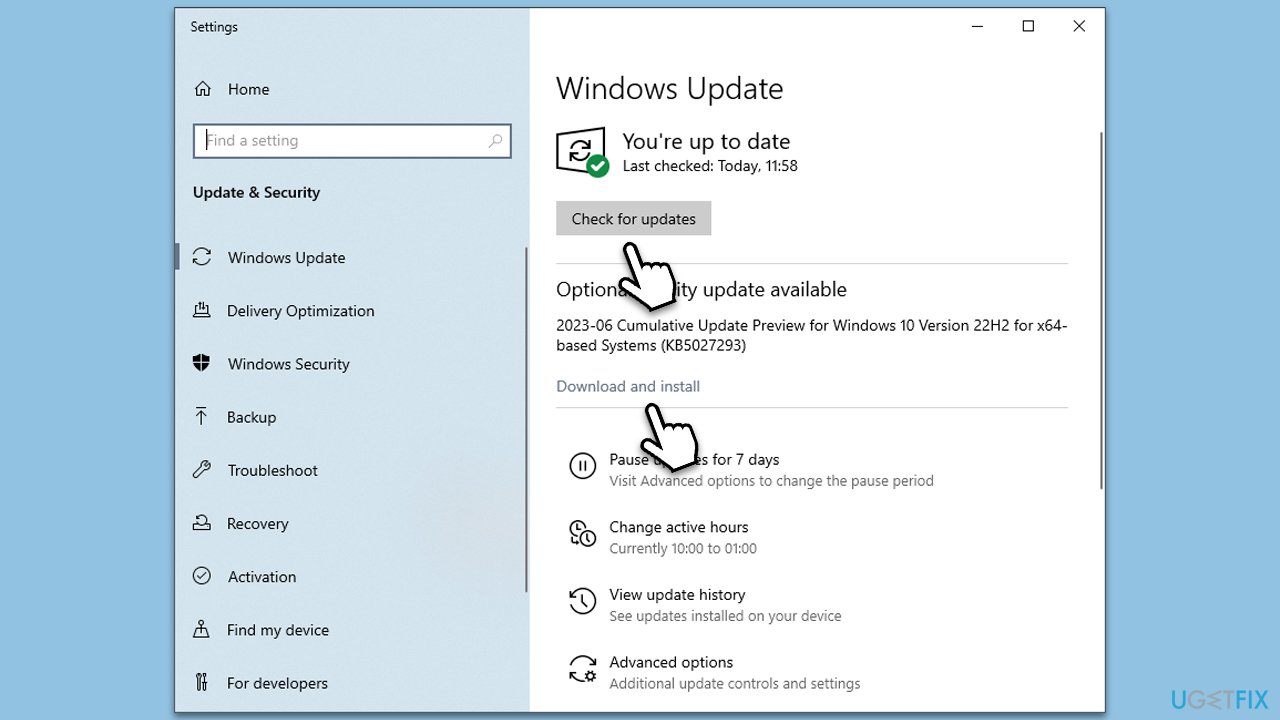
Instructions for updating drivers:
- Type Device Manager in the Windows search bar and select the corresponding result.
- Expand the category of the driver you want to update (for instance, Keyboards for keyboard drivers).
- Right-click on the specific driver and select Update driver.
- Select Search automatically for drivers and follow the prompts.
- After the updates, restart your computer.
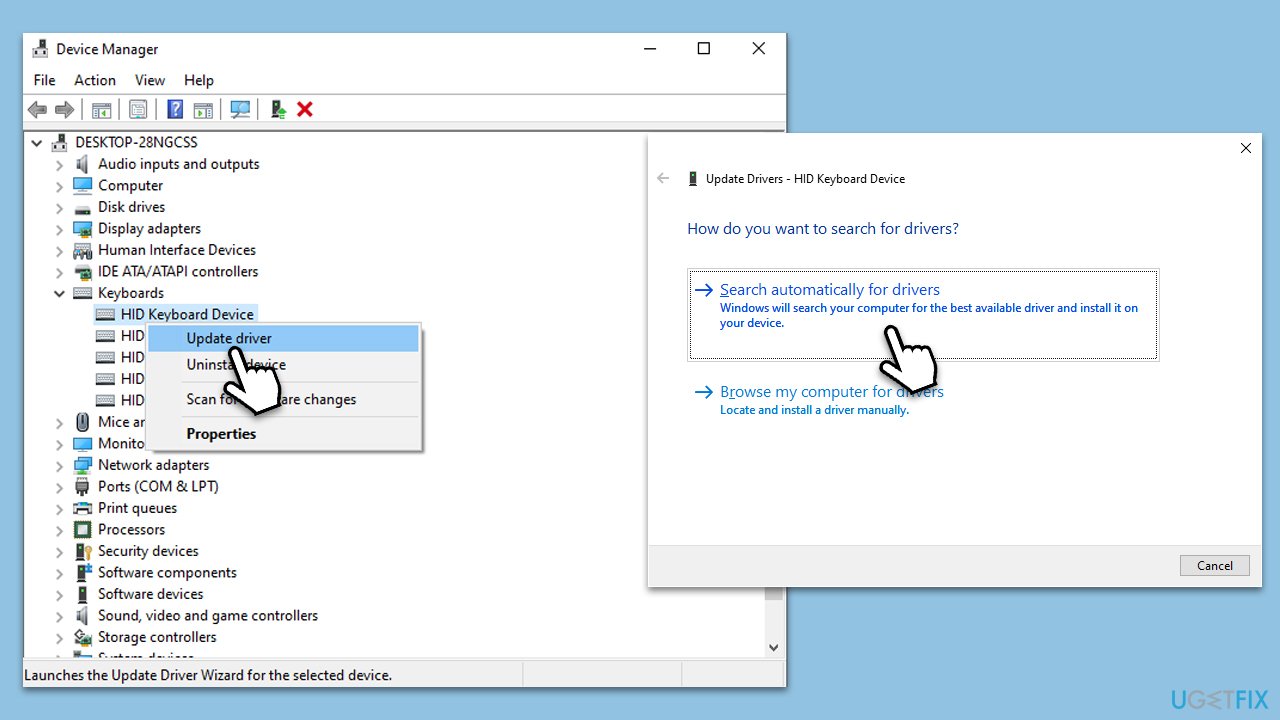
Alternatively, you could employ an automatic driver updater such as DriverFix for a hassle-free approach.
Repair your Errors automatically
ugetfix.com team is trying to do its best to help users find the best solutions for eliminating their errors. If you don't want to struggle with manual repair techniques, please use the automatic software. All recommended products have been tested and approved by our professionals. Tools that you can use to fix your error are listed bellow:
Access geo-restricted video content with a VPN
Private Internet Access is a VPN that can prevent your Internet Service Provider, the government, and third-parties from tracking your online and allow you to stay completely anonymous. The software provides dedicated servers for torrenting and streaming, ensuring optimal performance and not slowing you down. You can also bypass geo-restrictions and view such services as Netflix, BBC, Disney+, and other popular streaming services without limitations, regardless of where you are.
Don’t pay ransomware authors – use alternative data recovery options
Malware attacks, particularly ransomware, are by far the biggest danger to your pictures, videos, work, or school files. Since cybercriminals use a robust encryption algorithm to lock data, it can no longer be used until a ransom in bitcoin is paid. Instead of paying hackers, you should first try to use alternative recovery methods that could help you to retrieve at least some portion of the lost data. Otherwise, you could also lose your money, along with the files. One of the best tools that could restore at least some of the encrypted files – Data Recovery Pro.



