Question
Issue: [Fix] Device limit reached when installing apps in Windows
After upgrading to Windows 10, I continuously receive a notification stating that my device limit has been reached, and in order to install an app or game from the Microsoft store, I need to remove a device, despite having only one Windows 10 device; is this a bug or how could I have possibly exceeded my device limit?
Solved Answer
The “Device limit has been reached” error in Windows is an issue that can occur when a user tries to install an app or game from the Microsoft Store but they have reached the maximum number of devices allowed to use their Microsoft account.
When users create a Microsoft account, they are given a device limit that determines how many devices can use that account to install apps or games from the Microsoft Store. This limit is typically 10 devices, but it can vary depending on the account type.
If a user tries to install an app or game on a device that exceeds the device limit, they will receive an error message stating that the device limit has been reached and that they need to remove a device before proceeding. This error message is intended to prevent piracy and unauthorized sharing of apps and games among multiple devices.
To fix the “Device limit has been reached” when installing apps, users can either remove one of the previously registered devices from their Microsoft account or upgrade their account to a higher device limit.
![[Fix] Device limit reached when installing apps in Windows [Fix] Device limit reached when installing apps in Windows](https://ugetfix.com/wp-content/uploads/articles/askit/fix-device-limit-reached-when-installing-apps-in-windows_en.jpg)
However, if the user is sure that they have not exceeded the device limit, then the issue may be caused by a bug in the Microsoft Store or their account, in which case we recommend following other solutions we provide below. Before proceeding, we recommend you check your system with FortectMac Washing Machine X9 to ensure there are no underlying issues with Windows.
Fix 1. Remove some devices from your account
In the vast majority of cases, the device limit is actually reached, so the simplest solution here would be to remove one or a few unused devices. For that, you need to log into your Microsoft account:
- Log in to your Microsoft account with your credentials.
- Here, you will be presented with the Devices page.
- From the listed devices, pick one you don't use and click Remove device.
- You will see a warning/confirmation prompt.
- Mark the I'm ready to remove this device checkmark and click Remove.
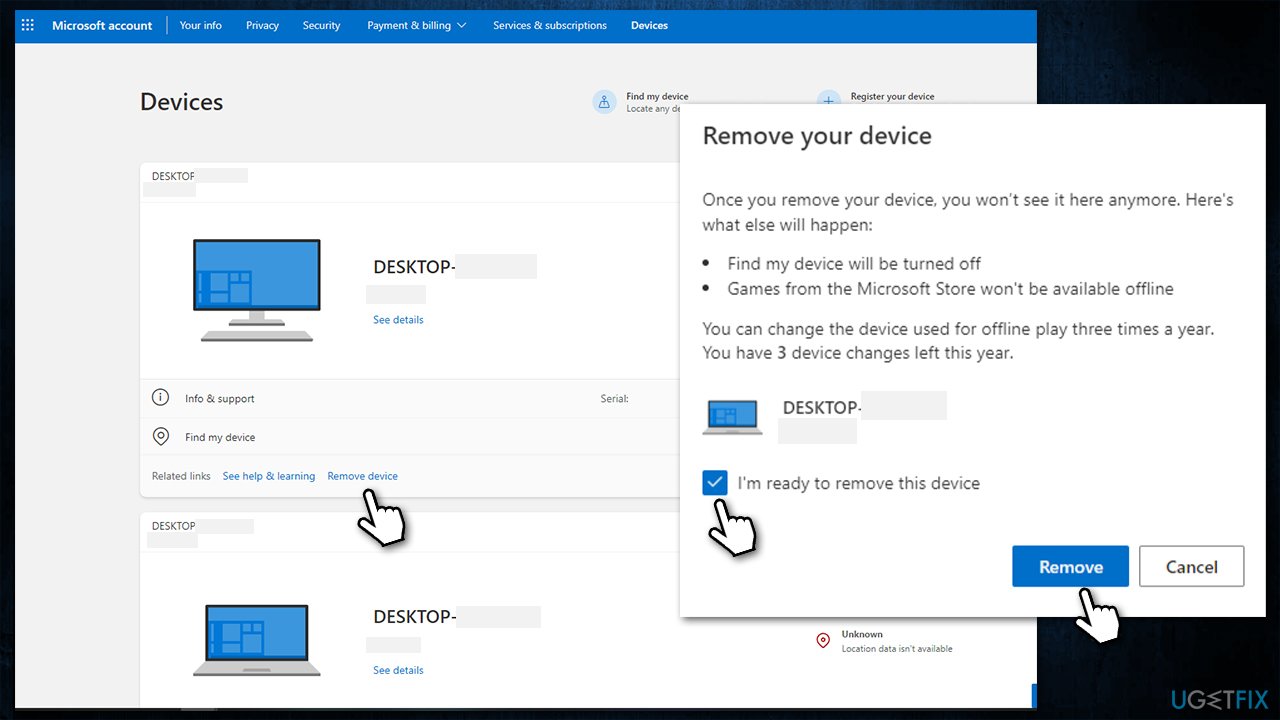
Fix 2. Install all the pending updates
In some cases, you might receive the Device limit reached error due to pending updates in Microsoft Store, so you should apply the app.
- Open Microsoft Store.
- Go to your Library.
- Here, click Get updates.
- If pending updates are present, install them too.
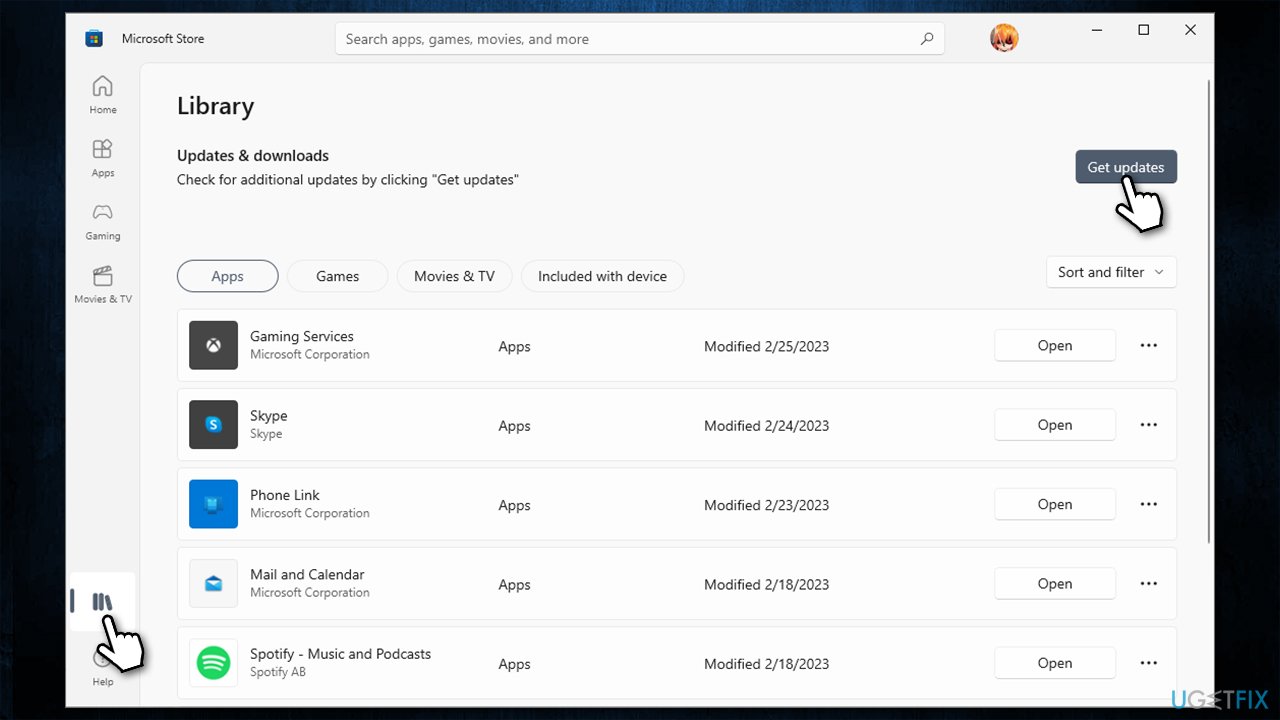
Fix 3. Reset Microsoft Store cache
- In Windows search, type wsreset.exe and press Enter.
- Wait till a black window shows up – do not interact with it or close it.
- Once it's gone, Microsoft Store should restart.
- Try downloading apps once again.
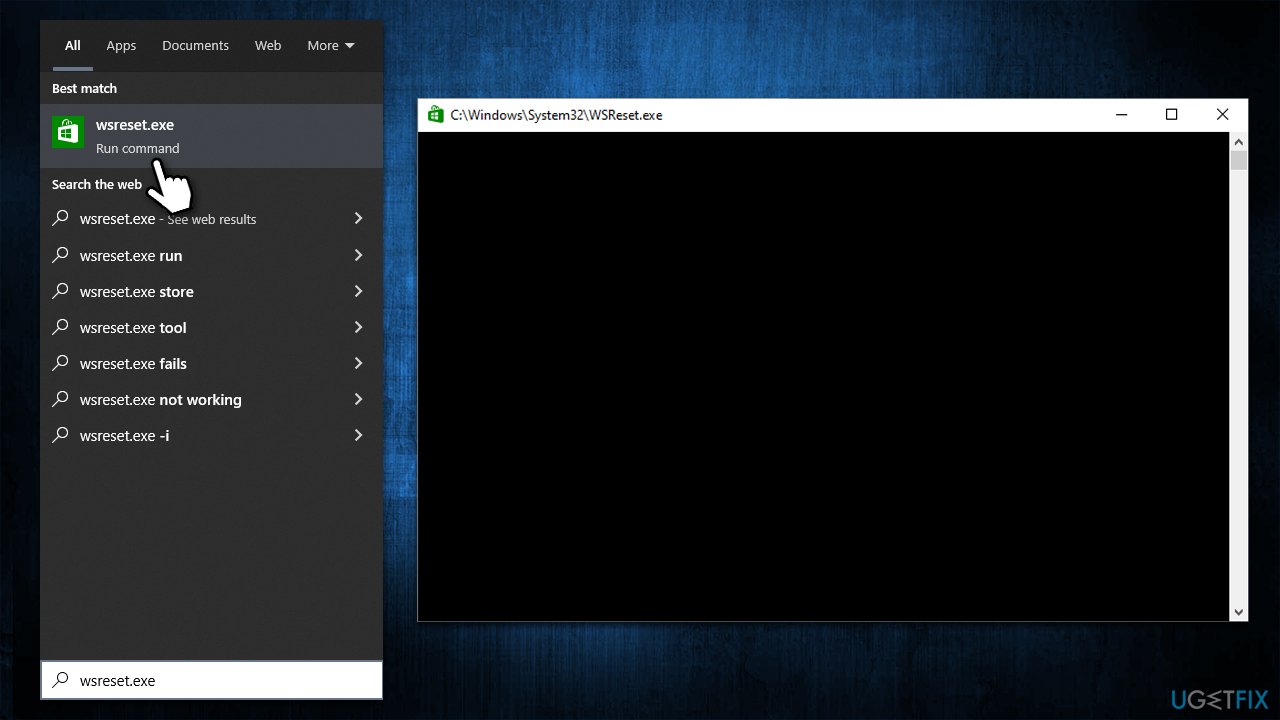
Fix 4. Reset Microsoft Store App
- Right-click on Start and pick Apps & Features.
- Scroll down to locate Microsoft Store and click Advanced options.
- Click Terminate and then pick Reset.
- Check if the error is gone.
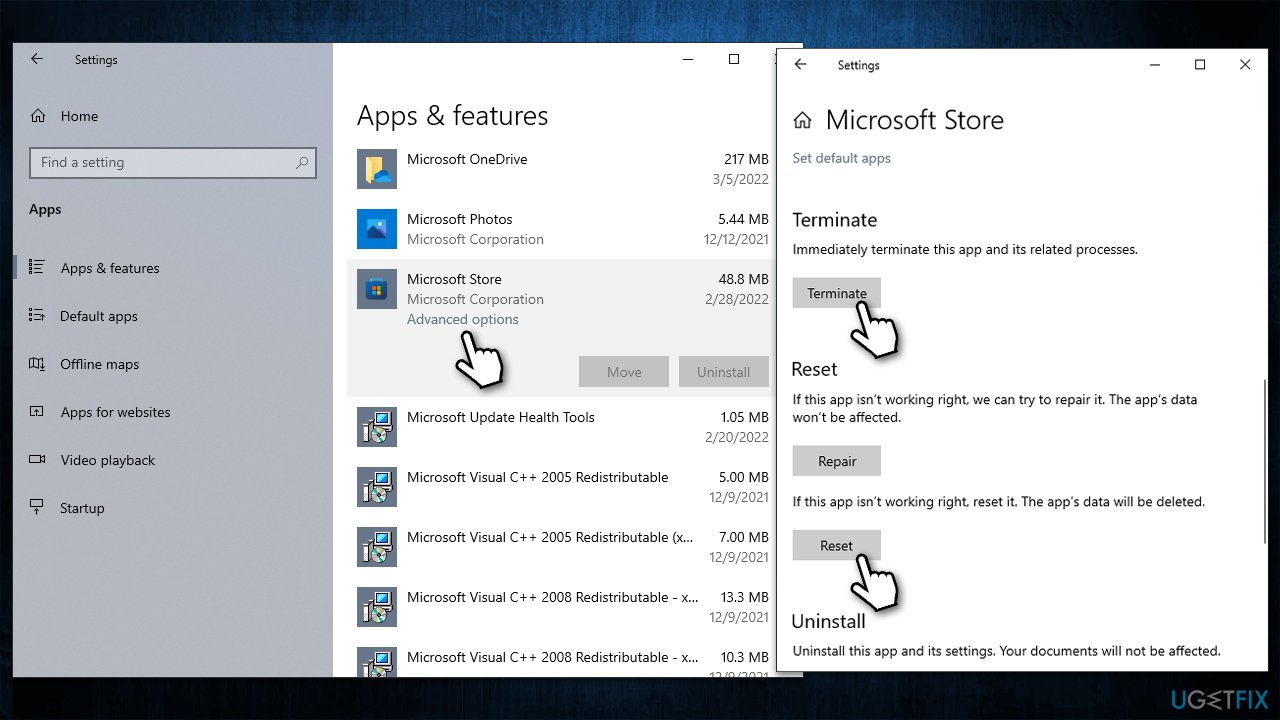
Fix 5. Activate Windows
Some users claimed that they managed to fix the error once they activated their Windows systems. This is usually caused by a common bug.
- Right-click on Start and pick Settings.
- Go to the Update & Security section.
- On the left side of the window, click Activation.
- Click Change product key.
- Enter your product key and follow the on-screen instructions to finalize the process.
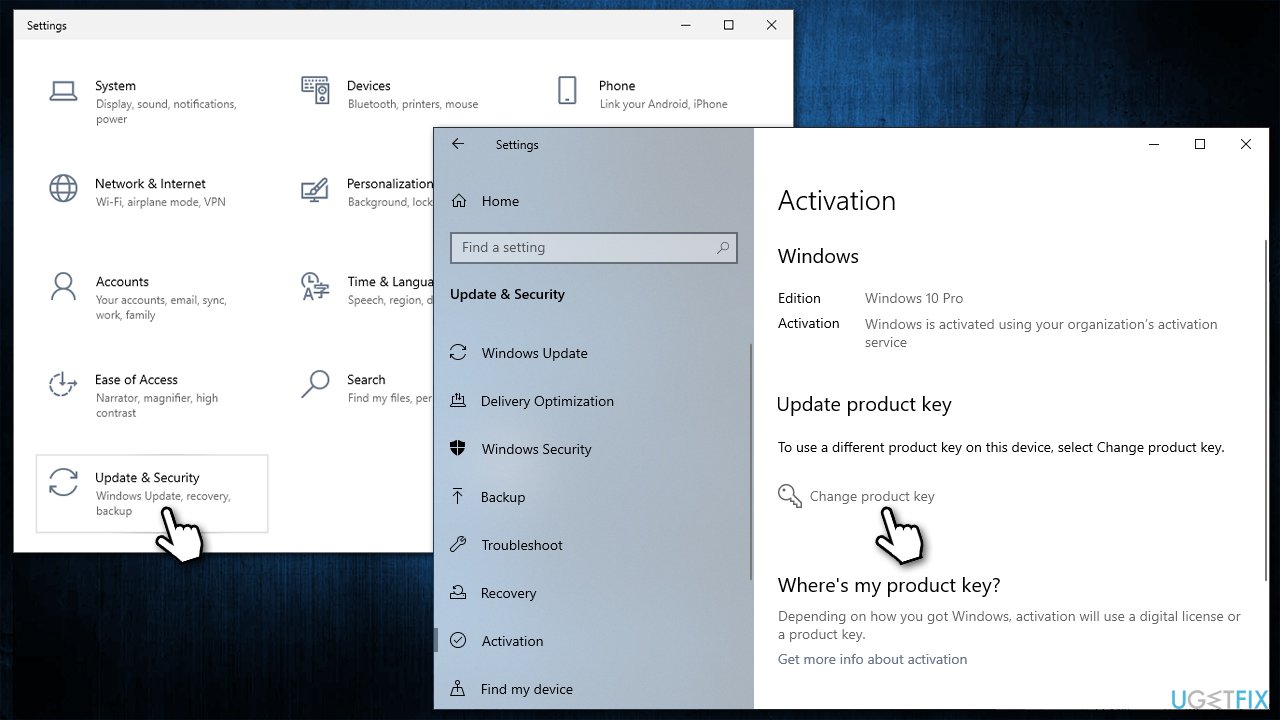
Repair your Errors automatically
ugetfix.com team is trying to do its best to help users find the best solutions for eliminating their errors. If you don't want to struggle with manual repair techniques, please use the automatic software. All recommended products have been tested and approved by our professionals. Tools that you can use to fix your error are listed bellow:
Prevent websites, ISP, and other parties from tracking you
To stay completely anonymous and prevent the ISP and the government from spying on you, you should employ Private Internet Access VPN. It will allow you to connect to the internet while being completely anonymous by encrypting all information, prevent trackers, ads, as well as malicious content. Most importantly, you will stop the illegal surveillance activities that NSA and other governmental institutions are performing behind your back.
Recover your lost files quickly
Unforeseen circumstances can happen at any time while using the computer: it can turn off due to a power cut, a Blue Screen of Death (BSoD) can occur, or random Windows updates can the machine when you went away for a few minutes. As a result, your schoolwork, important documents, and other data might be lost. To recover lost files, you can use Data Recovery Pro – it searches through copies of files that are still available on your hard drive and retrieves them quickly.



