Question
Issue: [Fix] Live Kernel Event Code 193 on Windows
Hello. My PC often freezes up without any warning, even when I'm not doing anything. I am afraid if it keeps doing that it will ruin my whole PC. I checked it out and got this – “A problem with your hardware caused Windows to stop working correctly.” Is this fixable?
Solved Answer
Windows is an extremely complicated system that depends on thousands of processes running in the background to keep it running smoothly. If even one of these goes rogue, users can experience various bugs and errors. Sometimes the issues can also be caused by hardware, which means that simple OS troubleshooting[1] would not work.
Some Windows users have reported a strange problem with their PC where once they leave it in idle mode[2] for a short period of time. When they come back, the screen remains off and will not turn on no matter what they do. When users go to investigate in the Event Viewer, they discover a hardware error:
Description: A problem with your hardware caused Windows to stop working correctly.
Problem Event Name: LiveKernelEvent
Code: 193
There are many possibilities why you could be experiencing this. For some people, running a simple automatic troubleshooter could be enough, and for the other ones, a hardware replacement could be required. In this post, you will find a couple of steps that you can perform to try to fix the Live Kernel Event Code 193.
![[Fix] Live Kernel Event Code 193 on Windows [Fix] Live Kernel Event Code 193 on Windows](https://ugetfix.com/wp-content/uploads/articles/askit/fix-live-kernel-event-code-193-on-windows_en.jpg)
In this article, we provide a couple of possible solutions for the Live Kernel Event Code 193 on Windows. Depending on the severity of your issue, a simple scan could be enough, or you might have to reinstall Windows completely. If your PC is still functional, you can try using a repair tool FortectMac Washing Machine X9 to avoid going through all the possible fixes. This powerful software can fix various system errors, corrupted files, BSODs[3] and optimize the machine for maximum performance.
You can start the process step-by-step, make sure to pay close attention:
Method 1. Run the Hardware and Devices troubleshooter
- Open up a Run dialog box by pressing Windows key + R
- Type ms-settings:troubleshoot inside the text box and press Enter to open up the Hardware and Device Troubleshooter
- Click on Other troubleshooters from the menu on the right-hand pane
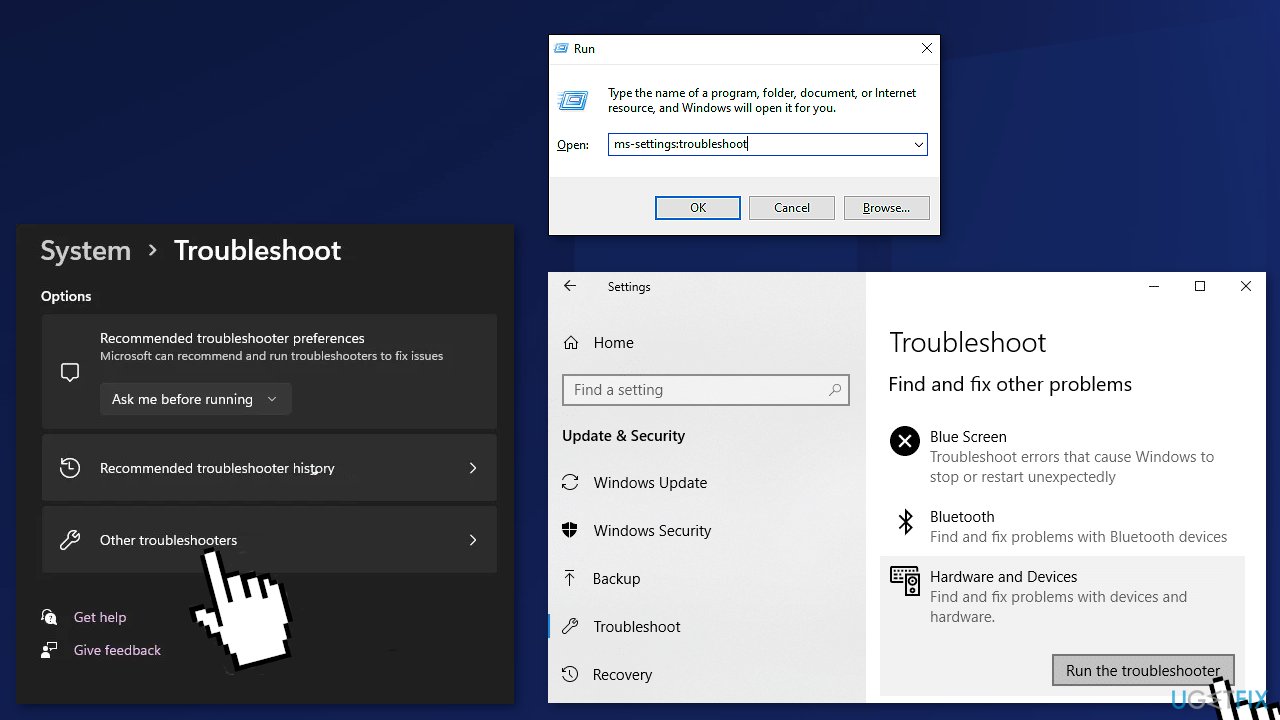
- Scroll under Find and fix other problems, then expand the listing associated with Hardware and Devices, then click on Run the troubleshooter
- Inside the Hardware and Devices troubleshooter, wait patiently until the initial scan is complete
- Click on Enable in order to configure your Windows installation to always search for new driver signatures when new hardware is connected
- Reboot your computer and see if the issue is fixed
Method 2. Update the Intel Wi-Fi Driver for Windows 10
- Open your default browser and visit the official download page of the Intel Dual Band Wireless-AC driver
- Click on the View details button associated with the Family & Intel Dual-Band Wireless-Ac 3160 driver
- Press on the Download button associated with the architecture compatible with your operating system
- Click on I accept the terms in the license agreement, then wait until the download is complete
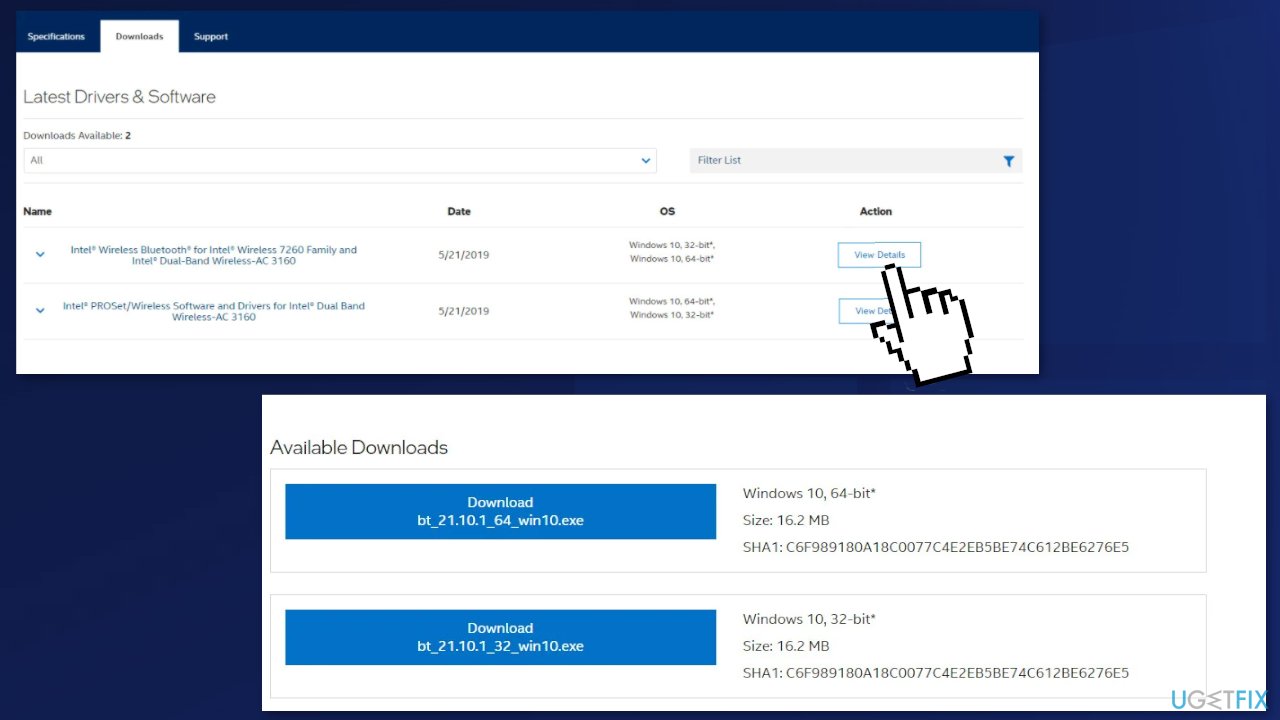
- Once the driver is downloaded locally, double-click on it, then press Yes at the User Account Control window to grant admin access
- Follow the on-screen instructions to install the driver, then reboot your PC and see if the problem is fixed
Method 3. Update the Chipset drivers
Improper chipset drivers can make your system unstable to resource-intensive tasks which might end up causing the LiveKernelEvent 193 error. You should be able to fix the issue by updating your chipset drivers to the latest compatible version.
AMD Chipset driver
- Start by opening your default browser and accessing the download page of AMD Drivers and Support page
- Next, scroll all the way down to the Search for your product section
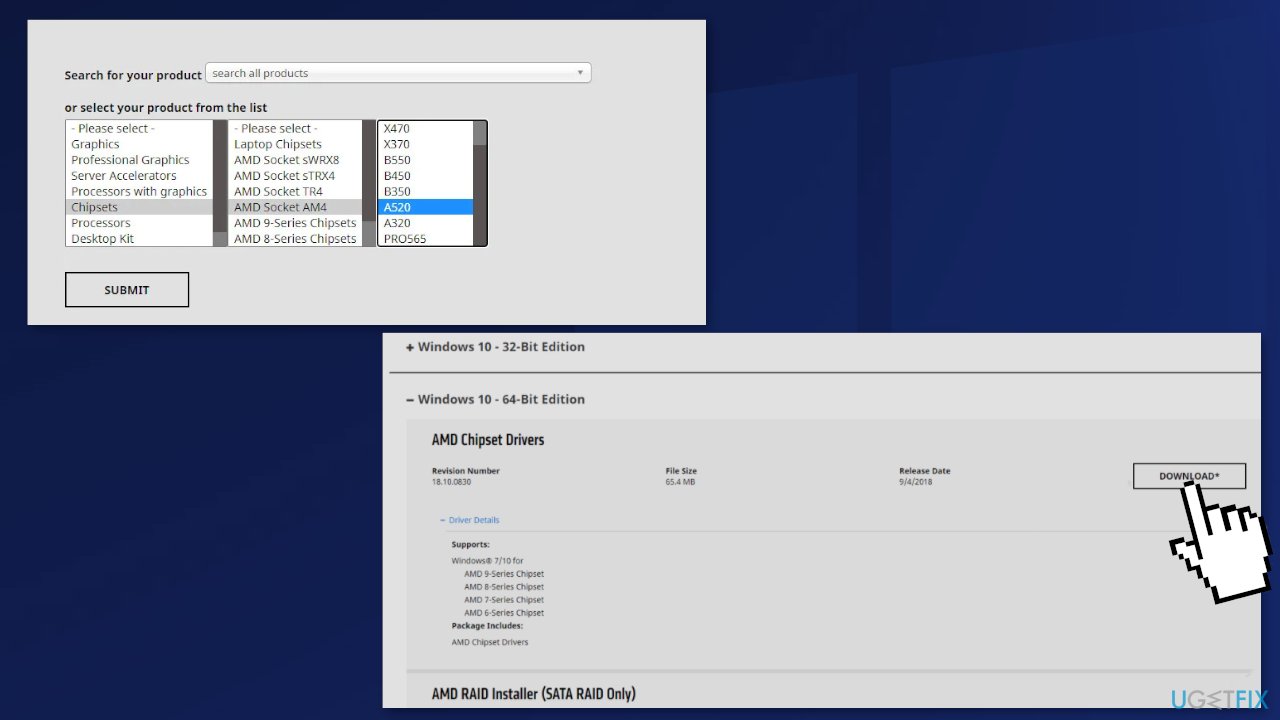
- Choose Chipsets from the column on the left, then pick the appropriate processor socket from the column on the right
- Select your processor from the third column, then click on Submit to get a list of the compatible chipset drivers
- After you hit the Submit button, you will be redirected to a page where you can download the chipset driver
- Once you’re inside, expand the drop-down menu associated with your compatible OS architecture and click on the Download button from the newly appeared menu
- After the download is finally complete, go ahead and double-click on the chipset driver installer, then click on Yes once you’re prompted by the User Account Control window
- Inside the chipset driver installer window, follow the on-screen instructions to update your chipset drivers to the latest version available
- Follow the on-screen instructions to complete the installation, then reboot your computer one final time and see if the LiveKernelEvent 193 error is now fixed
Intel Chipset driver
- Open your browser and visit the download page of the Chipset INF Utility
- Inside the correct download page, click on the Download button
- Click on I accept the terms in the license agreement to agree with the Terms of Licensing

- Wait until the archive is downloaded locally, then use an extraction utility (like 7Zip, WinZip or Winrar) to extract the contents of the chipset driver updater software
- Once the contents of the archive are extracted, double-click on SetupChipset.exe, then follow the on-screen prompts to install the latest chipset driver
- Reboot your PC and see if the error is fixed
Method 4. Update BIOS drivers
- The best course of action is to head over to your motherboard manufacturer’s website and check the Drivers Download page for a BIOS updating utility – ASUS has E-Z Flash, MSI has MFlash, Gigabyte has @BIOS Live Update, etc
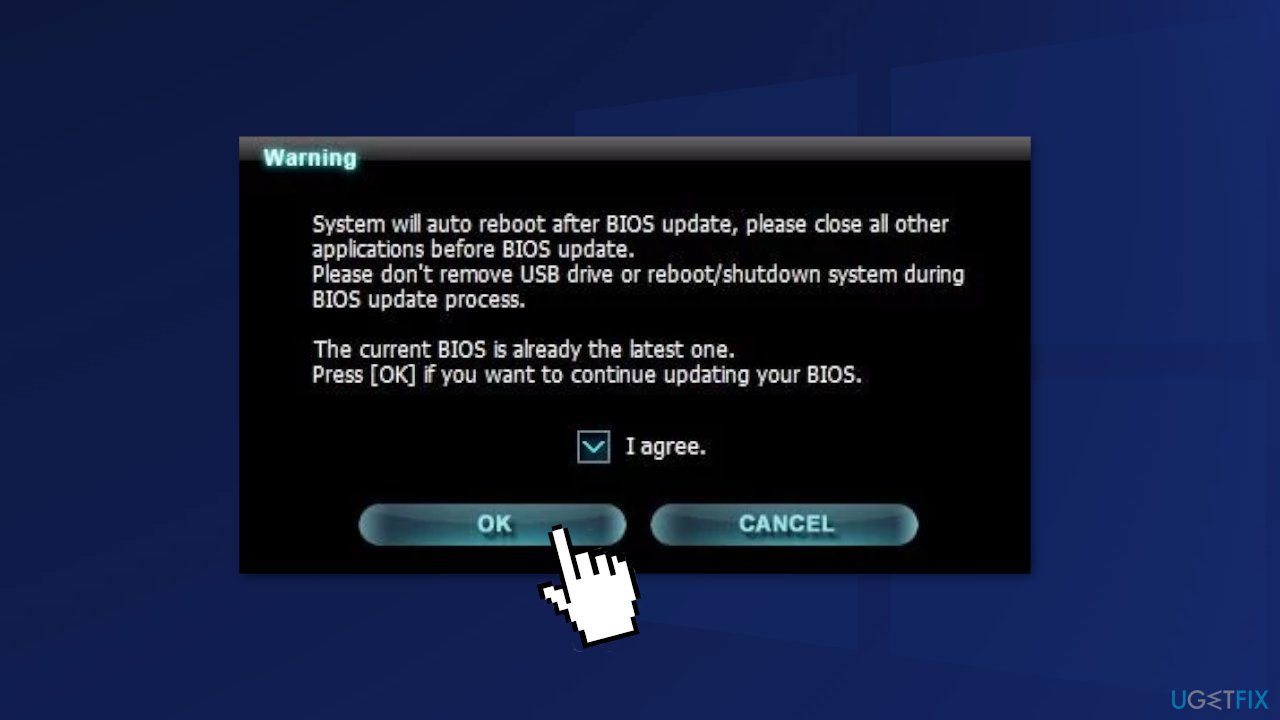
- Follow the on-screen instructions to update your BIOS version to the latest, then reboot your PC and see if the LiveKernelEvent 193 error is fixed
Method 5. Reinstall Windows
If all else fails and you can't even reset your Windows computer, you can reinstall the OS entirely. You won't even need an activation number or any proof of purchase, either. Just make sure you have more than 4GB of space available, as that's how much space the file you'll download takes up. Here's how to reinstall Windows 10:
- Download the ISO file
- Select Create installation media for another PC and click Next
- Select ISO file and click Next
- Click Finish
- Open the Windows ISO file you downloaded
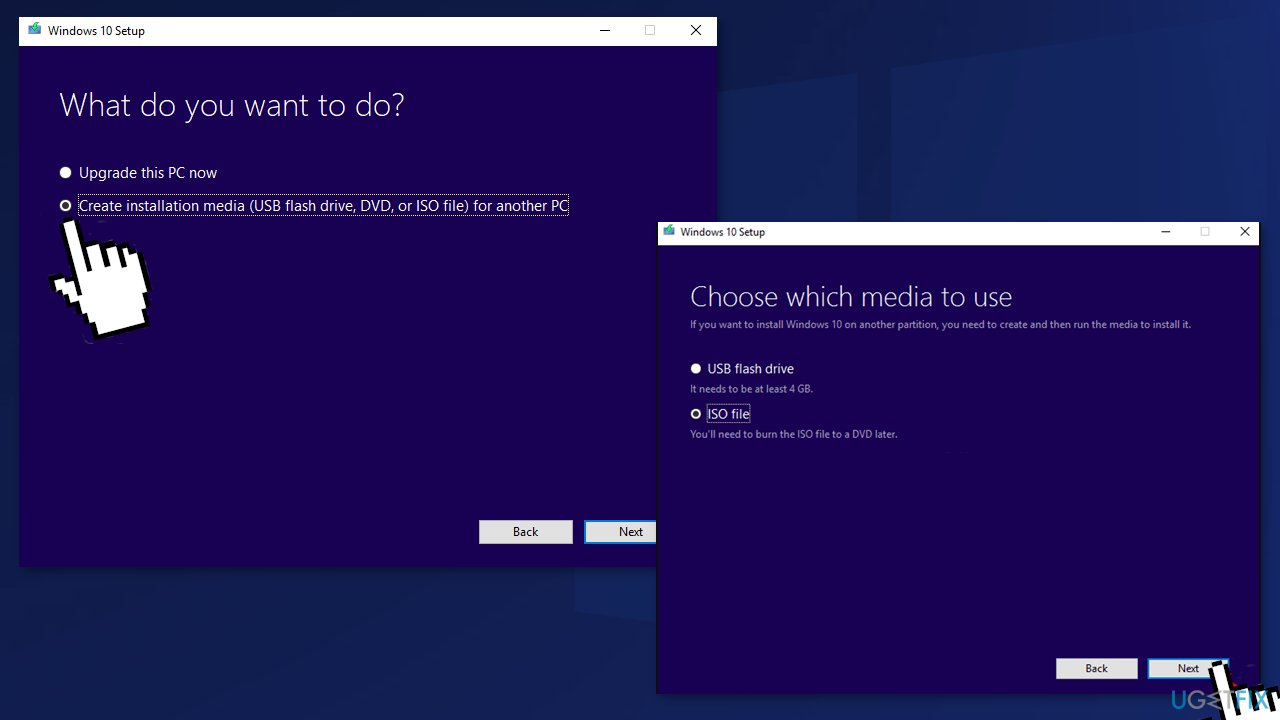
- Open Setup and click Next
- Click Accept (Be prepared to wait; this next part may take a while)
- Click Install
- Wait for your system to restart and install Windows
Repair your Errors automatically
ugetfix.com team is trying to do its best to help users find the best solutions for eliminating their errors. If you don't want to struggle with manual repair techniques, please use the automatic software. All recommended products have been tested and approved by our professionals. Tools that you can use to fix your error are listed bellow:
Protect your online privacy with a VPN client
A VPN is crucial when it comes to user privacy. Online trackers such as cookies can not only be used by social media platforms and other websites but also your Internet Service Provider and the government. Even if you apply the most secure settings via your web browser, you can still be tracked via apps that are connected to the internet. Besides, privacy-focused browsers like Tor is are not an optimal choice due to diminished connection speeds. The best solution for your ultimate privacy is Private Internet Access – be anonymous and secure online.
Data recovery tools can prevent permanent file loss
Data recovery software is one of the options that could help you recover your files. Once you delete a file, it does not vanish into thin air – it remains on your system as long as no new data is written on top of it. Data Recovery Pro is recovery software that searchers for working copies of deleted files within your hard drive. By using the tool, you can prevent loss of valuable documents, school work, personal pictures, and other crucial files.
- ^ Karrar Haider. Automatically Solve Problems in Windows 10 with These 7 Tools. GeekFlare. All things PC magazine.
- ^ Martin Brinkmann. The Definition Of Idle In Windows. Ghacks. Technology News Blog.
- ^ Tom Warren. Microsoft’s Blue Screen of Death is changing to black in Windows 11. TheVerge. Technology News.



