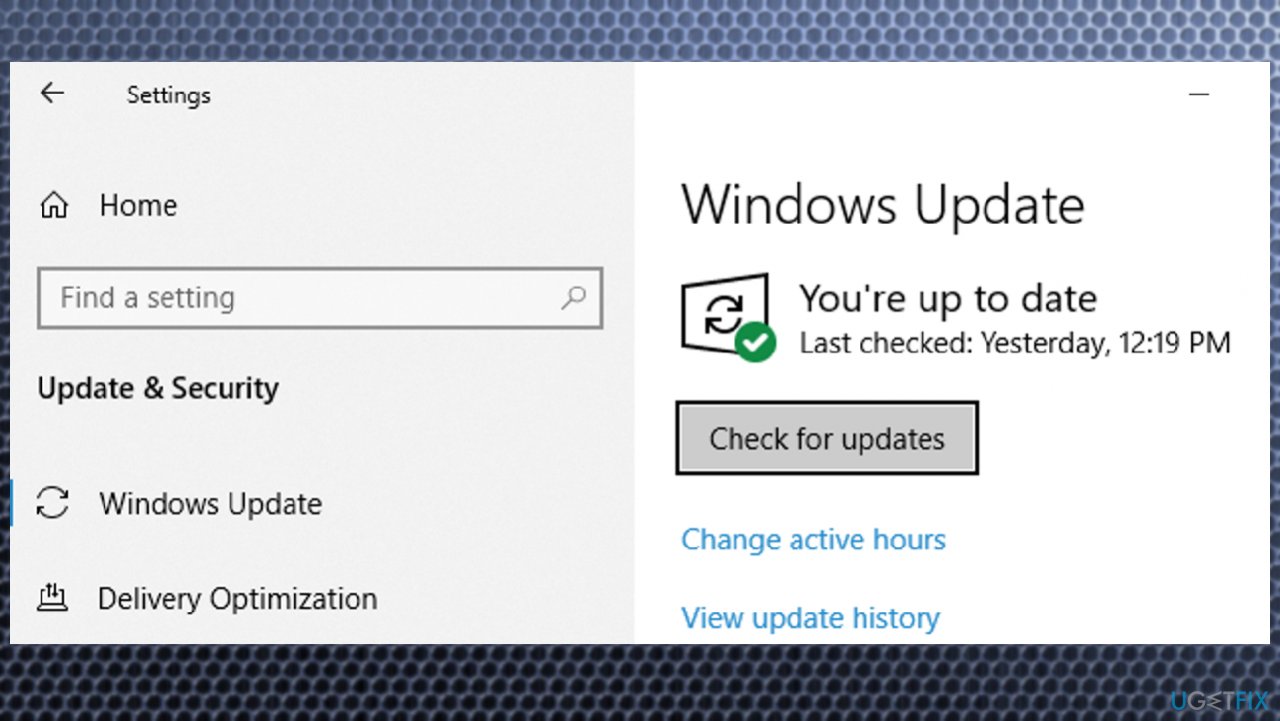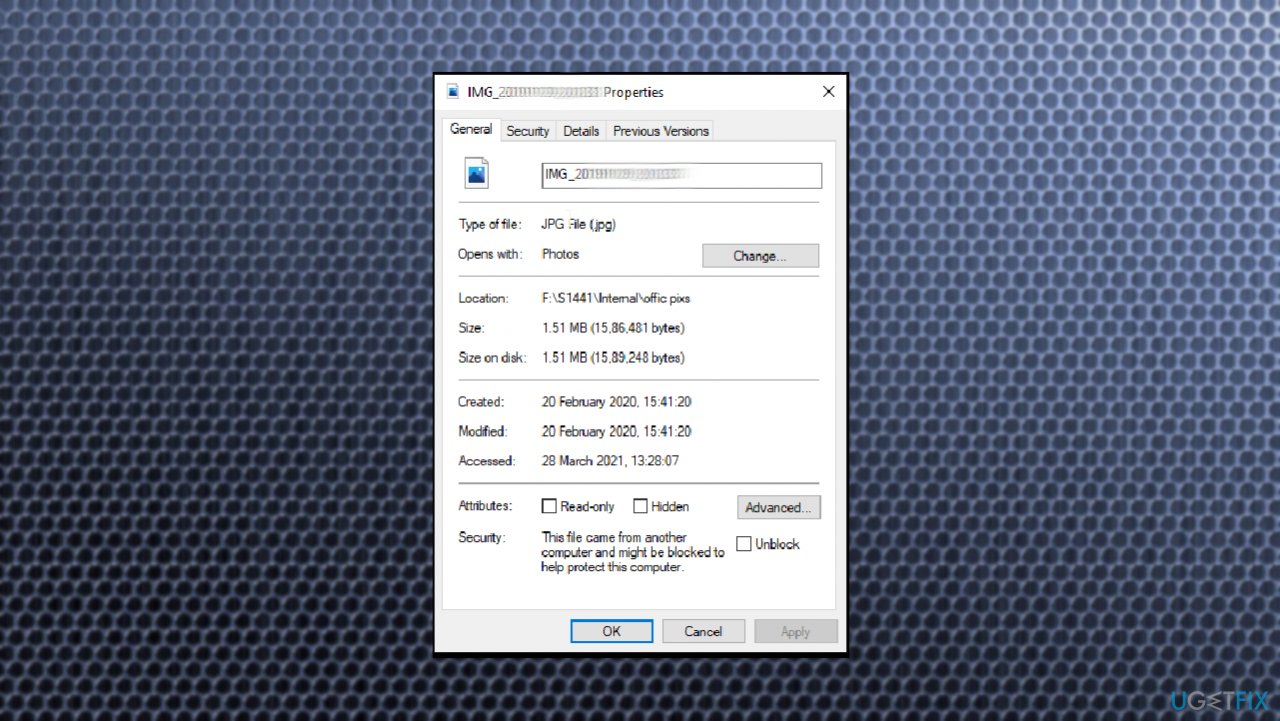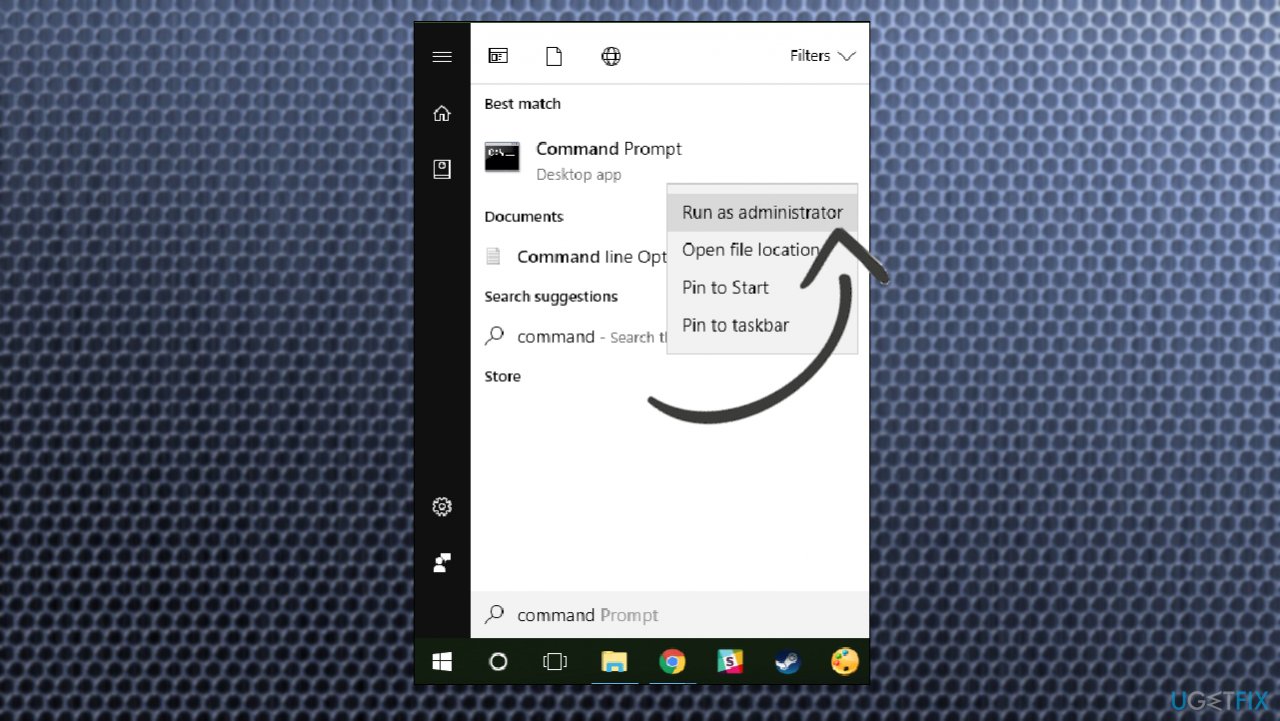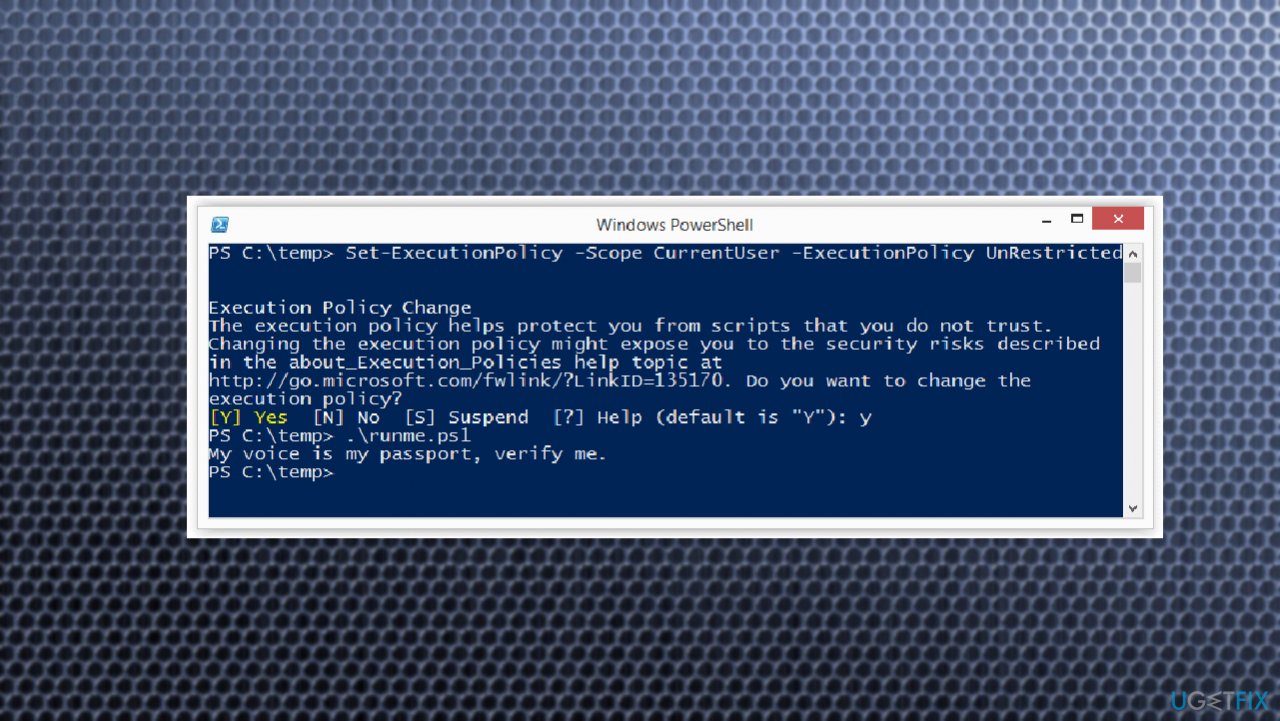Question
Issue: [Fix] Microsoft Photo App hangs on Save As or Save
Hey, I have this issue with Microsoft Photo App because it just hangs on Save As or Save when I try to download photos. It appears to work fine when importing and editing, but saving is the problem. Do you have any advice for me on how to fix this? Is it possible that the issue is on my end?
Solved Answer
The issues with Microsoft Photo Application often concern users, crashes and freezes are normal with various programs, so it shouldn't be a surprise that something is creating problems. Photo App stuck on Save issue is reported online[1] since it is not the problem with a clear reason of occurrence.
People state that saving any media via the Microsoft Photos app became impossible after the particular upgrade of the operating system. It is common because Windows updates[2] cause some issues with your devices' performance and functions that control applications and functions of the main OS. It can be solved by getting the more recent version of Windows installed if the update is the reason.
Unfortunately, the problem creates issues and the annoying glitch when you cannot edit photos, but see the file preview only becomes a problem. The particular error stating that something is not okay with permissions, so you cannot make changes and save them to the chosen file. Sometimes, saving the copy is an option. Still, people who encounter the Microsoft Photo App stuck on Save As or Save sometimes do not receive any additional indication, only the problem with saving the wanted file.
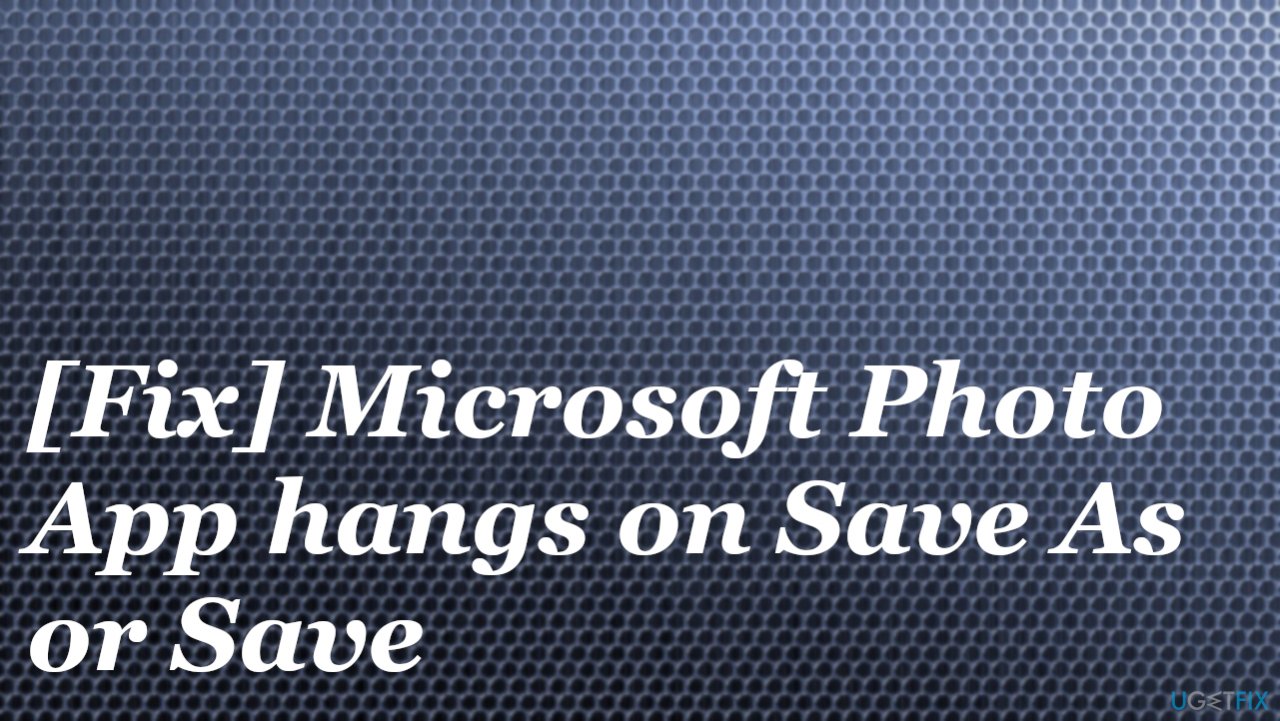
When the particular permissions are altered due to the changes with your OS, you can solve it easily with the upgrade, but other reasons why this App hangs on Save As or Save can include alterations in system folders, features, programs. Those can either be caused by malware[3] infections and virus damage leftovers or by your interaction with settings and preferences.
Particular damage and altered pieces can be fixed with apps like FortectMac Washing Machine X9 because this software automatically repairs problematic data for you. Other solutions include direct upgrades of the App itself and the OS, more in-depth alterations of preferences. So make sure to closely follow the steps and do all the needed changes yourself to fix the Photo App stuck on the Save problem.
1. Update the Photos App
- Open Microsoft Store.
- Click on the 3 dots on the top-right to open the context menu.
- Choose Downloads and updates.
- Select Get updates to install updates.
2. Update the Windows OS
- Click on the Start and find the gear icon to open Settings.

- Click Update & Security.
- Choose to Check for updates.

- Install any pending updates to fix particular issues.
3. Troubleshoot
- Navigate to Settings.
- Choose Update & Security.
- Select Troubleshoot.
- Click on Windows Store Apps from the list.
- Hit Run the troubleshooter.
- Restart your PC.
4. Remove read-only from photos
- Right-click on the file you are not able to save and select Properties.

- Select the General tab.
- Under Attributes, uncheck the Read-only box.
- Click Apply.
- Then choose OK to save the changes fully.
5. Repair the Microsoft Photos App
- Go to Settings.
- Choose Apps.
- Click on Apps & Features on the left.

- Then choose the Microsoft Photos app and click Advanced options under it.

- Hit the Repair button.
6. Reset the Microsoft Photos App
- Go to Settings again, and under the Advanced options of the Microsoft Photos App, choose the Reset button.
- This option will delete data.
7. Get the ownership of the folder
You might not have permission to save the media to a particular folder because the destination folder is not set properly. Check the ownership or choose a different folder for the saving.
- Search for CMD in the bar at the bottom.

- Choose the Command Prompt with Administrator rights.
- If you receive the User Account Control (UAC) prompt, click Yes.
- Type:
TAKEOWN /F - Press Enter.
- Here the path is the location of the file/folder in File Explorer, where you want to save the media.
- Type:
ICACLS /grant administrators:F - Press Enter.
- Restart the computer.
8. Try to reinstall the app
- Type powershell in the Search box.
- Right-click Windows Powershell and select Run as Administrator.
- Type the following command and hit enter:
Set-ExecutionPolicy Unrestricted - Try the command and follow enter:
Get-AppxPackage -allusers Microsoft.Windows.Photos | Foreach {Add-AppxPackage -DisableDevelopmentMode -Register “$($_.InstallLocation)\\AppXManifest.xml”}
- The app should be reinstalled.
Repair your Errors automatically
ugetfix.com team is trying to do its best to help users find the best solutions for eliminating their errors. If you don't want to struggle with manual repair techniques, please use the automatic software. All recommended products have been tested and approved by our professionals. Tools that you can use to fix your error are listed bellow:
Prevent websites, ISP, and other parties from tracking you
To stay completely anonymous and prevent the ISP and the government from spying on you, you should employ Private Internet Access VPN. It will allow you to connect to the internet while being completely anonymous by encrypting all information, prevent trackers, ads, as well as malicious content. Most importantly, you will stop the illegal surveillance activities that NSA and other governmental institutions are performing behind your back.
Recover your lost files quickly
Unforeseen circumstances can happen at any time while using the computer: it can turn off due to a power cut, a Blue Screen of Death (BSoD) can occur, or random Windows updates can the machine when you went away for a few minutes. As a result, your schoolwork, important documents, and other data might be lost. To recover lost files, you can use Data Recovery Pro – it searches through copies of files that are still available on your hard drive and retrieves them quickly.
- ^ Photo app just hangs on save as or save. Answers. Microsoft community forum.
- ^ Jess Weatherbed. New Windows 10 update is causing a whole world of pain. Techradar. IT news and reviews.
- ^ Malware. Wikipedia. The free encyclopedia.