Question
Issue: [Fix] Microsoft Teams keeps asking to sign in on Windows
Hello. When I try to sign into Teams on my Windows PC, it keeps repeatedly asking me to enter my credentials. How do I fix this?
Solved Answer
The issue of Microsoft Teams repeatedly requesting users to sign in on Windows can be a vexing one. When users attempt to sign in and enter their login credentials, Teams prompts them to do so again, resulting in a loop that prevents users from successfully logging in to the platform. This constant sign-in prompt can be annoying and disrupt users' workflow.
Microsoft Teams is a popular Microsoft collaboration and communication platform. It functions as a team hub, offering a variety of features to facilitate seamless collaboration and effective communication. Users can chat in real-time, attend audio and video meetings, share files and documents, collaborate on projects, and integrate with other Microsoft tools and applications. It has become an indispensable tool for remote work, online learning, and small and medium-sized businesses alike.
When confronted with the issue of continuous sign-in prompts, users may experience a number of negative consequences. For starters, it can result in significant time waste and frustration as users attempt to sign in repeatedly without success. This hiccup in the sign-in process can result in delays in accessing critical messages, files, and meetings, impeding effective communication and collaboration among team members. Furthermore, frequent sign-in requests can disrupt workflow and cause annoyance and distraction, affecting productivity and user experience.
There are several potential solutions to this sign-in issue on Microsoft Teams that users can investigate. Checking for software updates, clearing cached credentials, repairing or resetting the Teams app, or ensuring that the correct account credentials are entered are all possible solutions. It is important to note, however, that the specific steps to resolve the issue may differ depending on the underlying cause.
In this guide, you will find 6 steps that should help you fix Microsoft Teams sign-in issue. You can also use a repair tool like FortectMac Washing Machine X9 that can fix most system errors, BSODs,[1] corrupted files, and registry[2] issues. Otherwise, follow the step-by-step instructions provided below.
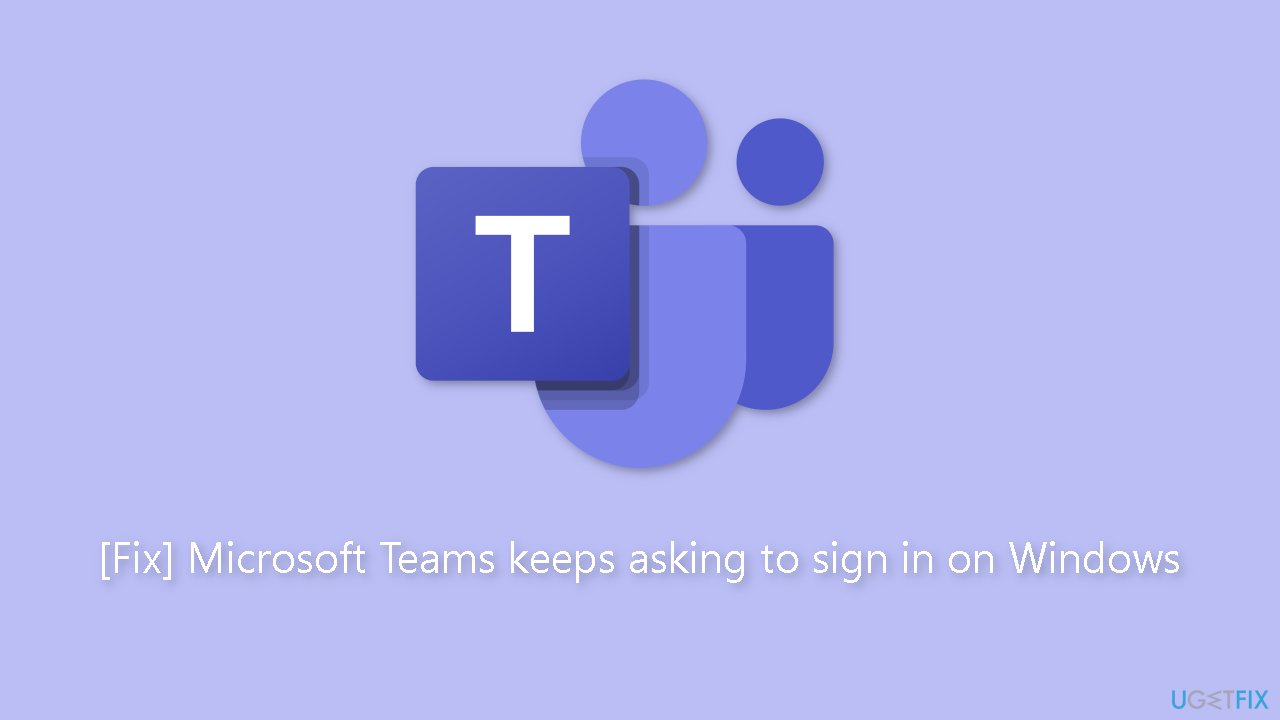
Solution 1. Restart the App
If Microsoft Teams is continuously asking you to sign in, it might be due to a temporary app glitch. In such cases, the first troubleshooting step is to restart the app. However, simply closing Microsoft Teams won't suffice because its background processes may still be running.
To fully restart the app, follow these steps:
- Press Ctrl + Shift + Esc on your keyboard to launch the Task Manager.
- In the Task Manager window, locate Microsoft Teams.
- Right-click on Microsoft Teams and select End Task from the context menu.
Solution 2. Update Microsoft Teams
- Launch the Microsoft Teams app.
- Open the three-dot menu located next to your profile icon.
- Select Settings from the menu.
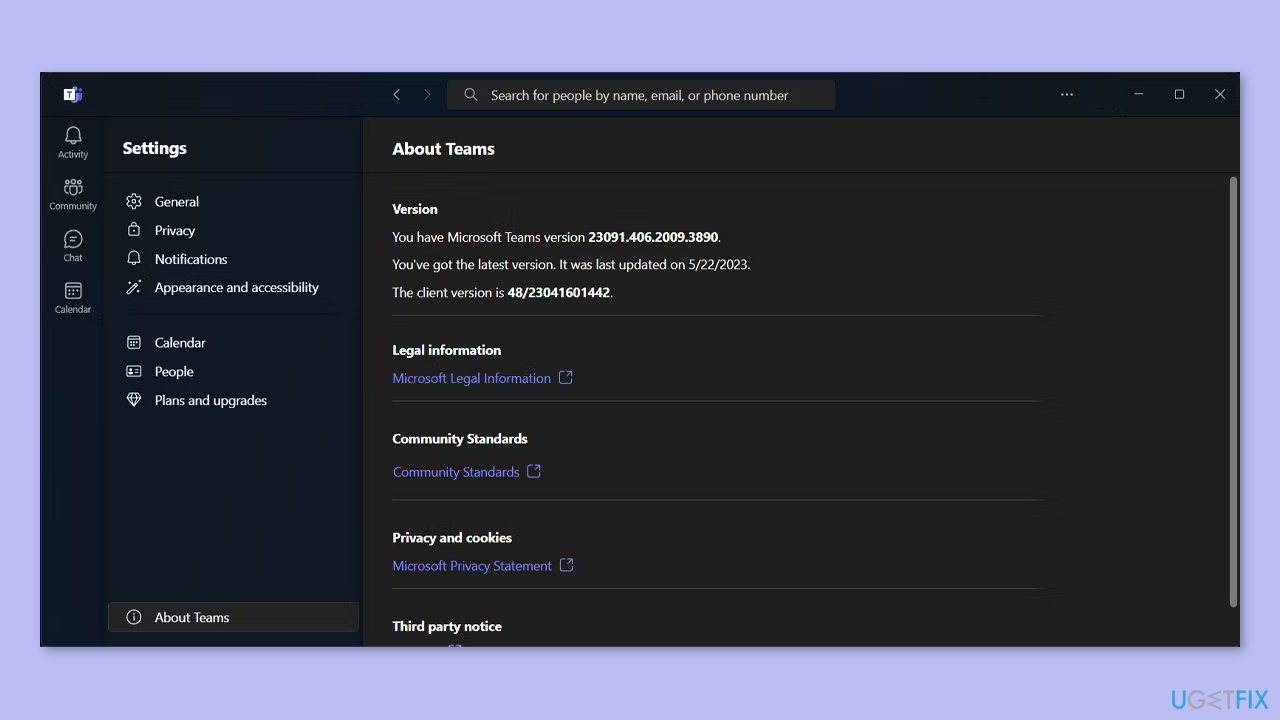
- Click on About Teams in the settings menu.
- Microsoft Teams will automatically check for any available updates.
- If updates are available, Teams will proceed to install them.
Solution 3. Use Microsoft Teams Online
If updating the app didn't stop Microsoft Teams from asking you to sign in, there's an easy alternative for you. Instead of relying on the desktop app, you can use Microsoft Teams online.
To get started, simply visit the Microsoft Teams website. Once there, sign in using your credentials. This way, you can continue your work and stay connected without missing anything important, even while you figure out how to fix the desktop app.
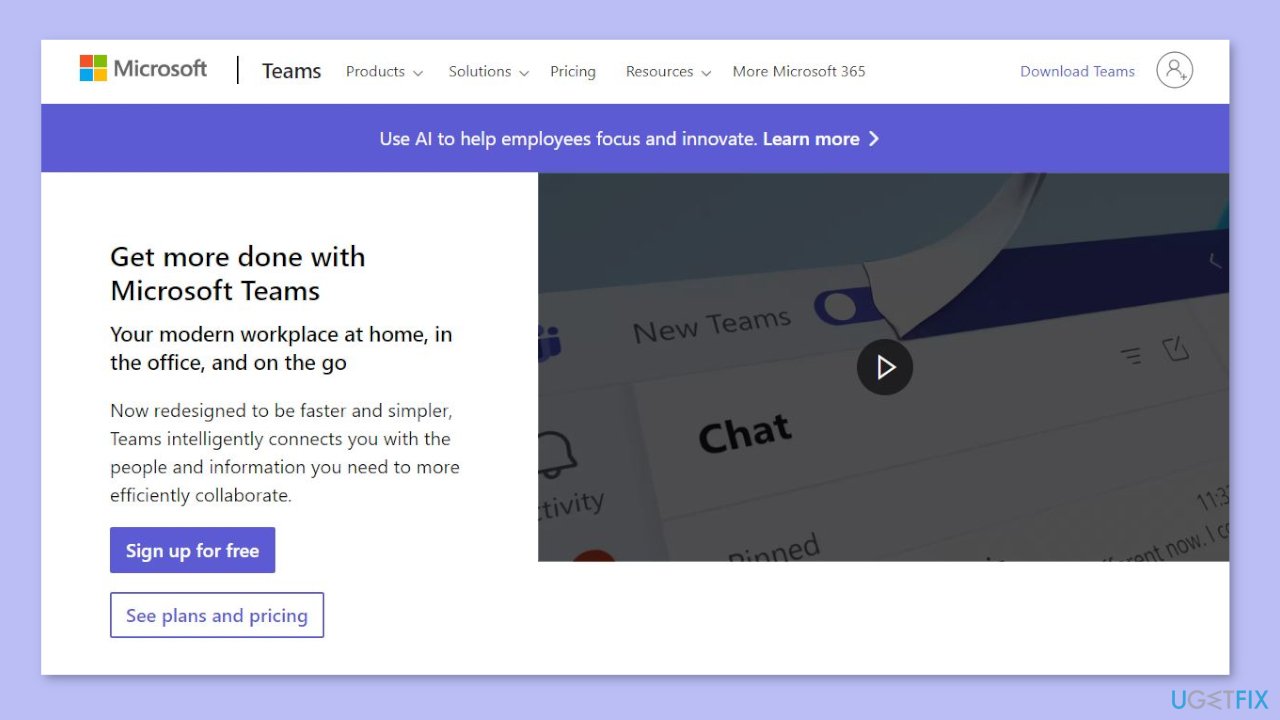
Solution 4. Clear the Microsoft Teams Cache
- Press the Windows key + R to bring up a Run dialog.
- Type %appdata% in the Run dialog and click Ok.
- In the File Explorer window that opens, navigate to the Microsoft > Teams directory.
- Select all the folders within the Teams directory.
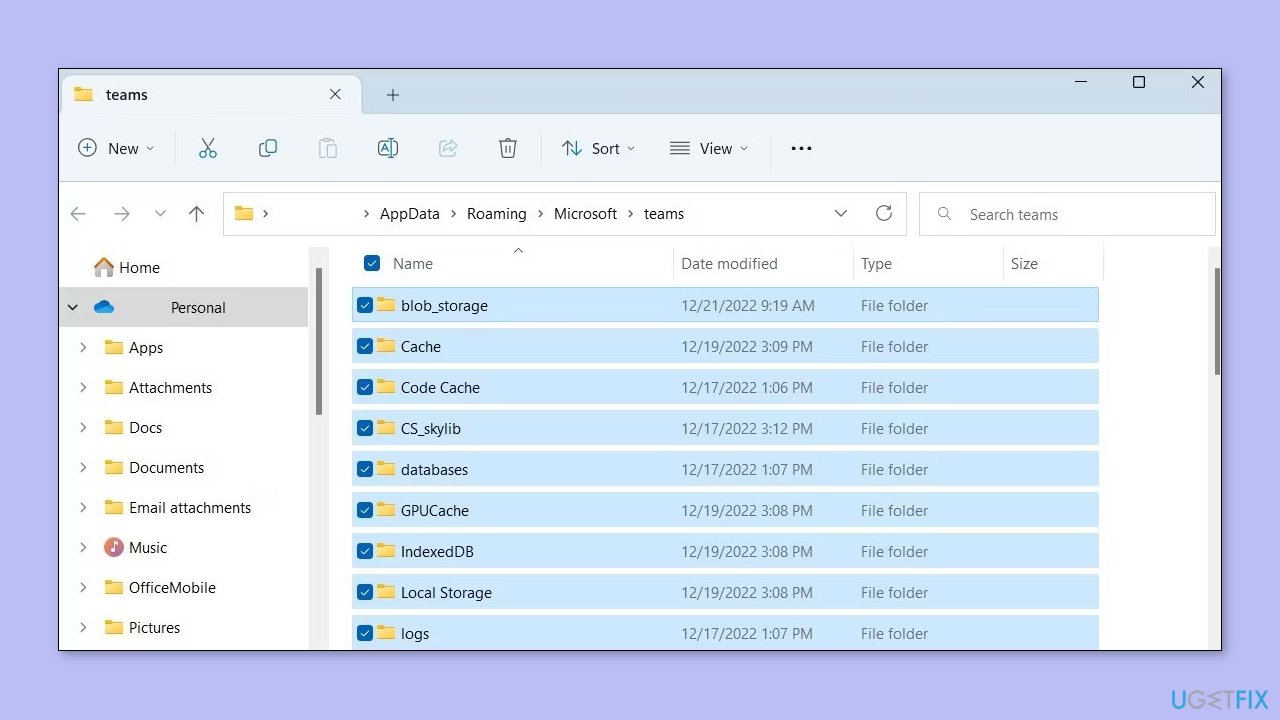
- Permanently delete the selected folders.
- Restart Microsoft Teams.
- Check if the issue is resolved now.
Solution 5. Repair or Reset Microsoft Teams
- Close the Microsoft Teams app if it is currently open.
- Open the Windows Settings by pressing the Windows key + I.
- In the Settings window, click on Apps or Apps & features.
- Scroll down and locate Microsoft Teams in the list of installed apps.
- Click on Microsoft Teams and then select Advanced options.
- In the advanced options menu, click on Repair.
- Follow the on-screen prompts to complete the repair process.
- If this did not solve the issue, go back, but press Reset instead.
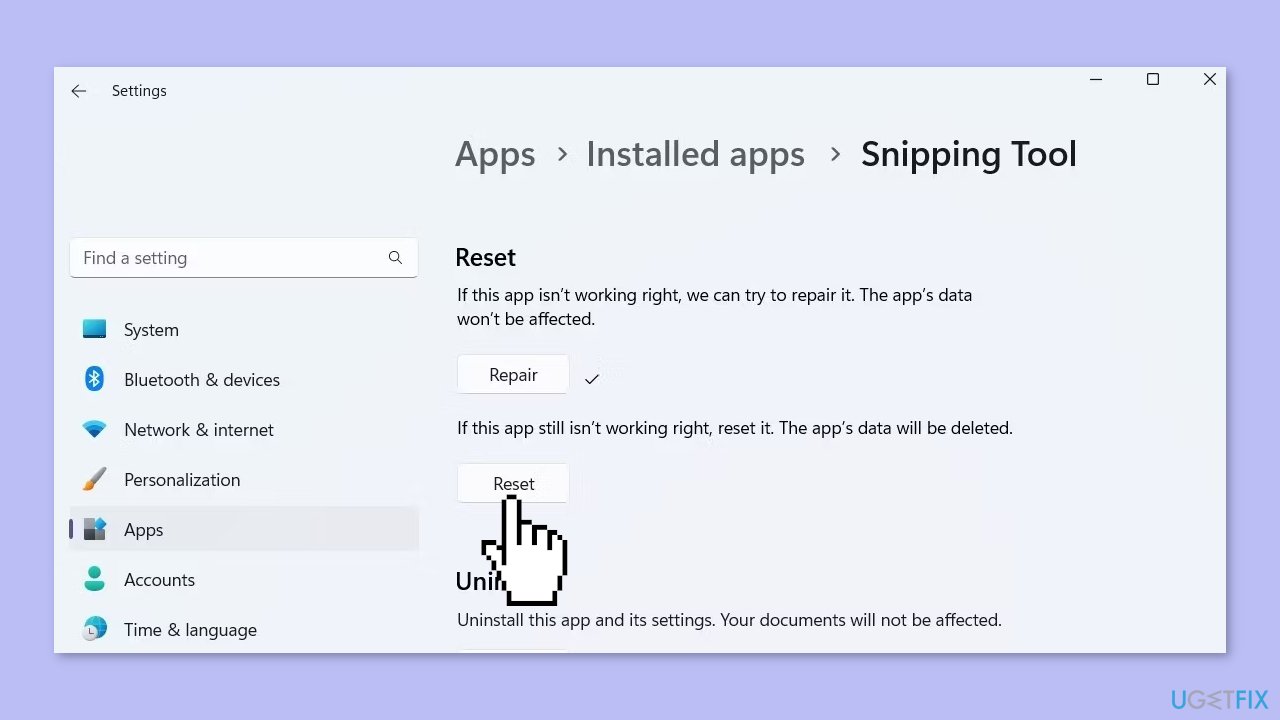
Solution 6. Remove App Credentials
- Press the Windows key + R to open the Run dialog.
- Type control /name Microsoft.CredentialManager in the Run dialog and press Enter.
- The Credential Manager window will open.
- In the Credential Manager window, locate and select Windows Credentials.
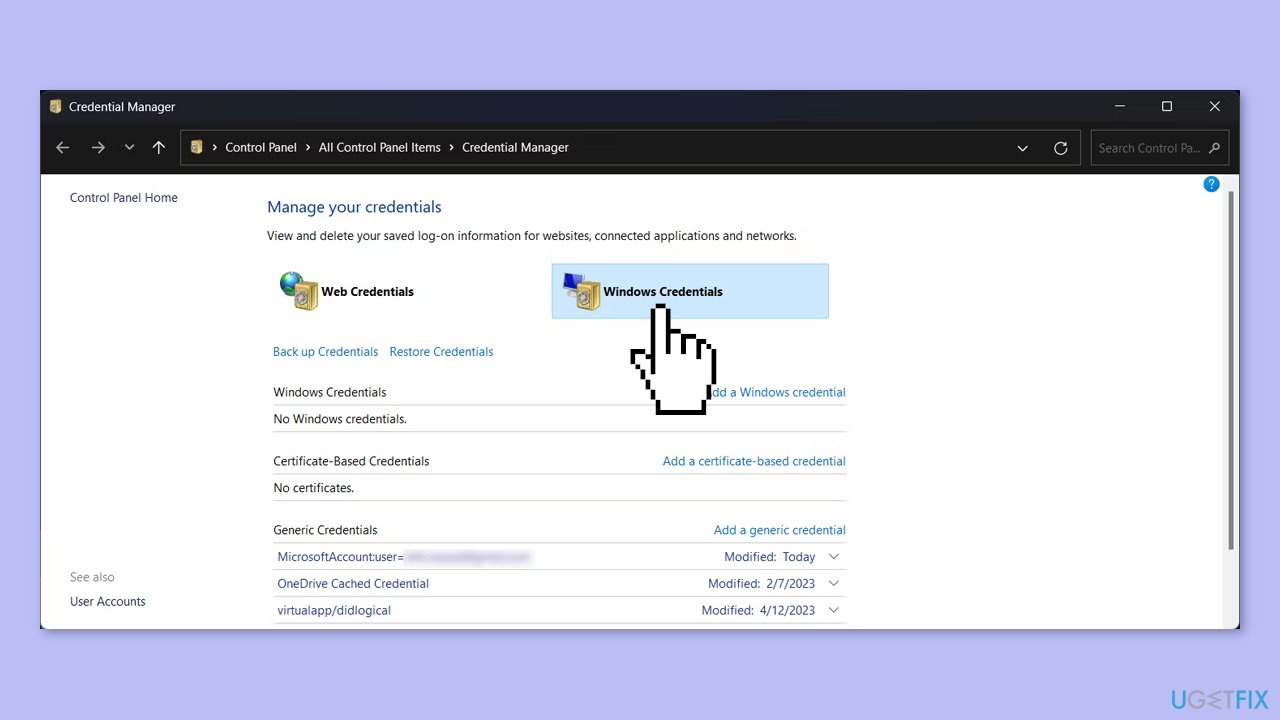
- Under the Generic Credentials section, locate the Microsoft Teams credentials.
- Click on the Microsoft Teams credentials to select them.
- Select the Remove option to delete the Microsoft Teams credentials from the list.
Repair your Errors automatically
ugetfix.com team is trying to do its best to help users find the best solutions for eliminating their errors. If you don't want to struggle with manual repair techniques, please use the automatic software. All recommended products have been tested and approved by our professionals. Tools that you can use to fix your error are listed bellow:
Prevent websites, ISP, and other parties from tracking you
To stay completely anonymous and prevent the ISP and the government from spying on you, you should employ Private Internet Access VPN. It will allow you to connect to the internet while being completely anonymous by encrypting all information, prevent trackers, ads, as well as malicious content. Most importantly, you will stop the illegal surveillance activities that NSA and other governmental institutions are performing behind your back.
Recover your lost files quickly
Unforeseen circumstances can happen at any time while using the computer: it can turn off due to a power cut, a Blue Screen of Death (BSoD) can occur, or random Windows updates can the machine when you went away for a few minutes. As a result, your schoolwork, important documents, and other data might be lost. To recover lost files, you can use Data Recovery Pro – it searches through copies of files that are still available on your hard drive and retrieves them quickly.
- ^ Chris Hoffman. Everything You Need To Know About the Blue Screen of Death. Howtogeek. Technology Magazine.
- ^ Tim Fisher. What Is the Windows Registry?. Lifewire. Software and Apps.



