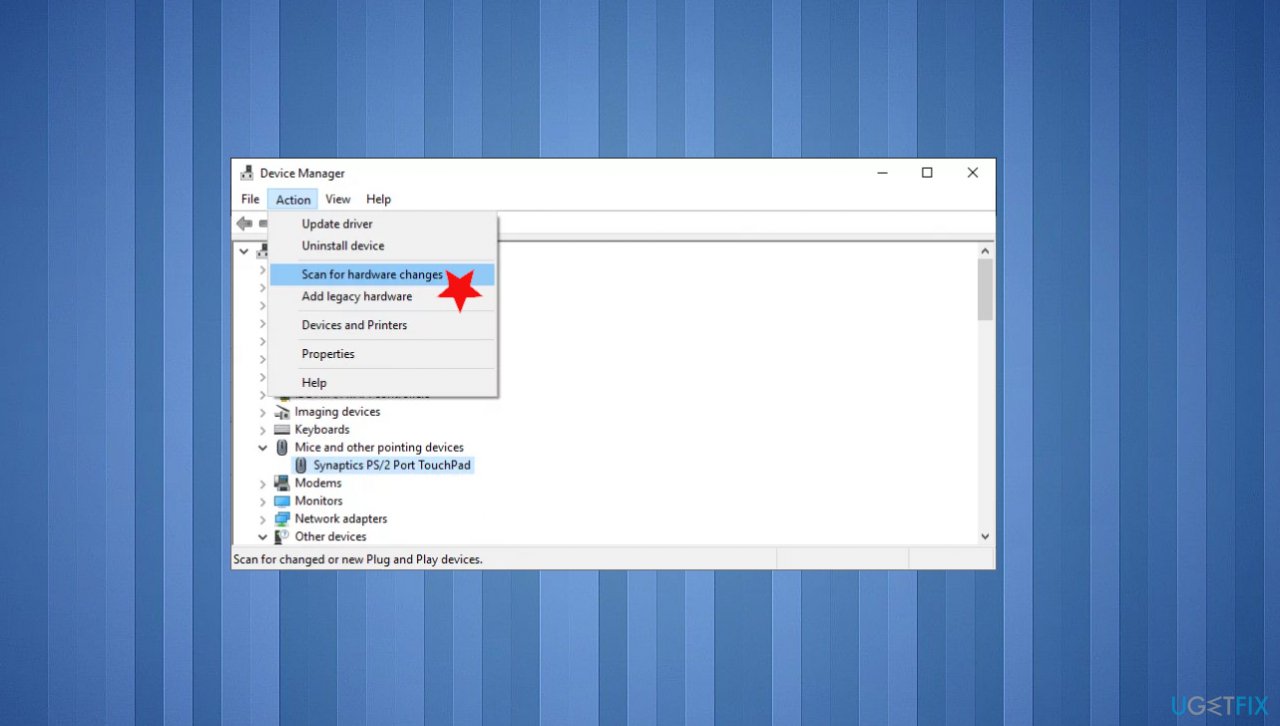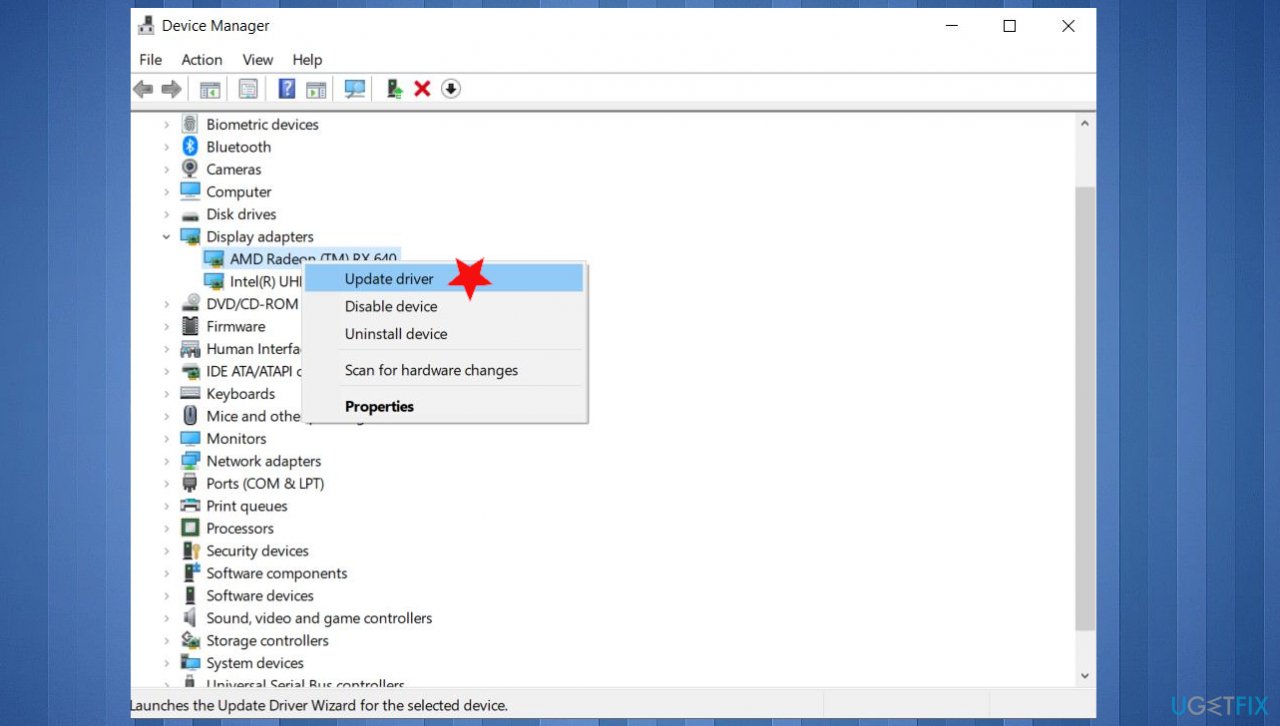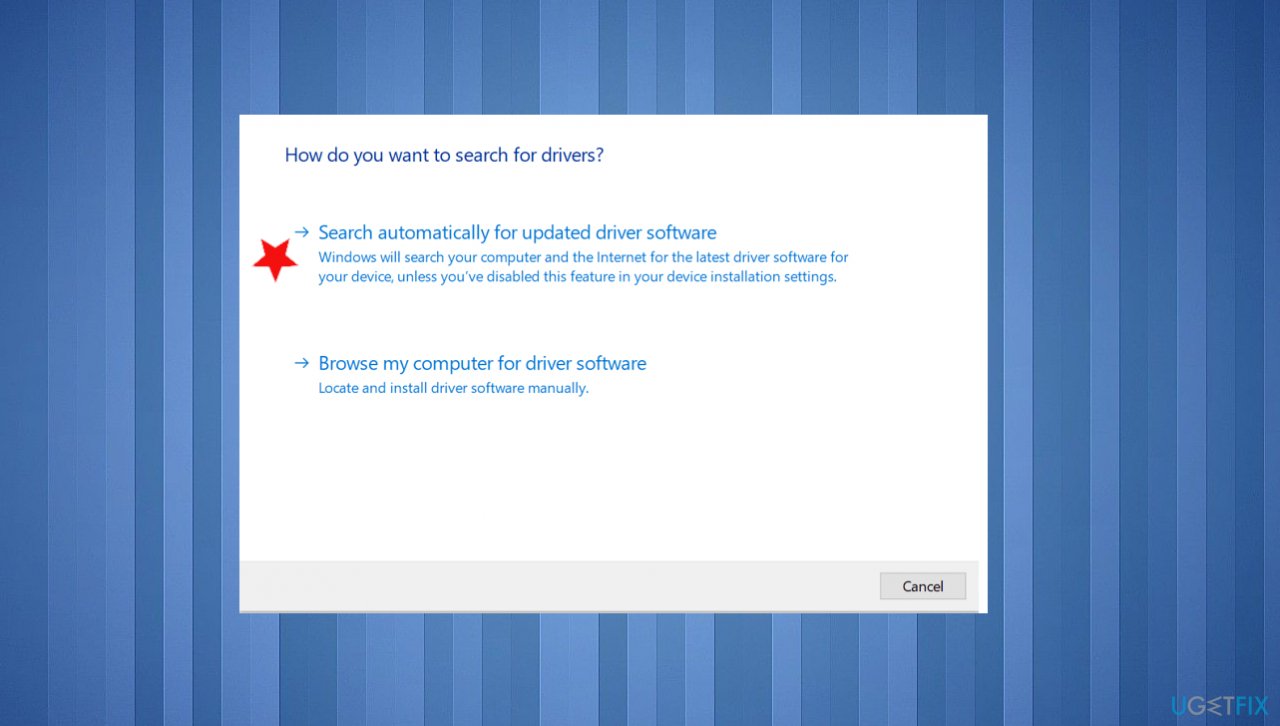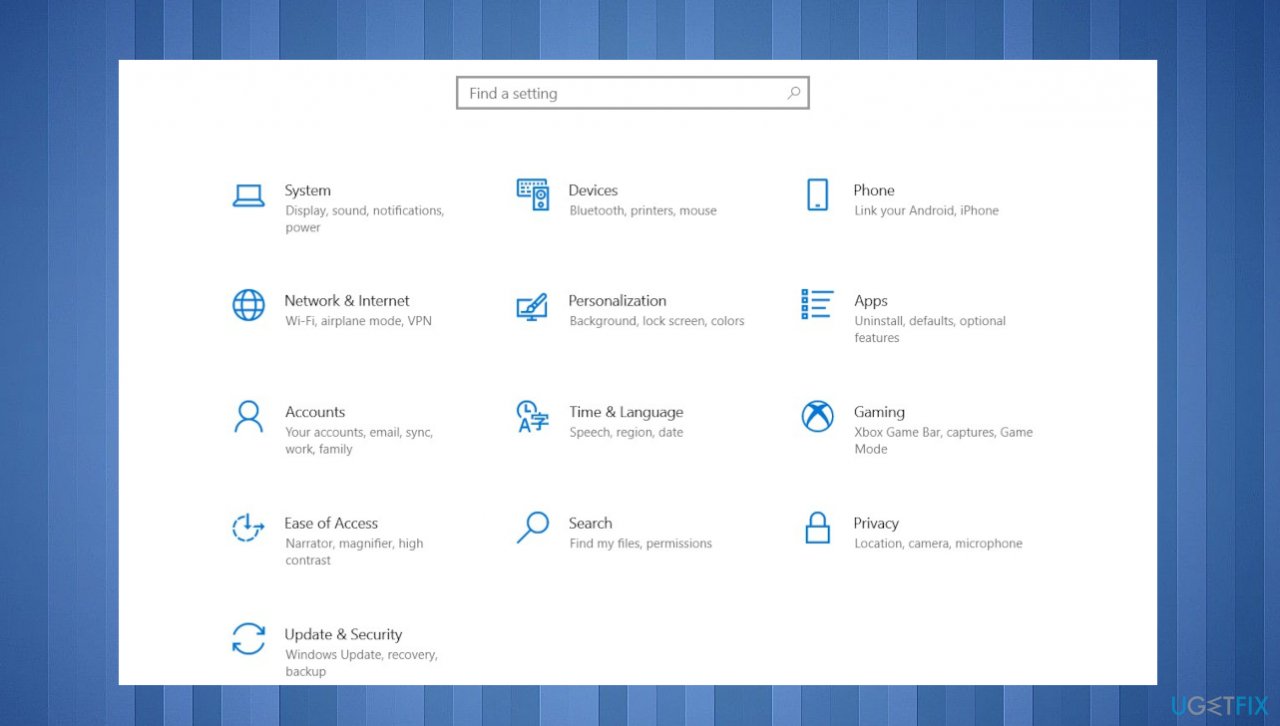Question
Issue: Fix: Network adapter error code 10 (This device cannot start)
Hello. I have an issue whit the Error that comes with a shortcode 10. This is the network adapter issue, and I get this error often. I tried to reset processes, the network, reinstall some pieces and troubleshoot, but no results. Can you help?
Solved Answer
Network adapter error code 10 is the problem that occurs when the particular device cannot start. The error code indicates that the driver is to blame for this issue because a specific device requires a piece of driver software that is failing to load and launch. A computer requires various hardware and software devices, so the machine can properly work.
The particular error can occur as a message with an indication that the operation failed or the request is unsuccessful or with the full – the device cannot start message and the error code 10. These all indications mean the same thing – the communication between devices and drivers cannot happen. This is one of many Device Manager error codes.[1]
Users report that this issue occurs a few times, and the fix is not easily found. [2] Network adapter error code 10. This device cannot start is a more generic message, so some unspecific issues with hardware or drivers might trigger this issue, so troubleshooting is important.
We also list a few methods for the Network adapter error code 10 solutions because of this reason. The problem mainly occurs as a pop-up window with the status of the device, and it delivers the information that the device cannot starts. It might look something like:
This device cannot start. (code 10) {operation failed} the requested operation was unsuccessful.
How to fix Network adapter error code 10 (This device cannot start)
These Device manager errors are exclusive to the device manager, so when you see the error in Windows, it might be related to a system error that requires in-depth fixes. If so, you might need to reinstall or update the operating system, since issues can be triggered by recent updates and bugs.[3] Also, when the system is performing poorly, affected or even damaged files might be responsible, so before doing anything else, check the system using FortectMac Washing Machine X9, so problems with the OS files get fixed.
The quick check and a solution for Network adapter error code 10 could be the restart of the computer. Suppose you haven't tried to already, reboot the machine and look if the problem was temporary. You might also want to check if you have made any Device Manager changes before the issue occurred. Your alterations can trigger the error. Other solutions require a bit more manual interference.
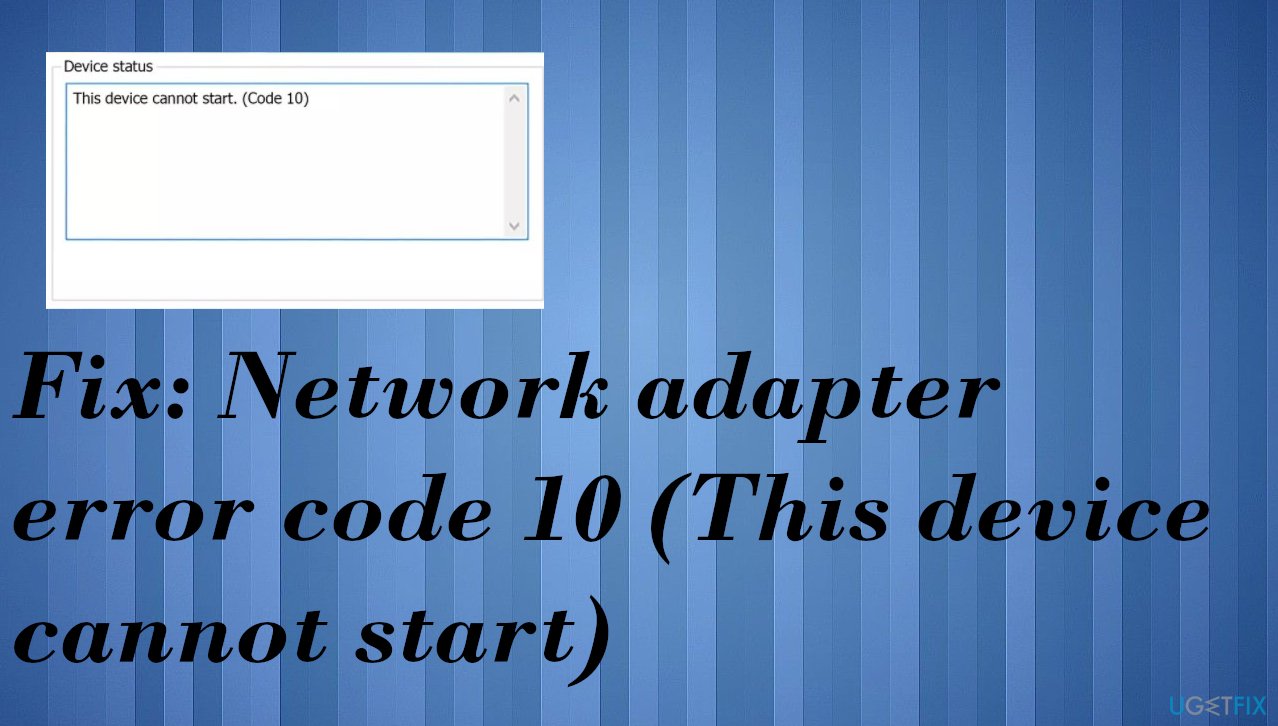
#1. Rollback drivers
- Go to the Device Manager.
- Expand the Mice and other pointing devices section.
- Right-click on Mouse Bluetooth driver and select Properties.
- Go to Driver tab.
- Click on Roll Back Driver.
- Select the reason why you are rolling back and then pick Yes.
- Reboot your system.
#2. Reinstall drivers to fix Network adapter error code 10 (This device cannot start)
- Press Win and R to open Run box.
- Type devmgmt.msc.
- Hit OK.
- Expand network adapters and disable the first device.
- Right-click and choose Uninstall driver.
- Delete all driver files.
- Uninstall IntelPROSet/Wireless Software.
- Press Win and X keys.
- Then press F.
- Find the software and uninstall it.
- Reinstall the app.
- Restart the PC.
- Go to Device Manager again and right-click the empty space.

- Choose Scan for hardware changes.
#3. Update drivers for the device
- Press the Win and R keys to open the Run window.
- Enter devmgmt.msc.
- Hit Enter and open Device Manager.
- Double-click Wireless Network Adapter and right-click the display adapter.
- Choose to Update driver.

- Select to search automatically and find drivers online if you don't want to download drivers yourself.

- You can also run DriverFix to do this entirely automatically when the tool is checking and installing drivers for you.
#4. Install recent OS updates to fix Network adapter error code 10
- Right-click on Start and select Settings.

- Go to Update & Security.
- On the right side, click Check for updates.
- Install update.
- Wait till Windows downloads and installs updates.
- Reboot your system.
Repair your Errors automatically
ugetfix.com team is trying to do its best to help users find the best solutions for eliminating their errors. If you don't want to struggle with manual repair techniques, please use the automatic software. All recommended products have been tested and approved by our professionals. Tools that you can use to fix your error are listed bellow:
Protect your online privacy with a VPN client
A VPN is crucial when it comes to user privacy. Online trackers such as cookies can not only be used by social media platforms and other websites but also your Internet Service Provider and the government. Even if you apply the most secure settings via your web browser, you can still be tracked via apps that are connected to the internet. Besides, privacy-focused browsers like Tor is are not an optimal choice due to diminished connection speeds. The best solution for your ultimate privacy is Private Internet Access – be anonymous and secure online.
Data recovery tools can prevent permanent file loss
Data recovery software is one of the options that could help you recover your files. Once you delete a file, it does not vanish into thin air – it remains on your system as long as no new data is written on top of it. Data Recovery Pro is recovery software that searchers for working copies of deleted files within your hard drive. By using the tool, you can prevent loss of valuable documents, school work, personal pictures, and other crucial files.
- ^ Tim Fisher. Device Manager Error Codes. Lifewire. Insights and news.
- ^ Wireless network adapter error code 10. Microsoft. Community answers forum.
- ^ Windows 10's new update is deleting people's files again. Howtogeek. Tech reviews, news and analysis.