Question
Issue: [Fix] No transparent taskbar after Windows update
Hi, I used to use a transparent taskbar before, thanks to OpenShell app. Recently, it suddenly stopped working, and I no longer have a transparent taskbar. My guess would be that it occurred after the Windows update, although I'm not quite sure it's really the case. Please advise if solutions are available.
Solved Answer
The taskbar is a crucial element of the Windows operating system that plays a vital role in helping users navigate and manage their open applications. It is a horizontal bar that typically appears at the bottom of the screen and contains buttons for launching frequently used programs, displaying running applications, and accessing system settings. The taskbar is essential for multitasking, as it allows users to switch between applications quickly and efficiently.
While the taskbar is a vital component of the Windows operating system, many users have expressed dissatisfaction with the limited customization options available in Windows 10/11. Specifically, users have complained about the lack of transparency options, which prevent them from making the taskbar transparent to match their desktop backgrounds.
To address this issue, some users have turned to third-party software to customize their taskbar, including making it transparent. However, this can sometimes lead to problems, such as the transparent taskbar not working correctly, particularly after Windows updates.
The issue of the transparent taskbar not working is a common problem faced by many Windows users. It can occur for various reasons, such as compatibility issues between third-party software and the Windows operating system, conflicts with other programs, or incorrect system configurations.
If you are facing this problem, you can try troubleshooting your system by checking for updates or uninstalling them, disabling conflicting programs, changing transparency and power options, and more. In some cases, resetting your taskbar settings or creating a new user account may help resolve the issue.
![[Fix] No transparent taskbar after Windows update [Fix] No transparent taskbar after Windows update](https://ugetfix.com/wp-content/uploads/articles/askit/fix-no-transparent-taskbar-after-windows-update_en.jpg)
If you want to check for issues on your Windows PC automatically, you can always employ the FortectMac Washing Machine X9 utility. This PC repair software can fix various Windows issues by scanning your system for errors, removing junk files, and optimizing system settings. It can also repair corrupted files, fix registry errors, and remove malware, helping to improve your system's overall performance and stability.
Fix 1. Check for corrupted system files
You should firstly try to fix system file corruption by using commands in elevated Command Prompt:
- Type cmd in Windows search.
- Right-click on Command Prompt and select Run as administrator.
- User Account Control will ask if you want to allow the app to make changes, click Yes.
- As the new window shows up, paste the following command:
sfc /scannow - Once completed, run the following commands, pressing Enter every time:
DISM /Online /Cleanup-Image /CheckHealth
DISM /Online /Cleanup-Image /ScanHealth
DISM /Online /Cleanup-Image /RestoreHealth - Restart the PC.
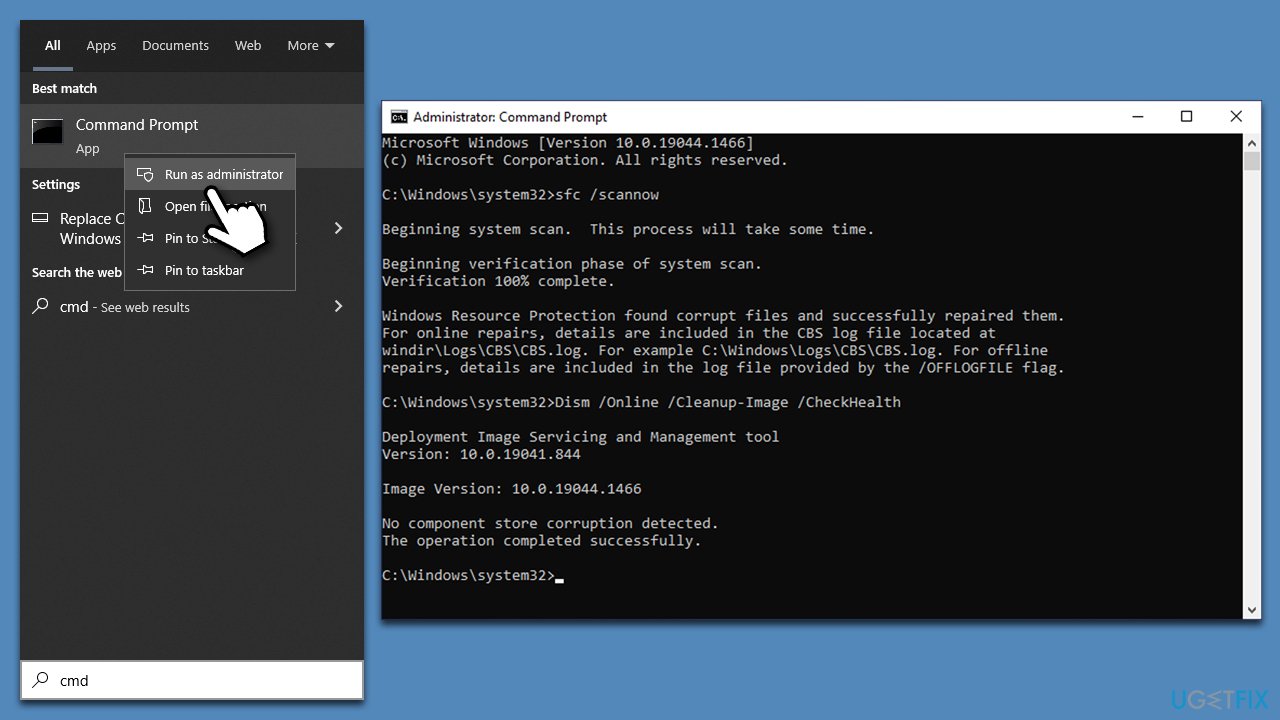
Fix 2. Update third-party software
When some non-native Windows feature stops working after an update, it is likely a compatibility or driver issue. Since we're talking about a transparent taskbar, it is probably compatibility issues in regard to the new Windows update. In such a case, the software developer issues updates that would resolve any conflicts when used in Windows. So make sure you update TranslucentTB, OpenShell, Start 11, or any other third-party app you are using for the transparent taskbar.
Fix 3. Uninstall recent updates
In the vast majority of cases, taskbar transparency disappears after Windows updates. As a workaround,
- Type Control Panel in Windows search and press Enter.
- Here, go to Programs > Uninstall a program.
- Select View installed updates.
- Locate the latest update (sort it by the Installed On column), right-click, and select Uninstall.
- Follow the on-screen instructions and restart your system.
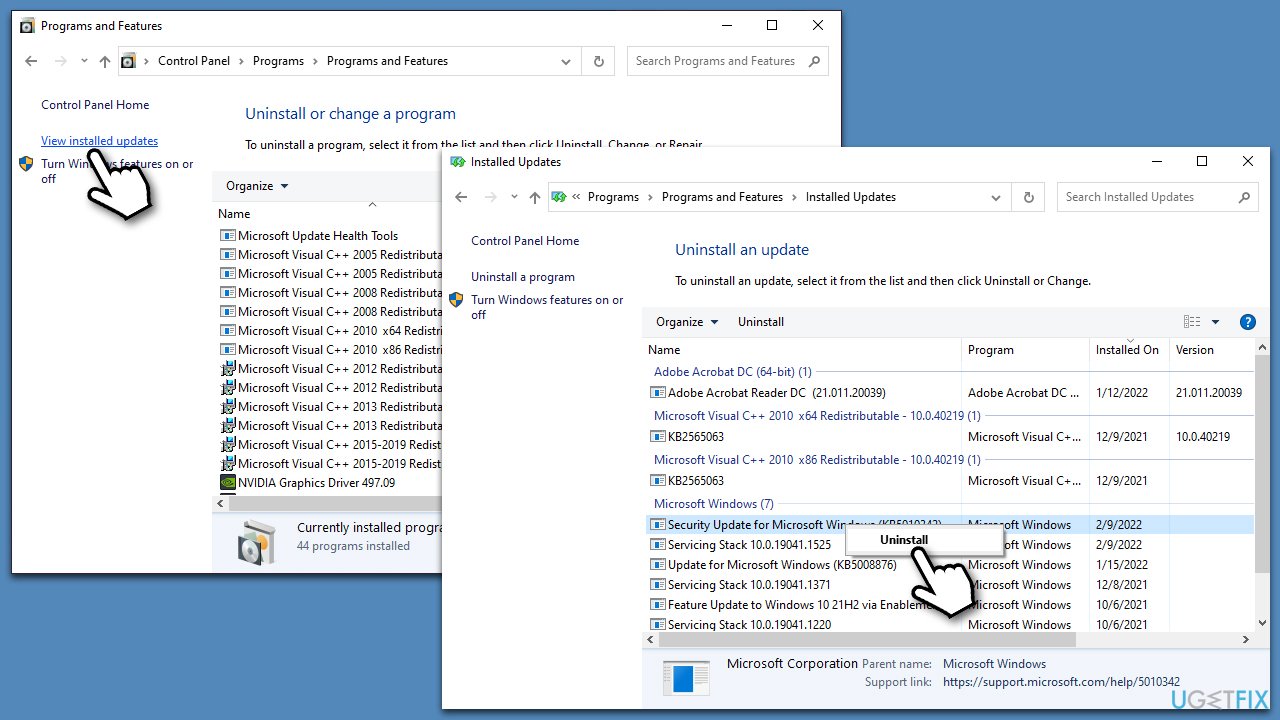
Note: if you haven't updated your system for awhile, make sure you do so instead.
Fix 4. Enable transparency effects
For some reason, your transparency options might be switched off. If that's the case, you can fix this issue as follows:
- Click on Start and pick Settings.
- Go to the Personalization section and select Colors.
- From here, scroll down to see the Transparency effects section.
- Make sure that the toggle is set to the On position.
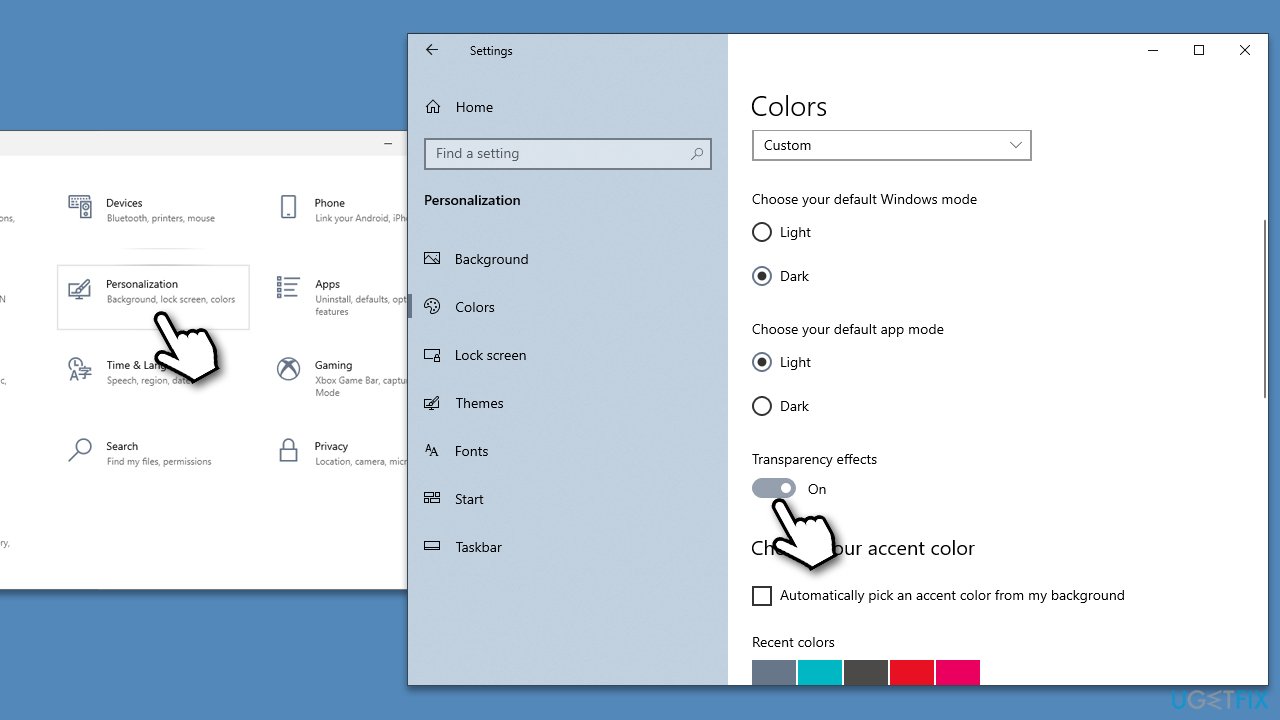
Fix 5. Turn off the power saver
- In Windows search, type Control Panel and hit Enter.
- Here, go to Hardware and Sound > Power options.
- Here, you will see the listed plans.
- Change the plan from Power saver to Balanced or High performance.
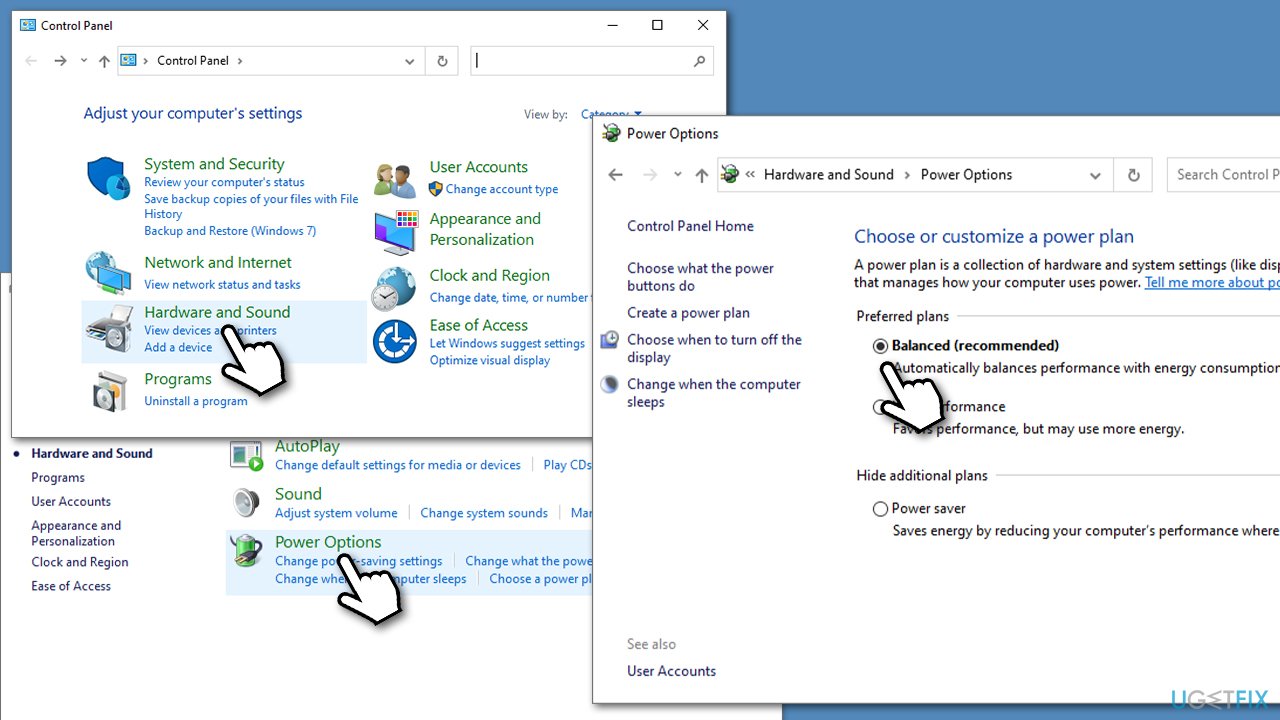
Fix 6. Try Clean boot
Software conflicts could cause no transparent taskbar to occur. To address this, access clean boot mode and see if the problem exists. If not, you need to uninstall the most recent apps from your system.
- Press Win + R on your keyboard, type msconfig, and hit Enter.
- Go to the Services tab and tick the Hide all Microsoft services box, and click Disable all.
- Now select the Startup tab and click Open Task Manager.
- Here, right-click on each of the non-Windows entries and pick Disable.
- Close down the Task Manager.
- Go to Boot tab and mark the Safe boot option.
- Click Apply, OK, and restart your computer.
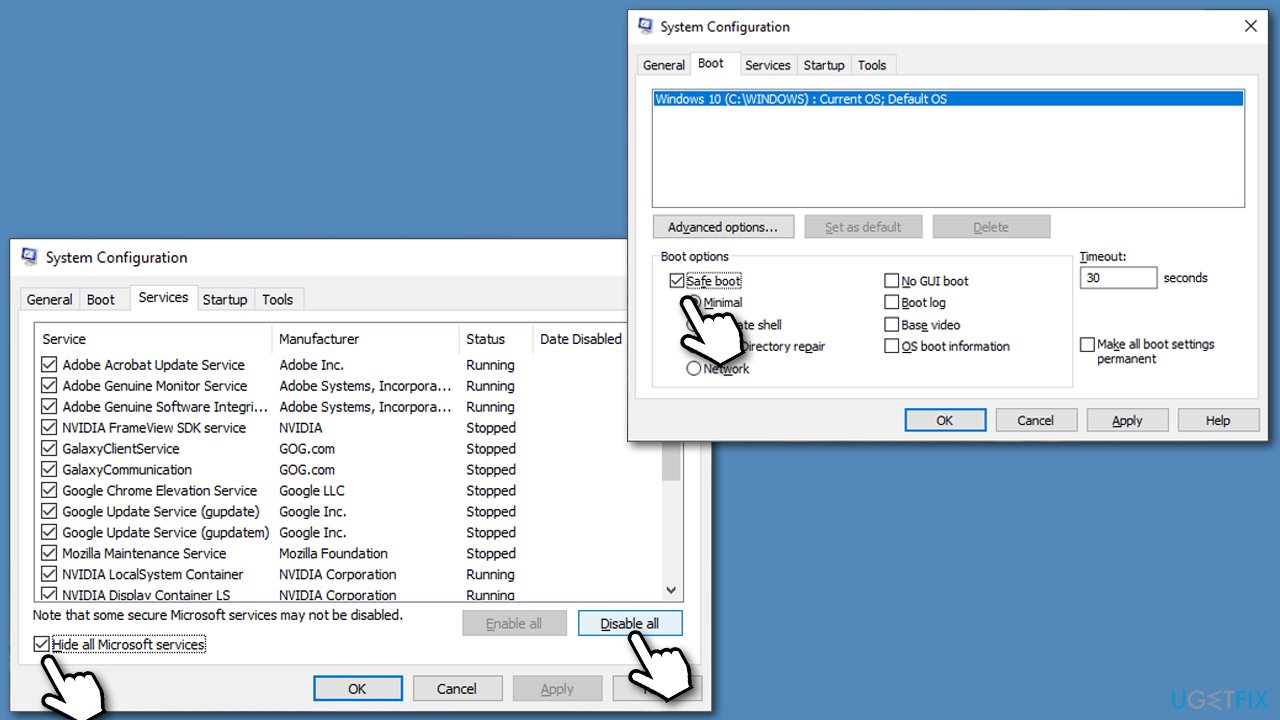
Repair your Errors automatically
ugetfix.com team is trying to do its best to help users find the best solutions for eliminating their errors. If you don't want to struggle with manual repair techniques, please use the automatic software. All recommended products have been tested and approved by our professionals. Tools that you can use to fix your error are listed bellow:
Protect your online privacy with a VPN client
A VPN is crucial when it comes to user privacy. Online trackers such as cookies can not only be used by social media platforms and other websites but also your Internet Service Provider and the government. Even if you apply the most secure settings via your web browser, you can still be tracked via apps that are connected to the internet. Besides, privacy-focused browsers like Tor is are not an optimal choice due to diminished connection speeds. The best solution for your ultimate privacy is Private Internet Access – be anonymous and secure online.
Data recovery tools can prevent permanent file loss
Data recovery software is one of the options that could help you recover your files. Once you delete a file, it does not vanish into thin air – it remains on your system as long as no new data is written on top of it. Data Recovery Pro is recovery software that searchers for working copies of deleted files within your hard drive. By using the tool, you can prevent loss of valuable documents, school work, personal pictures, and other crucial files.



