Question
Issue: [Fix] Snipping Tool Ruler missing in Windows
Suddenly, the ruler has disappeared from Snipping Tool. How do I get it back?
Solved Answer
Snipping Tool, a popular screenshot software for Windows, received significant upgrades with the Windows 11 April 2021 release. This improvement involved integrating with the Snip & Sketch app, and it now has new features including screen recording. Traditionally, the Snipping Tool included a ruler function, which allowed for precise alignments and measurements for users who required specific screenshot dimensions.
However, some users have reported that the Snipping Tool ruler is missing from the app. This issue has proven inconvenient for those who rely on this feature for detailed screen capture tasks. The absence of the ruler can be attributed to various factors including a malfunctioning app, corrupted system files, or general software glitches that occasionally occur within the operating system.
If the ruler in the Snipping Tool is missing, it might be resolved by attempting several corrective actions. Repairing or resetting the Snipping Tool through the Windows settings can often restore missing functionalities. Alternatively, reinstalling the application or ensuring that your system is up to date with the latest Windows updates may also rectify the problem.
If the issue stems from corrupted system files, running system file repair processes could be beneficial. If the ruler in the Snipping Tool is missing, using the Straight-Line option is a practical workaround for drawing straight lines.
It is also important to confirm that you are using the correct version of the tool. If your system is not updated to the latest version of Windows, you might inadvertently be using Snip & Sketch instead of the updated Snipping Tool. Regular updates are essential for keeping all functionalities accessible and working properly.
Consider using a PC repair app FortectMac Washing Machine X9 for a comprehensive solution to any persistent issues with Windows functionalities. This software can automatically diagnose and fix underlying system problems, ensuring optimal performance and functionality across your Windows applications.
![[Fix] Snipping Tool Ruler missing in Windows [Fix] Snipping Tool Ruler missing in Windows](https://ugetfix.com/wp-content/uploads/articles/askit/fix-snipping-tool-ruler-missing-in-windows-copy_en.jpg)
Fix 1. Repair or reset Snipping Tool
This solution works by restoring the Snipping Tool to its original settings, potentially resolving any issues caused by changes or updates that may have disrupted the ruler functionality.
- Right-click on Start and select Apps & Features/Installed apps.
- Scroll down to find Snipping Tool: either click Advanced options or three dots > Advanced options.
- Scroll down again, click Terminate, and click Repair.
- If that has no effect, try the Reset option instead.
- Wait till the process is complete and try using Terminal again.

Fix 2. Run Windows Update
Running Windows Update ensures that your system and its applications are up to date, which can fix bugs or compatibility issues that might be causing the ruler to disappear.
- In Windows search, type Updates and hit Enter.
- The new window will open and you should be notified about available updates – click Install all.
- If none are available, click Check for updates, and they should be installed automatically.
- Don't forget to install all the available optional updates.
- When done, reboot your computer.
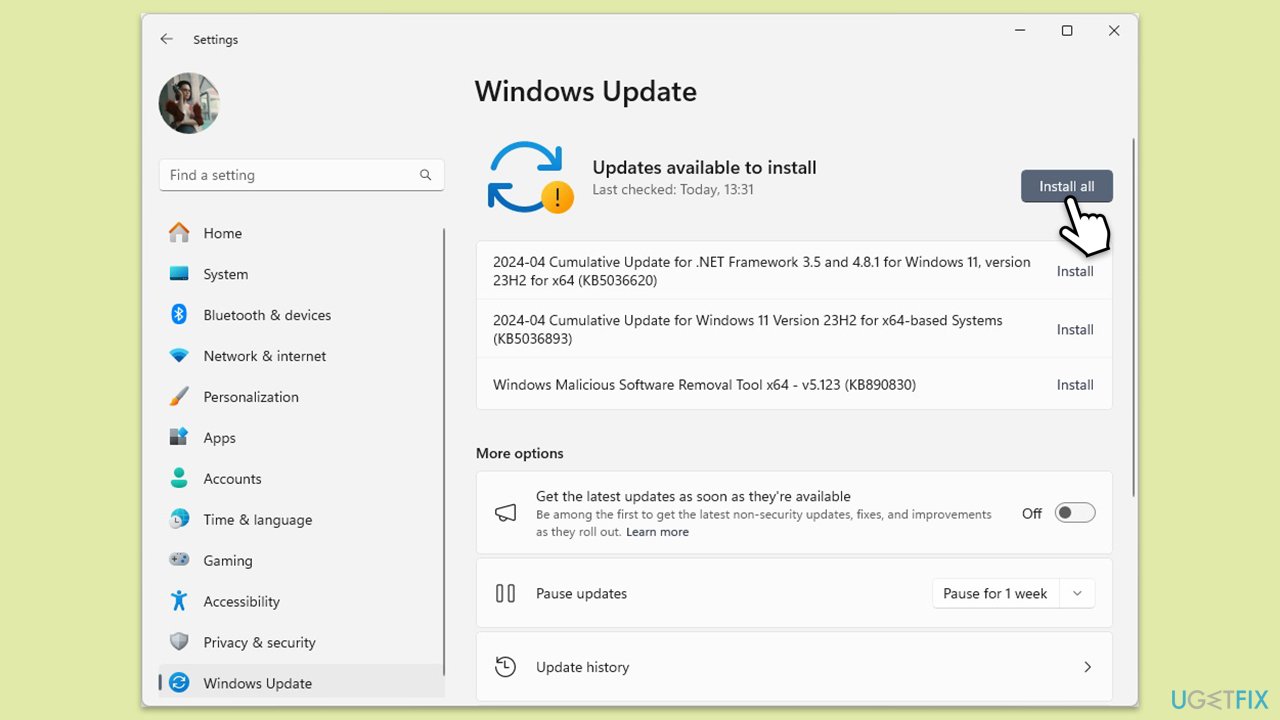
Fix 3. Repair system files
This solution involves using System File Checker and DISM to repair missing or corrupted system files that might affect the functionality of the Snipping Tool.
- Type cmd in Windows search.
- Right-click on the Command Prompt result and select Run as administrator.
- When the UAC window pops up, click Yes.
- In the Command Prompt window, paste the following command and press Enter:
sfc /scannow - Wait for the scan to complete.
- Once the SFC scan is finished, run the following set of DISM commands, pressing Enter after each one:
DISM /Online /Cleanup-Image /CheckHealth
DISM /Online /Cleanup-Image /ScanHealth
DISM /Online /Cleanup-Image /RestoreHealth - After completing the DISM commands, restart your computer.
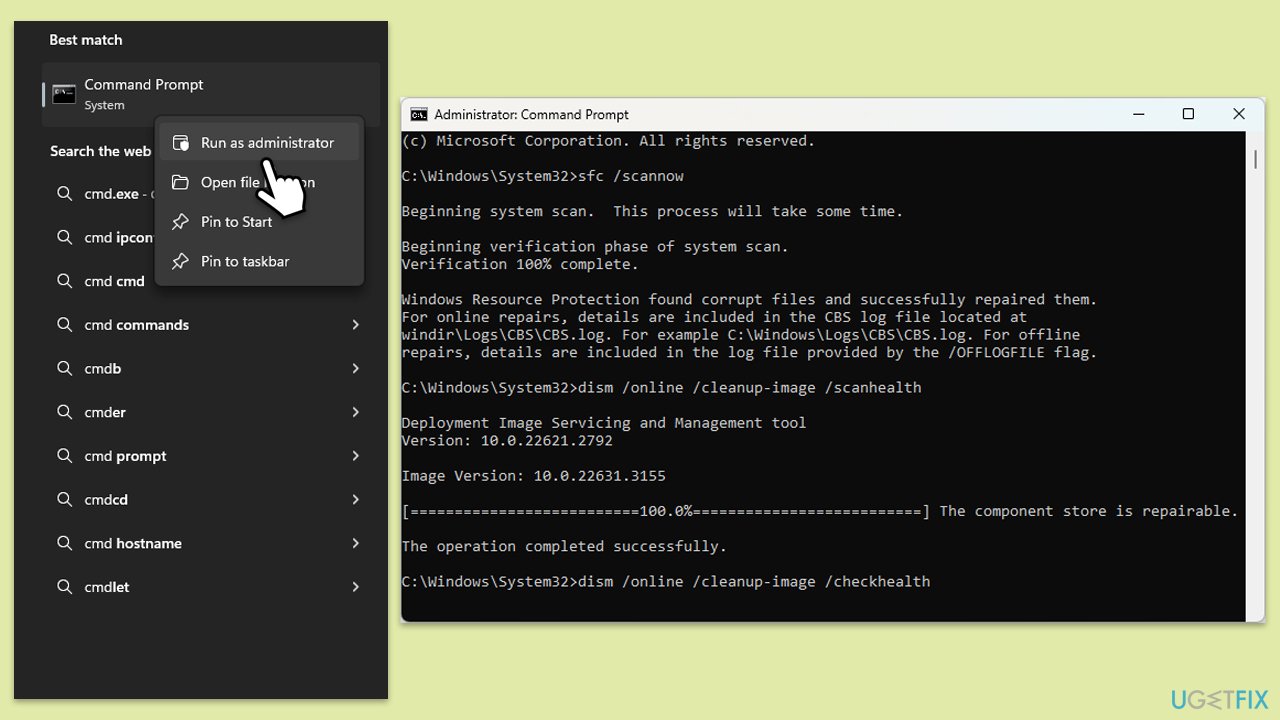
Fix 4. Reinstall the Snipping Tool
Reinstalling the Snipping Tool can fix issues by completely removing the current installation and replacing it with a fresh version.
- Right-click on Start and select Apps & Features/Installed apps.
- Scroll down to locate the Snipping Tool.
- Click on Uninstall and confirm any prompts.
- When done, restart your computer.
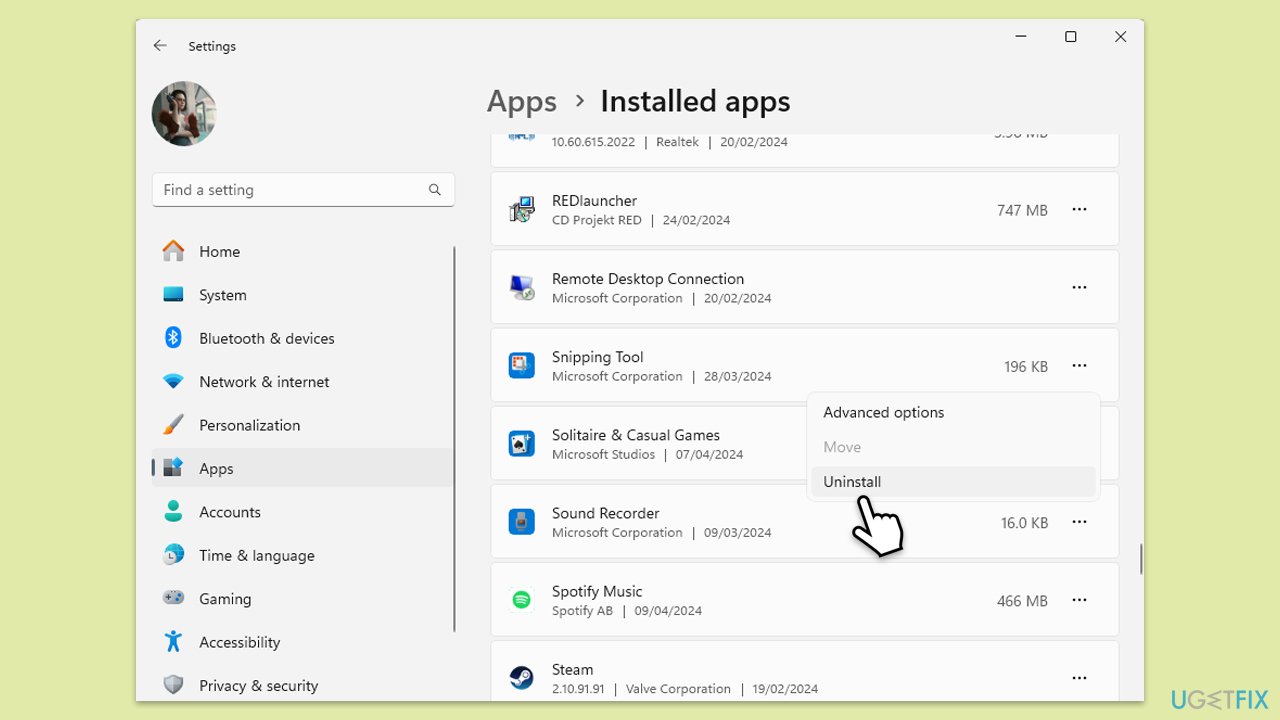
Fix 5. Download and install the app from the Microsoft Store
Some users said that they managed to fix the missing ruler in the Snipping Tool after downloading the latest version of the app from the Microsoft Store.
- Open Microsoft Store.
- In the search window, type Snipping Tool and press Enter or click Search.
- Install the app and see if that helps you with the missing ruler issue.
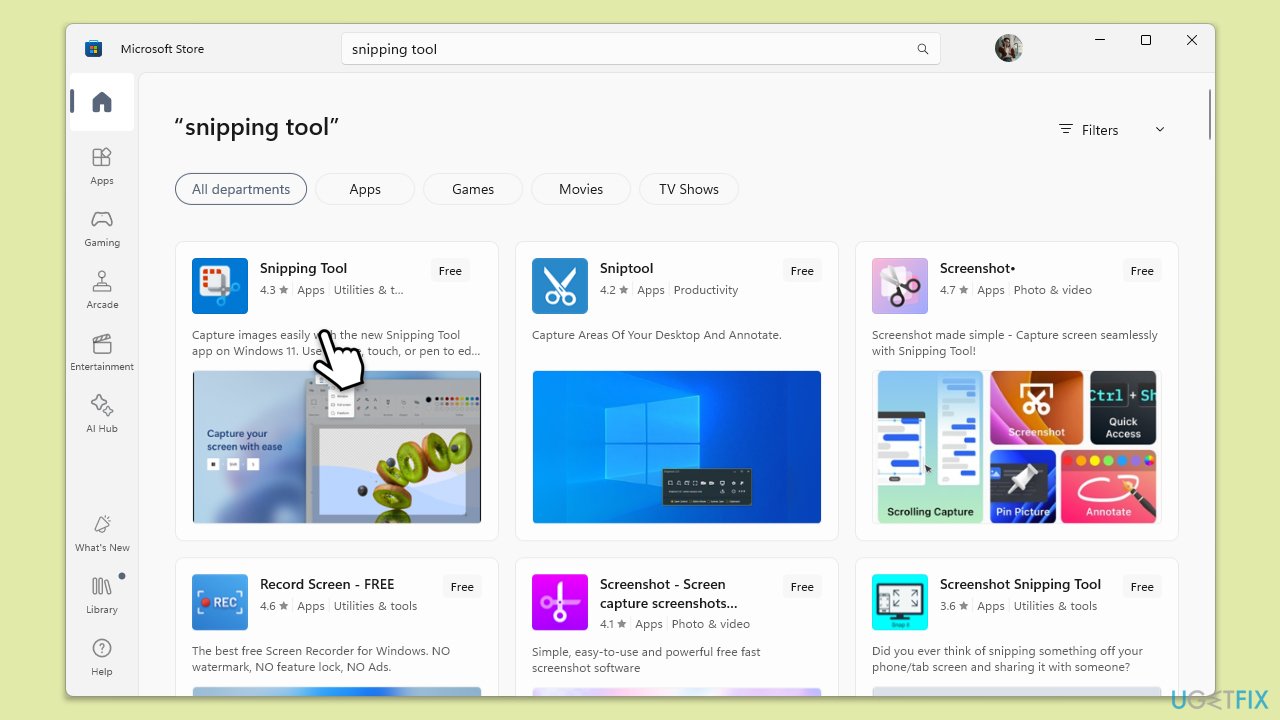
Fix 6. Re-register Microsoft Store apps
Reregistering Store apps might resolve issues within.
- Type PowerShell in Windows search.
- Right-click on PowerShell and select Run as administrator.
- When the UAC window shows up, click Yes.
- In the new window, copy and paste the following, and then press Enter:
Get-AppXPackage -AllUsers | Foreach {Add-AppxPackage -DisableDevelopmentMode -Register “$($_.InstallLocation)\AppXManifest.xml”} - Wait for the process to complete, then restart your device.
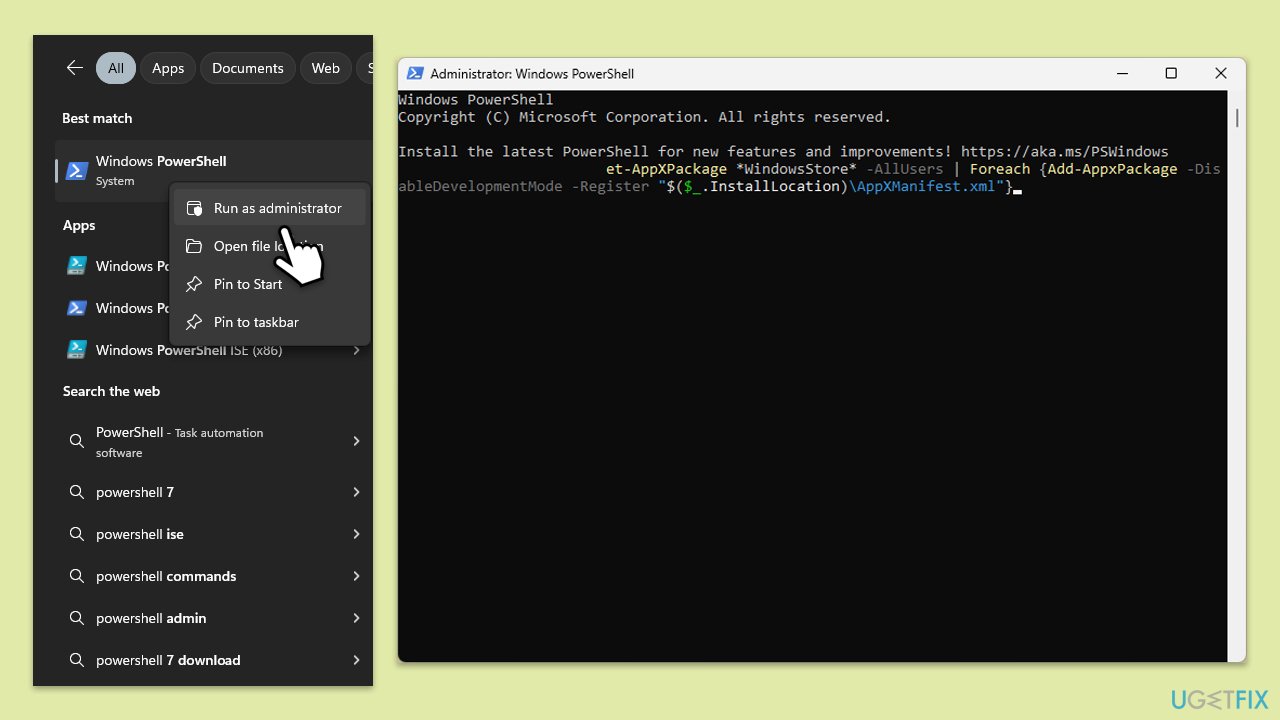
Fix 7. Use the Straight-Line tool as a temporary workaround
While not a fix, using the Straight-Line tool can serve as a temporary solution for drawing straight lines without the ruler.
- Open the Snipping Tool from your start menu.
- Click on the Shapes icon.
- Select the Straight-Line tool from the options.
- Use this tool to draw straight lines as needed until the ruler functionality is restored.
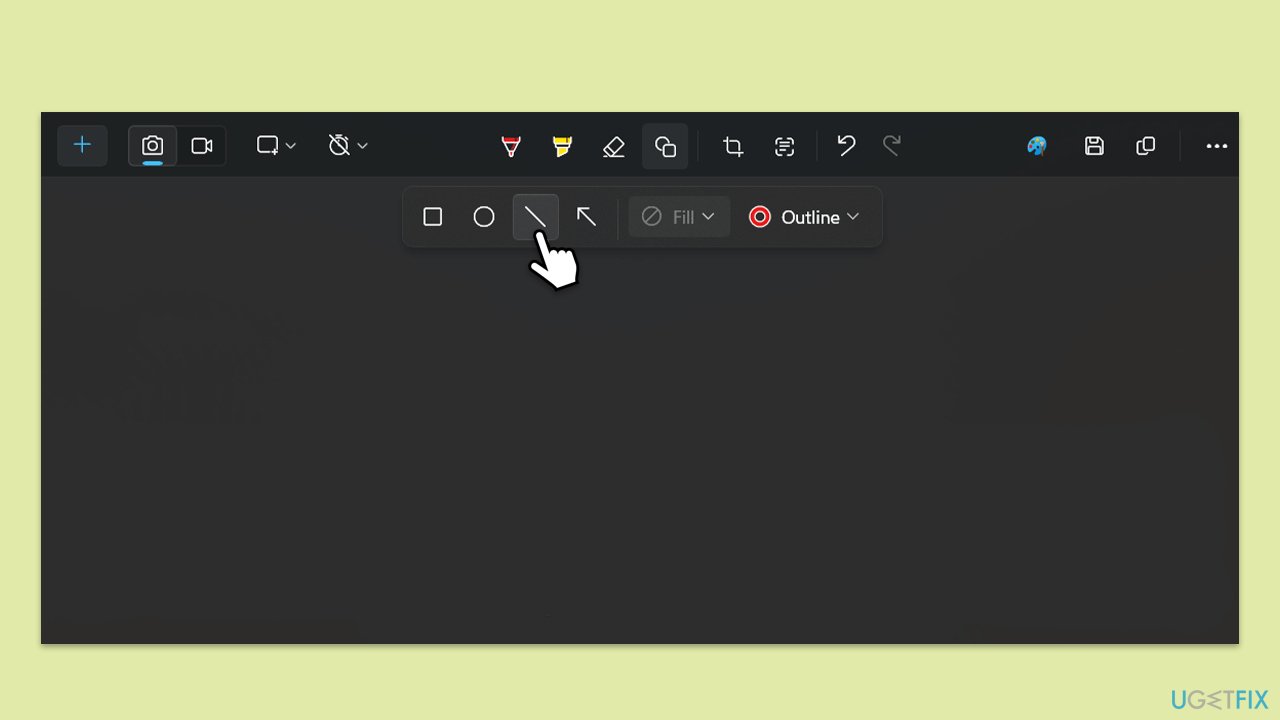
Repair your Errors automatically
ugetfix.com team is trying to do its best to help users find the best solutions for eliminating their errors. If you don't want to struggle with manual repair techniques, please use the automatic software. All recommended products have been tested and approved by our professionals. Tools that you can use to fix your error are listed bellow:
Protect your online privacy with a VPN client
A VPN is crucial when it comes to user privacy. Online trackers such as cookies can not only be used by social media platforms and other websites but also your Internet Service Provider and the government. Even if you apply the most secure settings via your web browser, you can still be tracked via apps that are connected to the internet. Besides, privacy-focused browsers like Tor is are not an optimal choice due to diminished connection speeds. The best solution for your ultimate privacy is Private Internet Access – be anonymous and secure online.
Data recovery tools can prevent permanent file loss
Data recovery software is one of the options that could help you recover your files. Once you delete a file, it does not vanish into thin air – it remains on your system as long as no new data is written on top of it. Data Recovery Pro is recovery software that searchers for working copies of deleted files within your hard drive. By using the tool, you can prevent loss of valuable documents, school work, personal pictures, and other crucial files.



