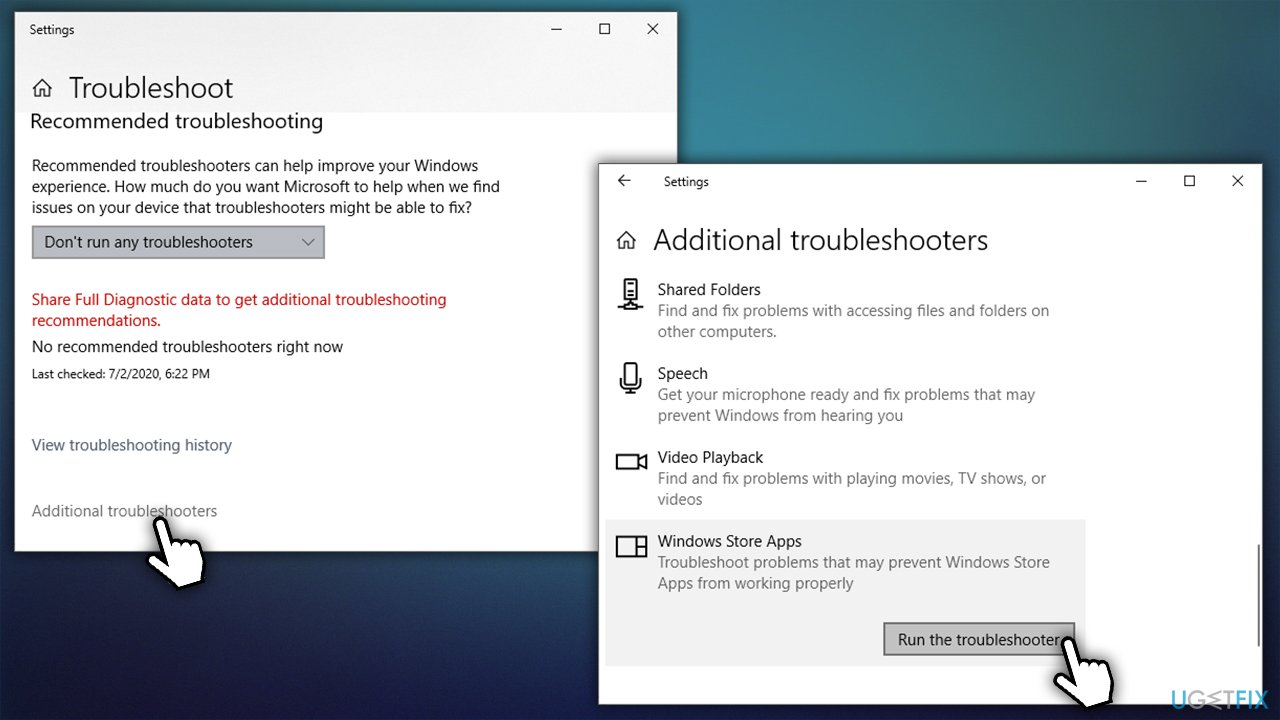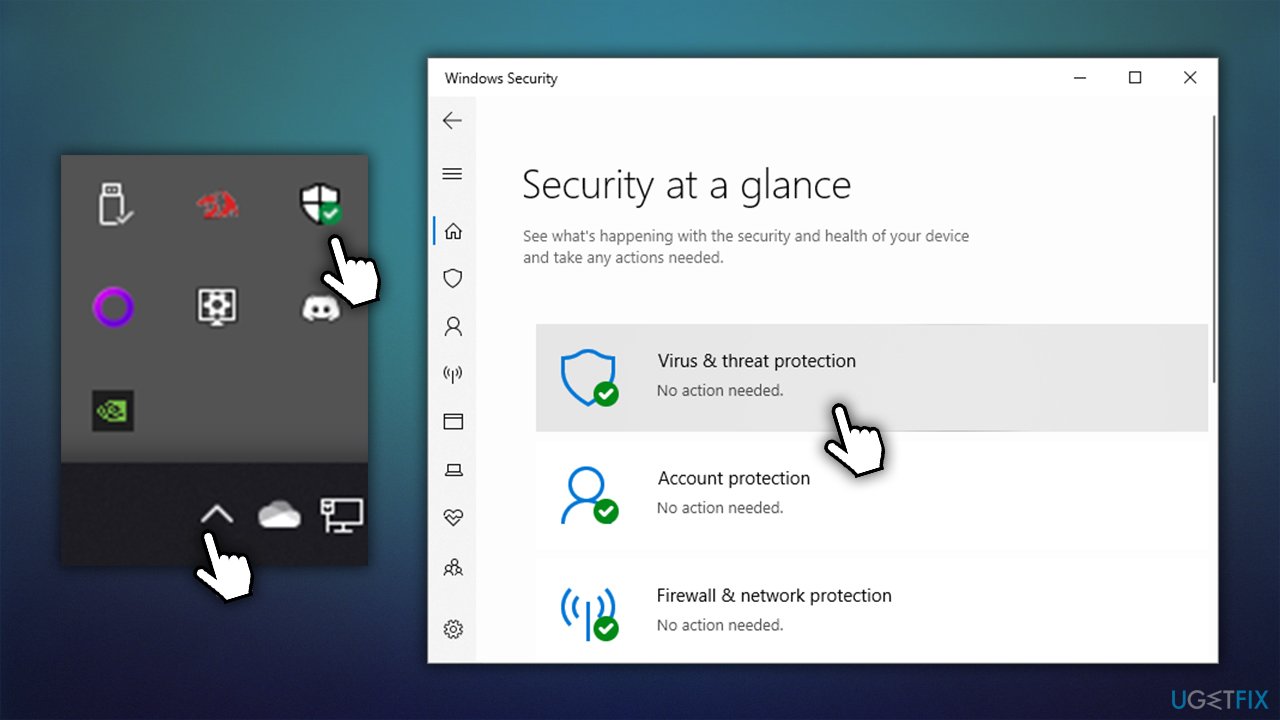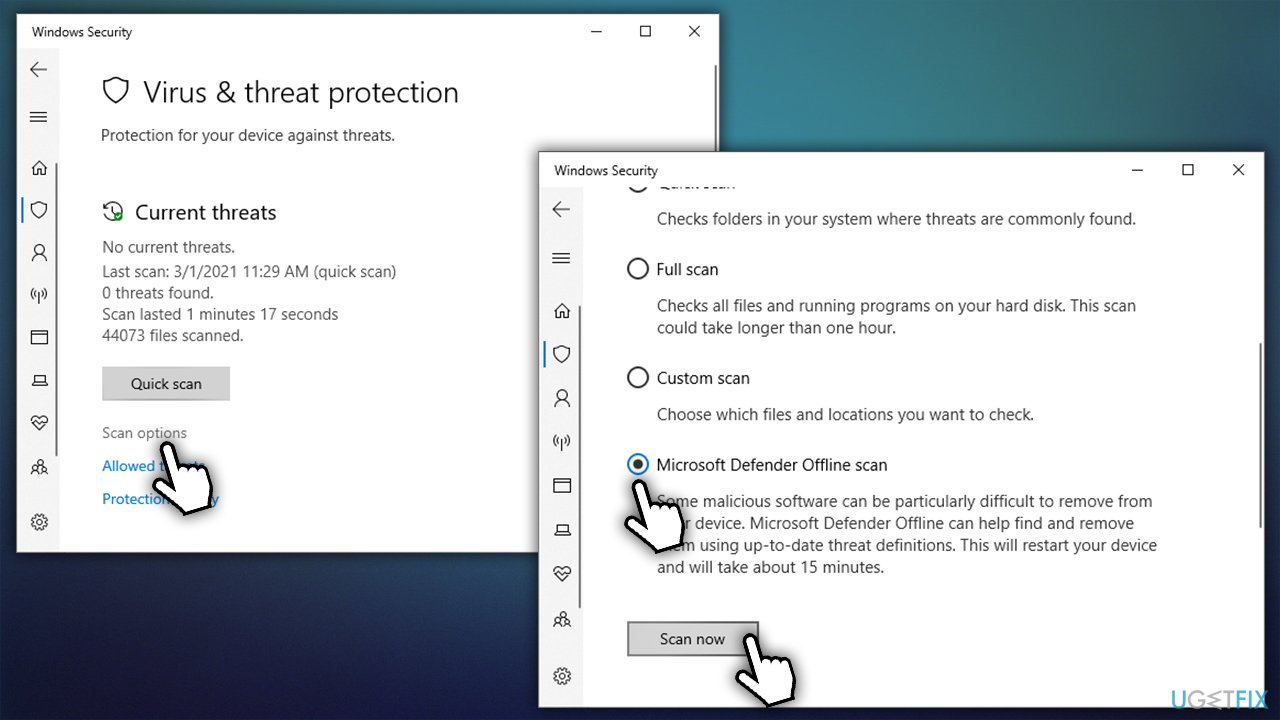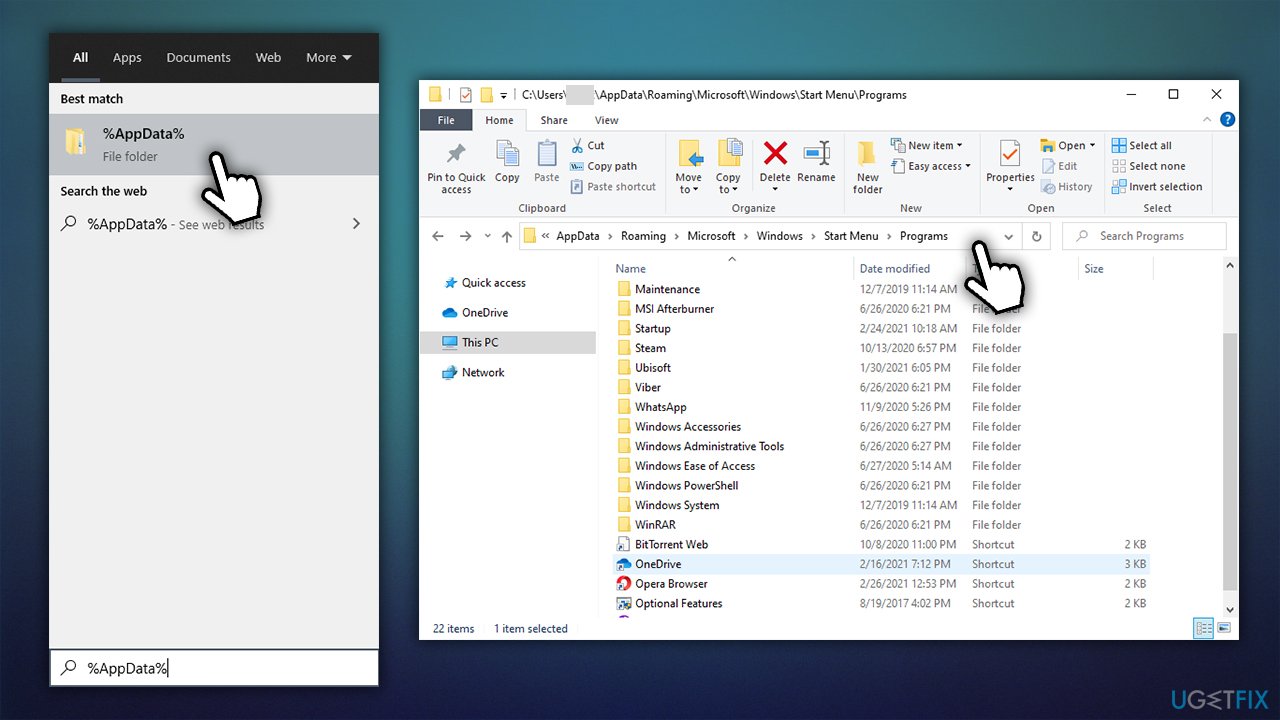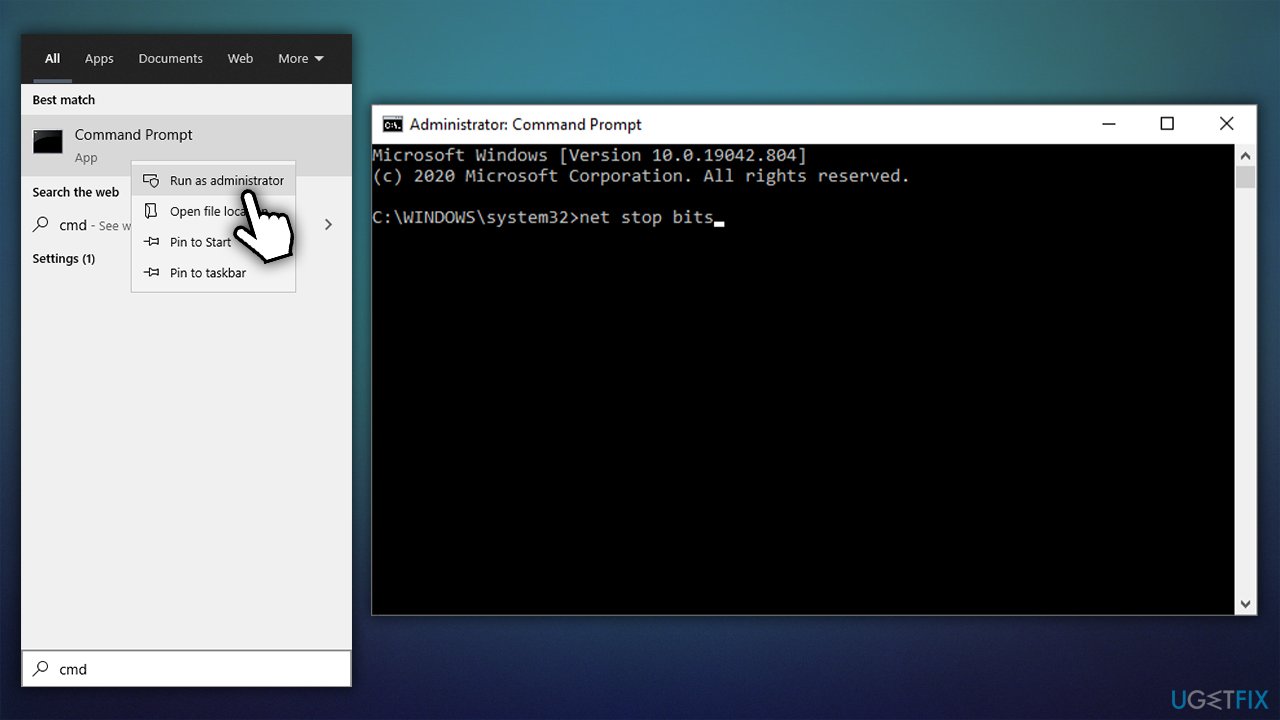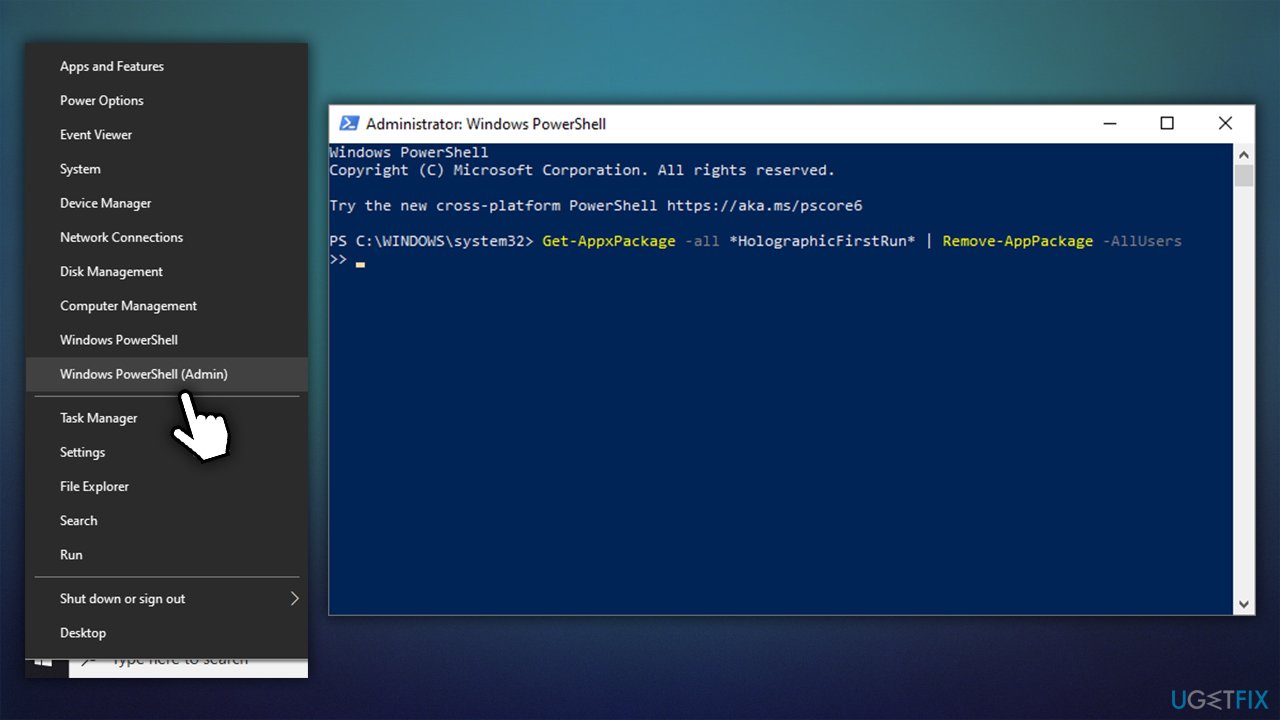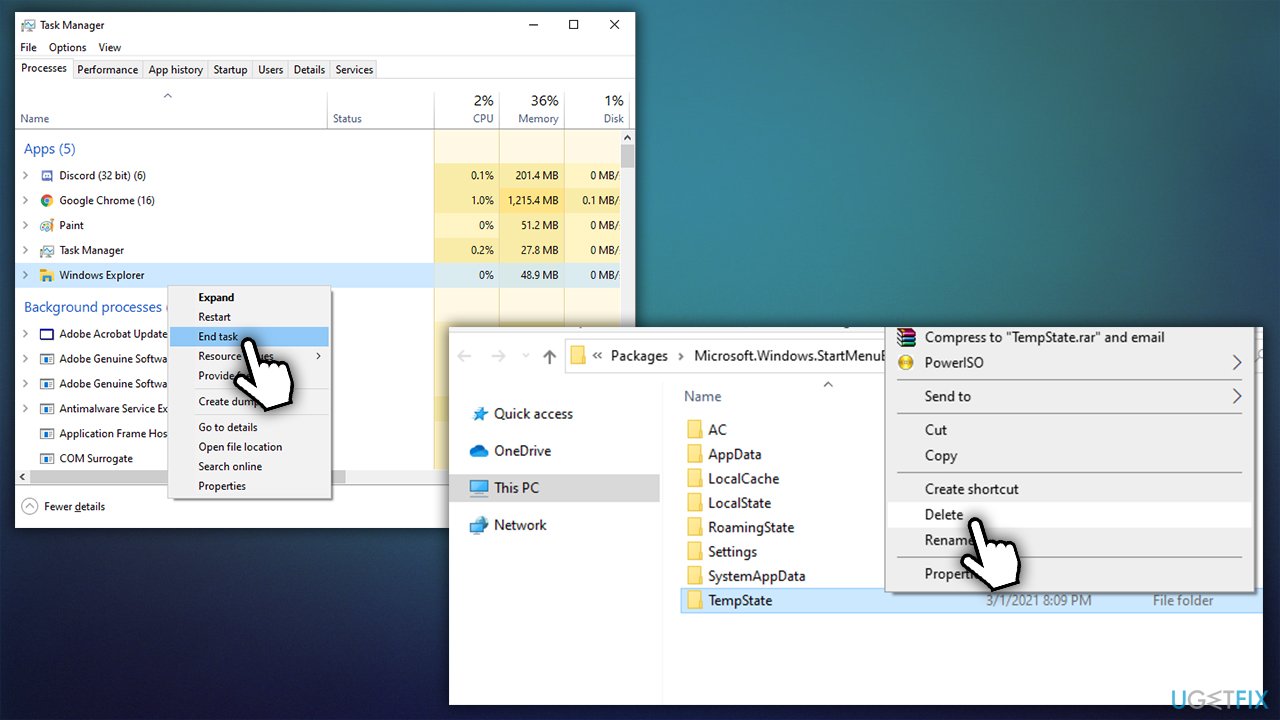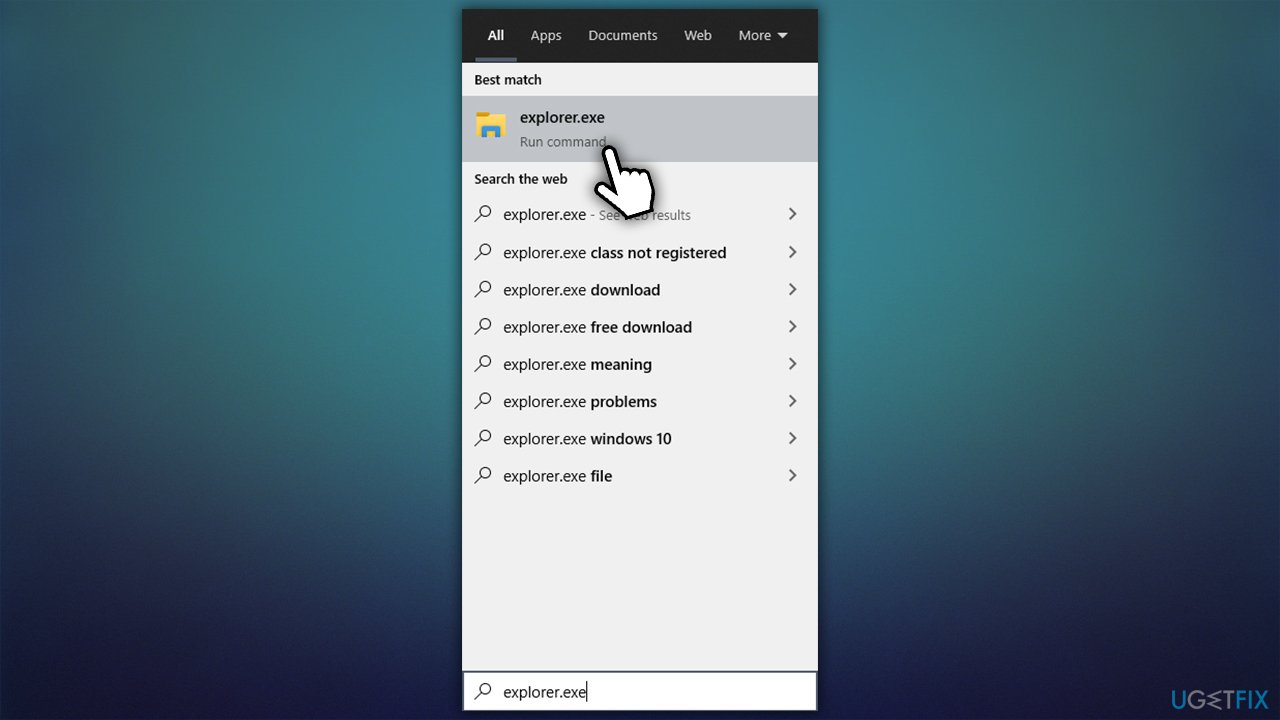Question
Issue: Fix: Start Menu broken item ms-resource:AppListName
Hello, I hope that you can help me with this relatively minor but annoying issue. I updated Windows just like I usually do, and something weird happened – the Contact app is suddenly called ms-resource:AppListName and there is no original icon visible. Any solution for this?
Solved Answer
It is not a secret that Microsoft Windows updates sometimes break things[1] – it happens after every update that is shipped globally. Of course, it does not happen to everybody, although some problems are more severe than others. That being said, Windows updates are crucial for any operating system as they increase stability, fix bugs,[2] provide UI improvements, add new features, and most importantly, patch the known software vulnerabilities.
Contact app becoming ms-resource:AppListName out of a blue was surprising, as it is not some type of major problem – it simply visually does not look and feel right. Users said that the issue always occurred after they updated their Windows to the latest version.
Despite this, it seems like the issue is not the same for everybody. While some claim that all they are missing is just the Contacts app's icon and the see the weirdly altered name, others said that clicking on ms-resource:AppListName from the Start menu does nothing – it is simply an empty entry that does not do anything.
In some cases, ms-resource:AppListName seems to be a trace of Microsoft.Windows.HolographicFirstRun application. Due to Windows updates, the app couldn't be removed, hence the leftover within the Start menu.
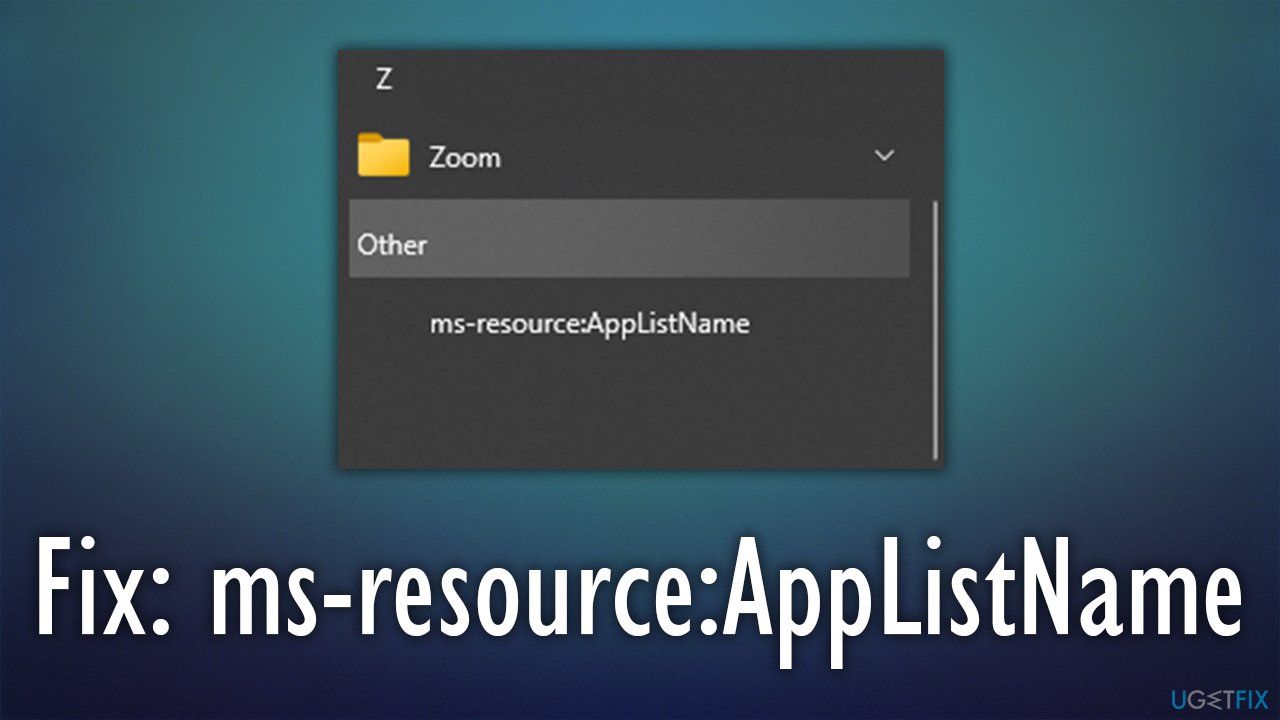
Besides, users with broken app Start menu icons and names might also see the following:
- ms-resource:AppDisplayName
- ms-resource:AppFriendlyName
- ms-resource:AppName
- ms-resource:AppName/Text
- ms-resource:ProductName
- ms-resource:SecondaryTitleDescription
- ms-resource:StoreTitle, and more.
While this is not a major problem, it can be particularly annoying. Luckily, there are several ways to fix ms-resource:AppListName by removing the leftover files quickly. But first, we suggest you run a full system scan with a powerful utility FortectMac Washing Machine X9 – this software is capable of fixing various underlying Windows issues automatically with a click of a button. The app is particularly useful if you frequently suffer from problematic Windows updates, BSODs,[3] errors, crashes, and similar – these can be fixed automatically for you by this tool.
Method 1. Run Windows Store Apps troubleshooter
Troubleshooters are great tools that could help to point out what is wrong with one Windows component or another.
- Right-click on Start and pick Settings
- In the Settings menu, pick Update & Security
- On the left side, select Troubleshoot
- If you can't see the listed troubleshooters, select Additional troubleshooters
- From the list, pick Windows Store Apps and select Run the troubleshooter.

Method 2. Run a scan with anti-virus software
Some users reported that running a security scan managed to remove ms-resource:AppListName from their computers. This might indicate that the issue occurred due to a malware infection. While you can use a third-party security app, Windows Defender can do the job just as well. In order to run an extensive analysis, we recommend performing Offline scan:
- In your taskbar, click on Show hidden items
- Double-click Windows Defender icon
- Select Virus & threat protection

- Go to Scan options
- Scroll down and pick Microsoft Defender Offline scan
- Press Scan now.

Note: after pressing “Scan now,” your computer will immediately restart, so make sure you save all the work
Method 3. Delete the ms-resource:AppListName manually
The entry might be visible via Start menu entry list, so you could simply delete it manually.
- Type in %AppData% in Windows search and press Enter
- Now go to Roaming>Microsoft>Windows>Start Menu>Programs
- In here, look for the ms-resource:AppListName entry
- If it's there – delete it by pressing Shift + Del on your keyboard.

You should also check the following location: C:\\ProgramData\\Microsoft\\Windows\\Start Menu\\Programs.
Method 4. Reset Windows update components
- Type in cmd in Windows search
- Right-click on Command Prompt and select Run as administrator
- Once the new window opens, copy (Ctrl+C) and paste (Ctrl+V) these commands, pressing Enter after each:
net stop bits
net stop wuauserv
net stop appidsvc
net stop cryptsvc
Del “%ALLUSERSPROFILE%\\Application Data\\Microsoft\\Network\\Downloader\\*.*”
rmdir %systemroot%\\SoftwareDistribution /S /Q
rmdir %systemroot%\\system32\\catroot2 /S /Q
regsvr32.exe /s atl.dll
regsvr32.exe /s urlmon.dll
regsvr32.exe /s mshtml.dll
netsh winsock reset
netsh winsock reset proxy
net start bits
net start wuauserv
net start appidsvc
net start cryptsvc
- Restart your computer and see if the problem persists.

Method 5. Run PowerShell to fix ms-resource:AppListName
- Right-click on Start and select PowerShell (Admin)
- Type in the following command and press Enter:
Get-AppxPackage -all *HolographicFirstRun* | Remove-AppPackage -AllUsers
- After the command is executed, restart your PC

- Press Ctrl + Shift + Esc to open the Task Manager
- Find Windows Explorer on the list, right-click, and select End task
- Close down the Task Manager
- Paste the following in Windows search and press Enter:
%localappdata%\\Packages\\Microsoft.Windows.StartMenuExperienceHost_cw5n1h2txyewy
- In the new window, delete the TempState entry

- Now type in explorer.exe in Windows search and press Enter.

Repair your Errors automatically
ugetfix.com team is trying to do its best to help users find the best solutions for eliminating their errors. If you don't want to struggle with manual repair techniques, please use the automatic software. All recommended products have been tested and approved by our professionals. Tools that you can use to fix your error are listed bellow:
Access geo-restricted video content with a VPN
Private Internet Access is a VPN that can prevent your Internet Service Provider, the government, and third-parties from tracking your online and allow you to stay completely anonymous. The software provides dedicated servers for torrenting and streaming, ensuring optimal performance and not slowing you down. You can also bypass geo-restrictions and view such services as Netflix, BBC, Disney+, and other popular streaming services without limitations, regardless of where you are.
Don’t pay ransomware authors – use alternative data recovery options
Malware attacks, particularly ransomware, are by far the biggest danger to your pictures, videos, work, or school files. Since cybercriminals use a robust encryption algorithm to lock data, it can no longer be used until a ransom in bitcoin is paid. Instead of paying hackers, you should first try to use alternative recovery methods that could help you to retrieve at least some portion of the lost data. Otherwise, you could also lose your money, along with the files. One of the best tools that could restore at least some of the encrypted files – Data Recovery Pro.
- ^ Windows Update Broke Everything. Reddit. Official Windows 10 subreddit.
- ^ Software bug. PCmag. Encyclopedia.
- ^ Blue Screen of Death (BSoD). Techopedia. Professional IT insight.