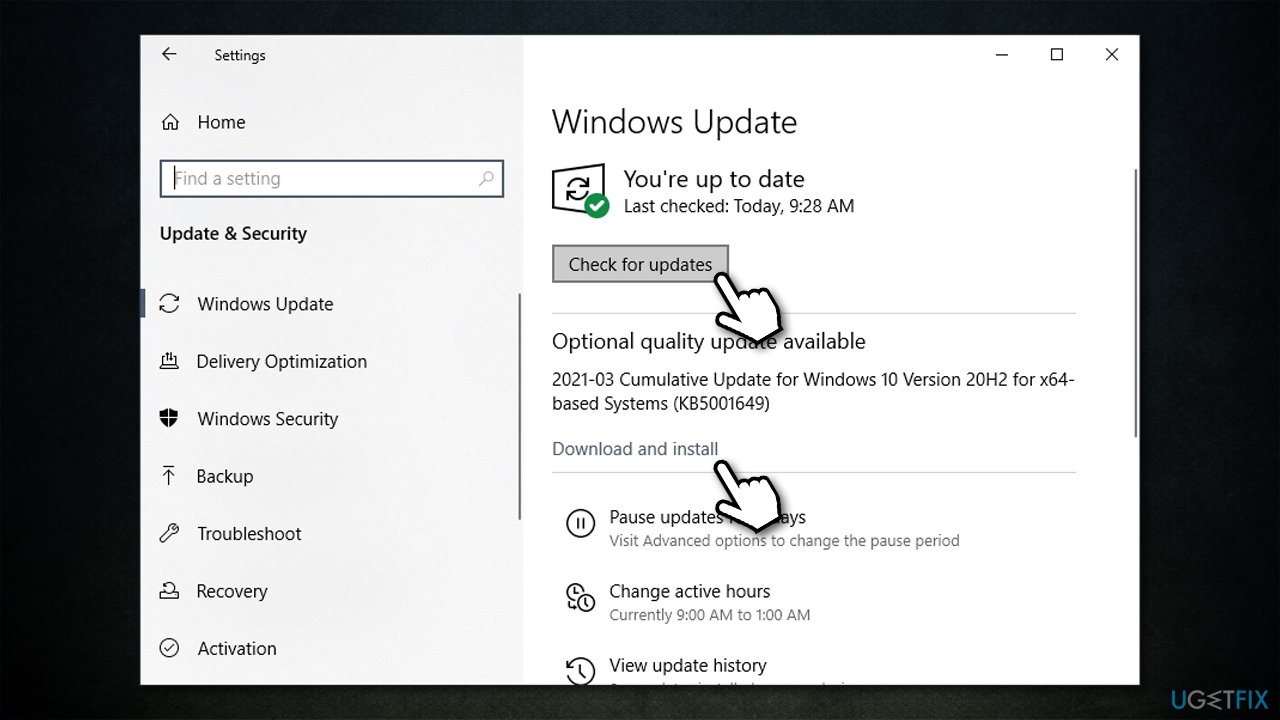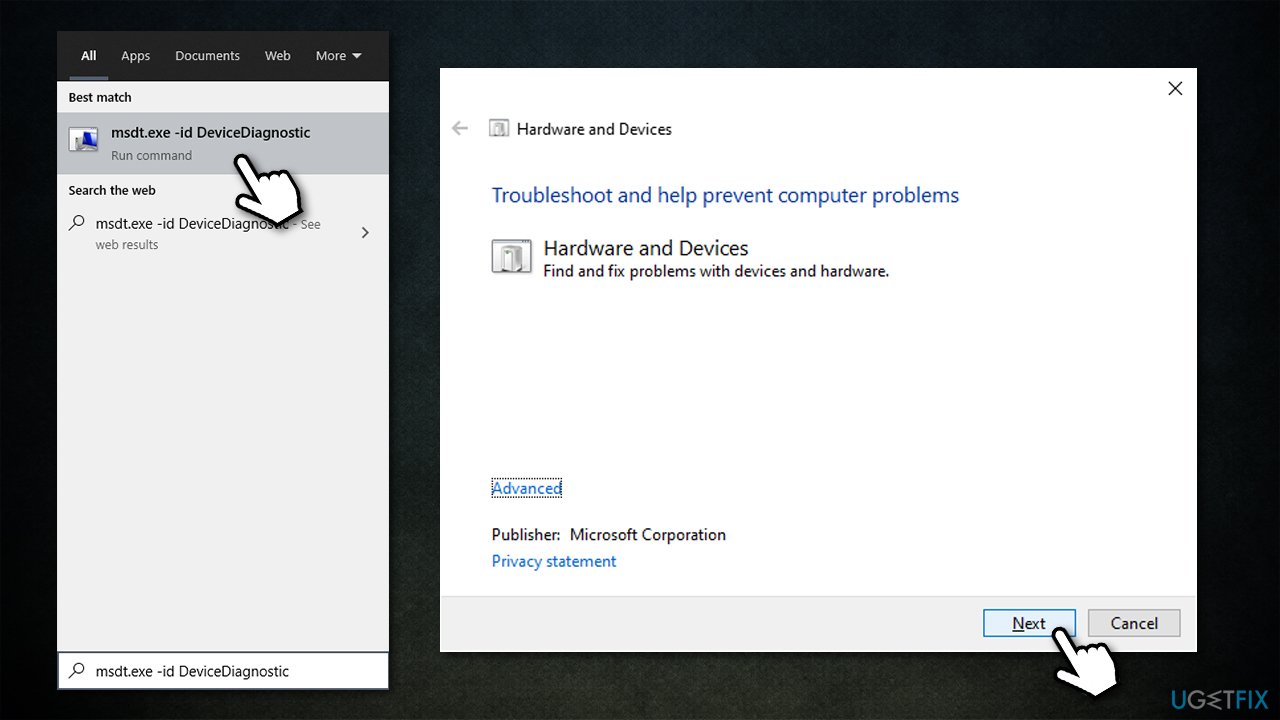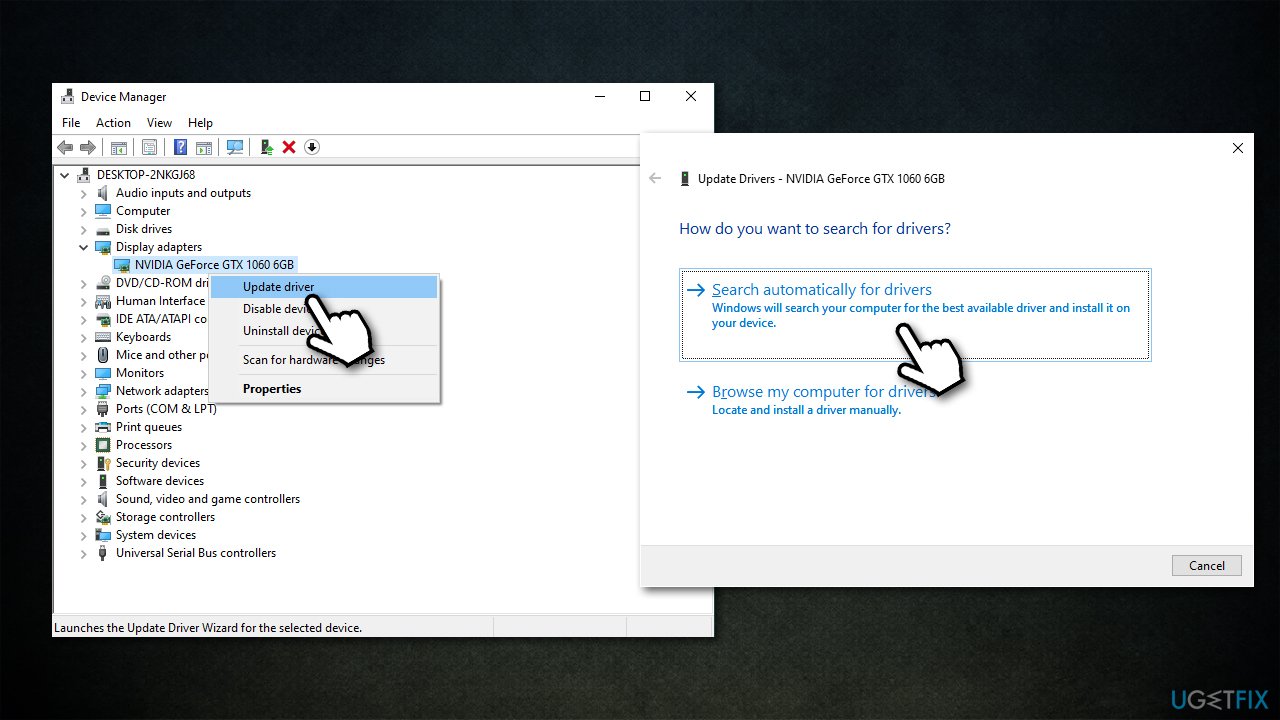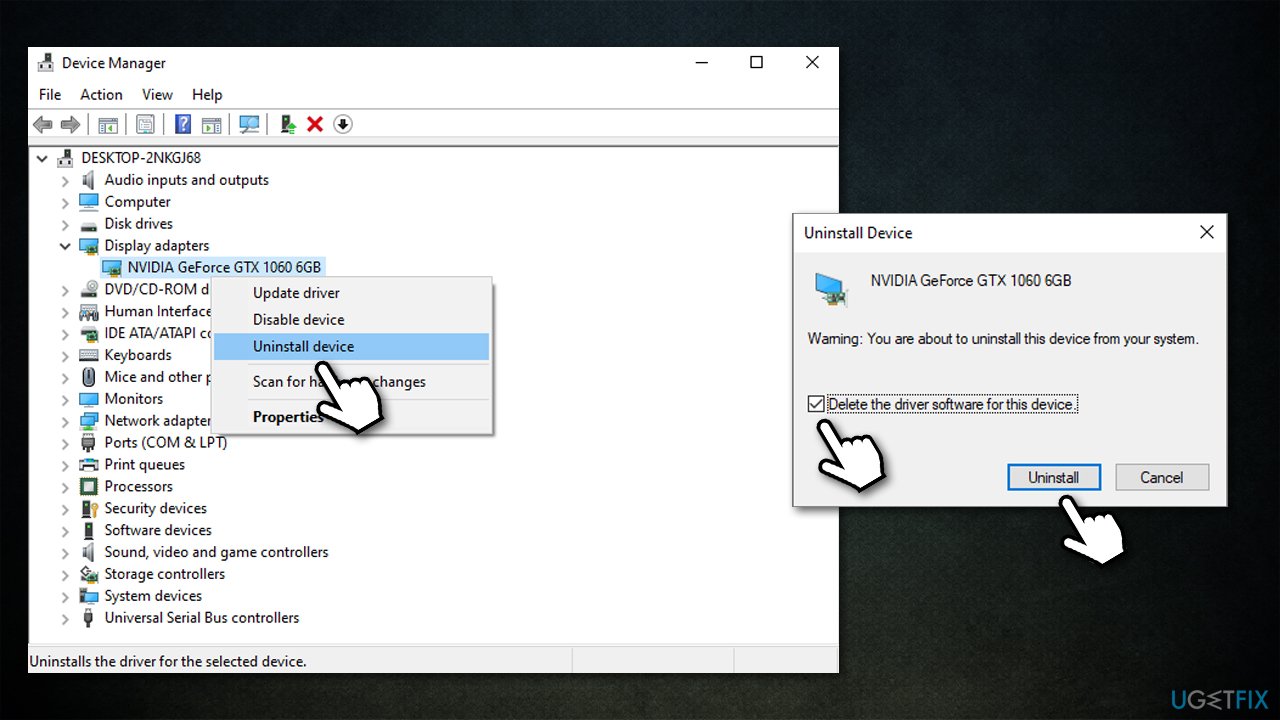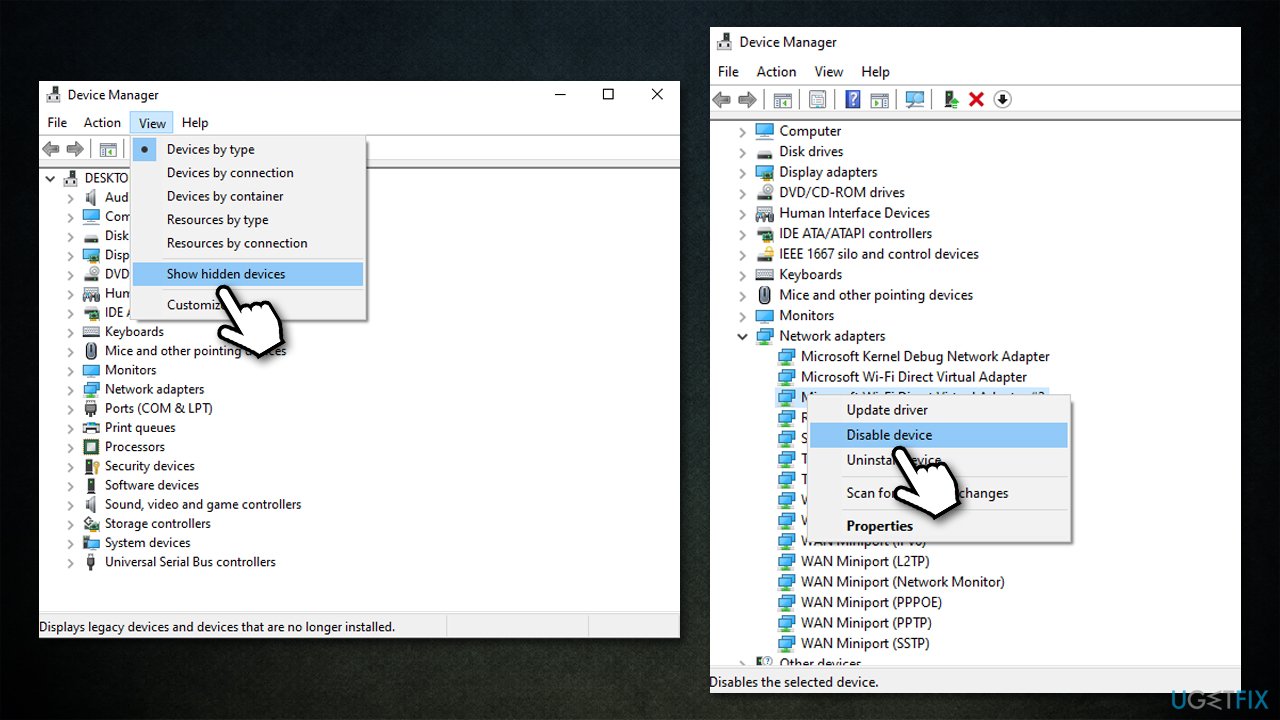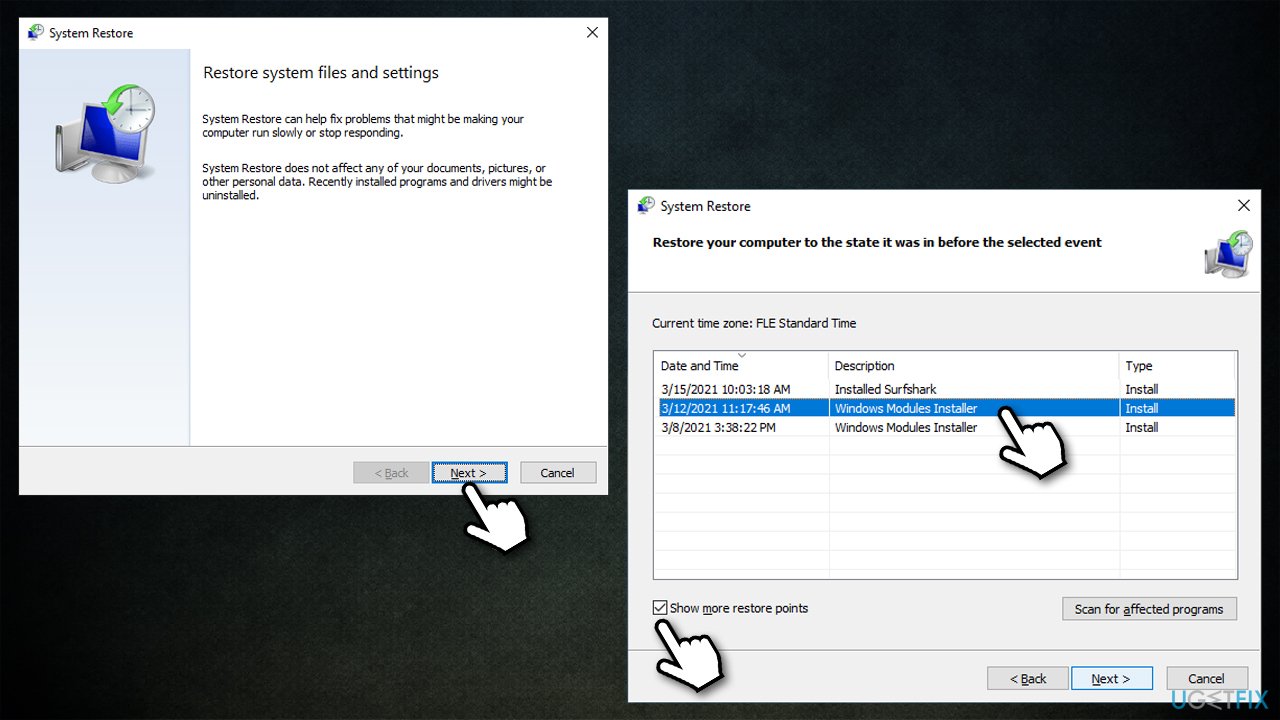Question
Issue: [Fix] This device cannot find enough free resources that it can use (code 12)
Hello. I have received a wireless adapter error “This device cannot find enough free resources that it can use (code 12).” As evident, I can't use the internet without it. Is there anything that I can do to fix this? The answer would be appreciated.
Solved Answer
Some computer issues are just worse than the others, and “This device cannot find enough free resources that it can use (code 12)” results in people not being able to use a particular device at all. Luckily, this issue can be fixed, and we are here to help you do just that.
Usually, the malfunction is related to either integrated or dedicated graphics cards (GPUs)[1] or network adapters. Having both of these hardware pieces not working is quite a bit of a problem – GPU provides a better experience when it comes to graphical rendering (e.g., gaming), and network adapter[2] provides internet connectivity. Sound cards can also be affected by this bug.
The error can be seen within the Device Manager, under device properties – people head there when a particular computer component is not responding or not working. Here's the full message of the error:
This device cannot find enough free resources that it can use (code 12). If you want to use this device, you will need to disable one of the other devices on this system.
The message simply suggests disabling the other device in order to operate properly. As evident, this is not an optimal choice, and there are plenty of things you could do to fix the error in other ways.
![[Fix] This device cannot find enough free resources that it can use (code 12) [Fix] This device cannot find enough free resources that it can use (code 12)](https://ugetfix.com/wp-content/uploads/articles/askit/how-to-fix-this-device-cannot-find-enough-free-resources-that-it-can-use-code-12_en.jpg)
The main reason for the issue to arise is a hardware conflict. To be more precise, there are two devices that are trying to use the same I/O port – it is a computer socket that the cable is plugged into. In some cases, the reasons could be something different.
Before you proceed with the solutions below, we strongly recommend running a scan with a PC repair tool FortectMac Washing Machine X9, which can automatically find and repair the most common Windows errors, BSODs,[3] crashes, and other issues.
Method 1. Update Windows
Ensure you are running the latest version of the OS:
- Type Update in Windows search and hit Enter
- Click Check for updates
- Wait till the required files are downloaded
- Also, choose to install all the optional updates

- Restart your device.
Method 2. Run hardware and devices troubleshooter
Initially, most of the troubleshooters can be found in Windows settings or Control Panel. However, not all of them are accessible that easily, especially if you run more recent Windows versions. To reach the needed troubleshooter, follow these steps:
- Copy and paste msdt.exe -id DeviceDiagnostic in Windows search bar and hit Enter
- In the new window, click Next

- Wait till the scan completes and apply the suggested fixes
- Restart your PC.
Method 3. Update drivers
Updating problematic drivers might help you solve the issue. Note that you should look for listings that have a small yellow exclamation mark next to them – this is how the problematic device is marked.
- Right-click on Start and pick Device Manager
- Expand Display adapters, Network adapters, or another section
- Right-click on your graphics card and select Update driver
- Next, select Search automatically for drivers

Keep in mind Device Manager is not the ideal tool to upgrade your drivers, especially if you are dealing with driver problems and GPU drivers. Instead, you should either download drivers from your device manufacturer's website (you need to know the model of your hardware component) or employ an automatic driver updater DriverFix as a quicker option.
Method 4. Reinstall drivers
If the above method did not work, you should try reinstalling drivers.
- Open Device Manager
- Expand the relevant section, for example, Display adapters
- Right-click on the device and select Uninstall Device
- Tick the Delete the driver software for this device

- Restart your PC.
Method 5. Disable a hidden device
Many users reported that disabling the device that is conflicting with the main one helped the fix the “This device cannot find enough free resources that it can use (code 12)” error.
- Open Device Manager
- Click on View > Show hidden devices
- Expand the category you are having problems with
- Look for the problematic device marked with an exclamation mark
- Right-click and select Disable.

Method 6. Update BIOS
You should skip this step if you are not sure what you are doing, as an incorrect BIOS update process might seriously meddle with your system.
- Type in System Information in Windows search and press Enter
- Note down the information under BIOS Version/Date and BaseBoard Product
- Once you have the relevant information, visit the official website of your motherboard manufacturer
- Download the latest version of BIOS for your motherboard model and install it
- Once done, reboot your computer.
Method 7. Use System Restore
If none of the above solutions helped, you could try using system restore.
- Copy and paste rstrui command into Windows search box, press Enter
- If available, pick Choose a different restore point and click Next
- Mark Show more restore points checkbox

- Select an appropriate point and click Next.
Repair your Errors automatically
ugetfix.com team is trying to do its best to help users find the best solutions for eliminating their errors. If you don't want to struggle with manual repair techniques, please use the automatic software. All recommended products have been tested and approved by our professionals. Tools that you can use to fix your error are listed bellow:
Protect your online privacy with a VPN client
A VPN is crucial when it comes to user privacy. Online trackers such as cookies can not only be used by social media platforms and other websites but also your Internet Service Provider and the government. Even if you apply the most secure settings via your web browser, you can still be tracked via apps that are connected to the internet. Besides, privacy-focused browsers like Tor is are not an optimal choice due to diminished connection speeds. The best solution for your ultimate privacy is Private Internet Access – be anonymous and secure online.
Data recovery tools can prevent permanent file loss
Data recovery software is one of the options that could help you recover your files. Once you delete a file, it does not vanish into thin air – it remains on your system as long as no new data is written on top of it. Data Recovery Pro is recovery software that searchers for working copies of deleted files within your hard drive. By using the tool, you can prevent loss of valuable documents, school work, personal pictures, and other crucial files.
- ^ Adam Shepherd. What is a GPU?. ITPro. Technology news & reviews hub.
- ^ Justin Stoltzfus. Network Adapter. Techopedia. Defining complex tech jargon to exploring the latest tech trends.
- ^ Tim Fisher. Blue Screen of Death (BSOD). Lifewire. Tech News, Reviews, Help & How-Tos.