Question
Issue: [Fix] Windows 11 freezes when alt-tabbing from the game
Hello. My Windows 11 PC started freezing whenever I alt-tab from a game. It has happened multiple times and it is super annoying. Can I do anything to fix this?
Solved Answer
Windows 11 is the newest operating system from Microsoft. It was released at the end of 2021 and it offers an updated user interface, design, and many other features.[1] However, many people noticed that there are issues with the newest version of Windows. There are various bugs, glitches, and freezes.
Recently, many people have flooded the online forums with a new problem – Windows 11 freezes when alt-tabbing from the game. Users report the screen freezing but the audio still playing and the mouse cursor working but not clicking on anything. The issue happens while playing Valorant, Forza, and other games.
While it is unknown why exactly Windows 11 could start freezing when alt-tabbing from the game, in this guide, you will find 6 steps that could help you fix it. You will learn how to uninstall Windows updates, use the system restore utility, and much more.
If you want to avoid a lengthy troubleshooting process, you can also use a maintenance tool like FortectMac Washing Machine X9 that can fix most system errors, BSODs,[2] corrupted files, and registry[3] issues. Otherwise, follow the step-by-step instructions below carefully.

Method 1. Fix Corrupted System Files
Use Command Prompt commands to repair system file corruption:
- Open Command Prompt as administrator
- Use the following command and press Enter:
sfc /scannow
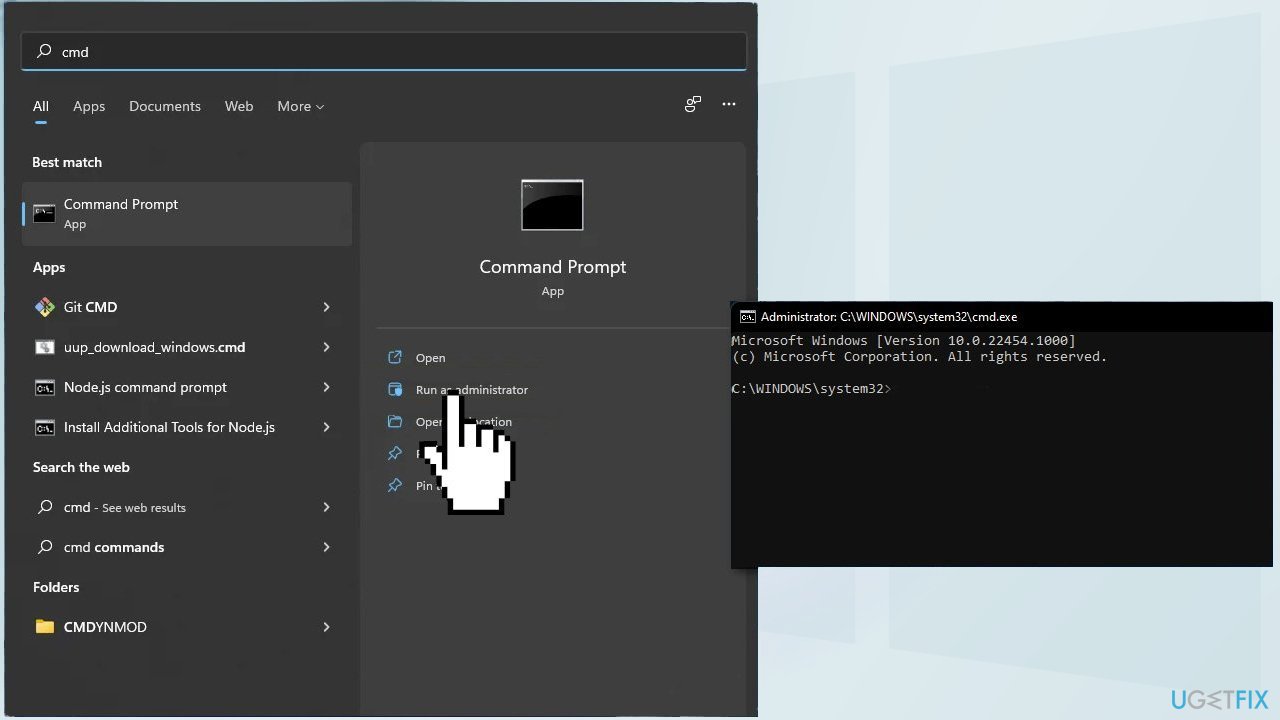
- Reboot your system
- If SFC returned an error, then use the following command lines, pressing Enter after each:
DISM /Online /Cleanup-Image /CheckHealth
DISM /Online /Cleanup-Image /ScanHealth
DISM /Online /Cleanup-Image /RestoreHealth
Method 2. Revert to the old Alt+Tab System
- Click on the search bar and type in regedit
- Open the Registry Editor and visit this path:
HKEY_CURRENT_USER\\Software\\Microsoft\\Windows\\CurrentVersion\\Explorer
- Right-click on the Explorer folder and pick new, then DWORD value (32 bit)
- Set the name as AltTabSettings
- Double-click on the newly created AltTabSettings and change the value from 0 to 1
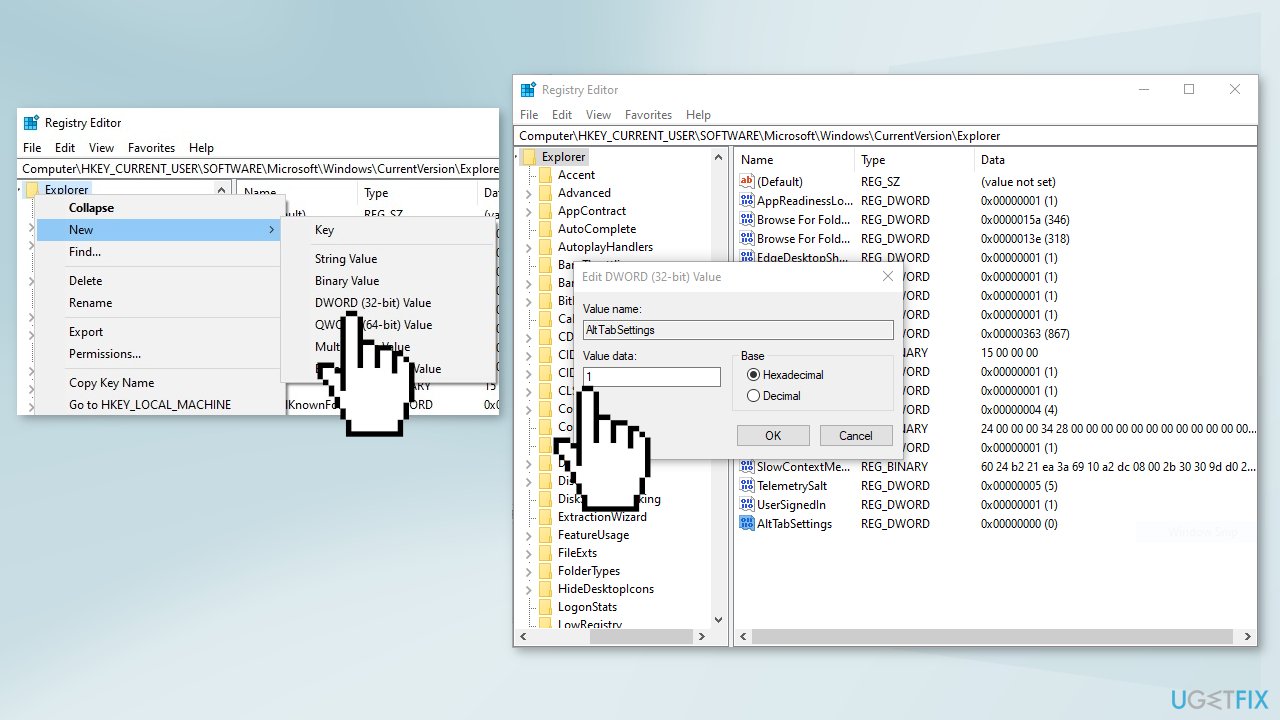
- Click OK and restart your system
Method 3. Switch from Fill to Letterbox in Valorant
If you experience this issue while playing Valorant, you can try changing the settings, which some users say has helped make the crashes less frequent.
- Click on the Video tab on the top right
- Go to the General Settings and find the Aspect Ratio Method
- Choose Letterbox and press APPLY
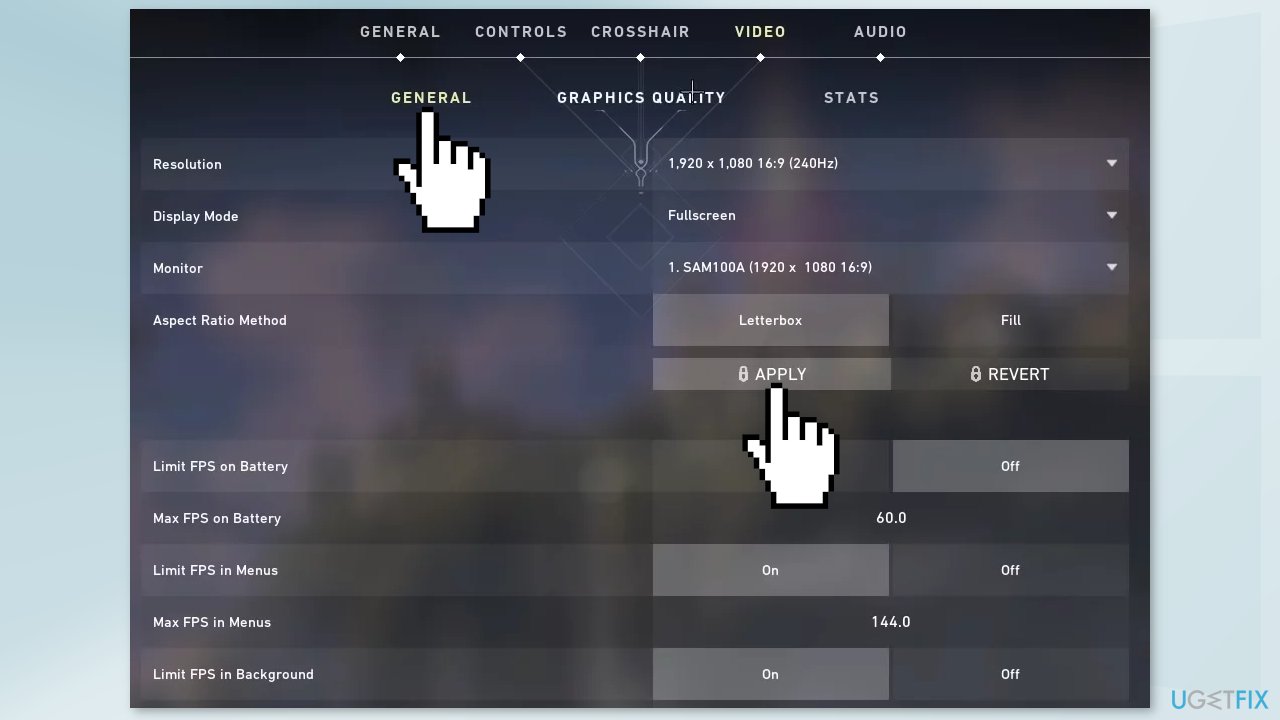
Method 4. Uninstall Recent Windows Updates
Before proceeding, keep in mind that this can leave your device unprotected from the latest security threats.
- In Settings, from the left sidebar, select Windows Update
- On the Windows Update page, click Update History
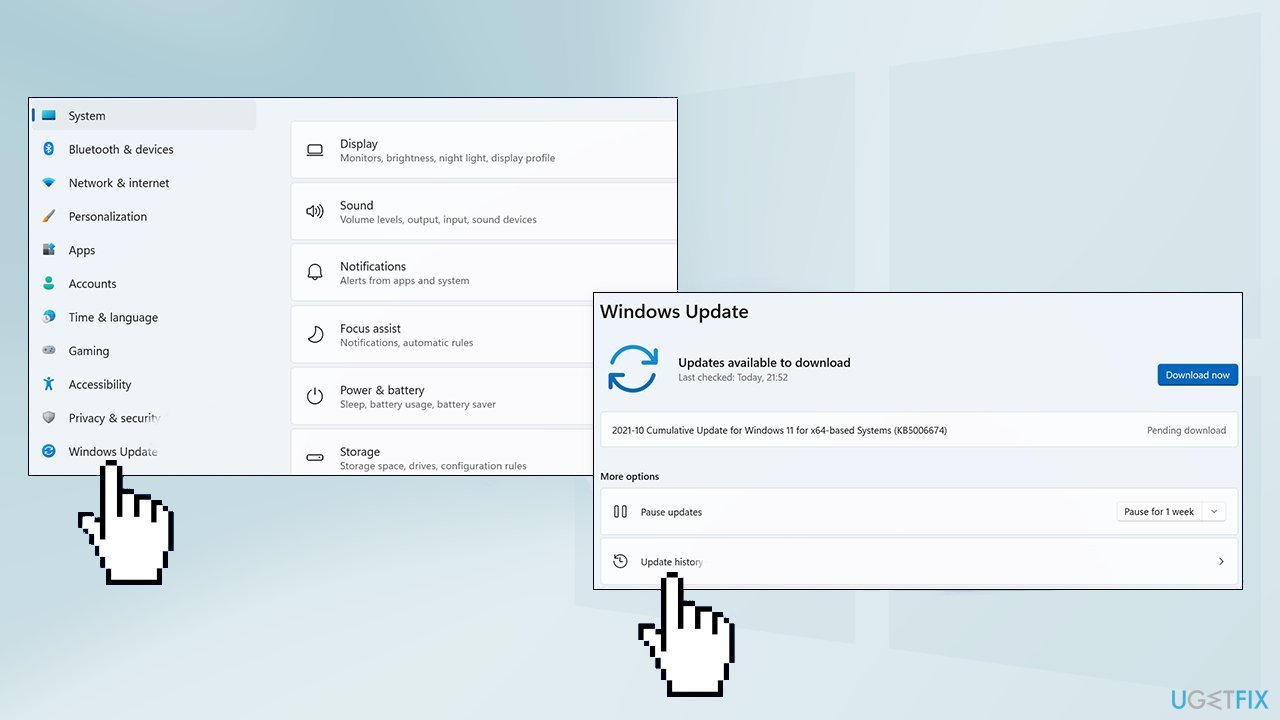
- From the Related Settings section, choose Uninstall Updates
- To remove an update, select it in the list and then click Uninstall
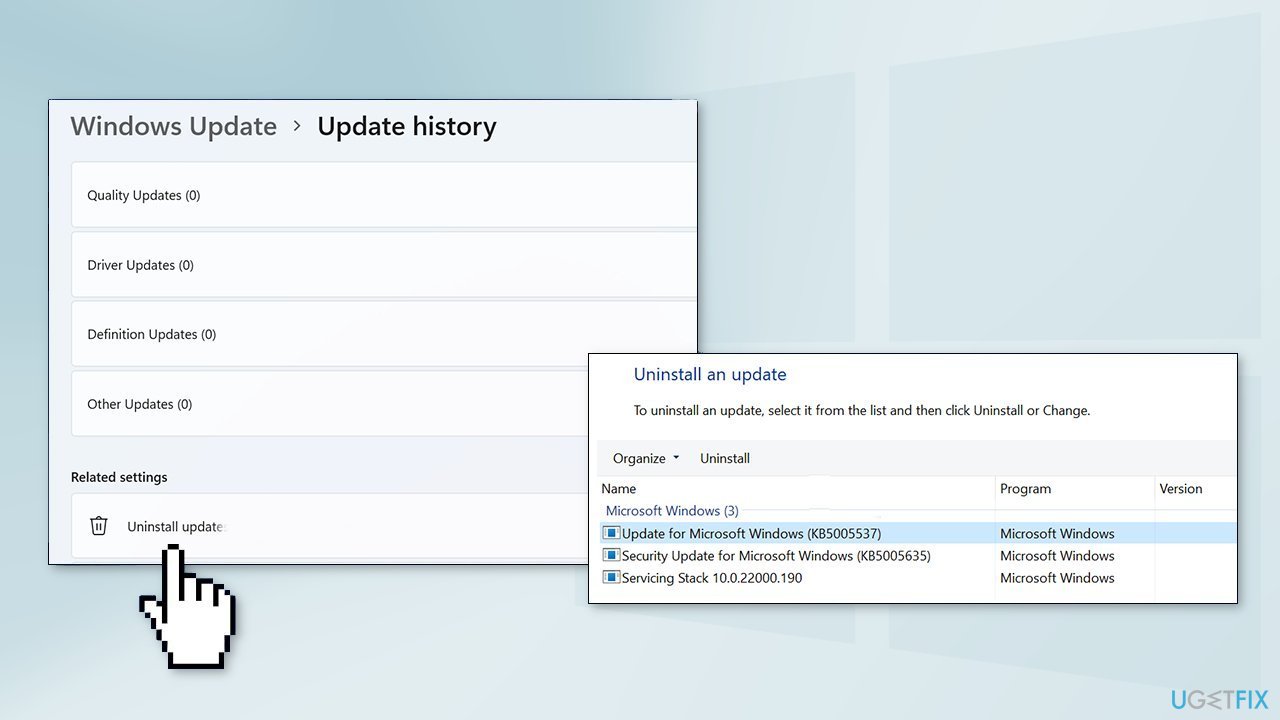
- Click Yes in the prompt to continue
Method 5. Perform a System Restore
- Go to the Start menu, type
restore, and click on Create a restore point - Click System Restore, then follow the prompts until you can select a restore point
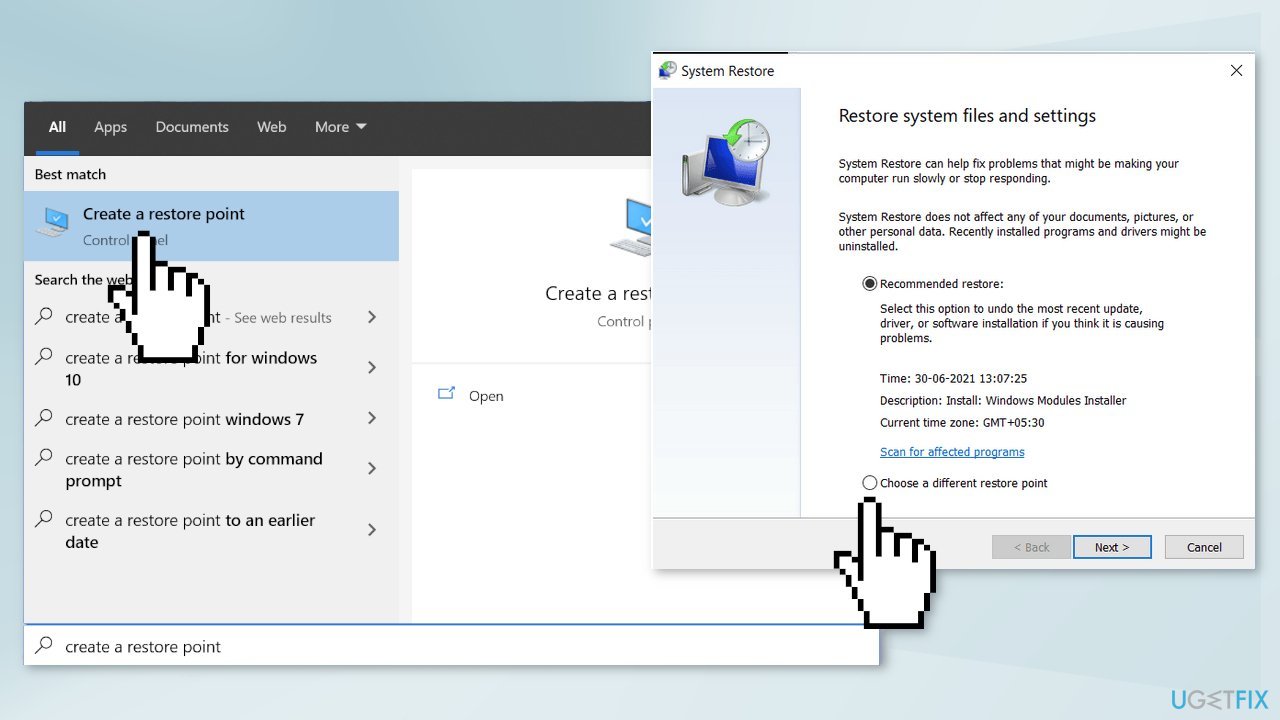
- Select the one you want (ideally before the freezing problems started) and go ahead with the process
Method 6. Perform a Repair Install
- Visit the official Microsoft website to download Windows 11 Installation Media
- Run the Media Creation Tool and select Create Installation Media for another PC
- Select your USB drive
- Let the Process complete of writing the Installation files to the USB drive
- Click Finish
- On the PC you wish to upgrade, Press Windows + E to open the File Explorer
- Open the Removable drive and click Setup.exe
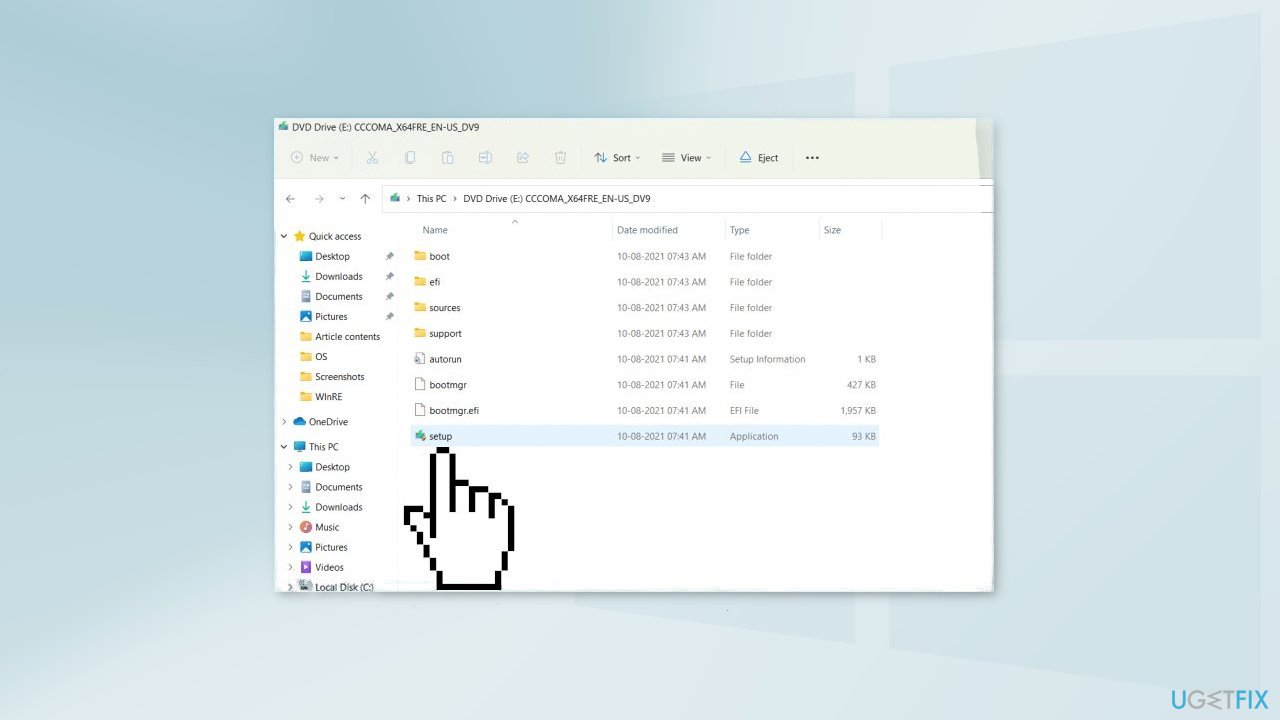
- Accept the license terms on the next screen
- Confirm the Upgrade options – Files, apps and Settings are kept
- Click Install, and the upgrade should start
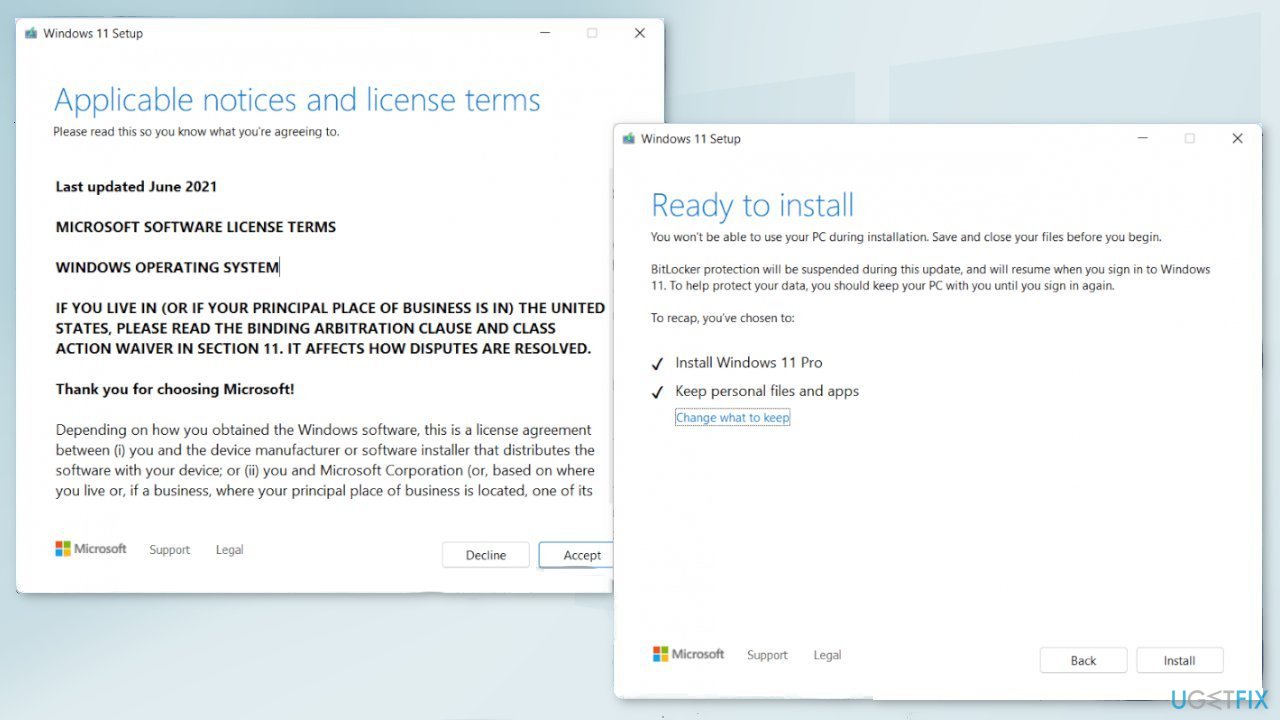
Repair your Errors automatically
ugetfix.com team is trying to do its best to help users find the best solutions for eliminating their errors. If you don't want to struggle with manual repair techniques, please use the automatic software. All recommended products have been tested and approved by our professionals. Tools that you can use to fix your error are listed bellow:
Protect your online privacy with a VPN client
A VPN is crucial when it comes to user privacy. Online trackers such as cookies can not only be used by social media platforms and other websites but also your Internet Service Provider and the government. Even if you apply the most secure settings via your web browser, you can still be tracked via apps that are connected to the internet. Besides, privacy-focused browsers like Tor is are not an optimal choice due to diminished connection speeds. The best solution for your ultimate privacy is Private Internet Access – be anonymous and secure online.
Data recovery tools can prevent permanent file loss
Data recovery software is one of the options that could help you recover your files. Once you delete a file, it does not vanish into thin air – it remains on your system as long as no new data is written on top of it. Data Recovery Pro is recovery software that searchers for working copies of deleted files within your hard drive. By using the tool, you can prevent loss of valuable documents, school work, personal pictures, and other crucial files.
- ^ Alison DeNisco Rayome. Microsoft launched Windows 11. Now what? Essential info about the new OS. Cnet. Computing News.
- ^ Chris Hoffman. Everything You Need To Know About the Blue Screen of Death. Howtogeek. Tech Insight Magazine.
- ^ Tim Fisher. What Is the Windows Registry?. Lifewire. Software and Apps.



