Question
Issue: [Fix] Windows 11 missing taskbar, start menu and other UI elements on startup
Hello. When I load Windows 11, there is no desktop or taskbar present, and everything else is missing too. Task Manager works but I can't call up the Windows button either, so the only way I can start programs is by using Task Manager or Command Prompt, which is very annoying.
Solved Answer
Similar to its predecessors, Windows 11 is primarily dependent on its user interface (UI) components, which include the desktop icons, start menu, and taskbar. These elements, which make it simple to access programs, settings, and notifications, are essential to the user's navigation and overall experience.
The start menu serves as a primary hub for software and system services, the taskbar offers rapid access to open and pinned apps, and desktop icons provide you easy access to files, folders, and shortcuts. When these components perform properly, they improve productivity and simplify the user's workflow.
However, some users face a major problem Windows 11 is missing taskbar, start menu, and other UI elements on startup. Users may notice that in certain scenarios, they are limited to using the Task Manager or specific keyboard shortcut commands. This significantly reduces user experience and makes the PC almost useless for most jobs.
The primary cause of this problem is frequently Windows Explorer, which manages the desktop, taskbar, and files. When Windows Explorer fails to launch or crashes, several critical user interface elements may disappear. This problem could be caused by system file corruption, incompatible updates, or software incompatibilities.
To fix the Windows 11 missing taskbar, start menu, and other UI elements on the startup issue, restarting Windows Explorer via Task Manager is a common solution. Additionally, conducting system scans for corruption and keeping the system up to date can assist. Additionally, starting the Explorer.exe task proved useful for many.
For users facing persistent issues with Windows UI elements, employing a PC repair tool such as FortectMac Washing Machine X9 can offer a convenient solution. Alternatively, proceed with the manual instructions below.
![[Fix] Windows 11 missing taskbar, start menu and other UI elements on startup [Fix] Windows 11 missing taskbar, start menu and other UI elements on startup](https://ugetfix.com/wp-content/uploads/articles/askit/fix-windows-11-missing-taskbar-start-menu-and-other-ui-elements-on-startup-copy_en.jpg)
Fix 1. Restart File Explorer
Restarting File Explorer can resolve issues where the taskbar, start menu, and other UI elements fail to appear on startup. File Explorer is the process that manages the desktop environment in Windows, and restarting it can refresh your system's UI components.
- Press Ctrl + Shift + Esc to open the Task Manager.
- Scroll through the list of processes until you find Windows Explorer.
- Right-click on Windows Explorer and select Restart.
- Wait a few moments for the process to restart. This should restore the missing UI elements.
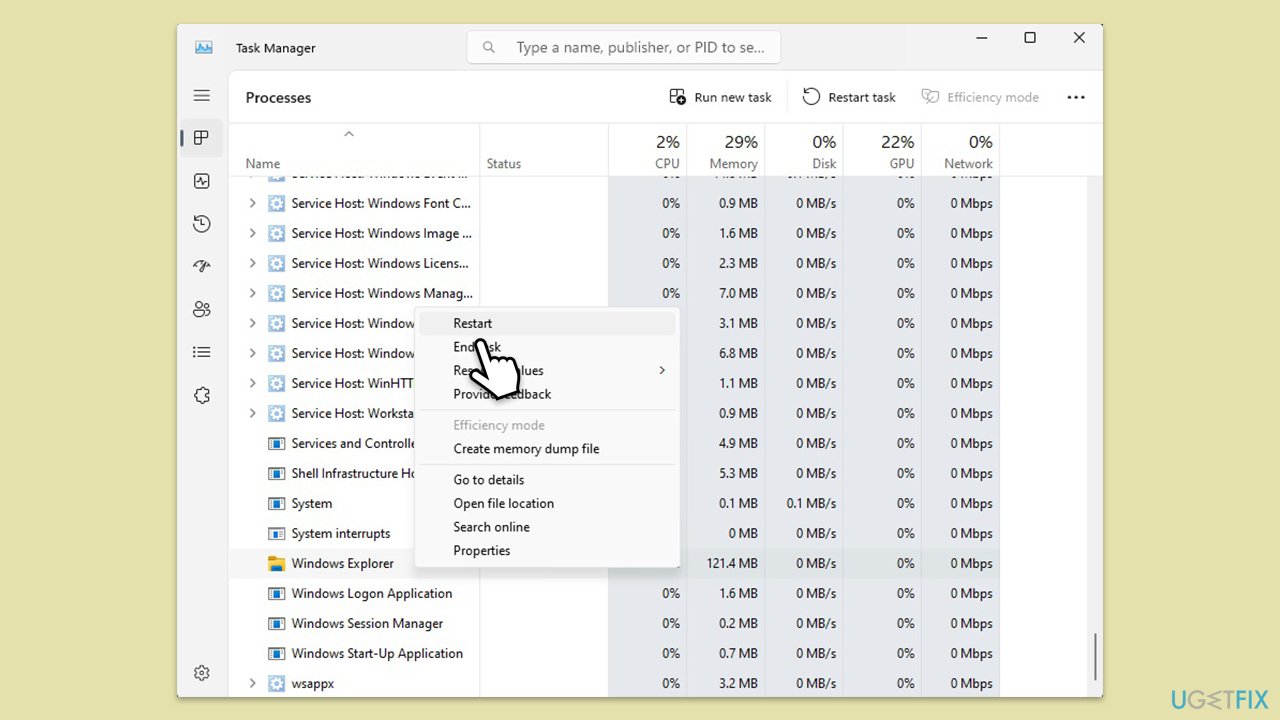
Fix 2. Start Explorer.exe task via the Task Manager
If Windows Explorer is not running, starting it manually can bring back the taskbar, start menu, and desktop icons.
- Open the Task Manager by pressing Ctrl + Shift + Esc.
- Click Run new task.
- Type explorer.exe into the text box.
- Mark the Create this task with administrative privileges checkbox and click OK.
- This action will initiate the explorer.exe process, which should restore the missing UI elements.
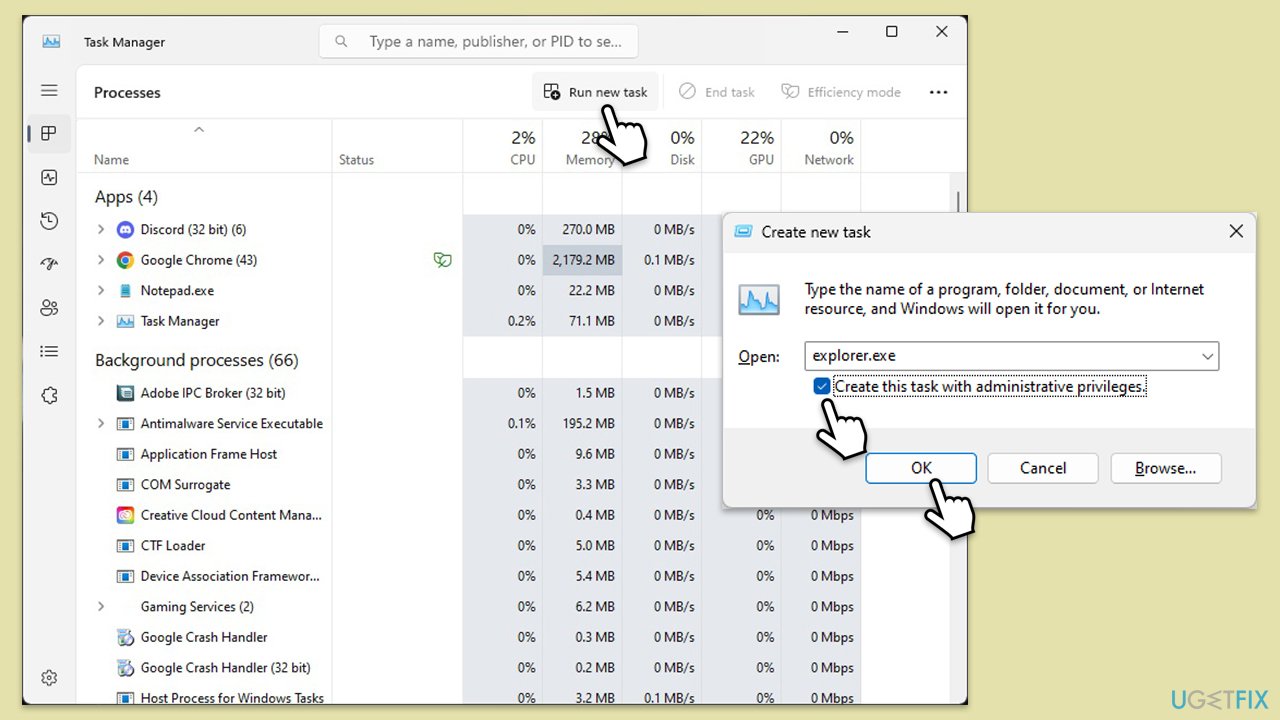
Fix 3. Repair system file corruption
System File Checker (SFC) and Deployment Image Servicing and Management (DISM) scans can repair Windows system files and restore UI functionality.
- Open Task Manager with Ctrl + Shift + Esc.
- Click Run new task.
- Type cmd into the text box, check the box next to Create this task with administrative privileges and click OK.
- Click Yes when User Account Control asks for permission.
- In the Command Prompt window, type in the following command and hit Enter:
sfc /scannow - Once the scan is complete, use the following commands and press Enter after each:
Dism /Online /Cleanup-Image /CheckHealth
Dism /Online /Cleanup-Image /ScanHealth
Dism /Online /Cleanup-Image /RestoreHealth - (Note: if you get an error executing this last command, add /Source:C:\RepairSource\Windows /LimitAccess to it and try again).
- Restart your device.
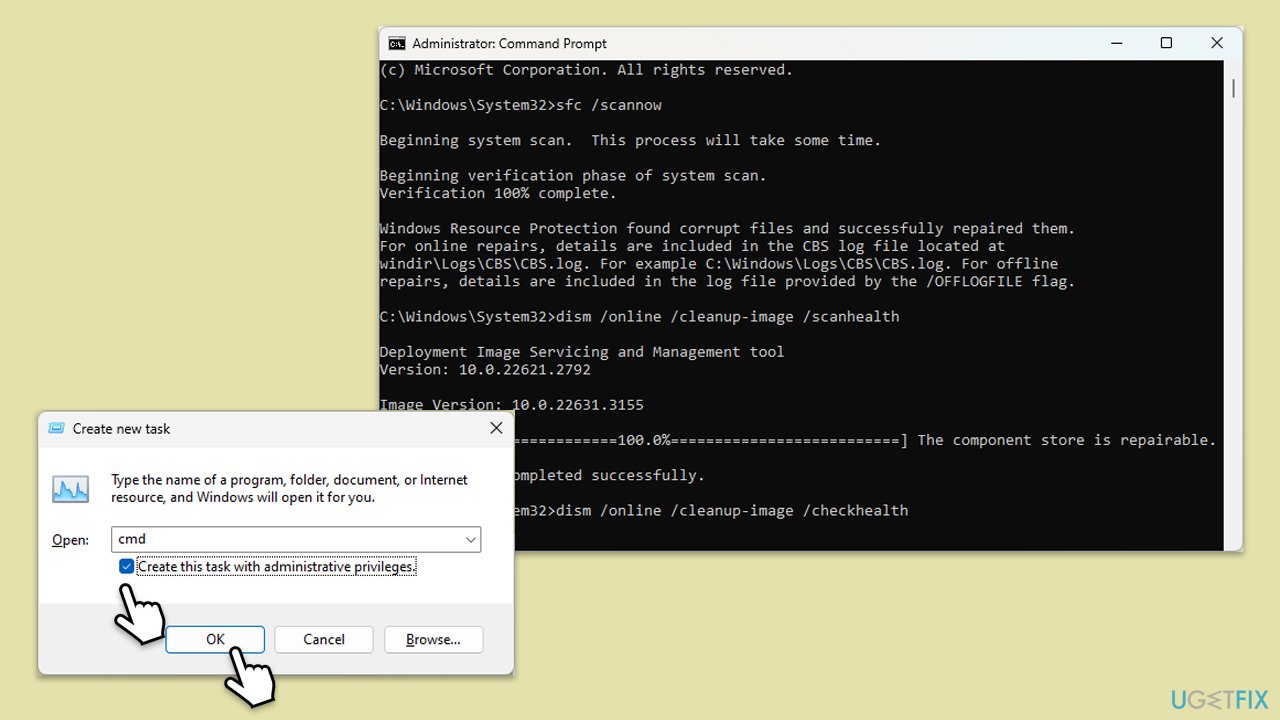
Fix 4. Uninstall the latest Windows update
If this issue started occurring after a recent Windows update, removing the update might resolve the problem. Updates can be uninstalled for a certain period after installation.
- Access Task Manager with Ctrl + Shift + Esc.
- Click Run new task.
- Type control panel into the text box and click OK to open the Control Panel.
- Go to Programs > Programs and Features > View installed updates.
- Look for the most recent update installed before the issue began, right-click it, and select Uninstall.
- Follow the prompts to complete the uninstallation and then restart your computer.
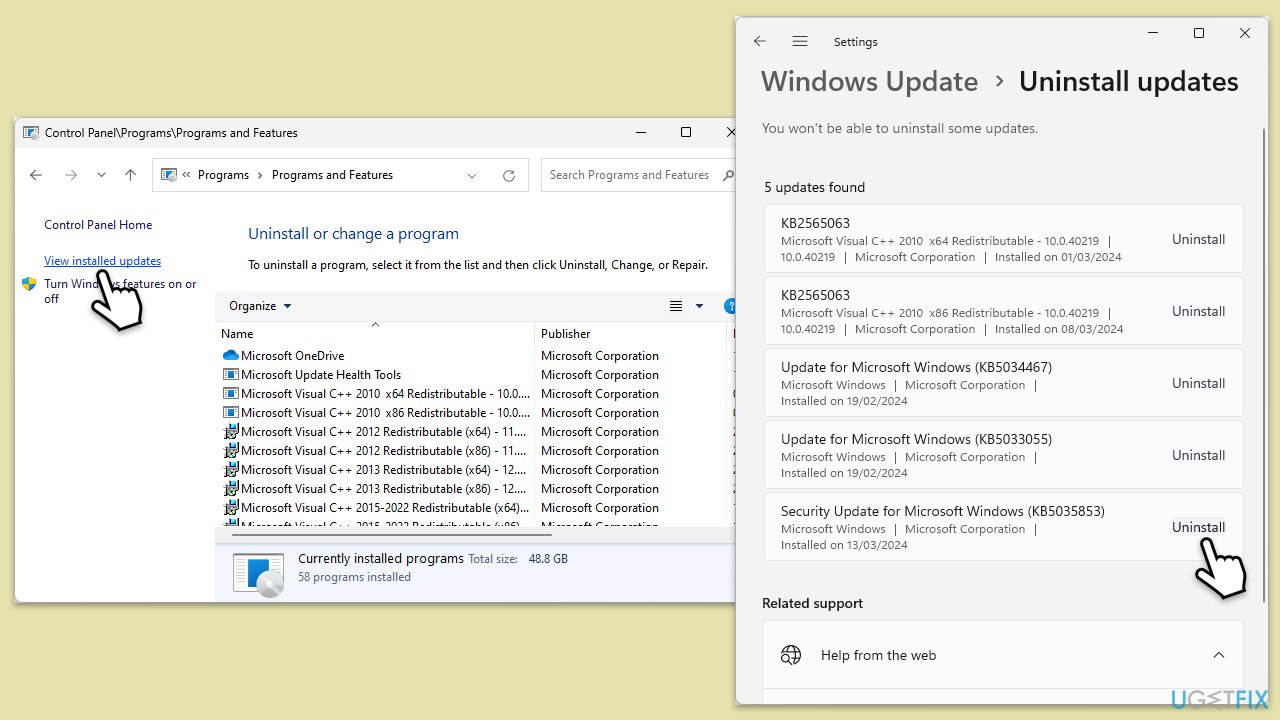
Fix 5. Repair-install Windows
A repair installation of Windows can fix underlying system issues without affecting personal files and applications. This process reinstalls Windows while keeping your files and programs intact.
Create Windows ISO
- Download Windows 11 Installation media from the official Microsoft website.
- Double-click the MediaCreationTool.exe file to launch it.
- When UAC shows up, click Yes.
- Accept license terms.
- Select Language and Edition (make sure it matches the one you have currently installed) or simply mark the Use the recommended options for this PC and click Next).
- Select the ISO file and click Next.
- Pick the location for your ISO file and wait till all the needed files are downloaded, then click Finish.
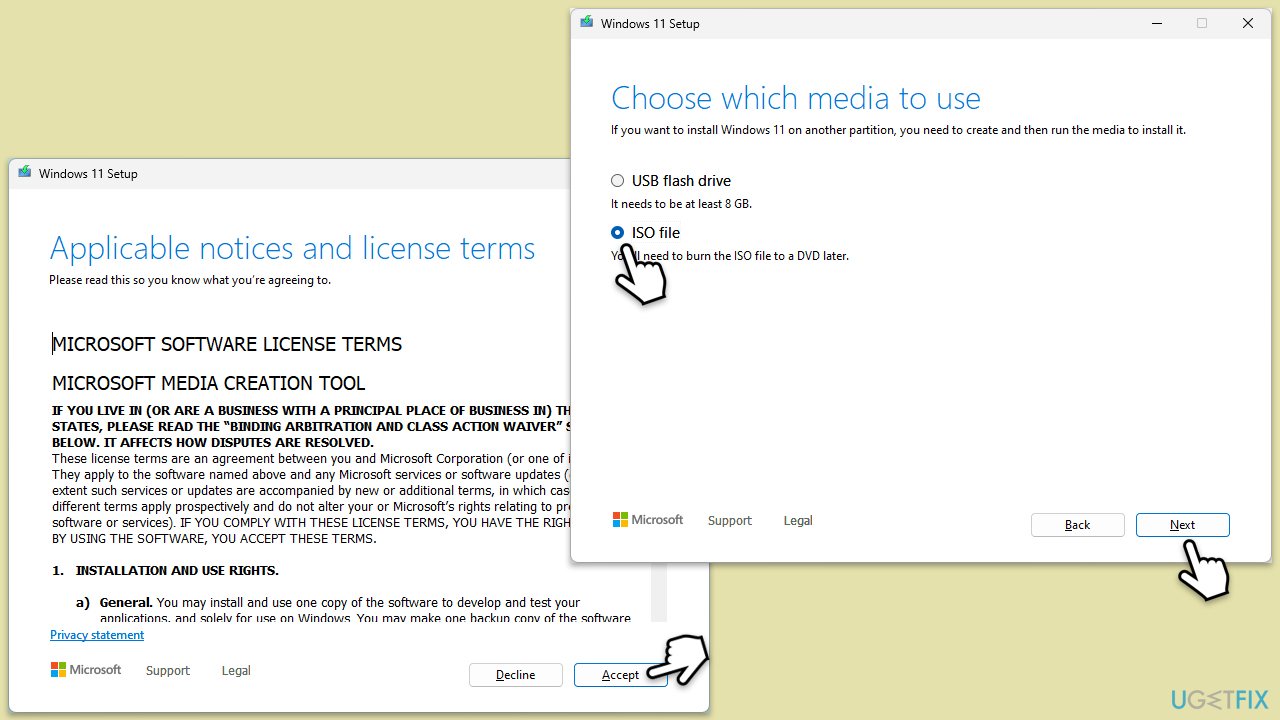
Repair-install Windows
- Go to the location of your ISO file, right-click, and select Mount.
- Run the setup.exe file.
- You will be asked whether you want to update Windows to the latest version – pick Not right now and click Next.
- Accept Terms and Windows will make several checks to ensure everything is fine.
- Click Change what to keep.
- Here, you have several options: Keep your files and apps, Keep files only, or Keep nothing – choose what suits you the best. Click Next.
- Finally, click Install to begin the installation process.
Repair your Errors automatically
ugetfix.com team is trying to do its best to help users find the best solutions for eliminating their errors. If you don't want to struggle with manual repair techniques, please use the automatic software. All recommended products have been tested and approved by our professionals. Tools that you can use to fix your error are listed bellow:
Access geo-restricted video content with a VPN
Private Internet Access is a VPN that can prevent your Internet Service Provider, the government, and third-parties from tracking your online and allow you to stay completely anonymous. The software provides dedicated servers for torrenting and streaming, ensuring optimal performance and not slowing you down. You can also bypass geo-restrictions and view such services as Netflix, BBC, Disney+, and other popular streaming services without limitations, regardless of where you are.
Don’t pay ransomware authors – use alternative data recovery options
Malware attacks, particularly ransomware, are by far the biggest danger to your pictures, videos, work, or school files. Since cybercriminals use a robust encryption algorithm to lock data, it can no longer be used until a ransom in bitcoin is paid. Instead of paying hackers, you should first try to use alternative recovery methods that could help you to retrieve at least some portion of the lost data. Otherwise, you could also lose your money, along with the files. One of the best tools that could restore at least some of the encrypted files – Data Recovery Pro.



