Question
Issue: [Fix] Windows July 2022 KB5015807 update created duplicate copy of printer
Hello. After the installation of Windows Update KB501587, I cannot use my printer because Windows created a duplicate copy. Is there a way to fix this?
Solved Answer
In July of 2022, Microsoft released a new update KB5015807[1] which breaks users' printers. The update installs a duplicate copy of the printer with the same name and the suffix “Copy 1”, causing all printers not to print at all, including the original printer. Users have to go to the settings and manually pick “Copy 1” to be able to print.
However, the settings do not save, and the original printer gets set to default, so users have to do this process every time they want to print. This has been a big inconvenience for many people. The issue was officially confirmed by Microsoft but not yet fixed.
It is not the first time that Windows updates have caused printing issues. Back in 2021, we wrote about the network printing error 0x0000011b that affected many business owners. Even though Microsoft has not yet released a fix for the problem of the KB5015807 update creating duplicate copies of printers, luckily, we have found a workaround that has helped some people.
In this guide, you will find 4 steps that could help you use your printer after the KB5015807 update created a duplicate copy. We also recommend running a scan with a maintenance tool like FortectMac Washing Machine X9. It can fix various system errors, BSODs,[2] corrupted files, and registry[3] issues. Otherwise, follow the step-by-step guide carefully.
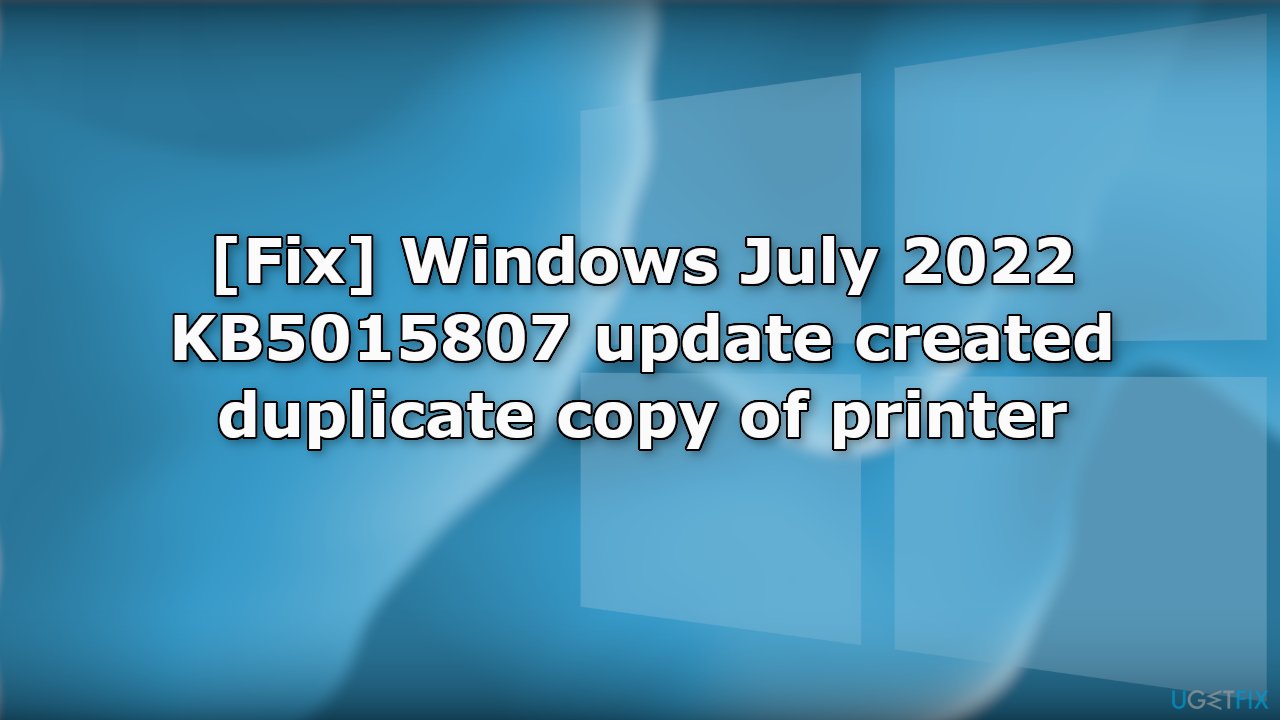
Step 1. Delete Copy 1 Printer
- Open Settings and click on Devices
- Go to Printers & scanners
- Select the copy of your original printer and click Remove device
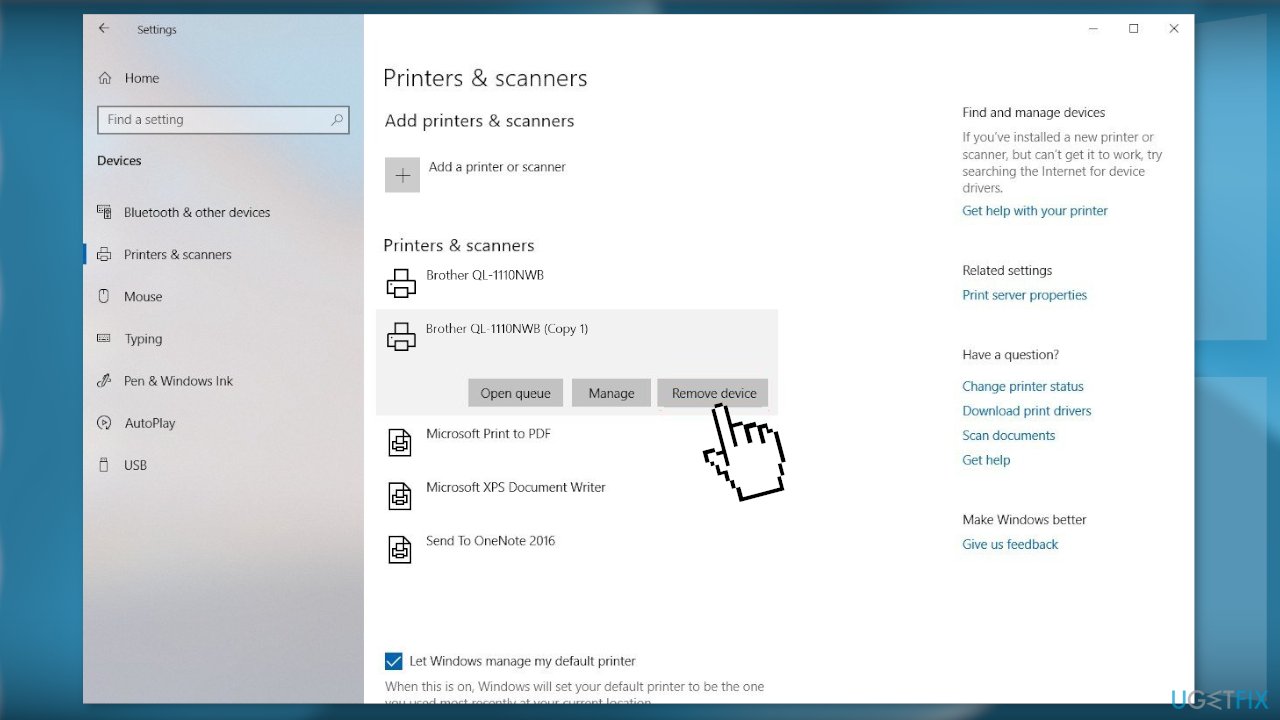
- Click Yes to confirm
Step 2. Delete the Original Printer in the Device Manager
- Press Windows key + R to open the Run box
- Type devmgmt.msc and press Enter
- Expand the Print queues drop-down menu, right-click on the printer and choose Uninstall Device
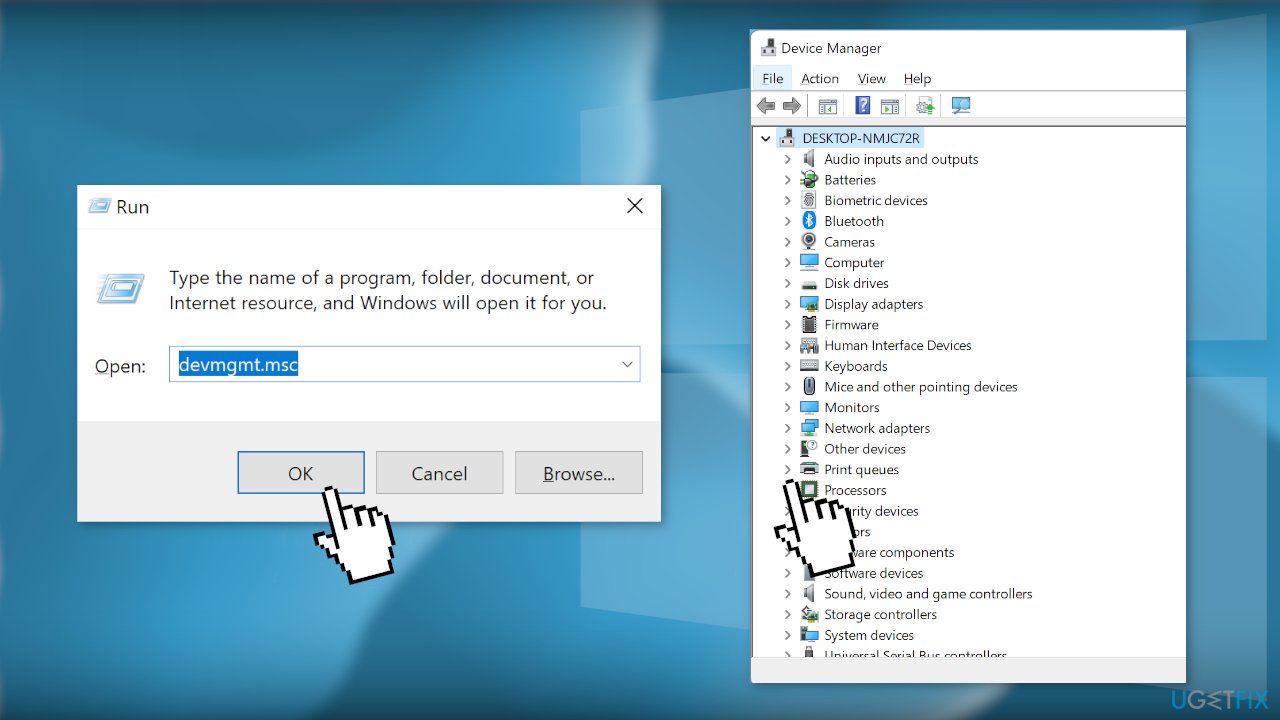
- Close Device Manager
- Disconnect the printer cable from the PC
Step. 3 Uninstall Printer Software and Drivers
- Open Settings and click on Apps
- Go to Apps & features and find the software you want to remove
- Click the Uninstall button and continue with the on-screen directions
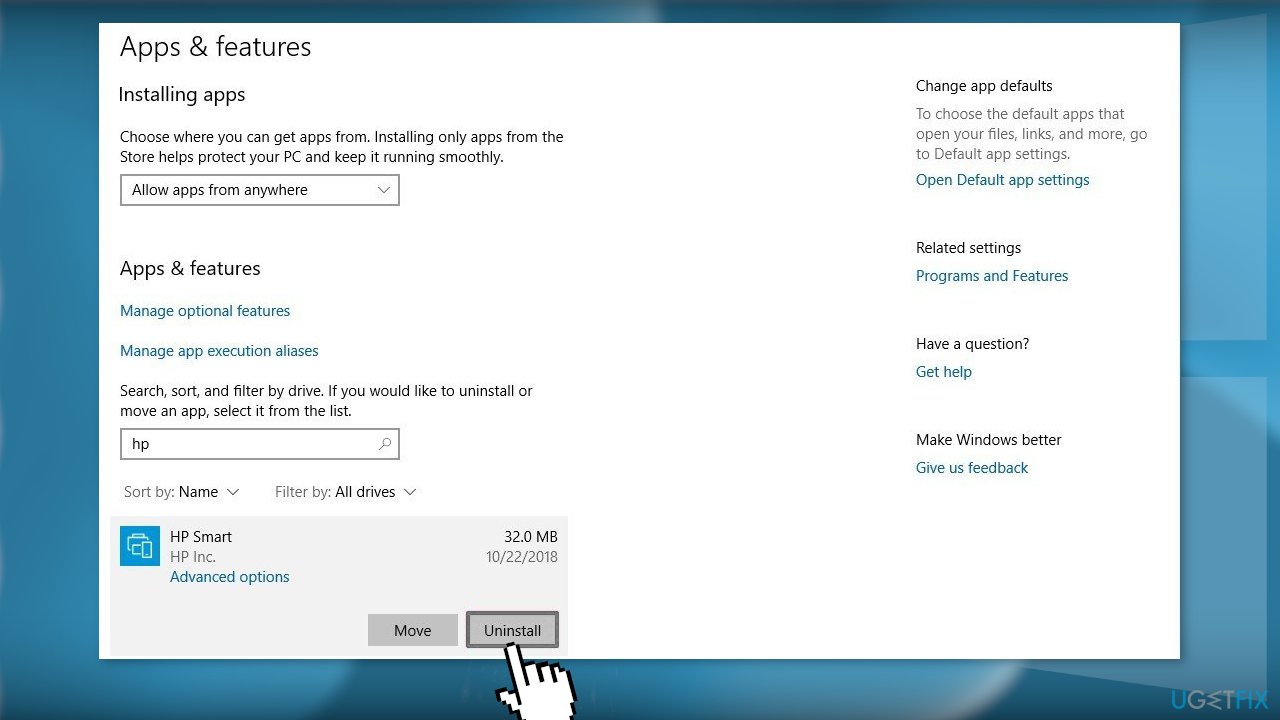
- Restart your PC, then power up the printer
Step 4. Reinstall Printer Drivers and Software
- Go to the official website of your printer manufacturer
- Find the needed drivers and software
- Install them using the instructions provided
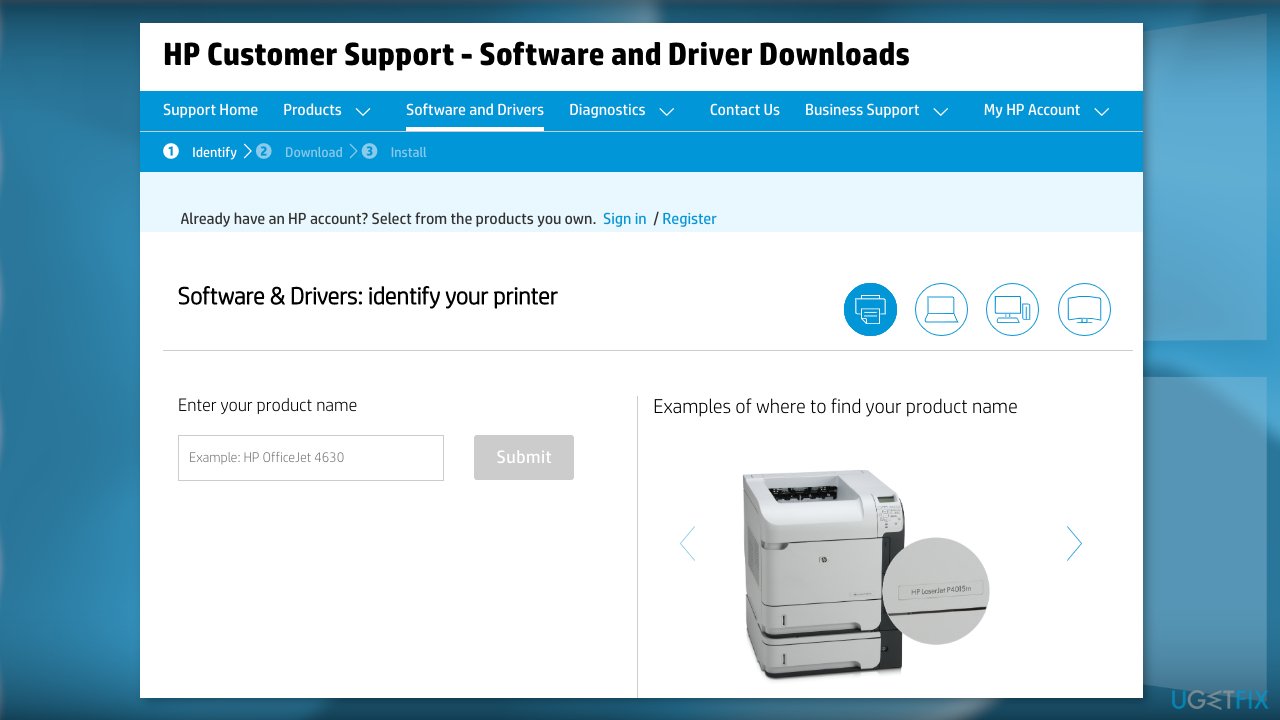
Repair your Errors automatically
ugetfix.com team is trying to do its best to help users find the best solutions for eliminating their errors. If you don't want to struggle with manual repair techniques, please use the automatic software. All recommended products have been tested and approved by our professionals. Tools that you can use to fix your error are listed bellow:
Access geo-restricted video content with a VPN
Private Internet Access is a VPN that can prevent your Internet Service Provider, the government, and third-parties from tracking your online and allow you to stay completely anonymous. The software provides dedicated servers for torrenting and streaming, ensuring optimal performance and not slowing you down. You can also bypass geo-restrictions and view such services as Netflix, BBC, Disney+, and other popular streaming services without limitations, regardless of where you are.
Don’t pay ransomware authors – use alternative data recovery options
Malware attacks, particularly ransomware, are by far the biggest danger to your pictures, videos, work, or school files. Since cybercriminals use a robust encryption algorithm to lock data, it can no longer be used until a ransom in bitcoin is paid. Instead of paying hackers, you should first try to use alternative recovery methods that could help you to retrieve at least some portion of the lost data. Otherwise, you could also lose your money, along with the files. One of the best tools that could restore at least some of the encrypted files – Data Recovery Pro.
- ^ July 12, 2022—KB5015807 (OS Builds 19042.1826, 19043.1826, and 19044.1826). Microsoft. Support.
- ^ Chris Hoffman. Everything You Need To Know About the Blue Screen of Death. Howtogeek. Tech Insight Magazine.
- ^ Tim Fisher. What Is the Windows Registry?. Lifewire. Software and Apps.



