Question
Issue: [Fix] Windows Photos app stops working after opening too many photos
Hi. There is something wrong with my Photos app in Windows. Whenever I open many photos using it, it stops working. To be more precise, it stops opening additional photos and I'm not able to use arrow keys to swap between them anymore. Is there anything I can do to fix this?
Solved Answer
Windows Photos app is a built-in and free tool that allows you to view photos and other image files on your computer. It is a convenient and widely used feature, providing users with basic photo viewing and editing capabilities. Despite its utility, the Photos app can sometimes encounter issues, particularly when opening multiple photos simultaneously. In some cases, the app may stop working or crash altogether.
This issue is often caused by the app's inability to handle the pressure of processing numerous huge files at once, which can strain system resources and trigger underlying issues. It could also be a sign of corrupted system files that affect the app’s functionality. The issue might manifest as the app freezing, crashing, or closing unexpectedly after attempting to open several photos.
To address the Photos app not working after opening too many photos, you may want to examine several options aimed at repairing or resetting the Windows Photos app's functionality. Running the Store applications troubleshooter may help by finding and resolving issues specific to Windows apps.
Additionally, running system scans such as SFC (System File Checker) or DISM (Deployment Image Servicing and Management) can fix corrupted system files that may be causing the app to fail to open more files.
If these methods do not resolve the problem, you might want to try repairing or resetting the Photos app via the Apps settings. When the app has been substantially degraded, reinstalling it may restore functionality. Alternatively, a Windows repair install can refresh the operating system without harming your personal files, potentially resolving deeper problems with the Photos app.
For a more complete remedy, a PC repair program FortectMac Washing Machine X9 could automatically find and resolve underlying Windows errors affecting the Photos app and other system components.
![[Fix] Windows Photos app stops working after opening too many photos [Fix] Windows Photos app stops working after opening too many photos](https://ugetfix.com/wp-content/uploads/articles/askit/fix-windows-photos-app-stops-working-after-opening-too-many-photos-copy_en.jpg)
Fix 1. How can running Windows Store apps troubleshooter help?
Running the Windows Store apps troubleshooter can automatically detect and fix issues that prevent Windows apps, like the Photos app, from functioning correctly. It scans for problems such as improper app settings or corrupted app files and tries to resolve them without user intervention.
- Type Troubleshoot in Windows search and hit Enter.
- Click Additional troubleshooters/Other troubleshooters.
- Scroll down to find the Windows Store Apps troubleshooter.
- Select it and click Run the troubleshooter/Run.
- Wait till the scan finishes and apply the suggested fixes, then reboot your device.
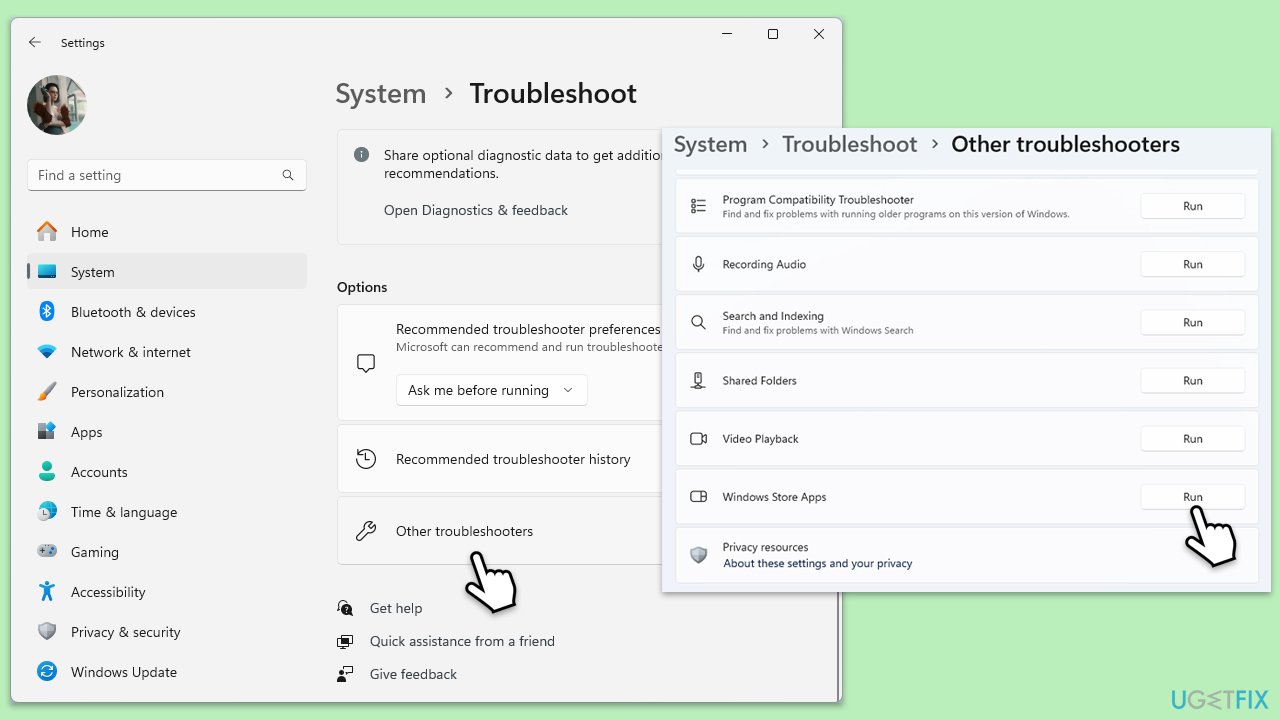
Fix 2. What does repairing or resetting the Photos app do?
Repairing the Photos app can fix minor bugs without affecting your data while resetting it restores the app to its original settings and clears all data, which can resolve more severe issues.
- Right-click on Start and pick Apps and Features/Installed apps.
- Scroll down to find Microsoft Photos and click on it or click on three dots and select Advanced options.
- Click Terminate.
- To repair, click on the Repair button.
- If the issue persists, return to this menu and click the Reset button.
- Restart your device.
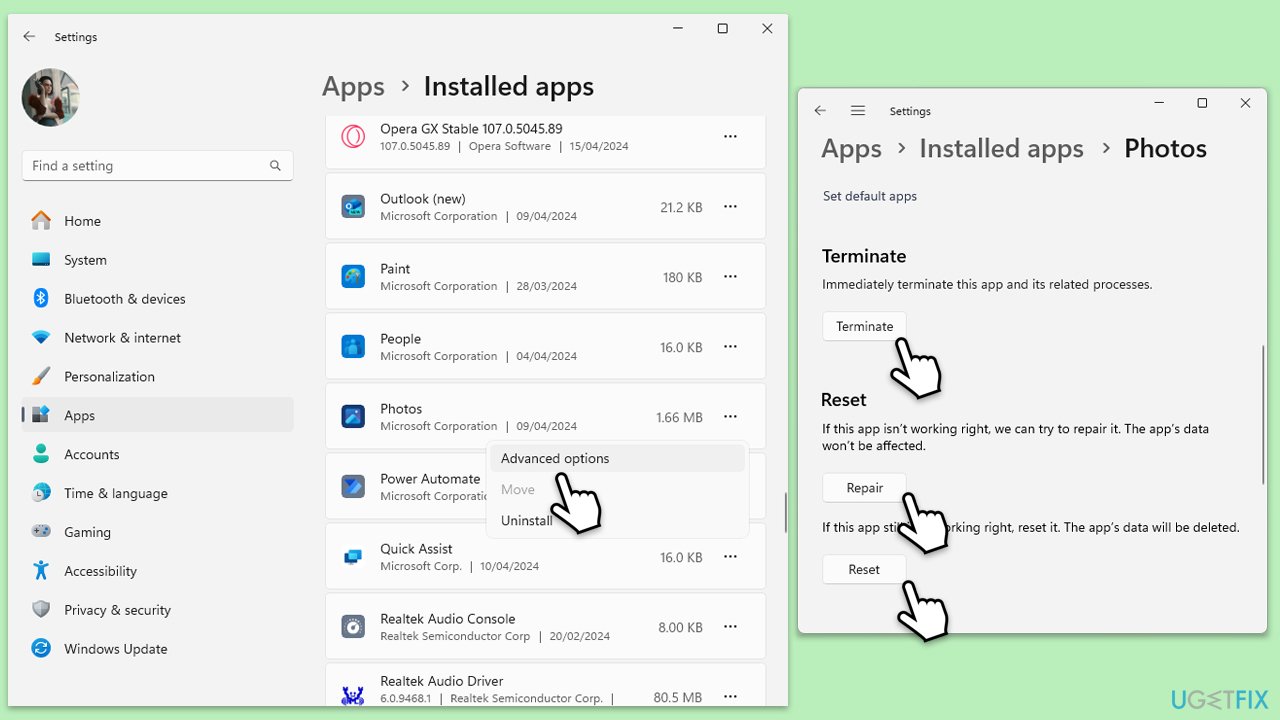
Fix 3. Why should you run SFC and DISM scans?
The System File Checker (SFC) and Deployment Image Servicing and Management (DISM) tools scan for and repair corrupted Windows system files. Running these scans can help fix issues causing the Photos app to crash by restoring system health.
- Type cmd in Windows search.
- Right-click on Command Prompt and pick Run as administrator.
- User Account Control window will show up – click Yes when prompted.
- Then, copy and paste the following command, pressing Enter after:
sfc /scannow - Wait till the scan is finished. If Windows finds system file integrity violations, it will attempt to fix them. After this, use the set of the following commands, pressing Enter each time:
DISM /Online /Cleanup-Image /CheckHealth
DISM /Online /Cleanup-Image /ScanHealth
DISM /Online /Cleanup-Image /RestoreHealth - (Note: if you get an error executing this last command, add /Source:C:\RepairSource\Windows /LimitAccess to it and try again).
- Close down the Command Prompt and restart your computer.
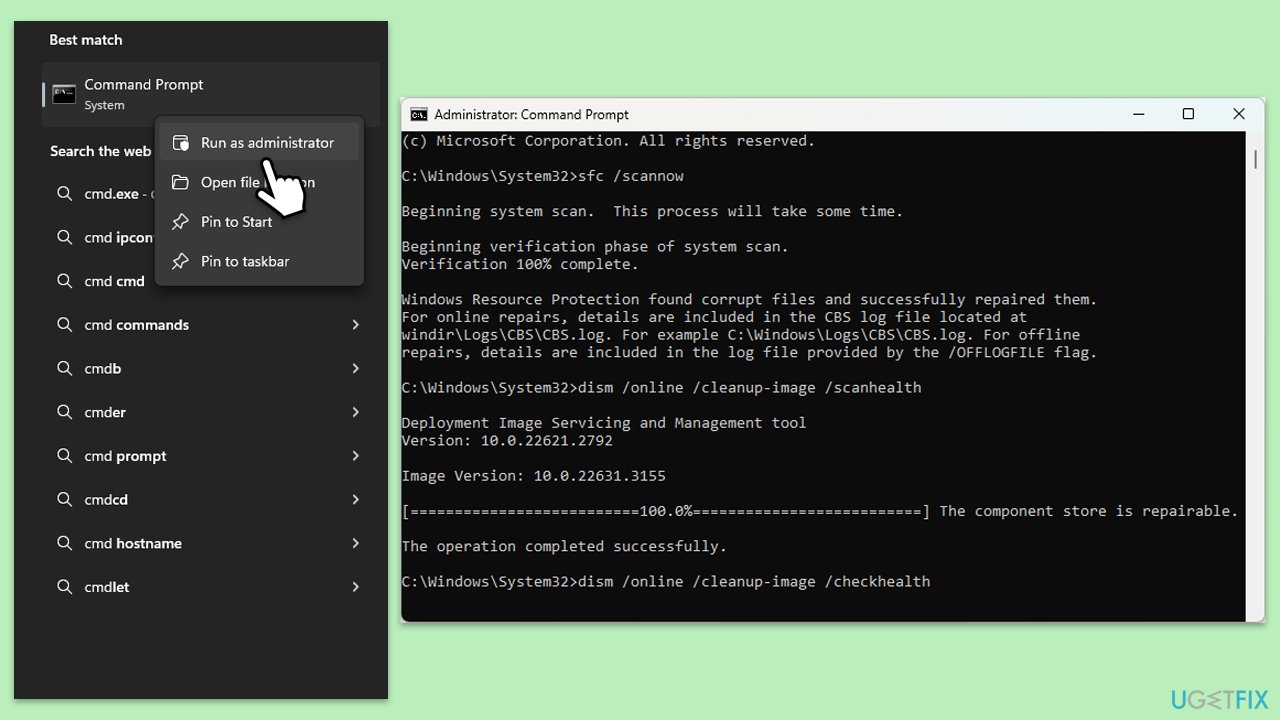
Fix 4. How does re-registering all Windows apps via PowerShell work?
Re-registering Windows apps through PowerShell can refresh app registrations and fix issues caused by corrupted or incomplete app installations.
- Open PowerShell as an administrator.
- When the UAC window shows up, click Yes.
- In the new window, copy and paste the following, and then press Enter:
Get-AppXPackage -AllUsers | Foreach {Add-AppxPackage -DisableDevelopmentMode -Register “$($_.InstallLocation)\AppXManifest.xml”} - Wait for the process to complete, then restart your device.
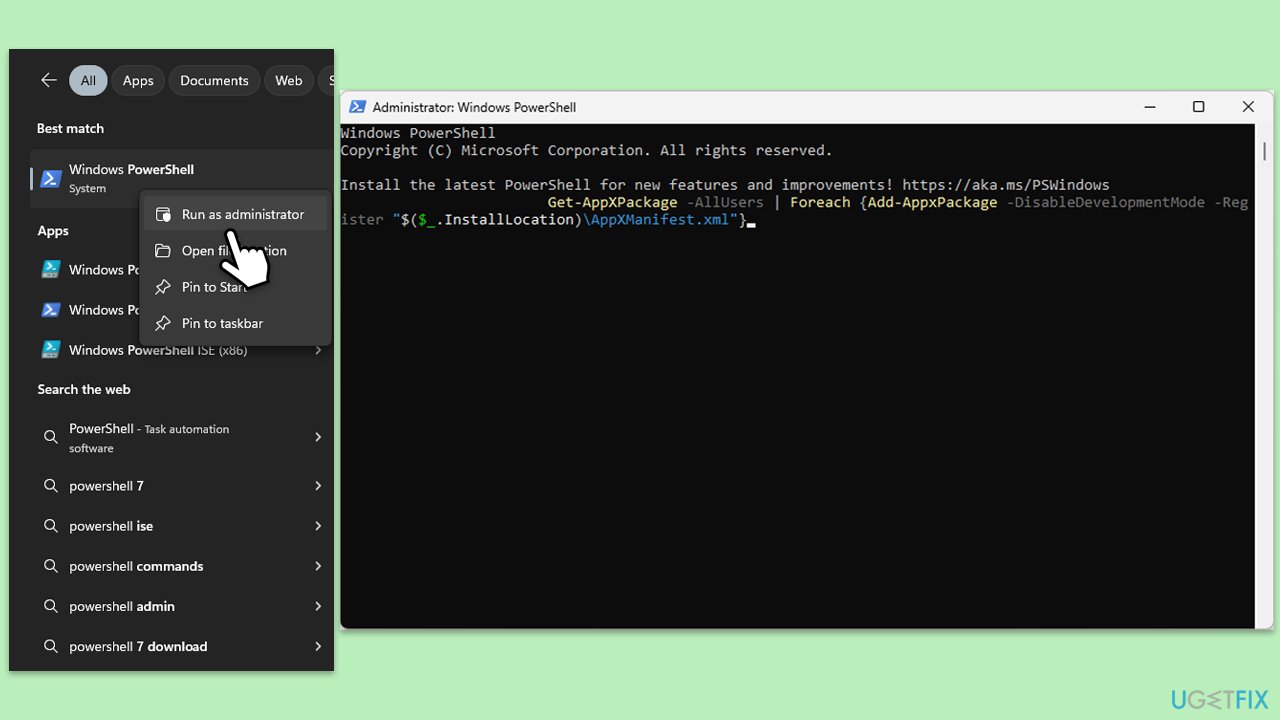
Fix 5. What are the steps to reinstall the Photos app?
Reinstalling the Photos app can be useful if other fixes fail, as it completely replaces the app’s files with fresh copies, potentially resolving issues caused by corrupted or missing app files.
- Right-click on Start and pick Apps & Features/Installed apps.
- Scroll down to Photos, select it (or click three vertical dots), and click Uninstall.
- Confirm any prompts and follow on-screen instructions.
- Restart your computer.
- Reinstall the app from the Microsoft Store.
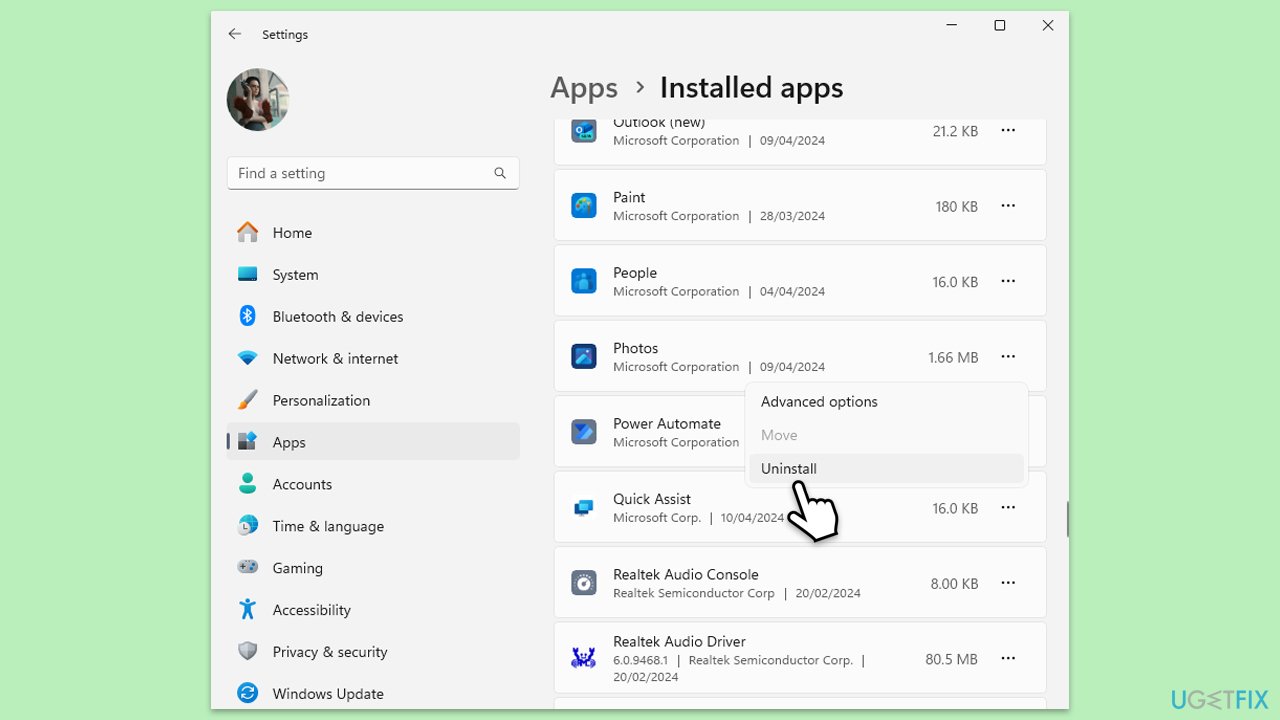
Alternatively, you can use PowerShell to remove the Photos app:
- Open PowerShell as an administrator.
- To uninstall the Photos app, type the following command and press Enter:
Get-AppxPackage Microsoft.Windows.Photos | Remove-AppxPackage - To reinstall it, type the following and press Enter:
Get-AppxPackage -allusers Microsoft.Windows.Photos | Foreach {Add-AppxPackage -DisableDevelopmentMode -Register “$($_.InstallLocation)\AppXManifest.xml”} - Close down PowerShell.
Fix 6. When should you perform a repair-install of Windows?
Performing a repair-install of Windows reinstalls the operating system while preserving your files, settings, and apps. It can resolve deeper system issues affecting apps like Photos without the drastic step of a clean install.
- Visit the official Microsoft website and download Windows 10 installation media (Windows 11 version).
- Double-click the installer and select Yes when UAC shows up.
- Agree to terms.
- Select Upgrade this PC now and select Next.
- Windows will now download all the necessary files – it might take a while.
- Agree to terms once again and click Next.
- Before installing, make sure that you are happy with your choices (otherwise, you can click Change what to keep option).
- Click Install to begin the upgrade process.
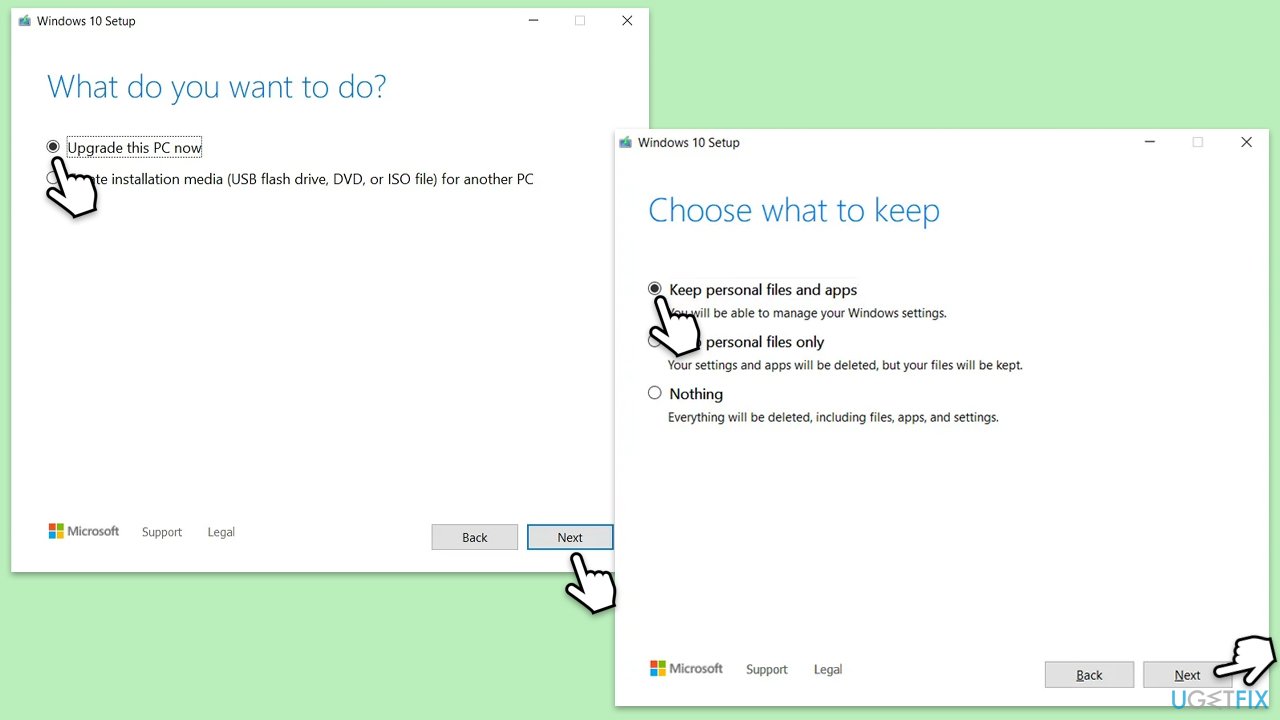
Repair your Errors automatically
ugetfix.com team is trying to do its best to help users find the best solutions for eliminating their errors. If you don't want to struggle with manual repair techniques, please use the automatic software. All recommended products have been tested and approved by our professionals. Tools that you can use to fix your error are listed bellow:
Protect your online privacy with a VPN client
A VPN is crucial when it comes to user privacy. Online trackers such as cookies can not only be used by social media platforms and other websites but also your Internet Service Provider and the government. Even if you apply the most secure settings via your web browser, you can still be tracked via apps that are connected to the internet. Besides, privacy-focused browsers like Tor is are not an optimal choice due to diminished connection speeds. The best solution for your ultimate privacy is Private Internet Access – be anonymous and secure online.
Data recovery tools can prevent permanent file loss
Data recovery software is one of the options that could help you recover your files. Once you delete a file, it does not vanish into thin air – it remains on your system as long as no new data is written on top of it. Data Recovery Pro is recovery software that searchers for working copies of deleted files within your hard drive. By using the tool, you can prevent loss of valuable documents, school work, personal pictures, and other crucial files.



