Question
Issue: [Fix] Xbox Game Bar missing Xbox Social tab in Windows
When I press the shortcut to open the Xbox overlay, the Xbox social tab is missing. How do I get it back?
Solved Answer
The Xbox Game Bar in Windows is a powerful tool designed for gamers to enhance their gaming experience. It provides easy access to various features such as screen capture, broadcasting, and accessing your Xbox friends list and messaging system without the need to leave your game.
This overlay application seamlessly integrates with Windows, allowing users to quickly summon it with a simple Win + G shortcut during gameplay. One of the key components of the Xbox Game Bar is the Xbox Social tab, which connects gamers to their Xbox network, enabling social interactions, game invites, and the ability to see what friends are playing in real-time.
However, some users may find that the Xbox Social tab is missing from their Xbox Game Bar, leaving them unable to access their friends list or send messages directly from the Game Bar. This issue can hinder the social gaming experience, but fortunately, it can often be resolved by enabling the tab through the widget menu of the Game Bar itself.
The primary solution to this problem involves enabling the Xbox Social tab from the Game Bar's widget menu. This action typically restores access to the social features, allowing you to reconnect with your Xbox network friends and communities directly from the Game Bar interface.
In instances where the Xbox Social tab is missing from the widget menu as well, there are several steps that can be undertaken to address the issue. These include running the Windows Store apps troubleshooter, updating the Xbox Game Bar application, resetting the Game Bar and Gaming services, as well as installing the latest Windows updates. This can help ensure that all system components are functioning correctly and are fully compatible with the Xbox Game Bar.
For those who want to ensure that their Windows systems are working seamlessly, we recommend trying a PC repair application FortectMac Washing Machine X9, which can fix corrupted system files, resolve DLL or other system errors, and fix BSODs and other crashes automatically.
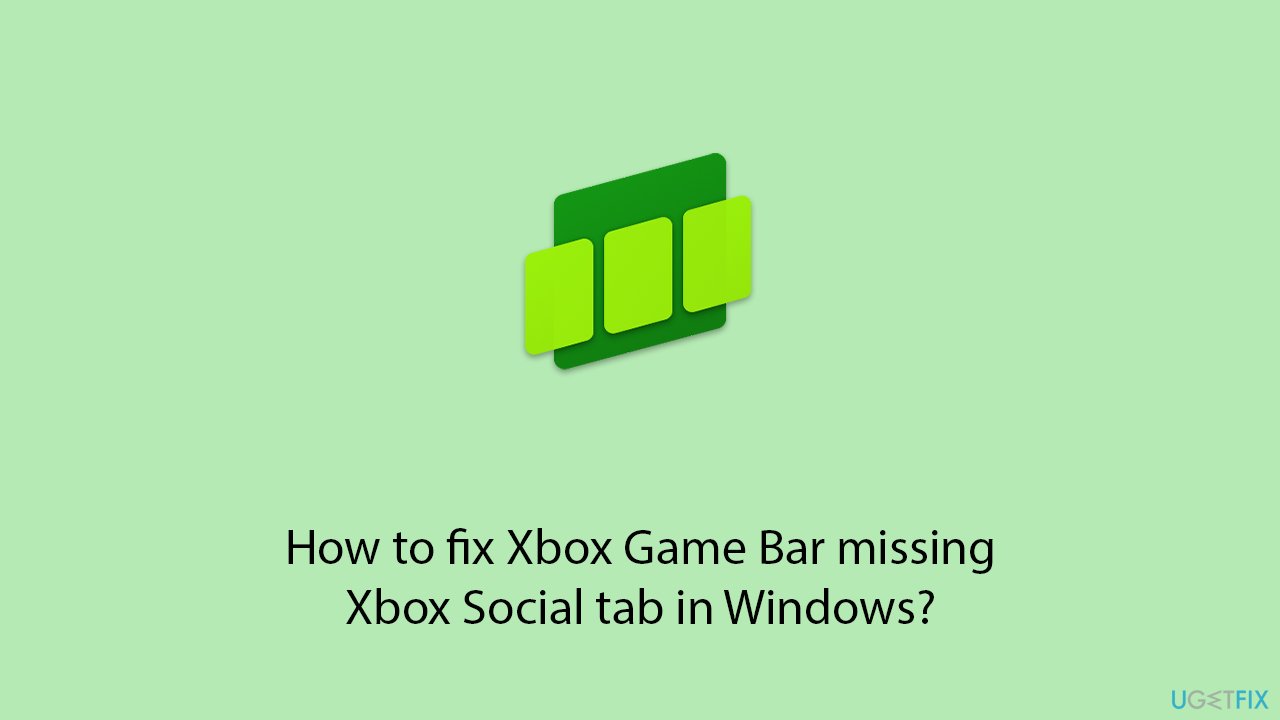
Fix 1. Enable in Game Bar settings
This solution involves manually enabling the Social tab through the Xbox Game Bar settings, which can be done within the Game Bar interface itself. This process allows users to customize their Game Bar experience by selecting which widgets, including the Social tab, are active and visible during gameplay.
- Press the Win + G to open the Xbox Game Bar.
- Click on the settings cogwheel to access the Game Bar settings.
- Navigate to the Widgets section within the settings menu.
- Scroll down to the bottom and click on the checkbox next to the Social tab option to enable it.
- Close the settings menu and the Social tab should now be visible on your Game Bar.

Fix 2. Update Xbox Game Bar via the Microsoft Store
Updating the Xbox Game Bar ensures you have the latest version with all available features and bug fixes. This can resolve issues with missing tabs or functionalities.
- Open the Microsoft Store from the Start menu or search bar.
- At the bottom, click on Library.
- Click Get updates to search for available updates.
- If an update for Xbox Game Bar is available, it will be installed automatically.
- Once the update is installed, restart your computer and check the Game Bar for the Social tab.
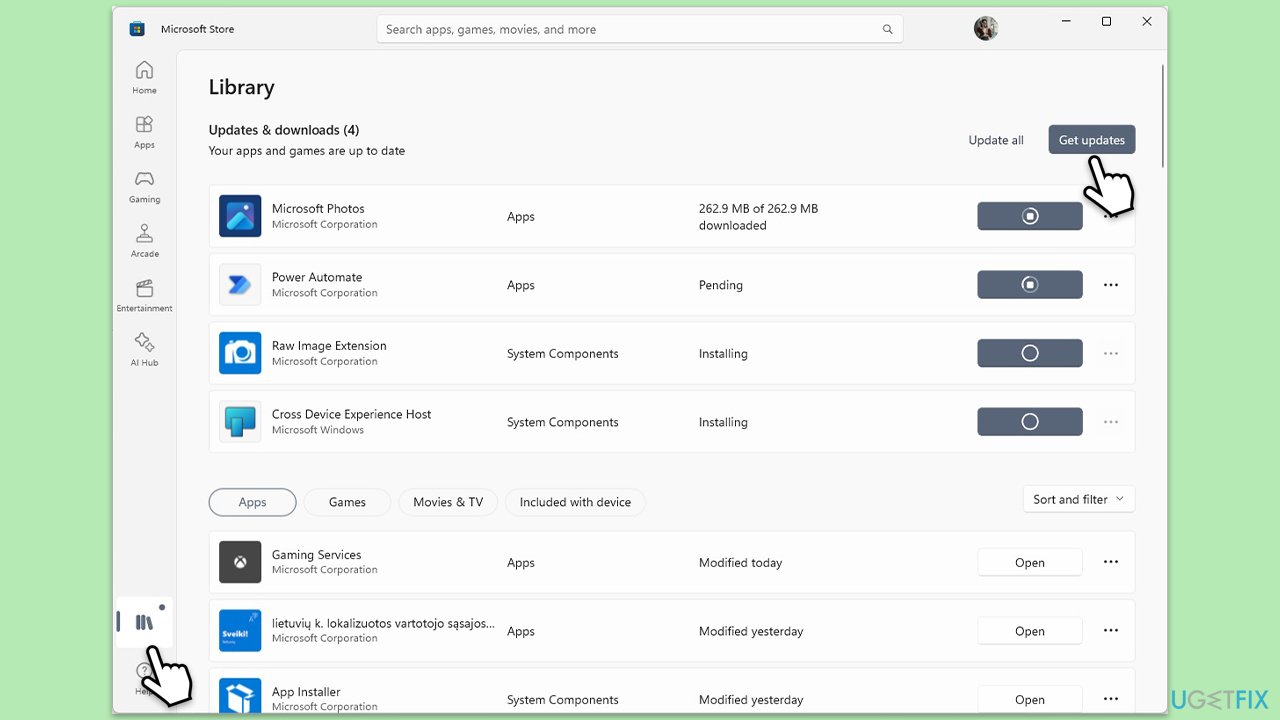
Fix 3. Install all Windows updates
Ensuring your Windows is up to date is crucial for the smooth operation of integrated apps like Xbox Game Bar. Updates can provide necessary fixes and improvements.
- Type Updates in the Windows search box and hit Enter.
- Click Check for Updates and wait till all the needed files are downloaded.
- If optional updates come up, install them too.
- When all is done, restart your system to implement the changes.
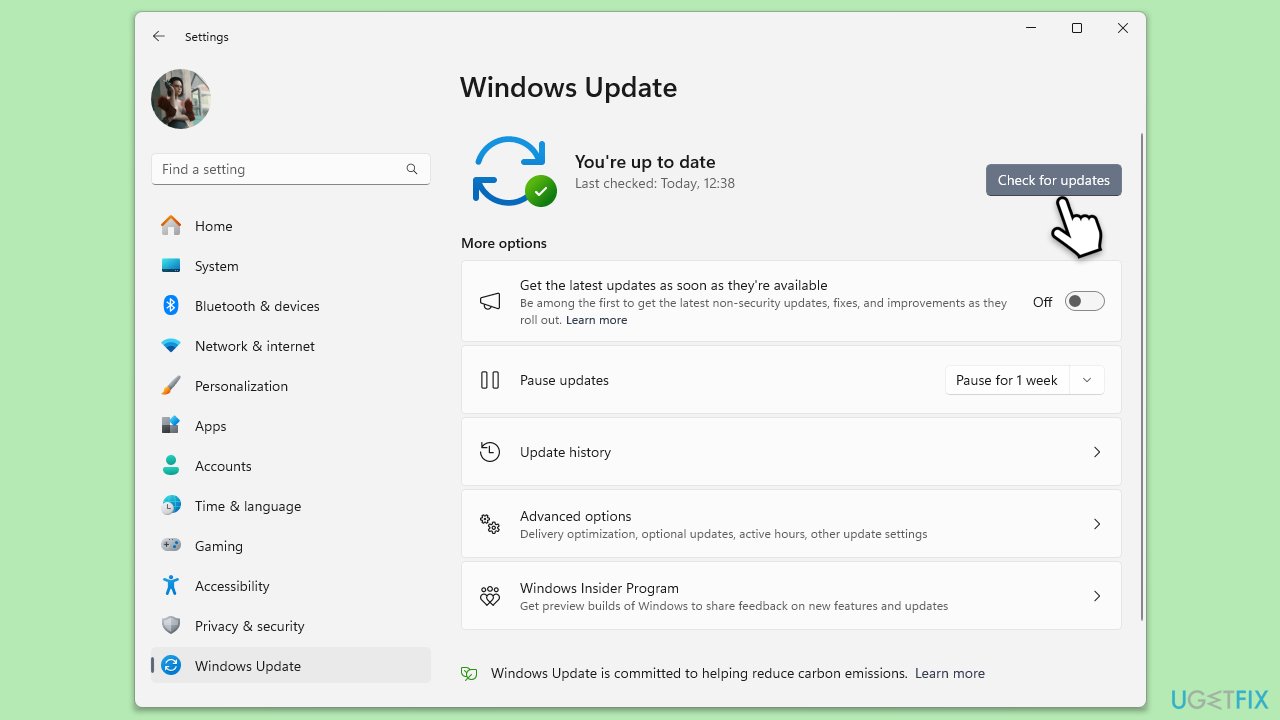
Fix 4. Run Windows Store apps troubleshooter
The Windows Store apps troubleshooter can automatically identify and fix problems with apps downloaded from the Microsoft Store, including the Xbox Game Bar.
- Type Troubleshoot in Windows search and hit Enter.
- Click Additional troubleshooters/Other troubleshooters.
- Scroll down to find Windows store apps and select it.
- Click Run the troubleshooter/Run.
- Wait till the process is finished and apply the fixes.
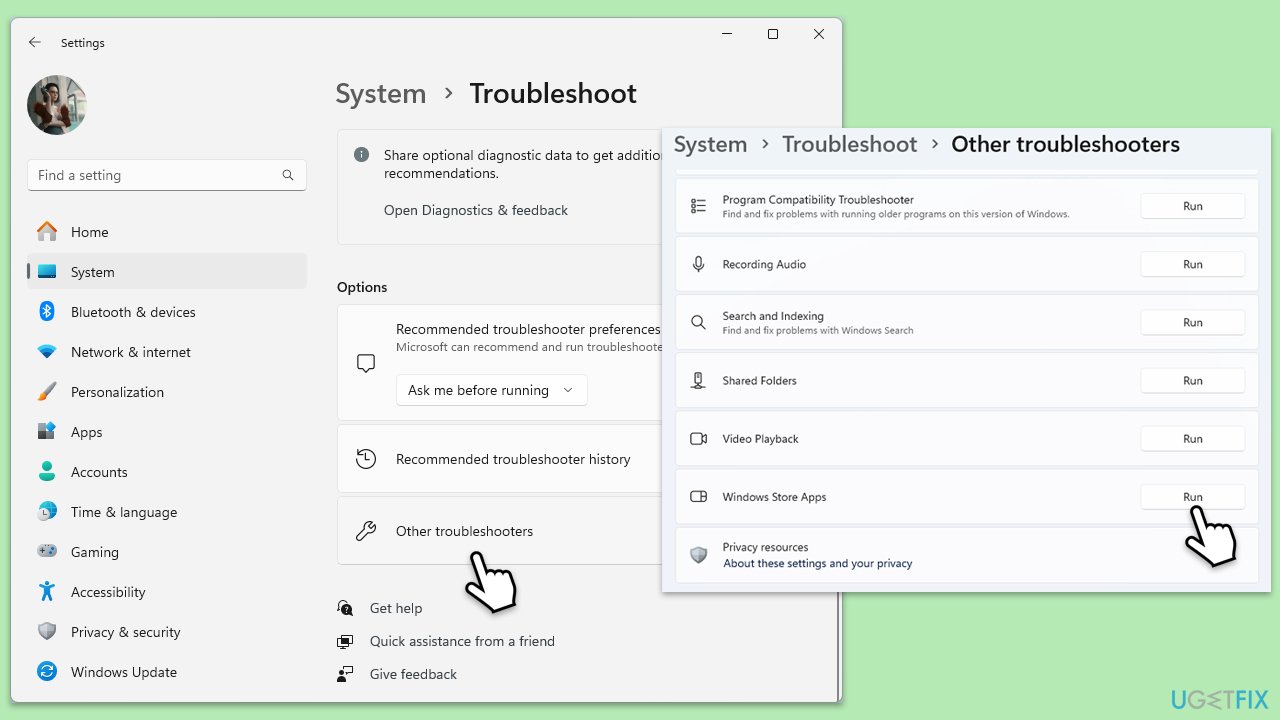
Fix 5. Reset/repair the Game Bar and Gaming services
Resetting or repairing the Game Bar and Gaming services can resolve issues by restoring the app to its default state without affecting your data.
- Right-click on Start and pick Apps & Features/Installed apps.
- Scroll down to locate the Game Bar and click (three dots) Advanced options.
- Click Terminate and Repair.
- If that does not help, try the Reset option instead.
- Repeat the same with the Gaming Services.
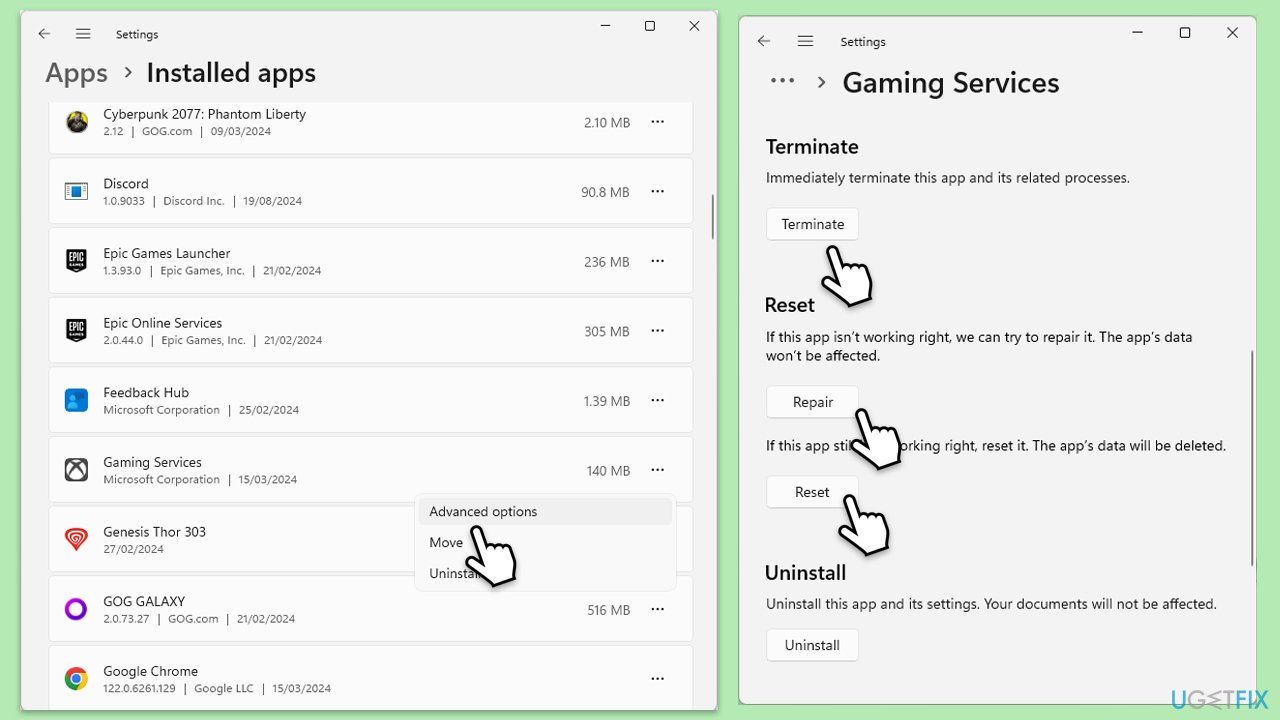
If you can't find Xbox Game Bar on the installed apps list on Windows 11, follow these steps:
- Click the Windows button and select Settings.
- Select System on the left.
- On the right side, scroll down to locate System Components and click it.
- Here, click on three dots > Advanced settings > Terminate > Repair/Reset.
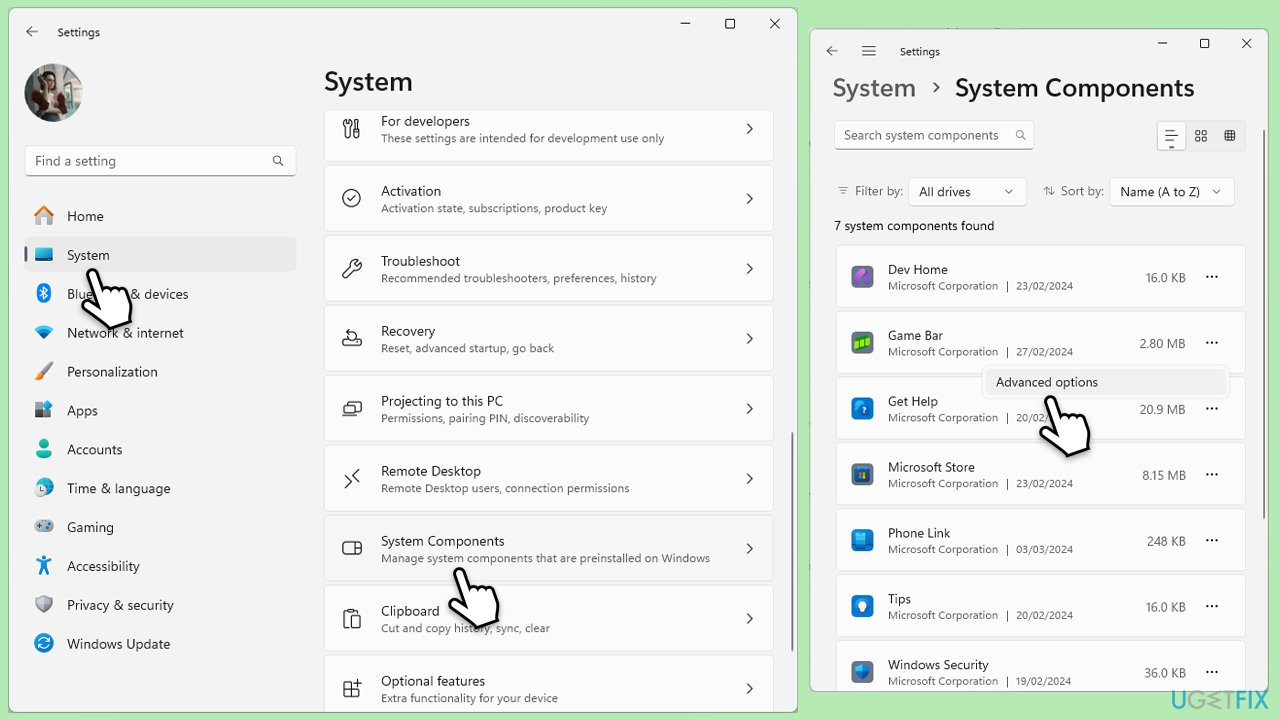
Fix 6. Reinstall Game Bar
Reinstalling the Game Bar can help fix issues by completely removing and then reinstalling the app, ensuring a fresh installation.
- Type PowerShell in Windows search.
- Right-click on it and select Run as administrator.
- User Account Control will ask whether you want to allow changes – click Yes.
- Next paste in the following command and press Enter:
Get-AppxPackage Microsoft.XboxGamingOverlay | Remove-AppxPackage - Visit the Microsoft Store to download and reinstall the Xbox Game Bar.
- Follow the on-screen instructions to install and then restart your computer.
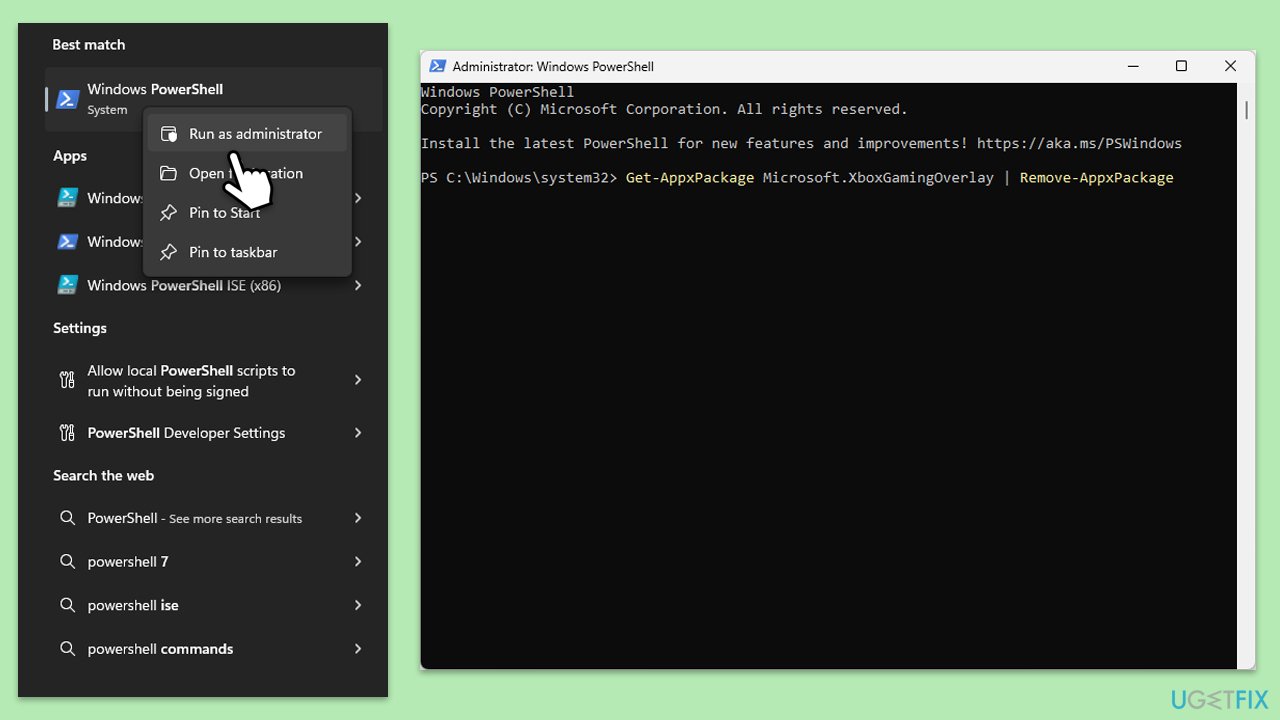
Repair your Errors automatically
ugetfix.com team is trying to do its best to help users find the best solutions for eliminating their errors. If you don't want to struggle with manual repair techniques, please use the automatic software. All recommended products have been tested and approved by our professionals. Tools that you can use to fix your error are listed bellow:
Protect your online privacy with a VPN client
A VPN is crucial when it comes to user privacy. Online trackers such as cookies can not only be used by social media platforms and other websites but also your Internet Service Provider and the government. Even if you apply the most secure settings via your web browser, you can still be tracked via apps that are connected to the internet. Besides, privacy-focused browsers like Tor is are not an optimal choice due to diminished connection speeds. The best solution for your ultimate privacy is Private Internet Access – be anonymous and secure online.
Data recovery tools can prevent permanent file loss
Data recovery software is one of the options that could help you recover your files. Once you delete a file, it does not vanish into thin air – it remains on your system as long as no new data is written on top of it. Data Recovery Pro is recovery software that searchers for working copies of deleted files within your hard drive. By using the tool, you can prevent loss of valuable documents, school work, personal pictures, and other crucial files.



