Question
Issue: How to Block pop-up ads on Google Chrome?
Chrome is stuffed with ads, so I cannot browse without accidentally clicking on them. I’ve checked for malware on the system, but my antivirus found nothing, so I don’t understand what the matter is. Could you please tell me if there is a way to block pop-ups on Chrome?
Solved Answer
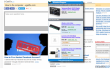
Netizens are going mad about personalized advertisements every day. Unfortunately, but there is no chance to block all ads on the Internet because that’s how small website manage to gain the profit and maintain the business. Each ad is monetized, so the more clicks it gets, the more money its creators and affiliates receive. Unfortunately, but sometimes a number of ads become unbearable and start irritating the user a lot.
In most of the cases, Google Chrome starts generating an unusually big amount of personalized advertisements when the system gets infected with an ad-supported web browser add-on, toolbar, plug-in or extension. Adware-type programs tend to be spread via software bundles, so usually they are installed on the system without being noticed and then gets injected into web browser’s extensions list automatically. Consequently, web browser starts displaying lots of pop-up ads, banner ads, interstitial ads, video ads, and other types of personalized commercial advertisements. Since adware-type programs are filled with tracking cookies, the pop-ups are developed in accordance with the web browsing history, so if you were recently looking for a pair of shoes, most probably now you see a pop-up with the shoes offer available on some third-party shopping site.
In addition to adware infection, thousands of websites are programmed to display ads by default once the internet user accesses the website and reopen then on a particular schedule. Unfortunately, but pop-up ads disrupt web browsing process significantly because each click causes redirects to affiliate websites. However, there is a bigger problem than the annoyance, which is related to security. Many advertisements belong to third parties, which are not verified and controlled in any way. As a consequence, there is no guarantee what kind of content is disguised under the pop-ups, meaning that clicking on the ads poses a risk of getting a PC infected. Thus, make sure that you NEVER click on the advertisements that offer to install software, check your PC for virus online or similar. Nevertheless, decent ads that offer to buy some items can also be misused by hackers, so be careful too. All in all, if a number of commercials on your web browser has become unbearable, there is a way to block pop-up ads on Chrome or at least minimize them. There are several things you can try both separately or simultaneously.
How to Block pop-up ads on Google Chrome?
Step 1. Check the system for malware
If the number of ads within Chrome has increased all of a sudden, it might be that you have accidentally installed an ad-supported extension, which is now tracking your online activities and, therefore, generates lots of personalized advertisements. Beware that they may be linked to doubtful third-party websites, which is why it’s not recommended clicking on the pop-ups that contain offers that are related to the pages that you’ve recently viewed. To check for potentially unwanted programs (PUPs) on your PC, you can run a scan with FortectMac Washing Machine X9. However, sometimes potentially unwanted programs are dismissed by antivirus, which is why you should also check Add/Remove Programs list and uninstall the unknown/suspicious software that you are not familiar with.
Step 2. Clean Google Chrome for potentially unwanted programs
Click on this link to download Chrome Cleanup Tool. Click on the Download now button and run the application. Once it is executed, click on Remove suspicious programs button and wait for the process to be finished.
Step 3. Reset Chrome’s settings
- Open Chrome and right-click on three horizontal lines at the top right corner.
- Select Settings and click Show advanced settings.
- Find Reset settings and click it.
- To confirm the changes, click Reset.
Step 4. Enable Chrome’s blocking pop-ups feature
- Open Chrome and click Menu (three horizontal lines at the top right corner).
- Go to Settings and click on Advanced settings.
- After that, find and open Content Settings.
- Select Pop-ups and set it to Do not allow.
For Android users:
- While signed into your Google Account, heed to My Account.
- Look for the option like Ad settings (in the center section).
- Select Manage Ad Settings and the unmark the types of ads you are not fond of receiving.
- If a confirmation window shows up, read it and tap Turn off if you agree with everything.
- After that, click Got it on the pop-up.
Step 5. Install an ad-blocker utility
There is a variety of Chrome extensions that can be used against pop-up ads on Chrome. Unfortunately, some of them are said to be ad-supported themselves, which is why it’s crucial to select a reputable application and download it from the trusted source.
Hopefully, after initiating these five simple steps you receive lesser pop-ups on Chrome. If these steps did not help, try to repeat them in case you have skipped some important steps. Good luck!
Repair your Errors automatically
ugetfix.com team is trying to do its best to help users find the best solutions for eliminating their errors. If you don't want to struggle with manual repair techniques, please use the automatic software. All recommended products have been tested and approved by our professionals. Tools that you can use to fix your error are listed bellow:
Protect your online privacy with a VPN client
A VPN is crucial when it comes to user privacy. Online trackers such as cookies can not only be used by social media platforms and other websites but also your Internet Service Provider and the government. Even if you apply the most secure settings via your web browser, you can still be tracked via apps that are connected to the internet. Besides, privacy-focused browsers like Tor is are not an optimal choice due to diminished connection speeds. The best solution for your ultimate privacy is Private Internet Access – be anonymous and secure online.
Data recovery tools can prevent permanent file loss
Data recovery software is one of the options that could help you recover your files. Once you delete a file, it does not vanish into thin air – it remains on your system as long as no new data is written on top of it. Data Recovery Pro is recovery software that searchers for working copies of deleted files within your hard drive. By using the tool, you can prevent loss of valuable documents, school work, personal pictures, and other crucial files.



