Question
Issue: How to Disable Default Windows Sound Effects?
I don’t understand why Windows sound effects keep re-enabling? I disable them, but soon the Windows boot up starts emitting beeping sounds and other default sound effects can be heard.
Solved Answer
Just like the package of default apps, settings, and features, Windows OS features a package of default sound effects. These include Startup Beep, Minimize/Maximize Beep, Close Program Beep, Beep of not Permitted Act, and many other sounds. In tandem they are dubbed as Windows Default Sound Scheme. Unfortunately, the repetitive sound effects often get irritating. For example, Windows 7 features a click sound while switching folders in Windows Explorer. Luckily, all Windows versions can be customized, meaning that default sound effects can be disabled or modified in a preferable way.
Before introducing the tutorial on how to customize Windows sound effects we’d like warn you that sounds keep turning back on. Usually, people consider that the settings of sound effects are automatically reset to default out of nowhere. Actually, the sounds may be reset right after changing the theme of the desktop. That’s because desktop themes are usually bound with background images, colors, mouse cursor, and sounds in Windows 7, 8, 8.1, and 10. Therefore, if you change the desktop theme, navigate to the Sounds and customize or disable the sounds as well.
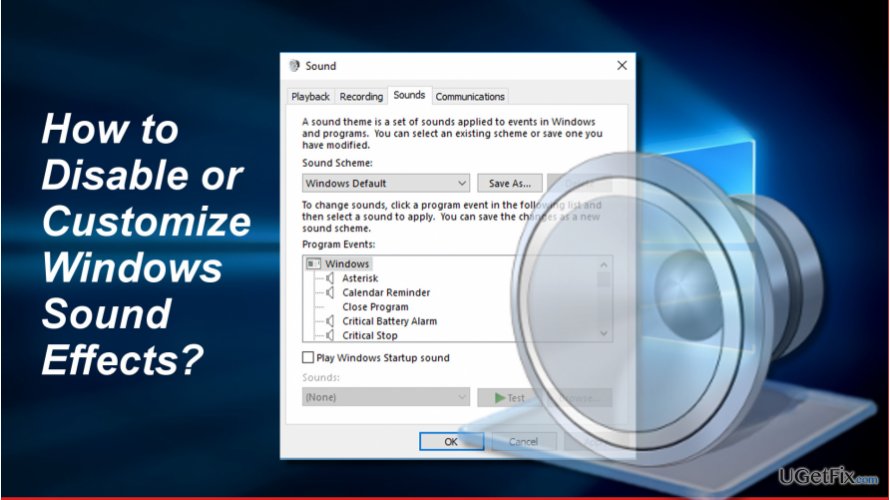
Disabling All Default Sound Effects
1. Locate the Speaker icon in the system tray and select Sounds.
2. OR open Start -> Control Panel -> Hardware and Sounds -> Sounds.
3. Click Sound Scheme on the Sounds tab.
4. Select No Sounds.
5. To disable Windows Startup sounds, remove the check mark from the Play Windows Startup sound box.
6. To disable sounds for specific events, such as Notifications, Battery Alarm, Critical Stop, New Text Message Notification, etc. select a sound effect from the list.
7. Click Sound and select None.
8. Click OK to save the changes and close Sound Control Panel.
Modifying Sounds Effects
If you prefer hearing default Windows Sounds under various circumstances, you may like to change the sounds. To change the sounds for notifications, action center, warnings, and other important Windows events, open the Sounds Control Panel as explained above. Then:
1. Select an event which sound you want to modify.
2. Click the Sounds box to select the sound file or click Test to preview different sound effects.
3. To use a custom sound file, you can click Browse button and select the preferred sound effect. NOTE: it must be in the .wav file format.
4. To save it as a sound effect, click Save As and type in the name.
5. When the new sound effect is saved, set it as a sound effect by clicking on a required even and selecting the new effect.
Turning Windows Explorer Click Sound Off in Windows 7
1. Open Windows Sounds and select Start Navigation sound effect.
2. Select Sounds and click None.
3. Click OK to save the changes.
Windows Explorer Click Sound has been disabled by default in Windows 10 because people expressed their annoyance related to this sound massively.
Optimize your system and make it work more efficiently
Optimize your system now! If you don't want to inspect your computer manually and struggle with trying to find issues that are slowing it down, you can use optimization software listed below. All these solutions have been tested by ugetfix.com team to be sure that they help improve the system. To optimize your computer with only one click, select one of these tools:
Access geo-restricted video content with a VPN
Private Internet Access is a VPN that can prevent your Internet Service Provider, the government, and third-parties from tracking your online and allow you to stay completely anonymous. The software provides dedicated servers for torrenting and streaming, ensuring optimal performance and not slowing you down. You can also bypass geo-restrictions and view such services as Netflix, BBC, Disney+, and other popular streaming services without limitations, regardless of where you are.
Don’t pay ransomware authors – use alternative data recovery options
Malware attacks, particularly ransomware, are by far the biggest danger to your pictures, videos, work, or school files. Since cybercriminals use a robust encryption algorithm to lock data, it can no longer be used until a ransom in bitcoin is paid. Instead of paying hackers, you should first try to use alternative recovery methods that could help you to retrieve at least some portion of the lost data. Otherwise, you could also lose your money, along with the files. One of the best tools that could restore at least some of the encrypted files – Data Recovery Pro.



