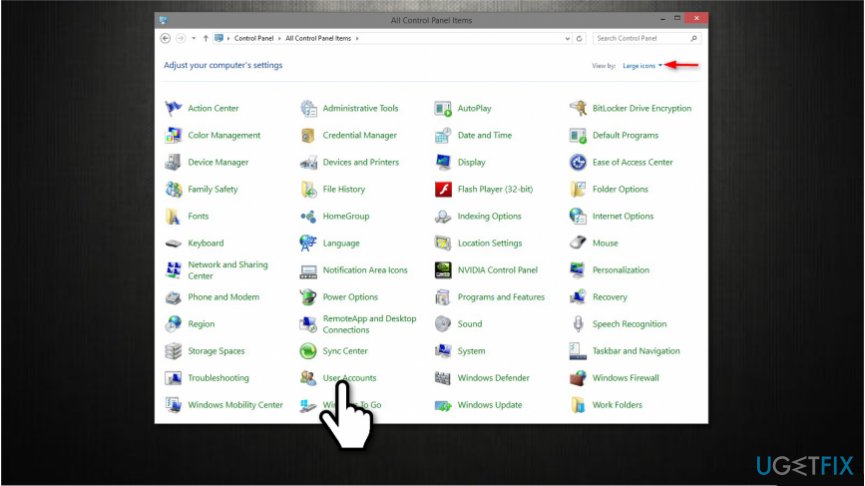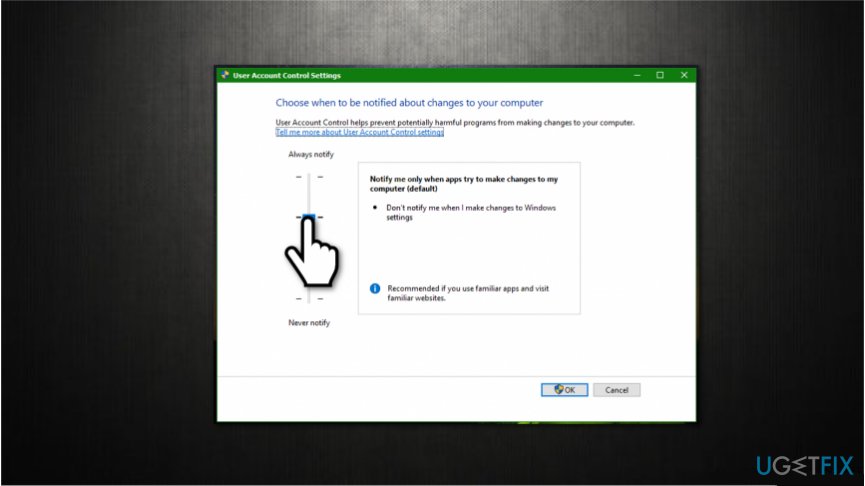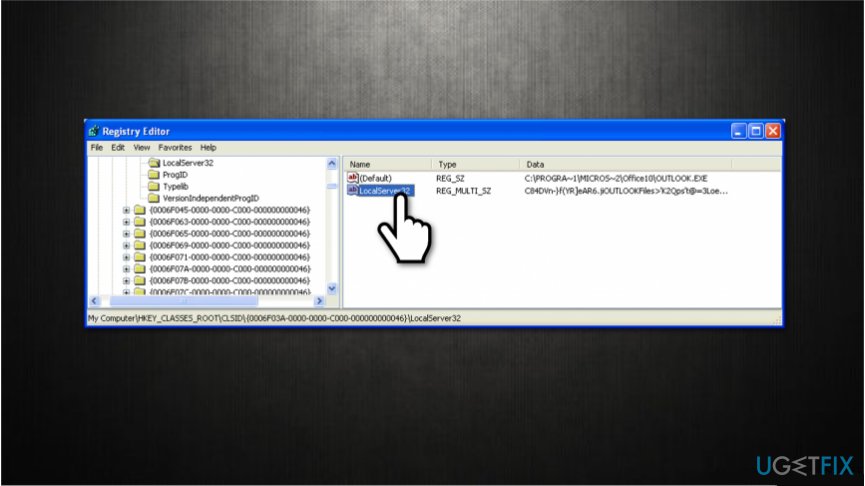Question
Issue: How to Disable “Exchange Active Sync Policies Broker” UAC on Windows 10?
Hi, I receive a never-ending pop-up displaying Exchange Active Sync Policies Broker message. Recently, I have updated my computer to Windows 10. I think that might be the cause of this annoying notification which appears every 2 hours or so. Could you help me to get rid of Exchange Active Sync Policies Broker alert?
Solved Answer
“Exchange Active Sync Policies Broker” is a notification displayed by User Account Control (UAC)[1] on Windows. This feature is designed to create an extra layer of security for the user and stop unauthorized changes to the operating system. Therefore, the recent alert might appear if an application is trying to modify settings without permission.
If you have recently updated your computer to Windows 10, it is more likely that Exchange Active Sync Policies Broker pop-up would appear. Usually, some users can temporarily get rid of the message by clicking YES. Unfortunately, others might encounter it right away. Thus, people report this bug extremely annoying.
The Microsoft-certified UAC related to the “Exchange Active Sync Policies Broker” app asks “Do you want to allow this app to make changes to your PC?” The user can click No/Yes or select the time span after which the pop-up should reappear. However, none of the buttons provided on the “Exchange Active Sync Policies Broker” pop-up are going to stop it from reappearing.

Most of Windows users who encounter Exchange Active Sync Policies Broker notification claim that the only way to get rid of it is to disable UAC prompts. However, turning off UAC reduces the security of the system and puts the user at a higher risk of being infected with malware[2] or even scammed.
So the question is how to fix “Exchange Active Sync Policies Broker” UAC alert. According to our research, this software is responsible for the execution of Exchange ActiveSync policies. In other words, this program allows the device (computer, mobile phone, tablet, etc.) to synchronize with the Calendar, Inbox, and other apps that have dedicated Microsoft Exchange Server mailboxes.
Therefore, it might be assumed that the frequent emergence of Exchange Active Sync Policies Broker pop-up might be triggered by:
- Gmail[3];
- Outlook;
- OneDrive;
- or even the multiplicity of user accounts.
Besides, it may show up due to incorrect registry entries or even malware infection. The problem is that Microsoft hasn’t acknowledged the issue yet and zero fixes (official) can be found online. Luckily, there are a couple of things that you can try since people reported them to be working.
Ways to get rid of “Exchange Active Sync Policies Broker” pop-up on Windows 10
UAC alerts are extraordinary important when it comes to system’s protection. If you consider removing “Exchange Active Sync Policies Broker” by disabling the UAC prompts, we would strongly recommend you to install a professional anti-malware, for example, FortectMac Washing Machine X9 or update it. Then, perform the steps indicated down below.
Technique 1. Deactivate User Account Control (UAC) Prompts
At first, we want to warn that UAC is responsible for stopping unauthorized modifications on your system. Thus, disabling UAC prompts is dangerous for your computer's security.
However, by disabling the UAC prompts you won’t fix the culprit of the problem. This way, you will work around the bug, but if the UAC prompts will get enables manually or automatically, “Exchange Active Sync Policies Broker” notification will reappear.
- Press Windows key + X and select Control Panel;

- Open User and select Change User Account Control Settings;
- If the UAC prompt opens, type your password if required or press OK;

- Then drag the cursor from the Always Notify to Never Notify;
- Click OK to save the changes;
- Type your password in the UAC prompt if asked;
- Now close everything and reboot your PC to execute the changes.
Technique 2. Alter the registry entries
WARNING: this method requires to access an elevated Command Prompt and modify some registry entries. Any changes on the registries may negatively influence system’s performance, so it’s advisable to create registry backups.
Typically Exchange Active Sync Policies Broker app is registered n UAC’s COM auto-approval list, which is why the for most of Windows users it is launched via Component Object Model without displaying the “Exchange Active Sync Policies Broker” pop-up. However, it may start occurring due to the auto-elevation of Exchange Active Sync Policies Broker. To check that, you should:
- Press Windows key + X and select Command Prompt (Admin);
- Then use the left pane to navigate to the HKEY_LOCAL_MACHINE\\SOFTWARE\\Microsoft\\Windows NT\\CurrentVersion\\UAC\\COMAuto ApprovalList location;
- If this value is present, but you still encounter the Exchange Active Sync Policies Broker pop-up, open the HKEY_LOCAL_MACHINE\\SOFTWARE\\Classes\\CLSID\\{C39FF590-56A6-4253-B66B-4119656D91B4}\\Elevation;
- Find REG_DWORD, which should be Enabled and set to 1;

- If the entry is present, but the pop-up keeps showing up, navigate to the HKEY_CURRENT_USER\\SOFTWARE\\Classes\\CLSID\\{C39FF590-56A6-4253-B66B-4119656D91B4} and delete InProcServer32 and LocalServer32 keys;
- Close Registry Editor and reboot your PC.
Technique 3. Uninstall OneDrive
Several people find it helpful to delete or remove OneDrive from the system and substitute it with the other cloud-based file storing/sharing service. If this option fails to fix Exchange Active Sync Policies Broker error, you will be able to reinstall OneDrive.
The last tips that may be helpful:
- Log in with the local account;
- Install Windows Updates;
- Undo the latest Windows update.
Repair your Errors automatically
ugetfix.com team is trying to do its best to help users find the best solutions for eliminating their errors. If you don't want to struggle with manual repair techniques, please use the automatic software. All recommended products have been tested and approved by our professionals. Tools that you can use to fix your error are listed bellow:
Protect your online privacy with a VPN client
A VPN is crucial when it comes to user privacy. Online trackers such as cookies can not only be used by social media platforms and other websites but also your Internet Service Provider and the government. Even if you apply the most secure settings via your web browser, you can still be tracked via apps that are connected to the internet. Besides, privacy-focused browsers like Tor is are not an optimal choice due to diminished connection speeds. The best solution for your ultimate privacy is Private Internet Access – be anonymous and secure online.
Data recovery tools can prevent permanent file loss
Data recovery software is one of the options that could help you recover your files. Once you delete a file, it does not vanish into thin air – it remains on your system as long as no new data is written on top of it. Data Recovery Pro is recovery software that searchers for working copies of deleted files within your hard drive. By using the tool, you can prevent loss of valuable documents, school work, personal pictures, and other crucial files.
- ^ Ciprian Adrian Rusen. What is UAC (User Account Control) and why you should never turn it off. Digital Citizen. Life in a digital world. .
- ^ Margaret Rouse. Malware. TechTarget. Computer Glossary, Computer Terms.
- ^ Gmail. Wikipedia. The Free Encyclopedia.