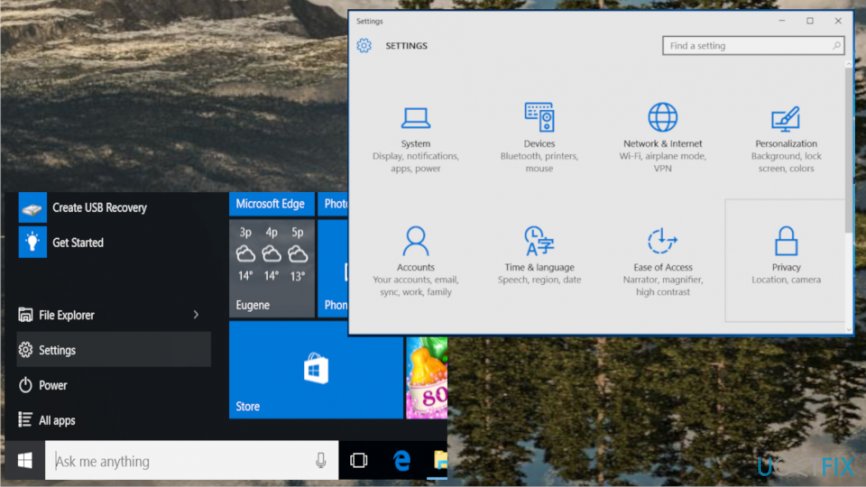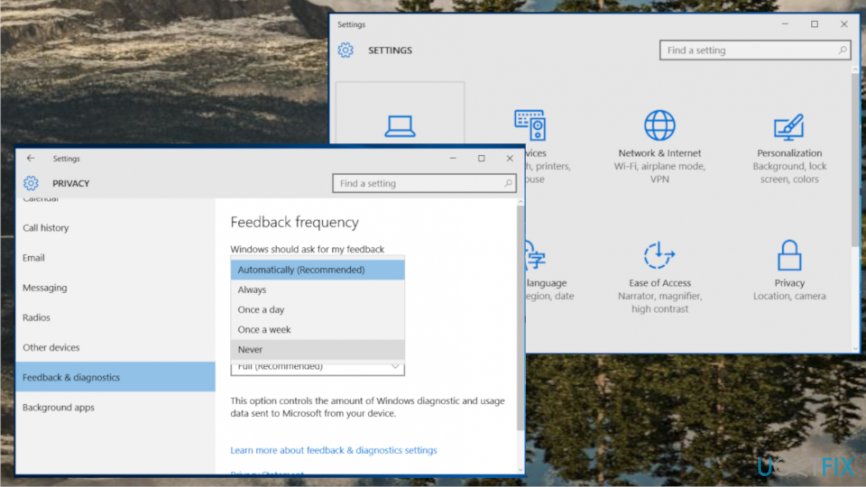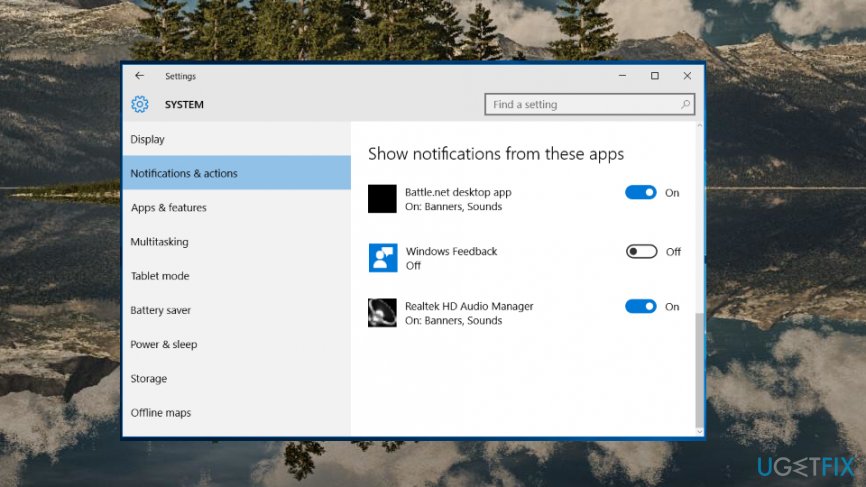Question
Issue: How to disable Feedback Hub Notifications on Windows 10?
Hello, I wonder is it possible to stop Microsoft from sending feedback requests? I mean a pop-up box at the bottom right corner of the screen.
Solved Answer
Feedback Hub is an app that came with all of the newly presented Windows 10 features.[1] Operating system developers supplemented the newest Windows 10 updates with a variety of new features. Since Windows 10 is running on most of the people‘s computers for a few years now, we won‘t expatiate on the novelties present in Windows 10 OS.
However, up until now, many people are not fully aware of the purpose and performance of some Windows 10 Apps. In this short post, we would like to address a Feedback Hub app, which seems to be more irritating than useful from the Windows 10 users‘ viewpoint.
Feedback App (a.k.a. Feedback Hub) is an application developed by Microsoft. As its name suggests, the purpose of the app is to collect feedbacks about Windows 10 operating system in general, apps running on it, features, problems, and other heated issues.
People are supposed to share suggestions and report the recent issues. Feedback Hub is used by people who run Windows Insider and actively participate in rating the builds, submitting feedback Quests or earning badges.
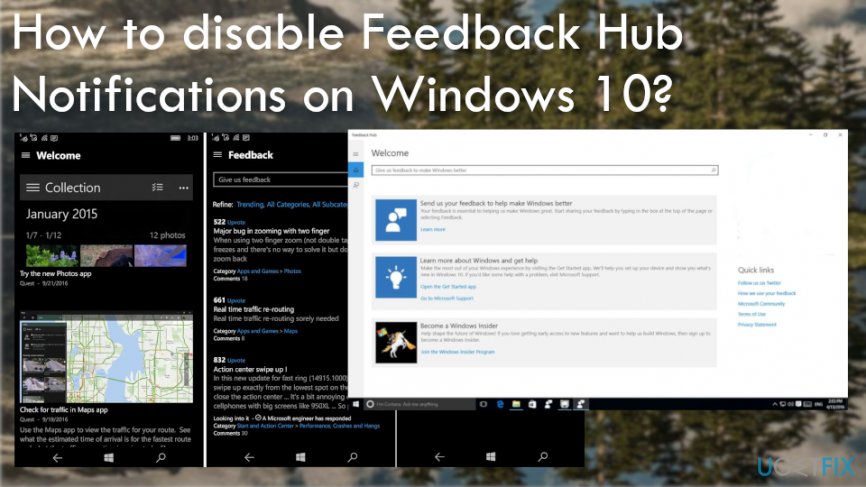
The main issue customers have with Windows 10 applications like Feedback Hub is the fact that personal information[2] not only data about the resources and usage of your device can be tracked and collected by the application. Also, these constant notifications frustrate people on the daily bases.
However, the application often becomes too irritating to keep due to the constant Feedback Requests that pop-up randomly at the bottom-right corner of the desktop. If the PC owner closes the pop-up without sharing a feedback, the pop-up will soon reoccur.
Fix for unwanted Feedback Hub notifications
Disabling Feedback Hub Notifications
If constant feedback requests are getting on your nerves, you can disable Feedback Hub and, therefore, get rid of the pop-ups. For this purpose, please perform the following steps:
- Press Windows key + I to open Settings app.
- Open Privacy and select Feedback & diagnostics from the left pane.

- At the top of the page, you should see a Windows should ask for my feedback option. Click on an arrow to expand a drop-down menu.
- Select Never if want to disable the pop-ups permanently.
- Additionally, disable all notifications related to Windows Feedback Hub via System.

- Open Settings and select System.
- Click Notifications & Actions and find Show notifications from these apps.
- Locate Windows Feedback and turn it off.

As you probably already know, most of the customized settings are modified after Windows 10 restore, enabling of System Restore Point or sometimes even installation of Windows Updates. Therefore, notifications related to Windows Feedback Hub may be automatically enabled. To prevent this from happening, you should also rename the Windows Feedback app folder:
- Right-click on Windows key and select File Explorer.
- Navigate to the C:\\Windows\\SystemApps and locate the WindowsFeedback_cw5n1h2txyewy folder.
- Right-click on it and select Rename.
- Change the name of the folder by adding a prefix ‚back,‘ ‚changed,‘ ‚old,‘ or similar and save it.
Optimize your system and make it work more efficiently
Optimize your system now! If you don't want to inspect your computer manually and struggle with trying to find issues that are slowing it down, you can use optimization software listed below. All these solutions have been tested by ugetfix.com team to be sure that they help improve the system. To optimize your computer with only one click, select one of these tools:
Access geo-restricted video content with a VPN
Private Internet Access is a VPN that can prevent your Internet Service Provider, the government, and third-parties from tracking your online and allow you to stay completely anonymous. The software provides dedicated servers for torrenting and streaming, ensuring optimal performance and not slowing you down. You can also bypass geo-restrictions and view such services as Netflix, BBC, Disney+, and other popular streaming services without limitations, regardless of where you are.
Don’t pay ransomware authors – use alternative data recovery options
Malware attacks, particularly ransomware, are by far the biggest danger to your pictures, videos, work, or school files. Since cybercriminals use a robust encryption algorithm to lock data, it can no longer be used until a ransom in bitcoin is paid. Instead of paying hackers, you should first try to use alternative recovery methods that could help you to retrieve at least some portion of the lost data. Otherwise, you could also lose your money, along with the files. One of the best tools that could restore at least some of the encrypted files – Data Recovery Pro.
- ^ Michael Muchmore. Windows 10 October 2018 Update: The best new features. PCmag. Technolgy products reviews and news.
- ^ What is data tracking?. Securitec1. Security system professionals.
- ^ Malware. Wikipedia. The free encyclopedia.