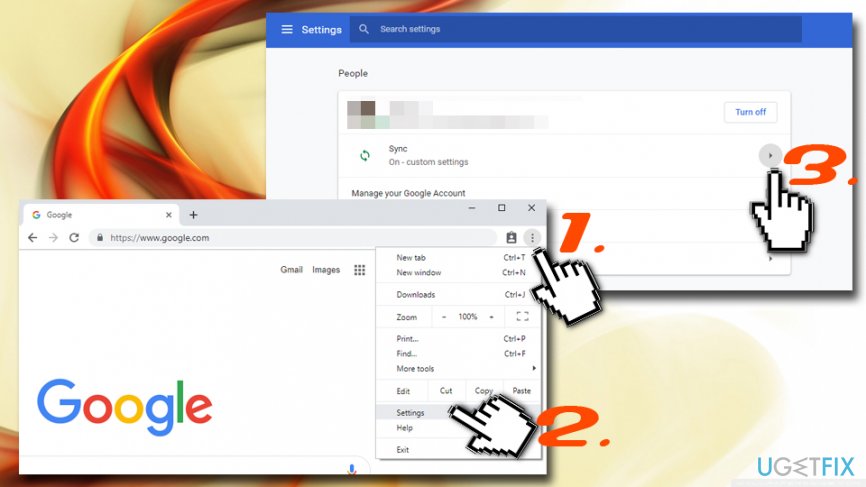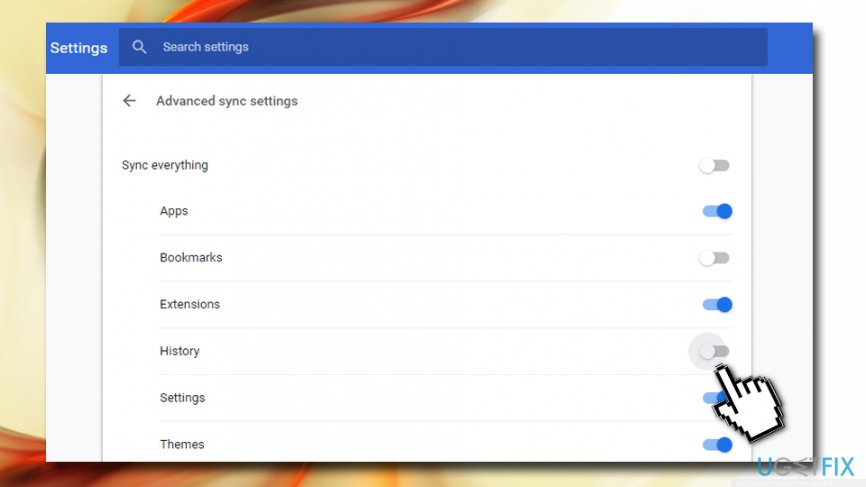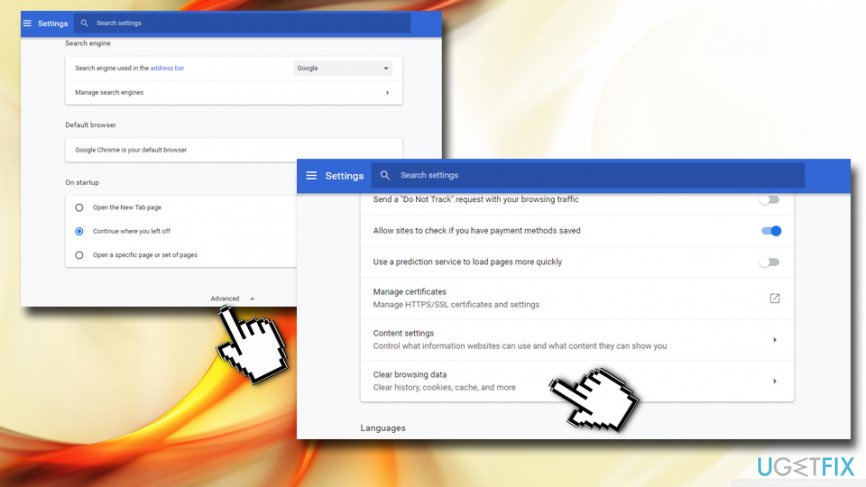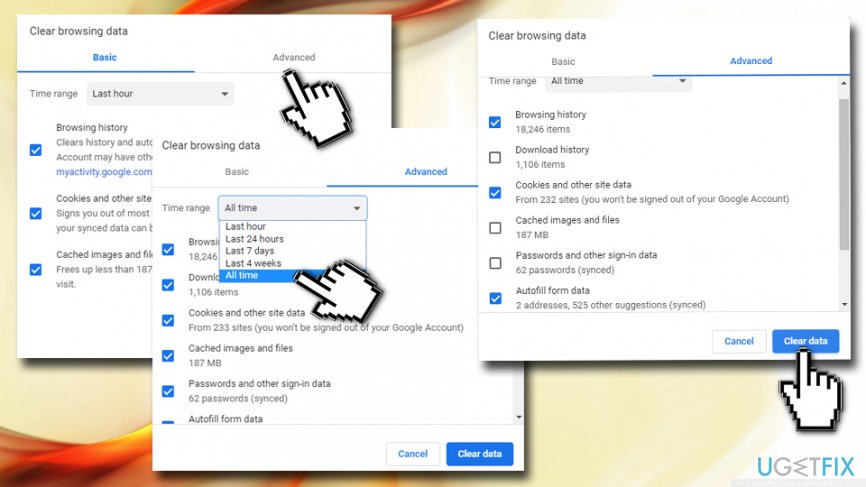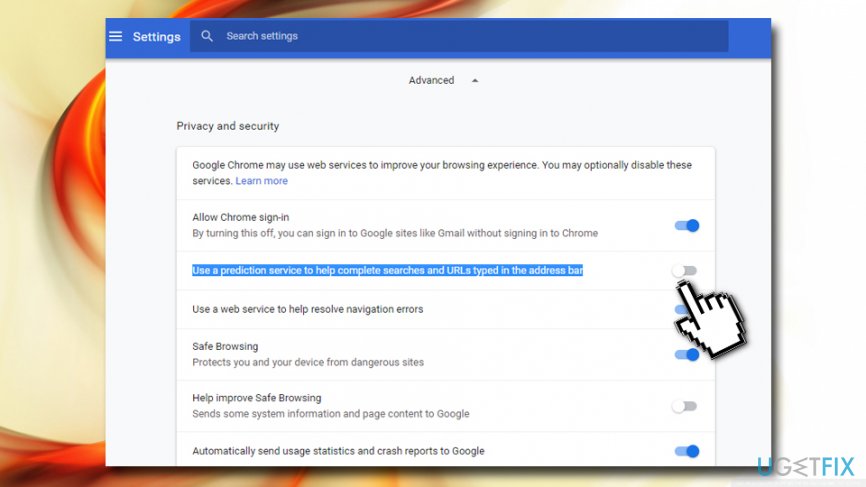Question
Issue: How to disable Omnibox in Chrome?
How can I disable omnibox in Google Chrome? I do not like these autocomplete suggestions!
Solved Answer
Omnibox in Chrome has been called one of the most significant and convenient features of the web browser. However, some users find it annoying due to privacy reasons and might want to disable Omnibox altogether. Google Chrome by default has enabled omnibox which is a combined search box and URL[1] bar. Therefore, you can search the web and look for the information quickly, without having to access Google or another search provider first.
Once you start typing a search term, Chrome delivers suggestions and auto-completes queries. As soon as you click on a particular opinion, you are redirected to a website or Google search results page. These omnibox suggestions are based on these types of information:
- your browsing history
- bookmarked items
- suggestions
- URL prediction provided by Google
These predictions are made based on your entered keywords, previous search queries and Trending stories (it is based on what other people are looking for).
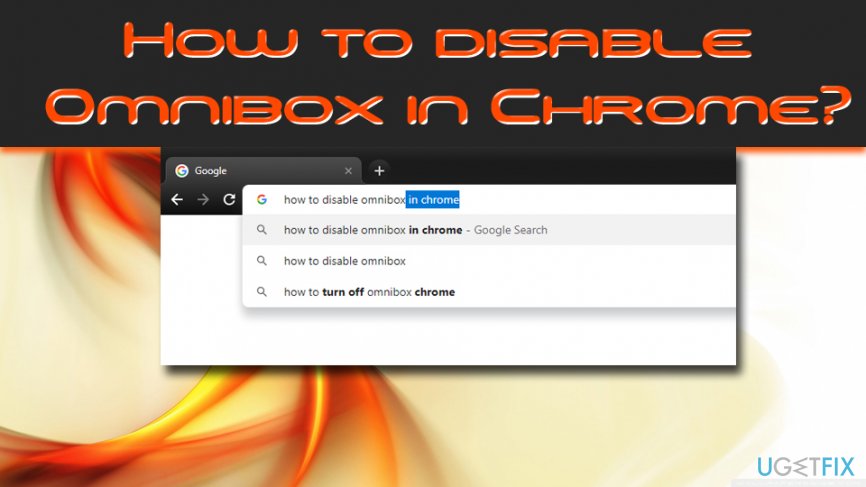
There are two main reasons why people decide to disable Omnibox in Chrome. One of them is related to possible privacy-related issues which have appeared as soon as this feature was released in 2008.[2] Google may collect and store logs; thus, if you want to hide your terms from the search giant, you need to disable Omnibox and use another search provider.
Another reason is related to Chrome’s ability to synchronize connected devices.[3] Chrome remembers Omnibox history and uses it across other devices. Therefore, if you searched for particular information from your laptop, you will find the same keywords when you open Chrome on your smartphone.
How to Disable Omnibox in Chrome?
If you are concerned about your privacy or find this feature annoying, you need to take three simple steps in order to disable Omnibox in Chrome. These steps require turning off Omnibox history sync, deleting history and autofill form data, and deleting search suggestions and URL prediction. Follow the steps below:
Step 1. Turn off Omnibox History sync
If Omnibox History sync has been enabled on Chrome, you need to turn it off. Perform the following steps to disable Omnibox history sync:
- Open Google Chrome browser
- Click on the three vertical dots on the top-right of the window and click on Settings (make sure you are logged in to your Google account)

- Click on Sync, and you will enter Advanced sync settings
- Make sure the History option is turned off

Step 2. Delete History, Cookie and Autofill Data
Next, you have to remove all the previous data you used while browsing the web (Google saves it automatically):
- Open Google Chrome once again and go to Settings
- Scroll down and click on Advanced
- In the Privacy and security section, locate Clear browsing data

- In the newly opened window, click on Advanced
- In the Time range section, pick the option All time
- Tick Browsing history, Cookies and other site data and Autofill form data
- Click on Clear data

Step 3. Delete search suggestions and URL prediction
This step is crucial to disable Omnibox completely. Perform the following actions:
- Go to Settings and click Advanced once again
- Under Privacy and security, locate Use a prediction service to help complete searches and URLs typed in the address bar

- Click on it once to disable Omnibox prediction service completely
We hope that this tutorial helped you to make the browsing experience more pleasant on Google Chrome!
Get rid of programs with only one click
You can uninstall this program with the help of the step-by-step guide presented to you by ugetfix.com experts. To save your time, we have also selected tools that will help you carry out this task automatically. If you are in a hurry or if you feel that you are not experienced enough to uninstall the program by your own, feel free to use these solutions:
Access geo-restricted video content with a VPN
Private Internet Access is a VPN that can prevent your Internet Service Provider, the government, and third-parties from tracking your online and allow you to stay completely anonymous. The software provides dedicated servers for torrenting and streaming, ensuring optimal performance and not slowing you down. You can also bypass geo-restrictions and view such services as Netflix, BBC, Disney+, and other popular streaming services without limitations, regardless of where you are.
Don’t pay ransomware authors – use alternative data recovery options
Malware attacks, particularly ransomware, are by far the biggest danger to your pictures, videos, work, or school files. Since cybercriminals use a robust encryption algorithm to lock data, it can no longer be used until a ransom in bitcoin is paid. Instead of paying hackers, you should first try to use alternative recovery methods that could help you to retrieve at least some portion of the lost data. Otherwise, you could also lose your money, along with the files. One of the best tools that could restore at least some of the encrypted files – Data Recovery Pro.
- ^ Uniform Resource Locator (URL). Techopedia. Where Information Technology and Business Meet.
- ^ Adam Pash. Take Back Your Privacy from Google's Omnibox. Life Hacker. Tech, Money, Cooking, Health, Travel, and Parenting Tips.
- ^ Matt Elliott. Get started with Google's Backup and Sync app. Cnet. Product reviews, how-tos, deals and the latest tech news.