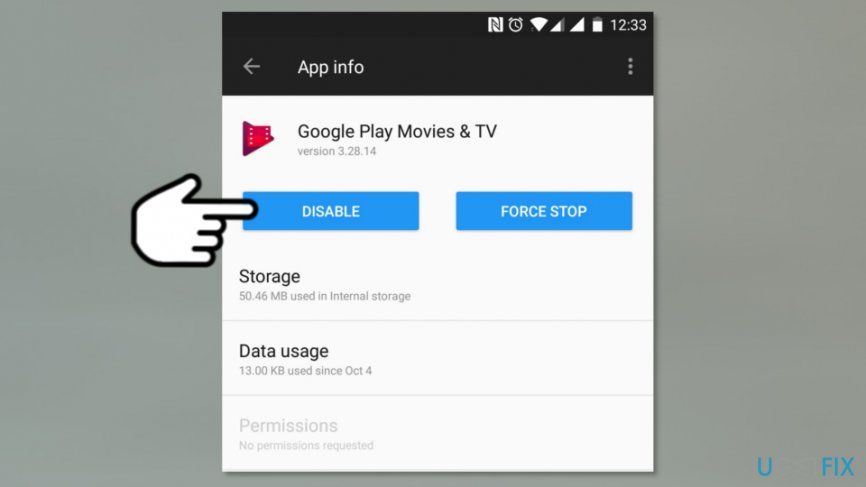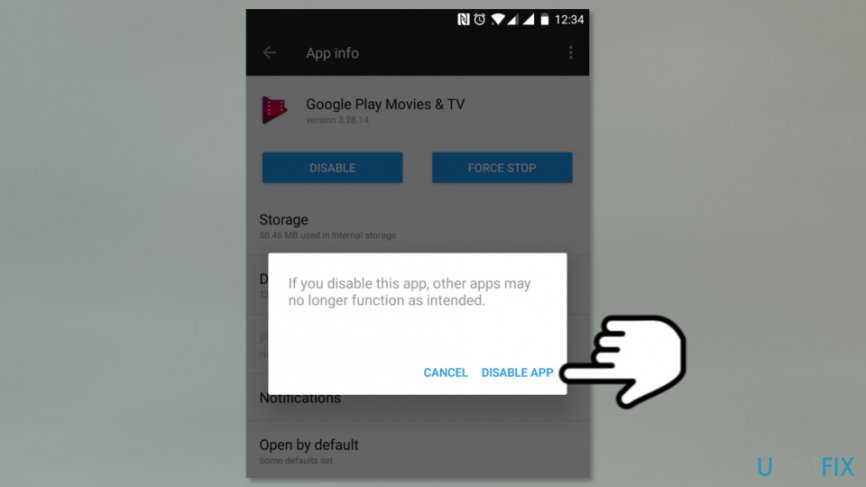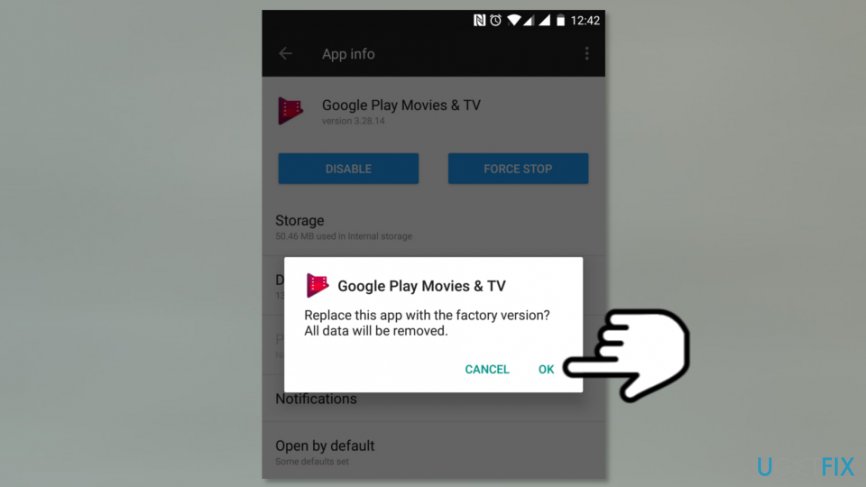Question
Issue: How to Disable Pre-Installed Apps on Android?
I’ve got a new smartphone with Android OS, but there are so many pre-installed apps! I tried to remove some of them, but I failed. However, they are running in the background and draining my battery. How can I at least disable those apps?
Solved Answer
Pre-installed apps are also known as bloatware.[1] They can be found not only on Android smartphones or tablets but Windows phones, laptops or desktop computers. Most of the time users find them annoying, useless and impossible to get rid of. However, it's still possible to disable pre-installed apps on Androids and other devices.
All Android users can find pre-installed apps on their devices. However, the amount of them might differ based on the phone’s model. Among the most bothersome applications are Google apps (for instance, Google Play Movies & TV), S Health or other Samsung apps,[2] and many more.
Bloatware takes up space and drains the battery by working in the background. However, removing them simply is not easy and might lead to various problems. After removal, Android device might not work properly, or you might encounter instability issues, be unable to install updates or even re-installing apps if needed in the future.
What is more, uninstalling pre-installed apps might need to root your phone.[3] Indeed, this task is difficult, and many users are not aware of how it is done properly. However, there’s a way to disable pre-installed apps and avoid such complicated procedure.
Once you disable unneeded apps, you won’t see them on the Home screen menu. However, the most important benefit is that they won’t eat your device’s battery by running in the background.

Instructions for disabling pre-installed Android apps
Disabling pre-installed apps on different Android devices might slightly differ. It means some folders or locations might be named differently. These instructions are only indicative. You should look up for similar names and directories on your smartphone.
- Go to your Android smartphone’s Home screen.
- From the Home screen, you should access App drawer and access Settings (if you are using Samsung phone). Other phone users might find Settings icon on the Home screen. Thus, tap on it.
- When in Settings, Go to App Settings (or Apps).
NOTE: Other phone users might need to follow this path: Settings > Device > Apps. - In the list of installed applications, find the apps you want to disable and tap on it.
- It will prompt Application info (or App info) window where you have to click Disable button.

- You will receive a pop-up window that warns about possible problems if you disable the app. Click Disable (or Disable App) button.

- Another pop-up shows up on the screen. Click OK to disable the app.

Now you have to repeat the same instructions for all other Android apps you want to disable. Hopefully, this won’t cause you any problems, and you will be able to use your smartphone smoothly. If you ever need to enable some of these Apps, you can always do it by accessing App Settings and clicking Enable button: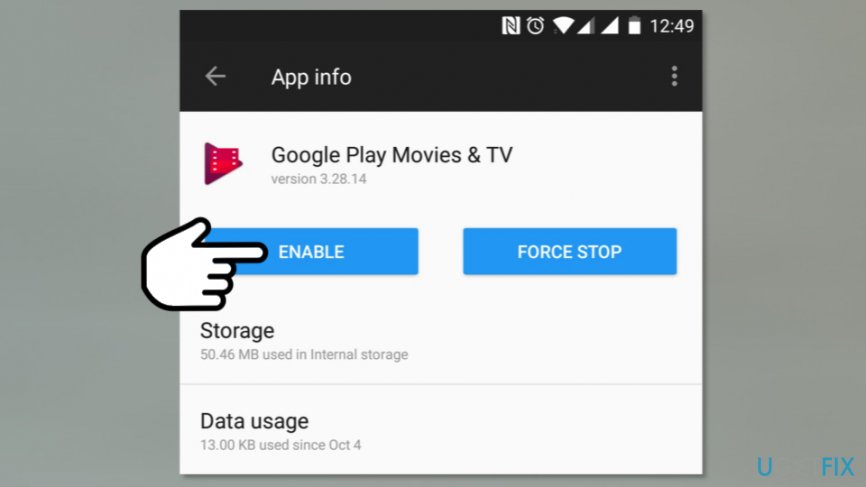
Additionally, the majority of these apps are available to install on Google Play Store.
Get rid of programs with only one click
You can uninstall this program with the help of the step-by-step guide presented to you by ugetfix.com experts. To save your time, we have also selected tools that will help you carry out this task automatically. If you are in a hurry or if you feel that you are not experienced enough to uninstall the program by your own, feel free to use these solutions:
Prevent websites, ISP, and other parties from tracking you
To stay completely anonymous and prevent the ISP and the government from spying on you, you should employ Private Internet Access VPN. It will allow you to connect to the internet while being completely anonymous by encrypting all information, prevent trackers, ads, as well as malicious content. Most importantly, you will stop the illegal surveillance activities that NSA and other governmental institutions are performing behind your back.
Recover your lost files quickly
Unforeseen circumstances can happen at any time while using the computer: it can turn off due to a power cut, a Blue Screen of Death (BSoD) can occur, or random Windows updates can the machine when you went away for a few minutes. As a result, your schoolwork, important documents, and other data might be lost. To recover lost files, you can use Data Recovery Pro – it searches through copies of files that are still available on your hard drive and retrieves them quickly.
- ^ Vangie Beal. Bloatware. Webopedia. Online tech dictionary.
- ^ Mike Masnick. The Stupidity Of Installing Bloatware That No One Uses... And Everyone Hates. TechDirt. The blog about changes in government policy, technology and legal issues.
- ^ Marziah Karch. Why Do People Root Android Phones?. Lifewire. Tech how-to guides and tutorials.