Question
Issue: How to Disable Startup Programs in Windows 10?
Hello, I want to speed up my computer’s start up. I found that many useless programs are run with system startup and work in the background. I would like to know how can disable some of these programs in Windows 10?
Solved Answer
Technical characteristics, such as CPU, RAM, Hard drive, etc., have the biggest impact on computer’s speed and startup time. Nevertheless, Windows 10 is the fast operating system; having lots of programs that start up with system boot might reduce the speed. For this reason, you should disable startup programs if you do not use them frequently.
Some programs or processes are crucial for keeping the system stable and working efficiently. However, there are numerous other apps that are not used on a daily basis. Or you may have installed particular programs, such as Skype or Torrents, long time ago and do not use them anymore. However, they are launched and keeps running in the background since Windows is booted. Thus, disabling them is a good idea.
When installing new software, users are usually asked whether the want to run the program on startup or not. However, the majority of people do not pay proper attention to software setup. Often installation wizards include pre-selected settings that set program to run on system startup.
Rushing to click the “Next” button and installing the program quicker, users usually set applications to boot together with the computer. There’s nothing bad in such activity. However, it may have an impact on the startup speed.
However, before disabling startup programs and apps, you should take a look how at their Startup impact. Some of the programs or processes may not affect booting speed. Thus, there’s no need to disable them.
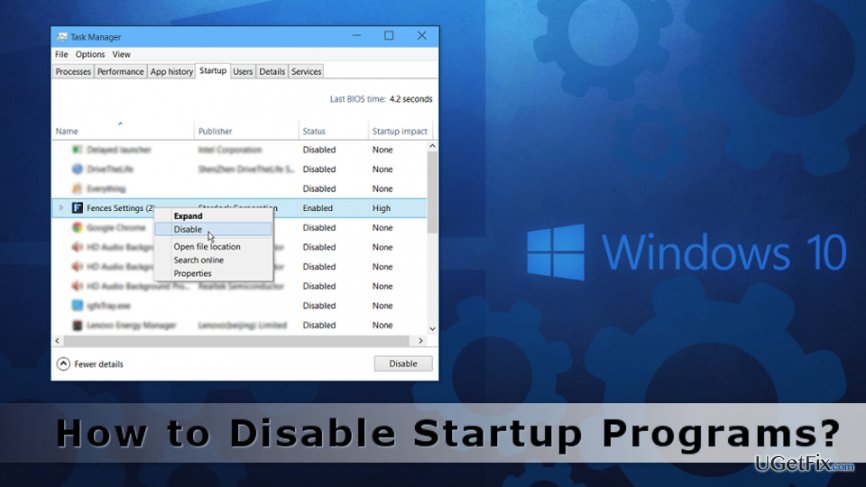
Disabling startup programs
Disabling startup programs in Windows 10 is not a hard task. However, as we have already mentioned, you should check their impact on startup. You can do it by accessing Startup settings from the Task Manager.
1. Open the Task Manager by pressing Ctrl + Shift + Esc on a keyboard.
2. In the appeared dialog window, go to Startup tab where you see the list of programs. First of all, take a look at the last column on the right. It reveals the Startup impact. Thus, if you see “None,” there’s no need to disable these programs. They are not responsible for slow booting speed.
3. Once you find the program that negatively affects startup speed, you have to right-click it. From the drop-down menu, choose “Disable” option.
That’s all. Within three simple steps, you can disable startup applications and speed up your computer at least a little.
However, if you ever need to enable these programs, you can do it simply as well. In order to allow startup apps, you have to follow these similar steps:
1 Access Task Manager.
2. Open Startup tab.
3. Right-click programs yo want to enable during startup. From the drop-down menu, chose “Enable” option.
As you can see, enabling/disabling startup programs is easy. Thus, you can play with it and improve your computer’s performance.
Optimize your system and make it work more efficiently
Optimize your system now! If you don't want to inspect your computer manually and struggle with trying to find issues that are slowing it down, you can use optimization software listed below. All these solutions have been tested by ugetfix.com team to be sure that they help improve the system. To optimize your computer with only one click, select one of these tools:
Protect your online privacy with a VPN client
A VPN is crucial when it comes to user privacy. Online trackers such as cookies can not only be used by social media platforms and other websites but also your Internet Service Provider and the government. Even if you apply the most secure settings via your web browser, you can still be tracked via apps that are connected to the internet. Besides, privacy-focused browsers like Tor is are not an optimal choice due to diminished connection speeds. The best solution for your ultimate privacy is Private Internet Access – be anonymous and secure online.
Data recovery tools can prevent permanent file loss
Data recovery software is one of the options that could help you recover your files. Once you delete a file, it does not vanish into thin air – it remains on your system as long as no new data is written on top of it. Data Recovery Pro is recovery software that searchers for working copies of deleted files within your hard drive. By using the tool, you can prevent loss of valuable documents, school work, personal pictures, and other crucial files.



