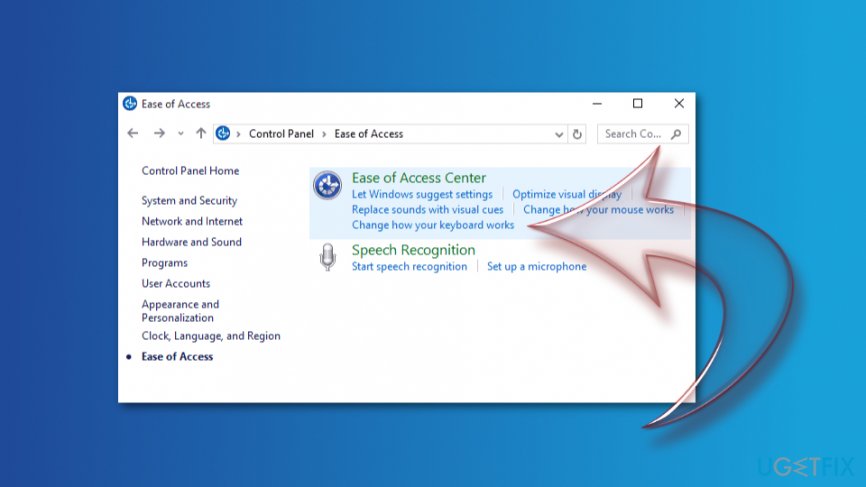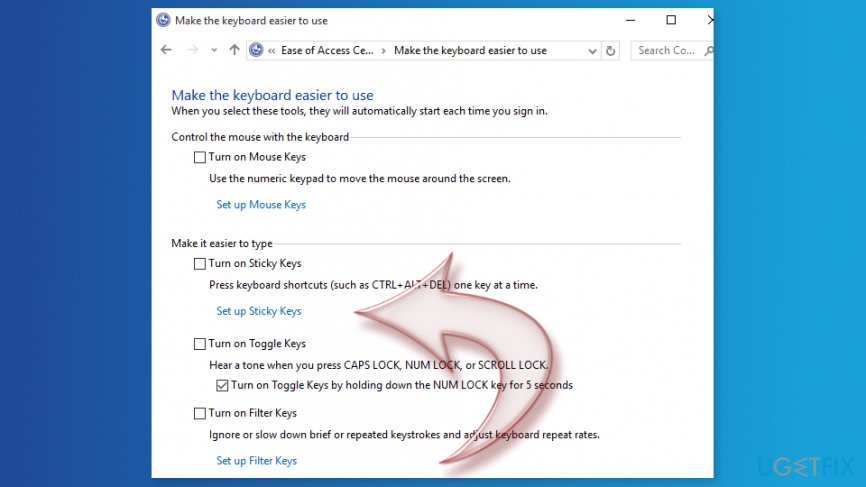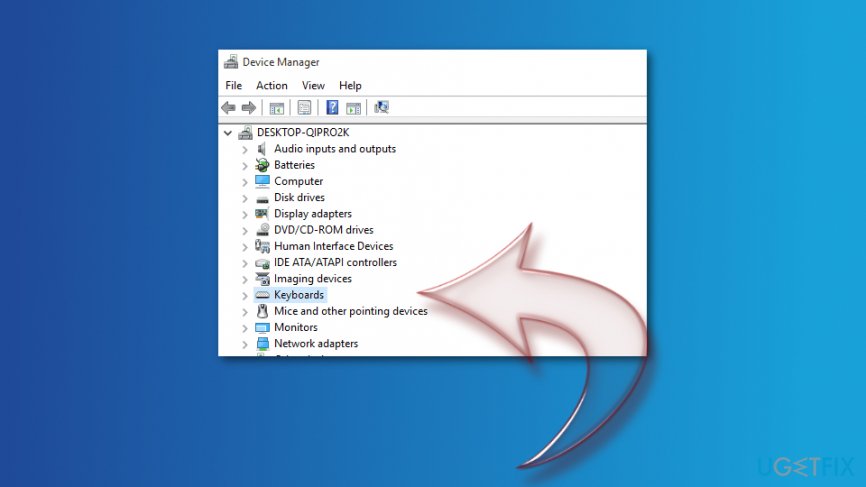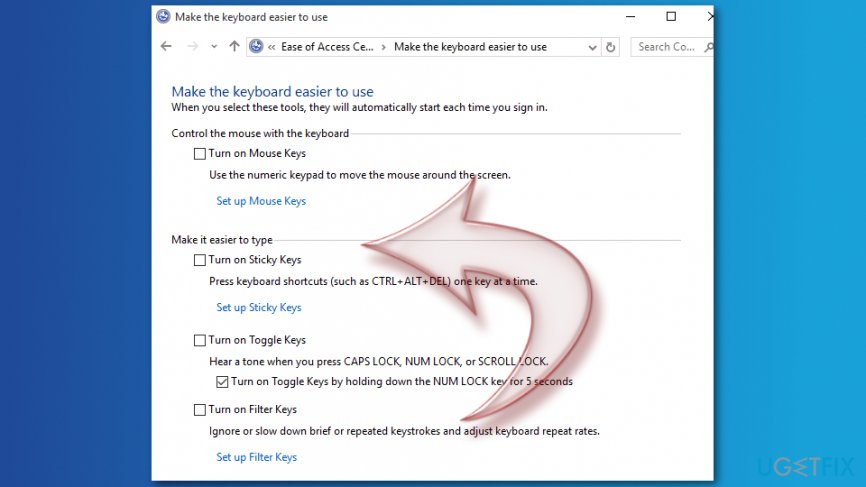Question
Issue: How to disable Sticky Keys on Windows?
I often click something on the keyboard and receive a pop-up asking if I want to turn on Sticky Keys. Well, I don’t. But how can I avoid getting this alert?
Solved Answer
Sticky Keys[1] is a Windows OS feature that allows people with physical disabilities to use a computer conveniently. However, regular users might find this feature annoying because when you hold Shift or Ctrl keys for a while, the pop-up offering to enable Sticky Keys appears.
Sticky Keys allows modifier keys,[2] such as Shift, Alt or Ctrl, to function as Caps Lock. Meaning, that once a key is pressed and released it remains active until a user clicks another key.
However, people who play lots of online games might find this activity bothersome, because holding Shift key for a while is often needed when gaming. As a result, they receive a pop-up saying:
Do you want to turn on Sticky Keys?
Sticky Keys lets you use the SHIFT, CTRL, ALT, or Windows Logo keys by pressing one key at a time. The keyboard shortcut to turn on Sticky Keys is to press the SHIFT key 5 times.
If you receive this prompt frequently, you can stop this activity by turning off Sticky Keys on your Windows machine. Below you can find four methods that will help to do this.
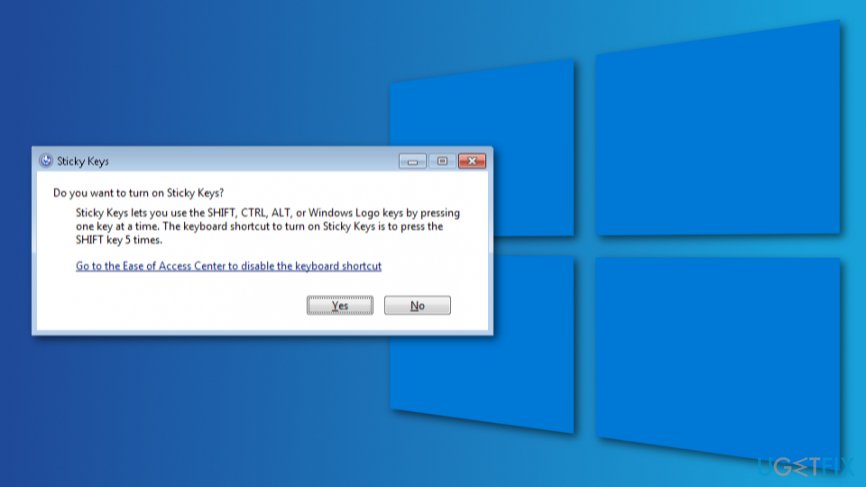
Methods to disable Sticky Keys on Windows computer
The easiest way to get rid of Sticky Keys alerts is to disable this feature. However, if it does not help for some reason, you should try changing our keyboard’s power management settings or modify “Change how your keyboard works” feature. Finally, edit Windows registry,[3] but don’t forget to back up it first!
Method 1. Turn off Sticky Keys feature
- Right-click Start and navigate to Control Panel.
- Click Ease of Access Center option.
- Choose Change how your keyboard works settings.

- Click Set up Sticky Keys under Make is easier to type section.

- Remove the tick from Turn on Sticky Keys when SHIFT is pressed 5 times option.
Method 2. Change keyboard power management settings
If the first method did not help, the reason might be hiding under keyboard power management settings. However, you have to take a few steps to fix Sticky Keys pop-ups:
- Right-click Start and choose Device Manager.
- When in device manager, find Keyboards and expend the list. You should see your keyboard there. If not, look up for it under the Human Interface Devices category.

- Once you find your keyboard, right-click on it and choose Properties.
- Click Power Management tab.
- Find Allow the computer to turn off this device to save power option under Power Management section and uncheck it.
- Click OK to save the changes.
Method 3. Change how your keyboard works
Another way to disable Sticky Keys pop-up is to change the way how your keyboard works. These are other keyboard settings listed under Ease of Access Center menu:
- Right-click Start and go to Control Panel.
- Navigate to Ease of Access Center and choose Change how your keyboard works option.
- Go to Make your keyboard easier to use.
- Navigate to Make it easier to type section. Here, you should uncheck some of all selected entries.

Method 4. Edit Windows registry
If none of the above methods helped, you should edit the registry. However, we recommend backing up it first in case something goes wrong.
- Right-click Start and choose Run.
- In the Run box, enter regedit and click OK or hit Enter.
- Find this folder in the left pane: HKEY_CURRENT_USER\\Control Panel\\Accessibility\\StickyKeys
- Find the folder called Flags in the right pane and double-click it.
- In the appeared Edit String box change Value data to 506.
- Click OK.
- Find this folder in the left pane: HKEY_CURRENT_USER\\Control Panel\\Accessibility\\Keyboard Response
- In the right pan find Flags. Double-click it and set the Value data to 122.
- Click OK to save the changes.
- Find this folder in the left pane: HKEY_CURRENT_USER\\Control Panel\\Accessibility\\ToggleKeys folder
- In the right pane find Flags. Double-click it and change its value to 58.
- Click OK.
- Close Registry Editor and restart your PC.
Hopefully, this method helps you to get rid of Sticky Keys pop-up on Windows. If not, please let us know. There are other ways to fix this issue. However, above-mentioned solutions worked for the majority of users.
Optimize your system and make it work more efficiently
Optimize your system now! If you don't want to inspect your computer manually and struggle with trying to find issues that are slowing it down, you can use optimization software listed below. All these solutions have been tested by ugetfix.com team to be sure that they help improve the system. To optimize your computer with only one click, select one of these tools:
Access geo-restricted video content with a VPN
Private Internet Access is a VPN that can prevent your Internet Service Provider, the government, and third-parties from tracking your online and allow you to stay completely anonymous. The software provides dedicated servers for torrenting and streaming, ensuring optimal performance and not slowing you down. You can also bypass geo-restrictions and view such services as Netflix, BBC, Disney+, and other popular streaming services without limitations, regardless of where you are.
Don’t pay ransomware authors – use alternative data recovery options
Malware attacks, particularly ransomware, are by far the biggest danger to your pictures, videos, work, or school files. Since cybercriminals use a robust encryption algorithm to lock data, it can no longer be used until a ransom in bitcoin is paid. Instead of paying hackers, you should first try to use alternative recovery methods that could help you to retrieve at least some portion of the lost data. Otherwise, you could also lose your money, along with the files. One of the best tools that could restore at least some of the encrypted files – Data Recovery Pro.
- ^ Sticky keys. Wikipedia. The free encyclopedia.
- ^ Modifier key. Computer Hope. Free computer help and support.
- ^ Lowell Heddings. How to Backup and Restore the Windows Registry. How-to Geek. The website explains technology.