Question
Issue: How to disable the touchpad in Windows?
Hello. I can't find how to disable the touchpad on my Windows laptop. Would appreciate your help.
Solved Answer
Disabling the touchpad on a Windows laptop or computer can be useful for users who prefer to use an external mouse or who find the touchpad too sensitive or prone to accidental clicking. Disabling the touchpad improves the accuracy and speed of using an external mouse, which some users may prefer for tasks like gaming or graphic design.
Physical limitations or impairments may also make it difficult for people with disabilities to use a touchpad. Individuals with motor impairments or tremors, for example, may inadvertently activate the touchpad while typing or moving their hand across the device. This can result in frustration and reduced productivity.
People with visual impairments may struggle to locate and use the touchpad in some cases, as it may be difficult to see or locate by touch alone. Individuals with disabilities may also use alternative input devices, such as a trackball or joystick, which may or may not be compatible with the touchpad. Disabling the touchpad can help ensure that accidental touchpad inputs do not disrupt or override these devices.
Depending on the computer model and operating system, there are several ways to disable the touchpad on a Windows device. Using the device's settings or control panel, specialized third-party software, or disabling the touchpad through the Windows Registry are some common methods.
It is important to note that some laptops have touchpad toggle buttons or keyboard shortcuts to enable or disable the touchpad, which can be a more convenient option than navigating through settings or the Windows Registry. In this guide, you will find 5 ways you can disable the touchpad in Windows. Follow the step-by-step instructions below.
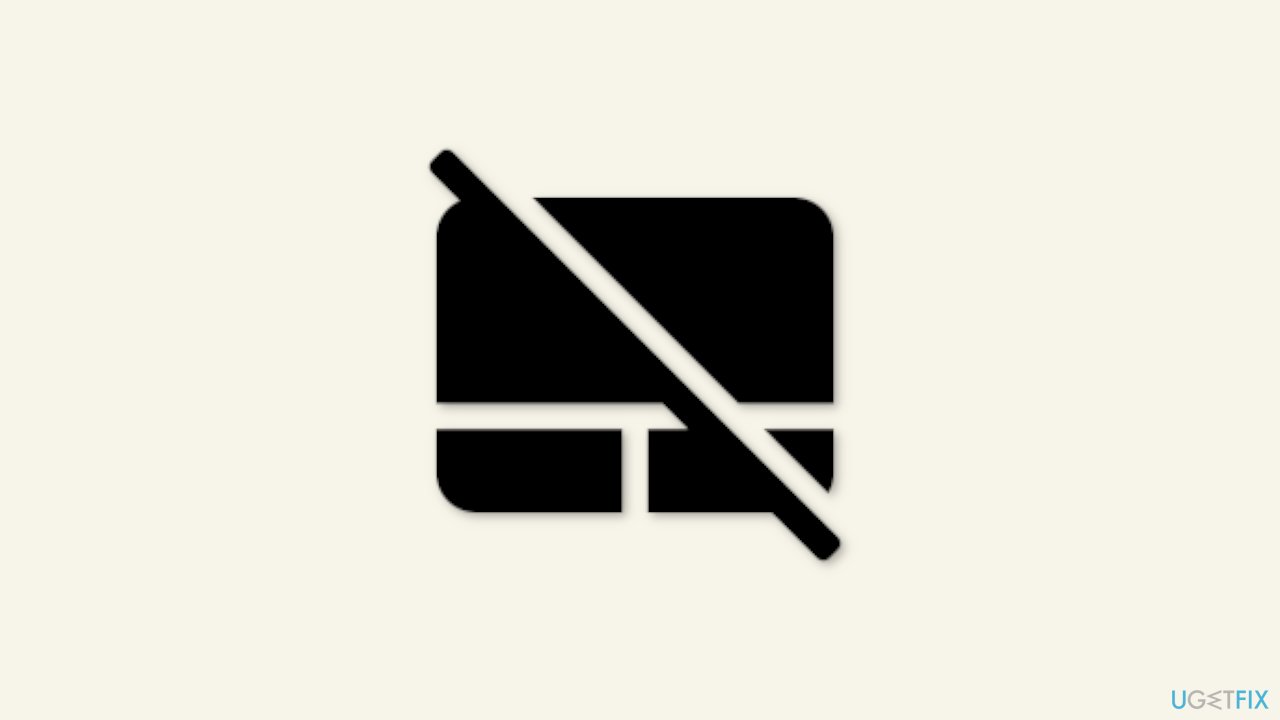
Method 1. Windows Settings
- Right-click on the Windows Start button.
- Click on Settings in the menu that appears
- In the Settings app, click on Devices.
- Click on Touchpad in the left sidebar.
- Toggle off the switch labeled Touchpad to disable the touchpad.
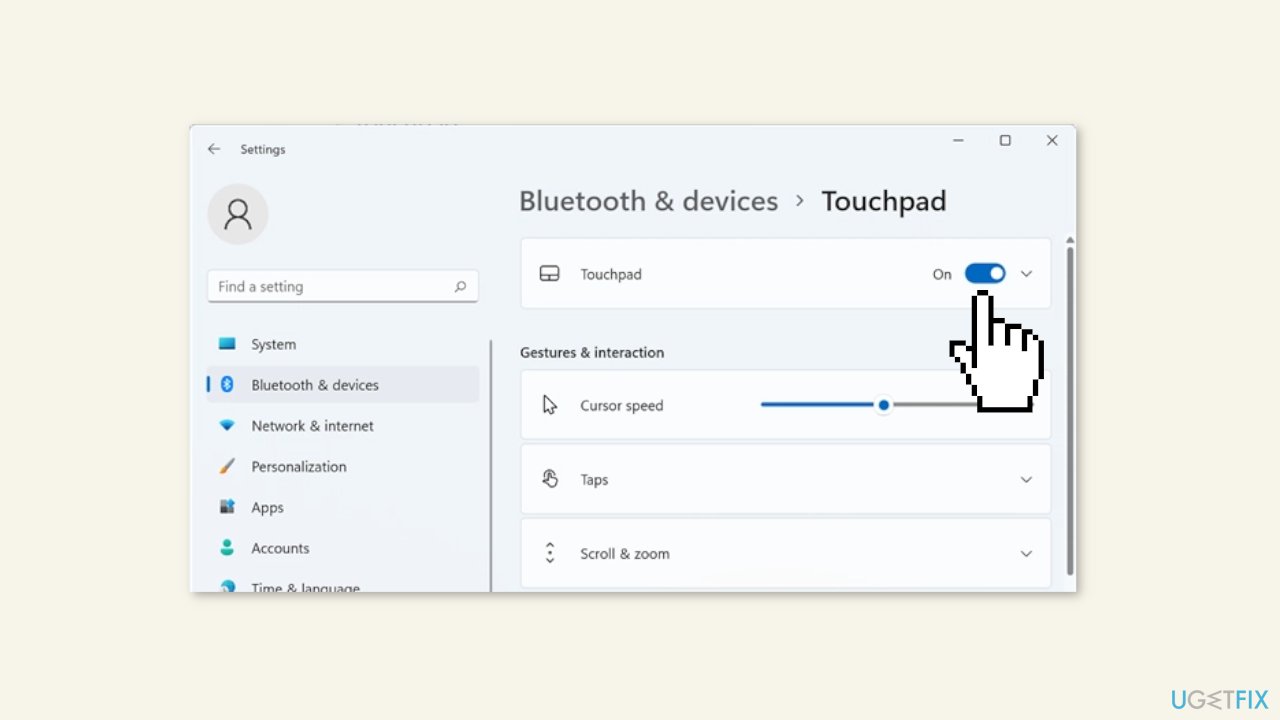
Note: If you don't see the option to disable the touchpad, you may only see the touchpad's sensitivity settings in the Touchpad section of the Settings app. In that case, you'll need to use a different method to disable the touchpad.
Method 2. Control Panel
Disable the touchpad completely:
- Open the Windows Control Panel.
- Click on Mouse in the Control Panel categories.
- In the Mouse Properties window that appears, click on the ELAN tab (or whatever the touchpad tab is called for your specific device).
- Click on ELAN Touchpad in the list of devices.
- Click on the Stop Device button.
- Confirm that you want to disable the device by clicking Yes in the warning popup.
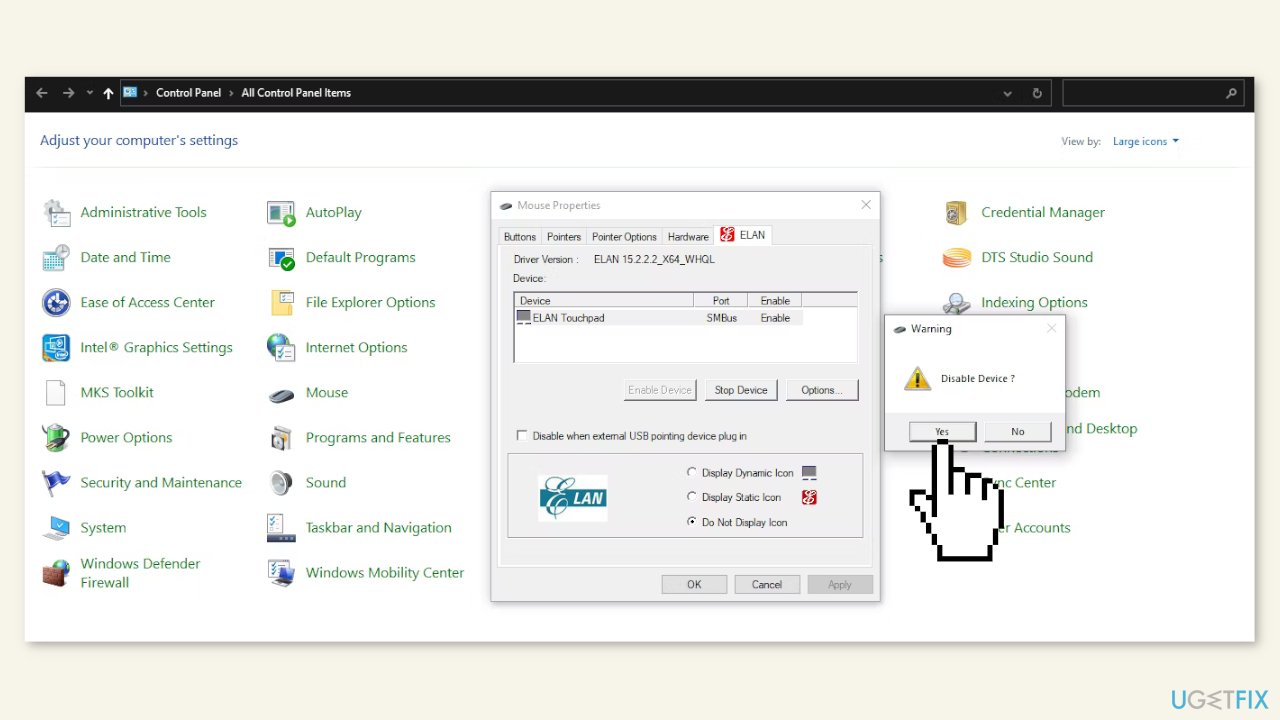
Disable the touchpad when using an external device:
- Open the Mouse Properties window in the Windows Control Panel (refer to previous instructions for how to do this).
- Look for the option to Disable when external USB pointing device plug in.
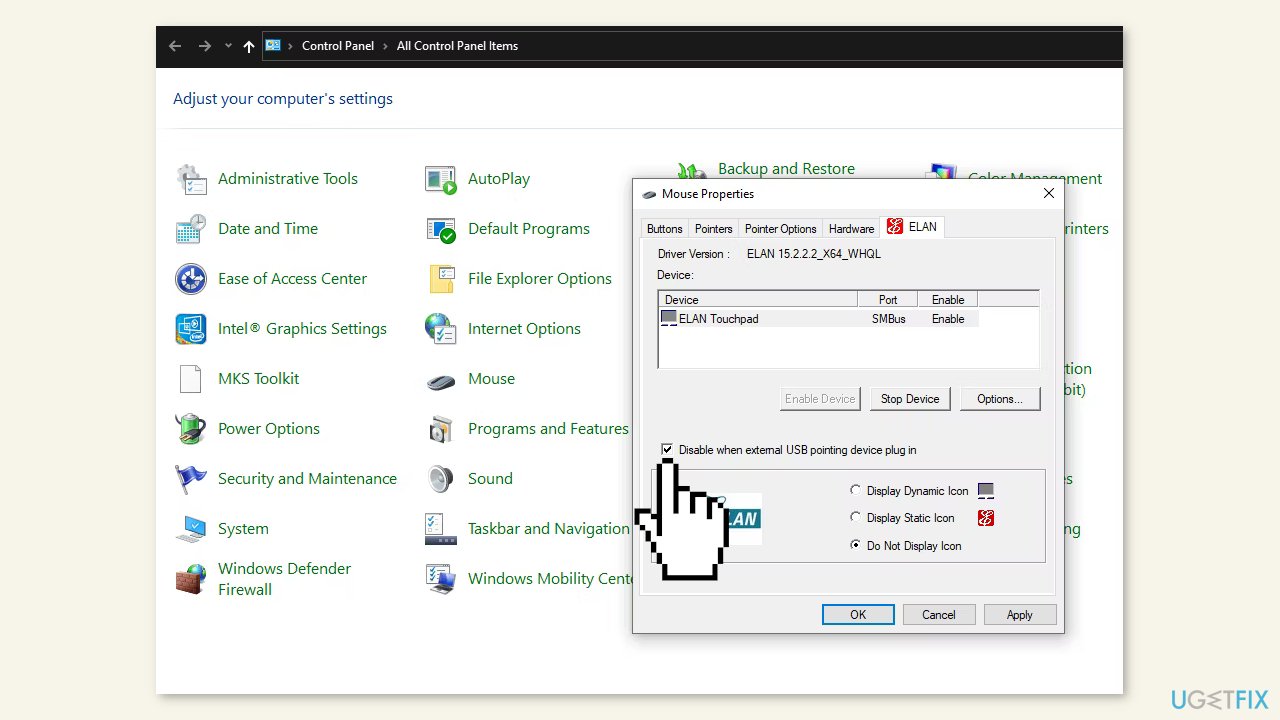
- Check the box next to this option to enable it.
- Click Apply or OK to save the changes.
Note: If you don't have an external device connected, the touchpad will continue to function normally.
Disable the touchpad but keep the scrolling function:
- Open the Control Panel.
- Look for the Touchpad category (you may need to search for it or look under a specific device category).
- Click on One-finger settings.
- Look for the Tapping configuration section.
- Uncheck the box next to Enable to disable clicks on the touchpad.
- Click Apply or OK to save the changes.
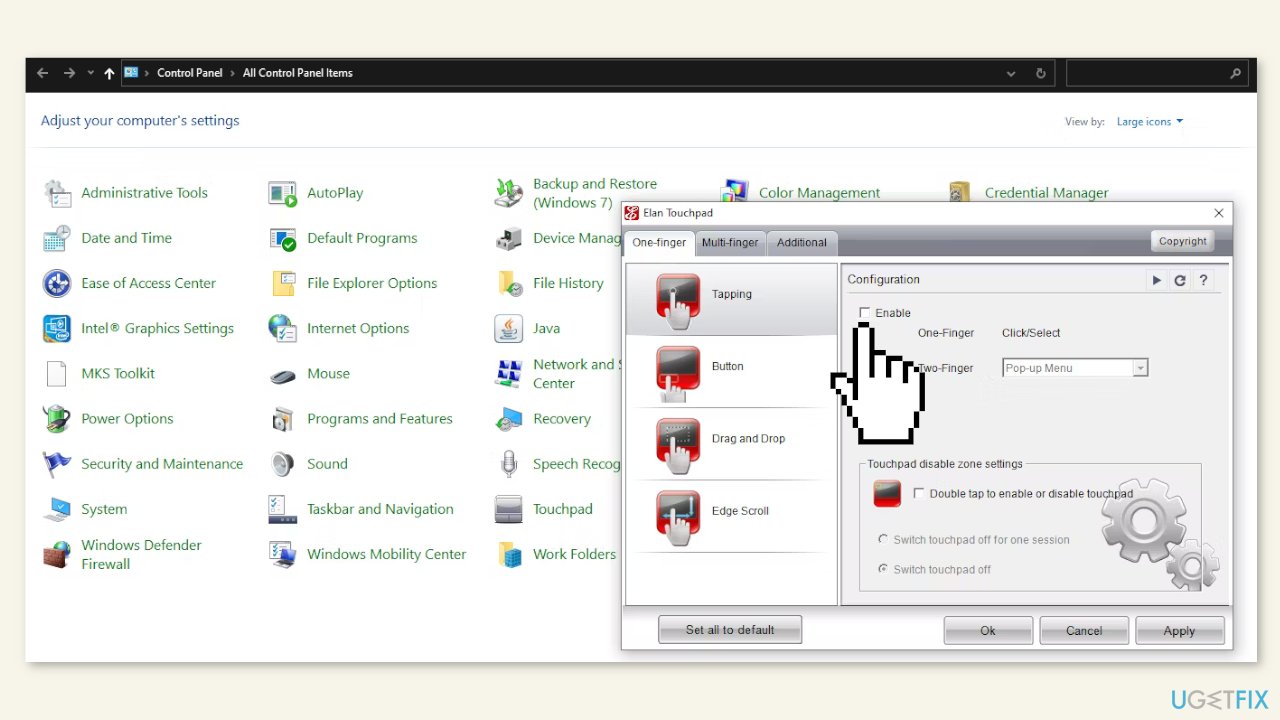
Method 3. Device Manager
- Left-click on the Start button.
- Type Device Manager and click on the corresponding search result.
- In the Device Manager window, locate the category for Mice and other pointing devices.
- Click on the arrow next to this category to expand it.
- Right-click on the driver for your touchpad (it may be called something like Synaptics Touchpad or HID-compliant mouse).
- Select Disable device from the context menu.
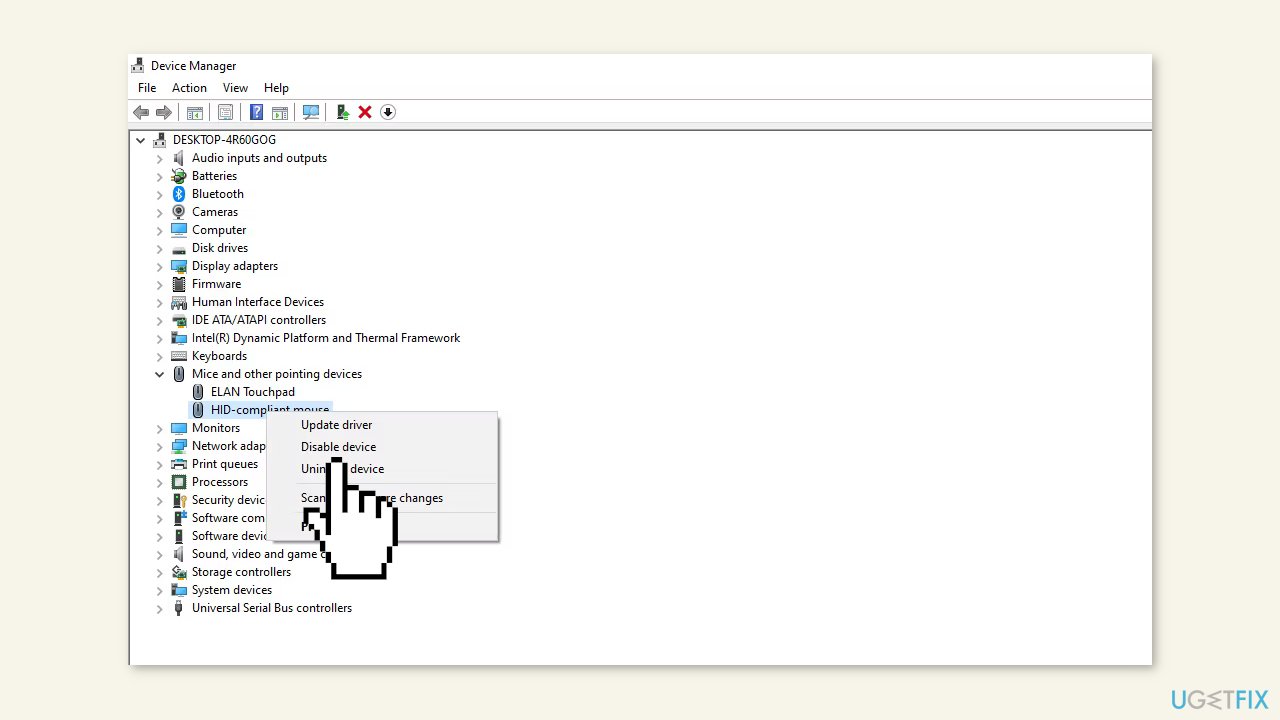
- If you also have an external pointing device with the same driver name, you may need to disable each device one by one to figure out which one is your touchpad.
Method 4. ETD Control Centre
- Right-click on the taskbar.
- Select Task Manager from the context menu.
- In the Task Manager window, look for the ETD Control Centre program in the list of running programs (it may be called something slightly different on your device).
- Left-click on the program to select it.
- Click on the End task button (or Disable if that option is available).
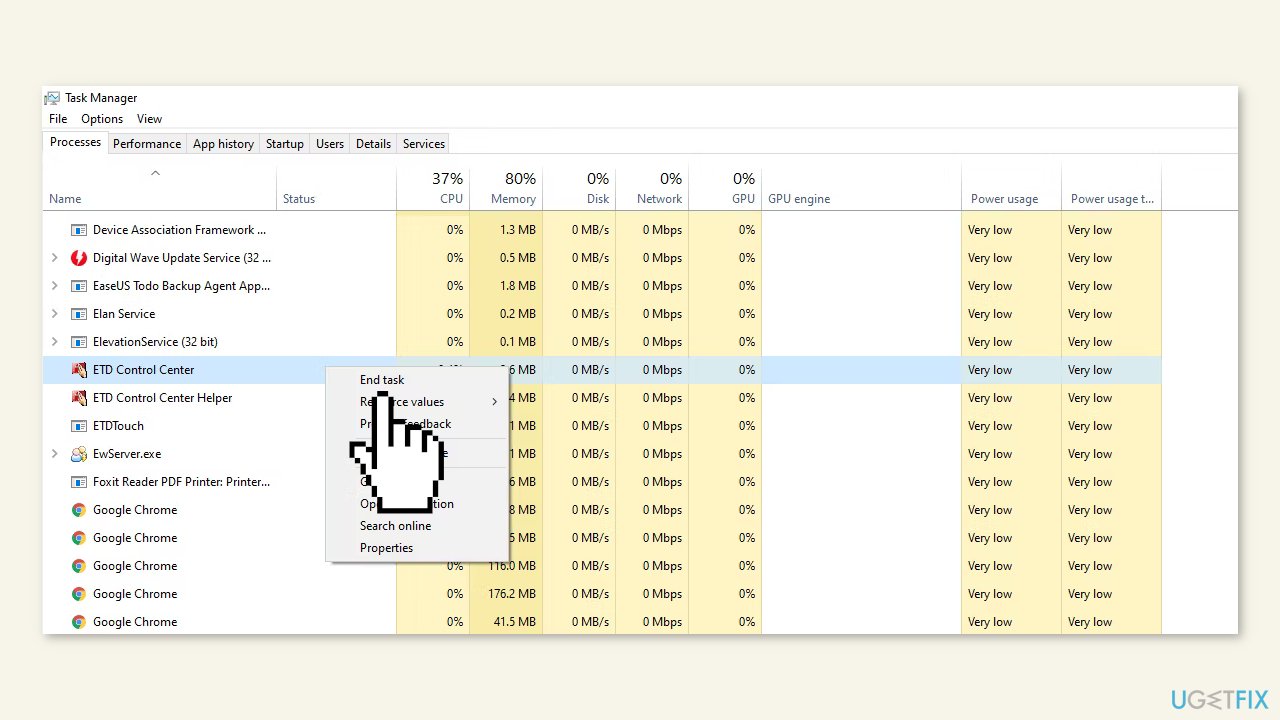
- Restart your computer to apply the changes.
- Note that if your computer has its own touchpad driver, disabling ETD Control Centre may not have any effect on your touchpad functionality.
- ETD Control Centre may not be present on all laptops, so if you don't see it in your list of running programs, this fix won't apply.
Method 5. Windows Registry
- Press the Windows key + R simultaneously to open the Run dialog box.
- Type regeditand press OK.
- If a User Account Control window pops up, tap Yes to allow access.
- Navigate to the PrecisionTouchPad status folder using the following path: Computer\HKEY_CURRENT_USER\SOFTWARE\Microsoft\Windows\CurrentVersion\PrecisionTouchPad\Status
- Alternatively, you can copy and paste this path into the Registry.
- Double-click on the Enabled entry to modify the Value data.
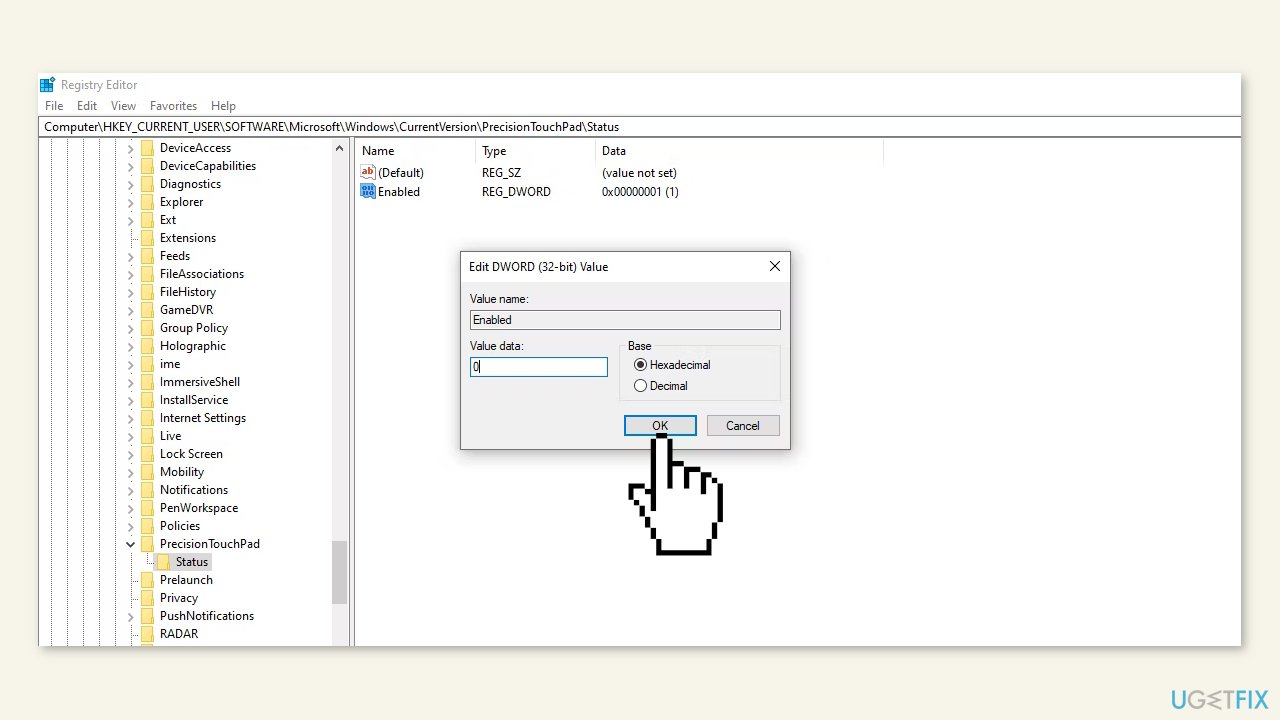
- In the Edit DWORD (32-bit) Value window, set the Value data to 0 instead of 1.
- Click OK to save the changes.
- Close the Registry Editor.
Note: If you ever want to re-enable it, simply follow the same steps and change the Value data back to 1.
Optimize your system and make it work more efficiently
Optimize your system now! If you don't want to inspect your computer manually and struggle with trying to find issues that are slowing it down, you can use optimization software listed below. All these solutions have been tested by ugetfix.com team to be sure that they help improve the system. To optimize your computer with only one click, select one of these tools:
Access geo-restricted video content with a VPN
Private Internet Access is a VPN that can prevent your Internet Service Provider, the government, and third-parties from tracking your online and allow you to stay completely anonymous. The software provides dedicated servers for torrenting and streaming, ensuring optimal performance and not slowing you down. You can also bypass geo-restrictions and view such services as Netflix, BBC, Disney+, and other popular streaming services without limitations, regardless of where you are.
Don’t pay ransomware authors – use alternative data recovery options
Malware attacks, particularly ransomware, are by far the biggest danger to your pictures, videos, work, or school files. Since cybercriminals use a robust encryption algorithm to lock data, it can no longer be used until a ransom in bitcoin is paid. Instead of paying hackers, you should first try to use alternative recovery methods that could help you to retrieve at least some portion of the lost data. Otherwise, you could also lose your money, along with the files. One of the best tools that could restore at least some of the encrypted files – Data Recovery Pro.



