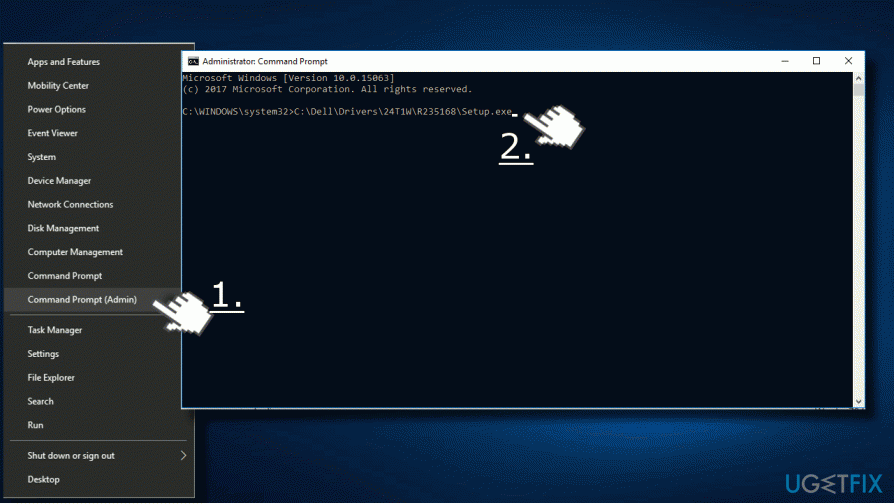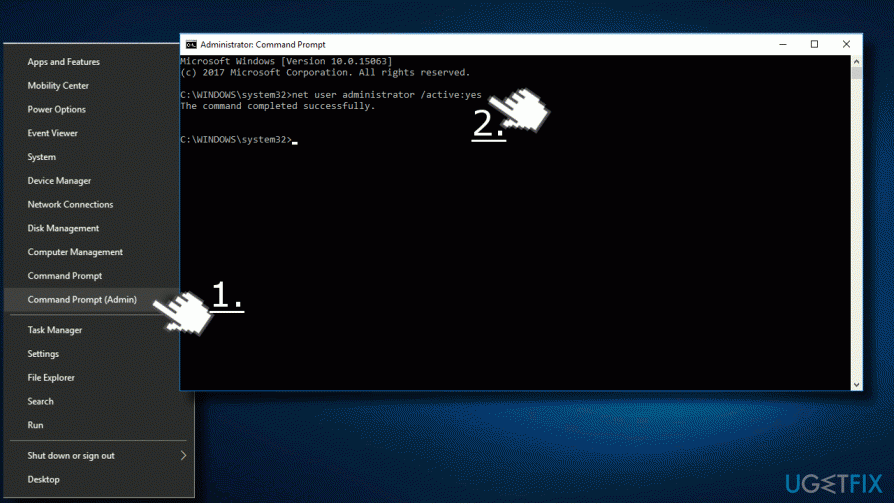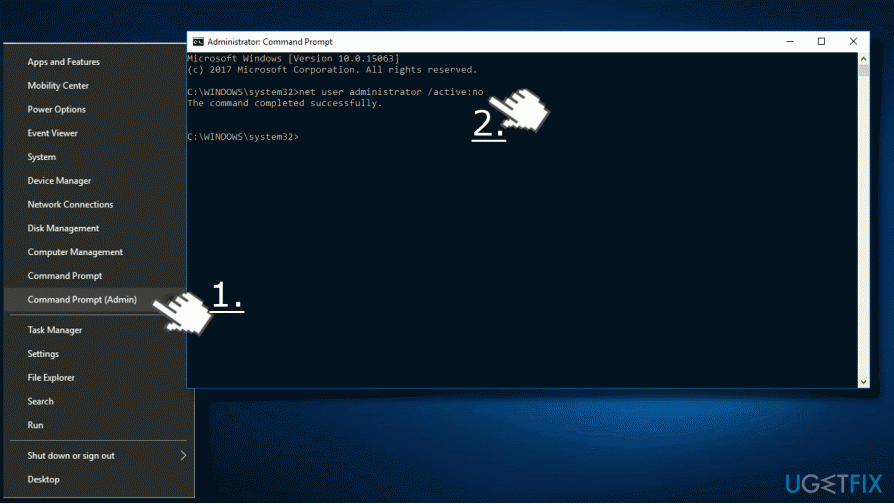Question
Issue: How to Disable UAC Error “This app has been blocked for your protection” on Windows 10?
An error “This app has been blocked for your protection” keeps showing up on my screen. This happens when I attempt to install new apps, but none of the apps I try to install are dangerous.
Sometimes the same warning is thrown when trying to run programs that are already installed on the system. This annoys me a lot. Could you, guys, please help me?
Solved Answer
Many Windows 10 users expressed frustration that the “This app has been blocked for your protection” error message causes. The error shows up under various conditions; for example, when the computer owner attempts to run a setup.exe[1] file, install legitimate software both from its official website and third-party download source or sometimes even when launching a random app or file that has been running on the system for a long time. The full error message says:
This app has been blocked for your protection – An administrator has blocked you from running this app. For more information, contact the administrator.
It’s important to stress the fact that the “This app has been blocked for your protection” error shows on the system even if the PC's owner signed into Windows as Administrator.[2] In addition, the message can sometimes (NOT always) be followed by a question: “Do you want to allow this app to make changes to your device?” and the PC user has to choose “Yes” or “No.”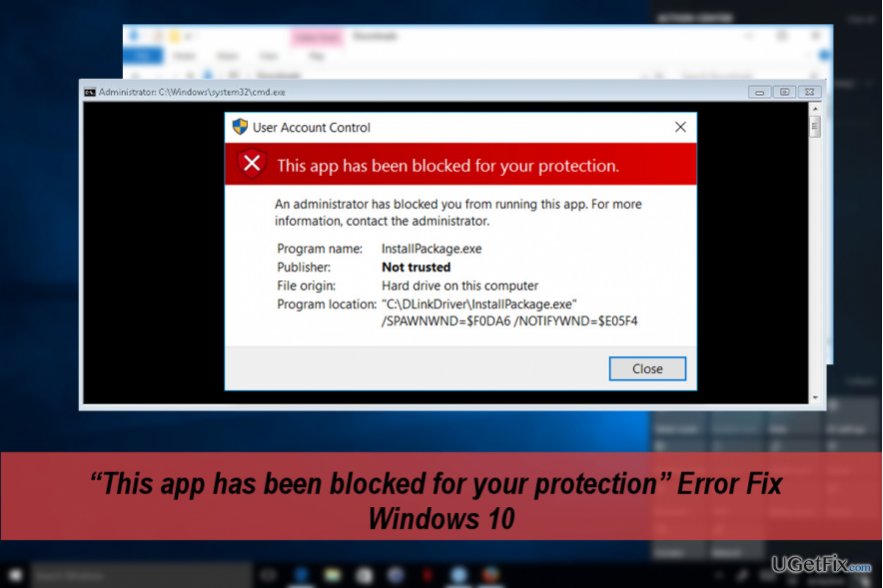
If you are trying to install new software, please make sure that it’s hundred percent safe before clicking “Yes.” That’s because the “This app has been blocked for your protection” error message is a part of Windows 10 feature known as User Account Control (UAC.)[3] It has been developed to strengthen PC’s protection from malware, virus and other cyber threats.
Therefore, if you are receiving this alert, you should double check if the changes that you are currently initiating will not damage the system. While usually, UAC blocks the installation of unauthorized or malicious apps, sometimes Windows 10 protection gets over aggressive, which is why people are not allowed to install legitimate apps or files. Luckily, it’s possible to disable the “This app has been blocked for your protection” UAC alert by following the steps below.
IMPORTANT: we strongly DO NOT recommend disabling the UAC error “This app has been blocked for your protection.” This way, you will reduce your PC’s protection and may stumble upon the installation of a virus. If, however, this alert is too annoying for you, we would recommend using a professional anti-malware that would protect your PC from malicious programs. Our recommendation is FortectMac Washing Machine X9.
Disabling the “This app has been blocked for your protection” error
NOTE: apply the steps provided below only if the “This app has been blocked for your protection” error prevents you from downloading/installing/running a 100% safe app.
Method 1. Run an Elevated Command Prompt
- Log on as administrator.
- Right-click on “Windows” key and select “Command Prompt (Admin).”
- Right-click on the first search result and select “Run as Administrator.”
- Type in the full path of the application, for example, C:\\Dell\\Drivers\\24T1W\\R235168\\Setup.exe.

Method 2. Enable the hidden Administrator account
To fix “This app has been blocked for your protection” error may show up due to the hidden built-in Administrator account. The hidden account may be the culprit why some of the legitimate .exe files are blocked. To fix that, you should:
- Right-click on “Windows key” and select “Command Prompt (Admin).”
- Type in the net user administrator /active:yes command and press “Enter.”

- Close the Command Prompt and sign out from your account.
- You’ll see the Administrator account on the bottom left of the screen.
- Sign in to it.
- Find the application or the .exe file that you could not install/run before and check if the “This app has been blocked for your protection” error is gone.
- If the problem has been resolved, sign out from the Administrator account and sign in to the original account.
- To finish up the task, open the Command Prompt as explained above and type in the net user administrator /active:no command to disable the hidden Administrator account.

Optimize your system and make it work more efficiently
Optimize your system now! If you don't want to inspect your computer manually and struggle with trying to find issues that are slowing it down, you can use optimization software listed below. All these solutions have been tested by ugetfix.com team to be sure that they help improve the system. To optimize your computer with only one click, select one of these tools:
Protect your online privacy with a VPN client
A VPN is crucial when it comes to user privacy. Online trackers such as cookies can not only be used by social media platforms and other websites but also your Internet Service Provider and the government. Even if you apply the most secure settings via your web browser, you can still be tracked via apps that are connected to the internet. Besides, privacy-focused browsers like Tor is are not an optimal choice due to diminished connection speeds. The best solution for your ultimate privacy is Private Internet Access – be anonymous and secure online.
Data recovery tools can prevent permanent file loss
Data recovery software is one of the options that could help you recover your files. Once you delete a file, it does not vanish into thin air – it remains on your system as long as no new data is written on top of it. Data Recovery Pro is recovery software that searchers for working copies of deleted files within your hard drive. By using the tool, you can prevent loss of valuable documents, school work, personal pictures, and other crucial files.
- ^ What is setup.exe?. File.net. Microsoft Partner.
- ^ Joel Lee. Windows Administrator Account: Everything You Need to Know. MakeUseOf. echnology website, focused on bridging the connection between users, computers, devices and the Inter.
- ^ Jason Fitzpatrick. How to Circumvent “This App Has Been Blocked For Your Protection” to Install Apps In Windows 10. How-to Geek. Online tech magazine.