Question
Issue: How to disable Windows 11 Defender Credential Guard?
Hello. I was wondering if it was possible to disable Windows 11 Defender Credential Guard. If so, what are the steps I should take?
Solved Answer
A security feature in Windows 11 called Windows Defender Credential Guard helps defend against attempts to steal your passwords and other credentials. It accomplishes this by encapsulating your login information in a secure container, making it far more difficult for hackers to access it.
Your credentials are stored securely in a container created by Credential Guard using virtualization-based security (VBS).[1] Only trustworthy processes are permitted access to this container, which is segregated from the rest of the operating system.
Pass-the-hash,[2] pass-the-ticket,[3] and brute-force[4] attacks are some frequent sorts of methods used to target credentials that Credential Guard is made to help defend against. Additionally, it can aid in preventing the lateral movement of users within a network using stolen credentials.
It's important to note that some applications might not work with Windows Defender Credential Guard since it can prevent them from accessing authentication. The Active Directory database, Domain Controllers, certain security programs, and other programs that support encryption are also not supported by this functionality.
Credential Guard is helpful in preventing theft of the private information on your PC by isolating it. Depending on their requirements and the applications they use, users can decide whether to enable or disable Credential Guard on their Windows 11 computer.
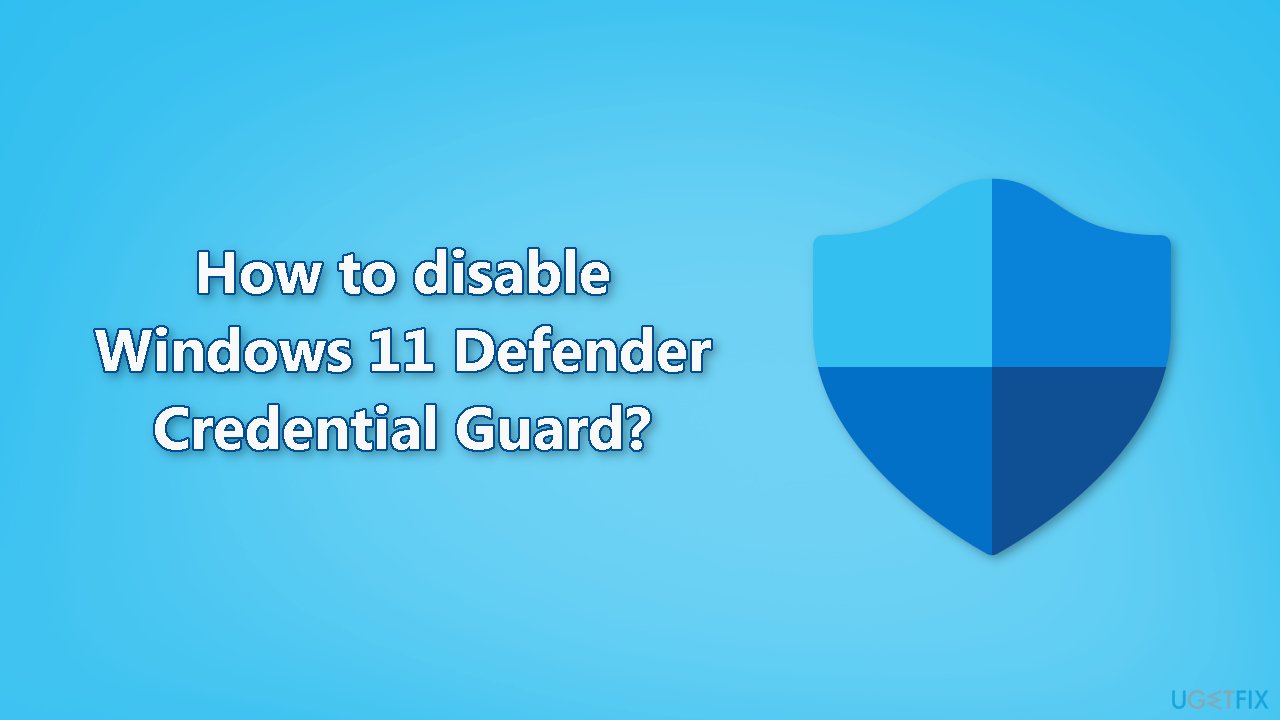
Before attempting to disable Windows Defender Credential Guard, you should take the following precautions:
- Disconnect any remote connections to your PC
- Temporarily disable any third-party antivirus software running on your computer
- Close any unnecessary background apps
Method 1. Disable using the Registry Editor
Users should be especially careful when modifying the registry as it contains a wide variety of settings and configurations for the Windows operating system and the programs that run on it. If users absolutely need to perform changes in the Registry Editor it is best to create a backup and restore it if something goes wrong. You can follow the steps in the How to back up and restore the Windows registry? article.
- Open the Start menu search, type Regedit in the search box, and select Registry Editor
- Navigate to the following keys and set their values to 0 to disable the virtualization-based security:
HKEY_LOCAL_MACHINE\SYSTEM\CurrentControlSet\Control\Lsa\LsaCfgFlags
HKEY_LOCAL_MACHINE\SOFTWARE\Policies\Microsoft\Windows\DeviceGuard\LsaCfgFlags
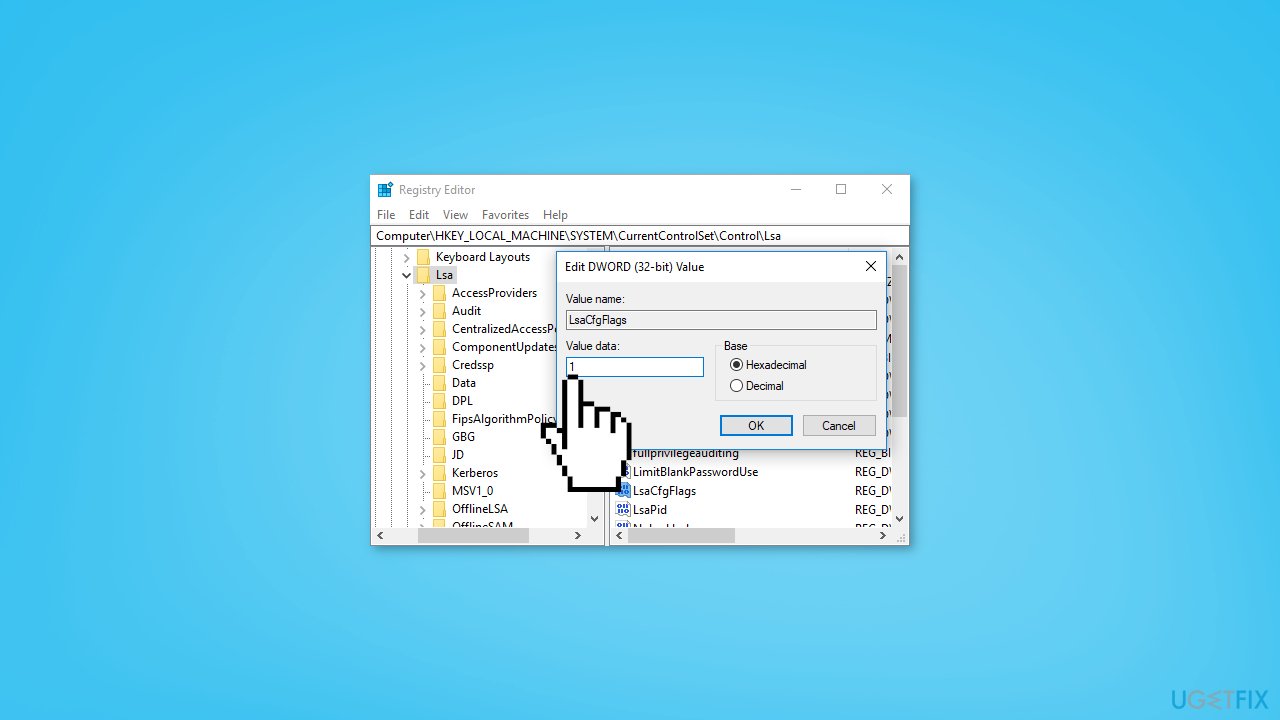
- Restart your computer
Method 2. Disable using the Group Policy
- Press the Windows key + R to open the Run dialog box
- Type gpedit.msc, and click OK to open the Group Policy Editor
- Navigate to the following location:
Computer Configuration\Administrative Templates\System\Device Guard
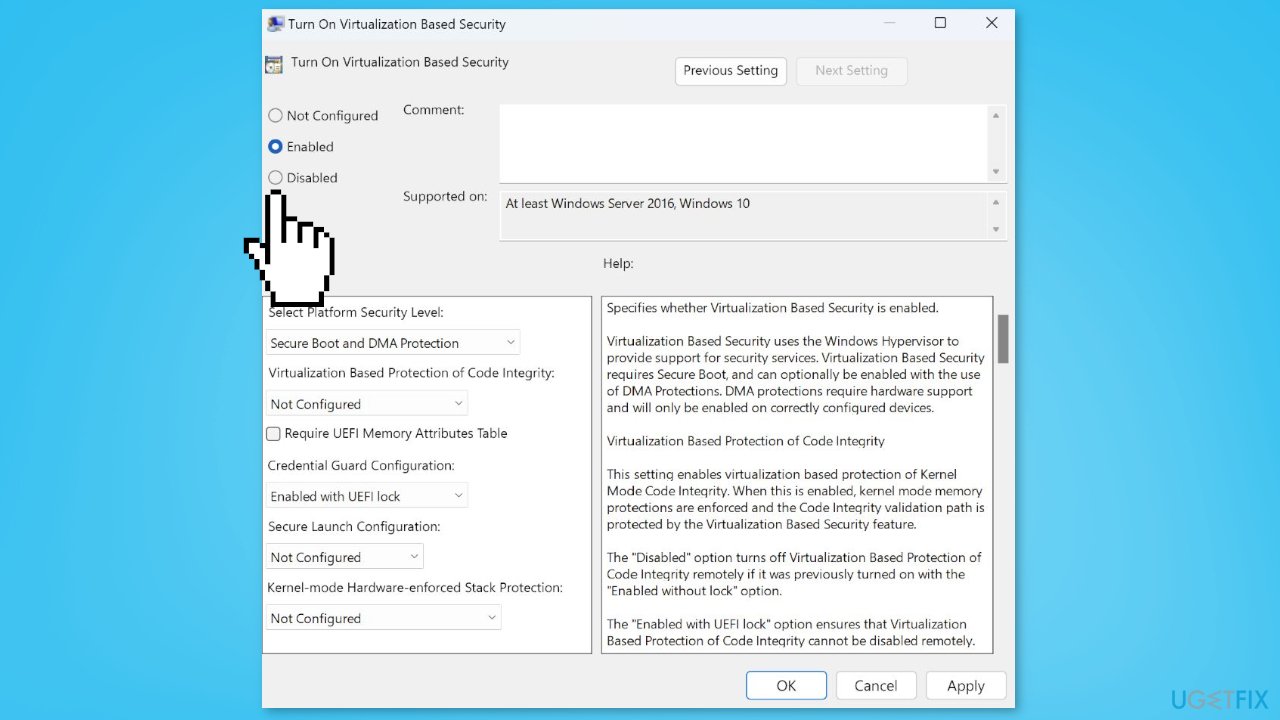
- Click on Device Guard and double-click the Turn on Virtualization Based Security policy option
- Choose the Disabled or the Not Configured option and the OK button to save the changes
- Exit and restart your PC
Method 3. Disable using the UEFI Lock
- Open the Start menu search, type Command Prompt in the search space, and select Run as Administrator
- Click Yes when the User Account Control window appears
- Run the following command and click Enter:
bcdedit
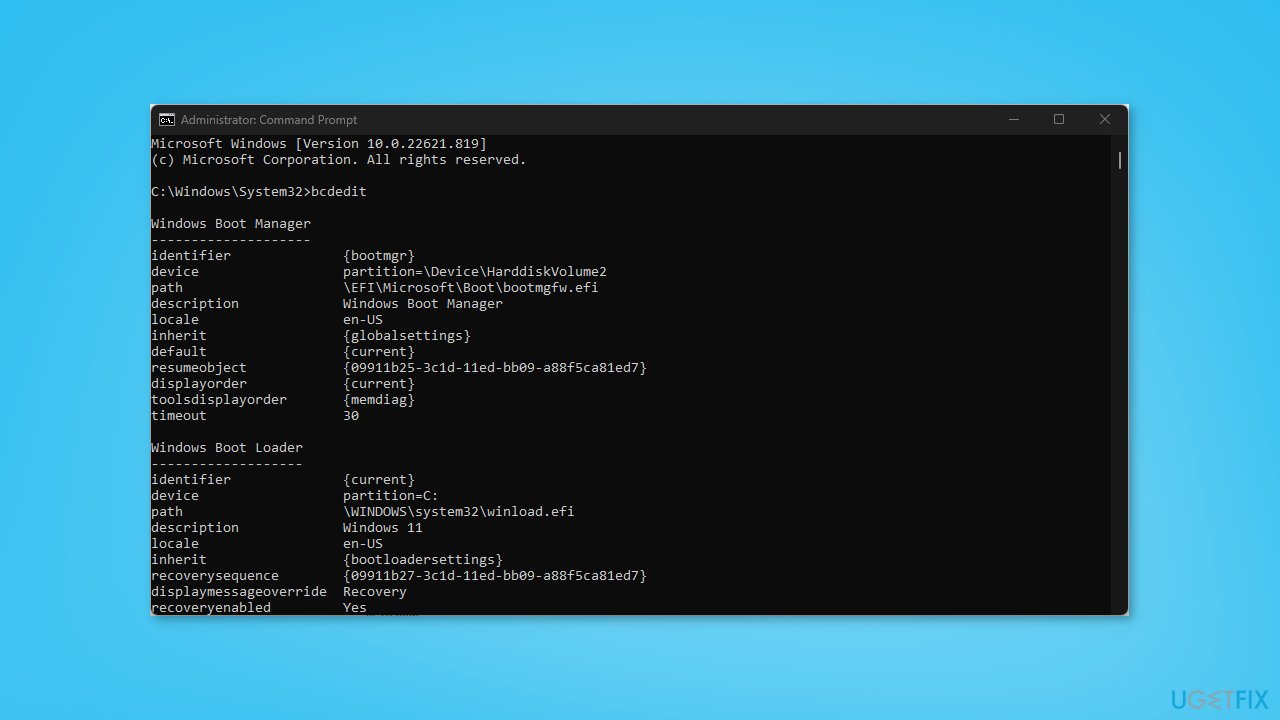
- Then copy and paste the following commands in the Command Prompt:
mountvol X: /s
copy %WINDIR%\System32\SecConfig.efi X:\EFI\Microsoft\Boot\SecConfig.efi /Y
bcdedit /create {0cb3b571-2f2e-4343-a879-d86a476d7215} /d “DebugTool” /application osloader
bcdedit /set {0cb3b571-2f2e-4343-a879-d86a476d7215} path “\EFI\Microsoft\Boot\SecConfig.efi”
bcdedit /set {bootmgr} bootsequence {0cb3b571-2f2e-4343-a879-d86a476d7215}
bcdedit /set {0cb3b571-2f2e-4343-a879-d86a476d7215} loadoptions DISABLE-LSA-ISO
bcdedit /set {0cb3b571-2f2e-4343-a879-d86a476d7215} device partition=X:
mountvol X: /d
Method 4. Disable Virtualization-Based Security
- Open the Start menu search, type Command Prompt in the search space, and select Run as Administrator
- Click Yes when the User Account Control window appears
- Run the following command and click Enter:
bcdedit
- Then copy and paste the following commands and press Enter:
bcdedit /set {0cb3b571-2f2e-4343-a879-d86a476d7215} loadoptions DISABLE-LSA-ISO,DISABLE-VBS
bcdedit /set vsmlaunchtype off
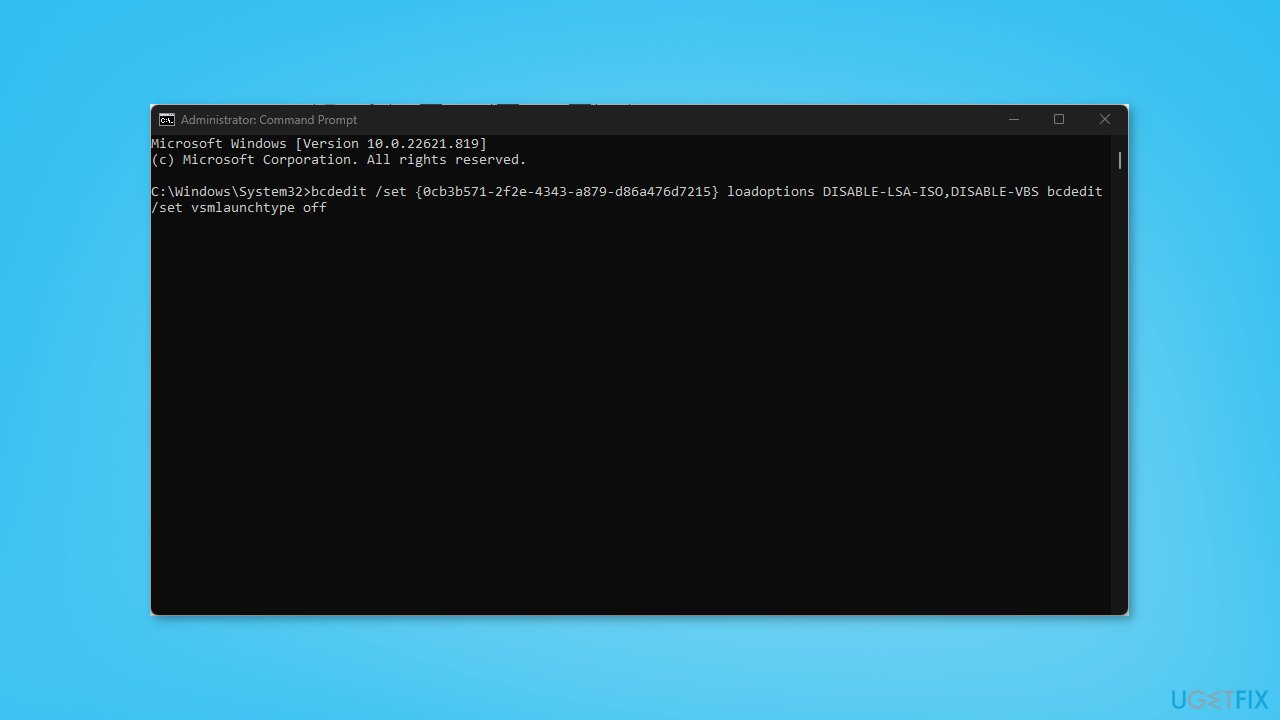
- Restart your PC to implement the changes
Optimize your system and make it work more efficiently
Optimize your system now! If you don't want to inspect your computer manually and struggle with trying to find issues that are slowing it down, you can use optimization software listed below. All these solutions have been tested by ugetfix.com team to be sure that they help improve the system. To optimize your computer with only one click, select one of these tools:
Access geo-restricted video content with a VPN
Private Internet Access is a VPN that can prevent your Internet Service Provider, the government, and third-parties from tracking your online and allow you to stay completely anonymous. The software provides dedicated servers for torrenting and streaming, ensuring optimal performance and not slowing you down. You can also bypass geo-restrictions and view such services as Netflix, BBC, Disney+, and other popular streaming services without limitations, regardless of where you are.
Don’t pay ransomware authors – use alternative data recovery options
Malware attacks, particularly ransomware, are by far the biggest danger to your pictures, videos, work, or school files. Since cybercriminals use a robust encryption algorithm to lock data, it can no longer be used until a ransom in bitcoin is paid. Instead of paying hackers, you should first try to use alternative recovery methods that could help you to retrieve at least some portion of the lost data. Otherwise, you could also lose your money, along with the files. One of the best tools that could restore at least some of the encrypted files – Data Recovery Pro.
- ^ Virtualization-based Security (VBS). Microsoft. Documentation.
- ^ Pass the hash. Wikipedia, the free encyclopedia.
- ^ QOMPLX Knowledge: Pass-the-Ticket Attacks Explained. Qomplx. Active Directory Attacks Blog.
- ^ Brute Force Attack: Definition and Examples. Kaspersky. Security Blog.



