Question
Issue: How to enable and use God Mode in Windows 11?
Hello. I have heard of a hidden feature in Windows 11 where you can access important system settings in one place. How do I find it?
Solved Answer
Despite Microsoft's efforts to improve the Windows 11 Settings app, accessing advanced system settings can still be challenging for some users. With the planned retirement of the classic Control Panel, it is more important than ever to have quick and easy access to advanced Windows 11 configurations.
God Mode is a feature in Windows 11 that provides quick access to all of the operating system's settings and configuration options in a single folder. It is not a built-in feature of Windows, but rather a custom folder that can be created by the user. The folder, once created, contains a large number of shortcuts to settings, controls, and options that are otherwise scattered across different areas of the Windows interface.
Having all the settings in one place makes it easier to find and adjust settings, troubleshoot, and perform other tasks. It is also called the Windows Master Control Panel shortcut or Windows Control Panel on steroids. In this article, we will show you four cool things you can do with God Mode, including:
- Customizing sound settings
- Troubleshooting various issues
- Tinkering with advanced Windows settings
- Accessing system information.
So don't waste any more time navigating through confusing menus and read on to discover how God Mode can enhance your Windows 11 experience.
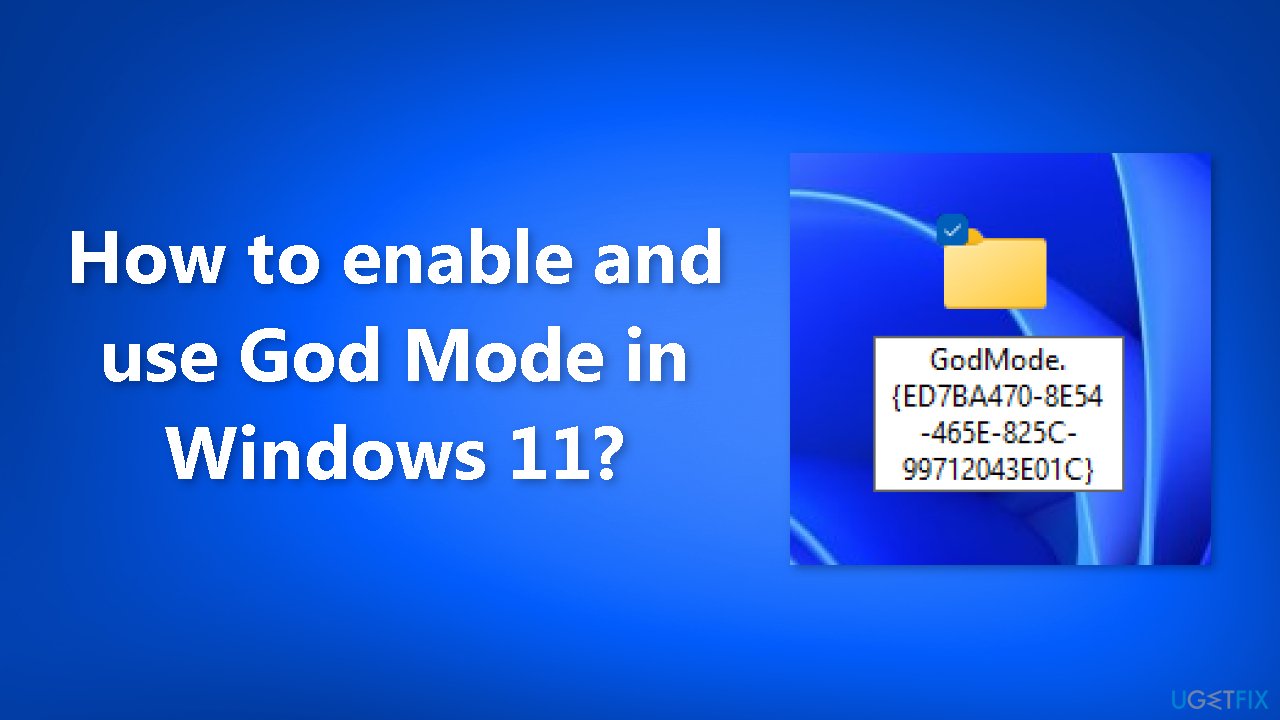
Enable God Mode
- Right-click on your Desktop
- Hover over New
- Select Folder to create a new folder on your Desktop
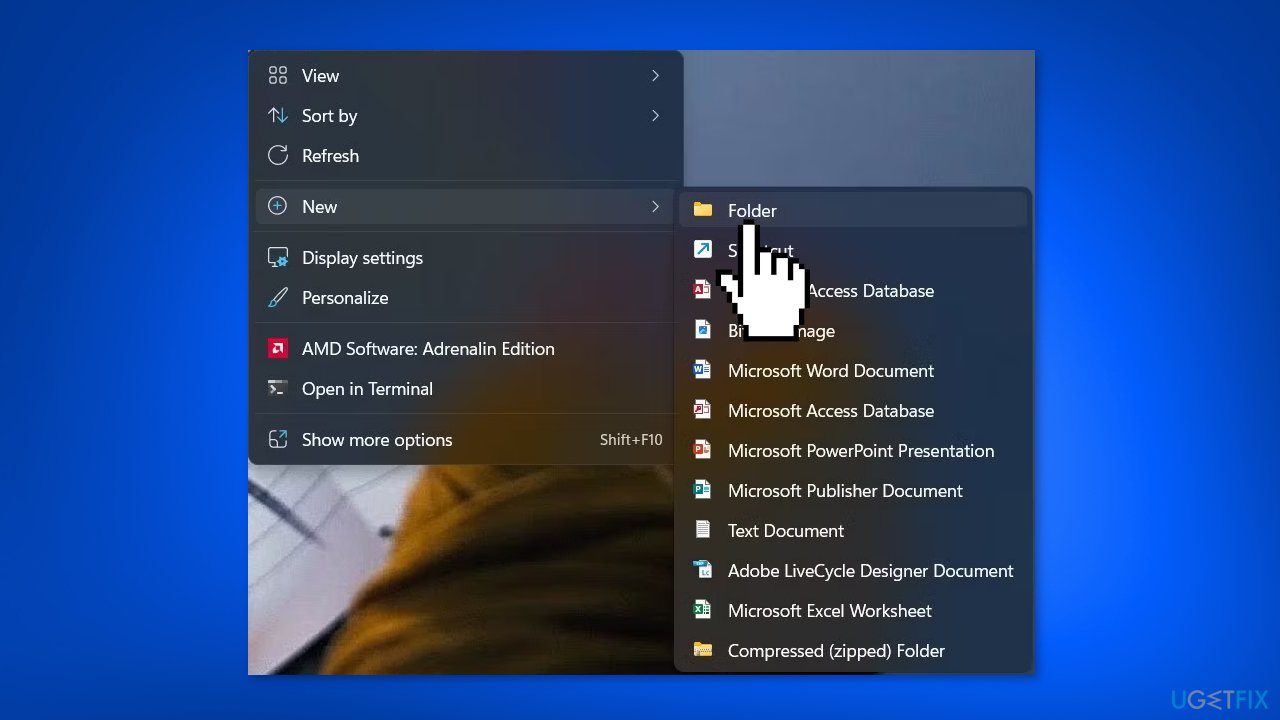
- Rename the newly created folder to GodMode.{ED7BA470-8E54-465E-825C-99712043E01C}
- Click anywhere on your Desktop to save the changes
- Notice that the folder name will disappear, and the folder icon may change to the Control Panel icon
- Open the folder
- View the list of possible setting configurations
- Double-click any setting to launch the option or drag and move that shortcut onto the Desktop or any other folder
Now that you have unlocked the power of God Mode on your Windows 11, you may be wondering what you can do with this hidden feature. So, ready to discover the hidden gems of this feature? Keep reading!
1. Change System Settings
The Windows 11 Settings app has a dedicated section for System-related configurations, such as allowing remote access[1] to your PC, updating the workgroup name, and managing user profiles. However, it can be difficult to navigate.
An alternative is to use the “God Mode” folder, which contains all System-related options in one place, making it easy to find and change settings. You can quickly adjust the size of virtual memory,[2] update system variables, personalize your Windows PC, and more. Additionally, you can use the “Show how much RAM is on this computer” and “Check processor speed” options to view information about your PC's RAM[3] and processor specs.
2. Fix Windows 11 System Issues
It's important to be able to quickly fix issues that may arise on your PC. The “God Mode” folder's Troubleshooting section offers a variety of options for addressing problems with sounds, network, printing, searching, and bluescreen. By using the available troubleshooting options, you can quickly diagnose and resolve issues with your Windows 11 PC.
3. Access Advanced Settings
If you frequently work with advanced Windows settings such as defragmenting drives, formatting disk partitions, or setting up ODBC data sources, the “Windows Tools” settings group in the Windows 11 “God Mode” folder will be particularly useful for you. By using “God Mode,” you can easily access advanced settings such as:
- Changing color profiles for displays, printers, and scanners
- Managing Web & Windows Credentials
- Changing device installation settings
- Configuring USB game controllers
- Restoring File History
- Updating Indexing (search) preferences
- Configuring various Network & connectivity settings
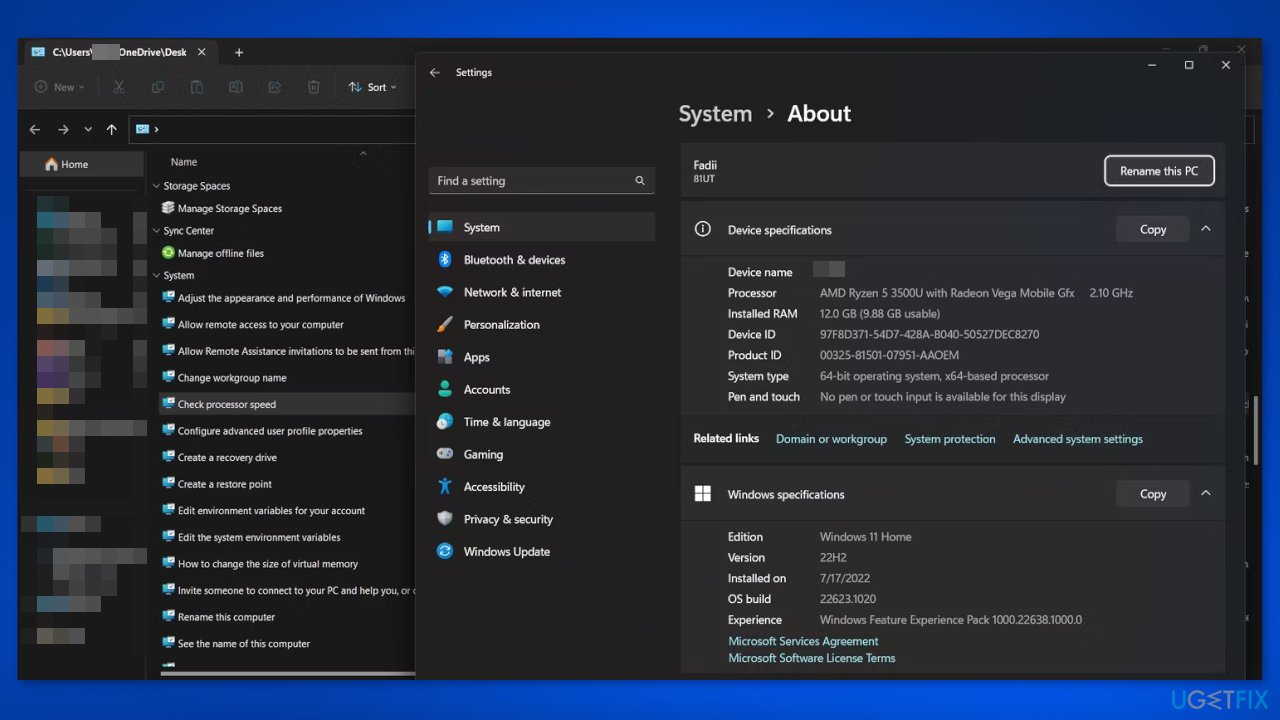
4. Adjust Sound Settings
Having the correct sound settings is important for work meetings, watching movies, or listening to music. Navigating between the Control Panel and the Settings app to adjust the sound on your PC can be cumbersome. The “God Mode” folder offers a simple solution by providing easy access to sound configuration options.
To use it, create the God Mode folder, open it, and scroll to the Sound group. From there, you can adjust volume settings for different connected devices, change default system sounds, and manage the sound card configured to your PC.
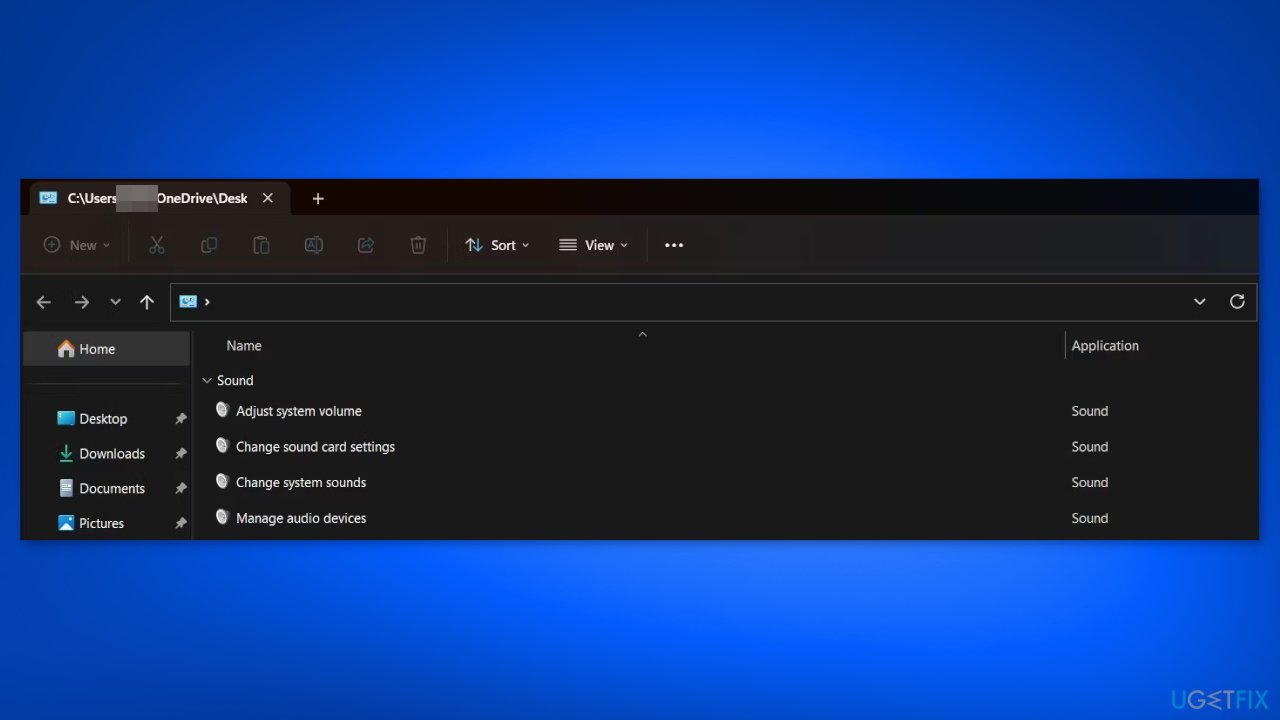
Optimize your system and make it work more efficiently
Optimize your system now! If you don't want to inspect your computer manually and struggle with trying to find issues that are slowing it down, you can use optimization software listed below. All these solutions have been tested by ugetfix.com team to be sure that they help improve the system. To optimize your computer with only one click, select one of these tools:
Access geo-restricted video content with a VPN
Private Internet Access is a VPN that can prevent your Internet Service Provider, the government, and third-parties from tracking your online and allow you to stay completely anonymous. The software provides dedicated servers for torrenting and streaming, ensuring optimal performance and not slowing you down. You can also bypass geo-restrictions and view such services as Netflix, BBC, Disney+, and other popular streaming services without limitations, regardless of where you are.
Don’t pay ransomware authors – use alternative data recovery options
Malware attacks, particularly ransomware, are by far the biggest danger to your pictures, videos, work, or school files. Since cybercriminals use a robust encryption algorithm to lock data, it can no longer be used until a ransom in bitcoin is paid. Instead of paying hackers, you should first try to use alternative recovery methods that could help you to retrieve at least some portion of the lost data. Otherwise, you could also lose your money, along with the files. One of the best tools that could restore at least some of the encrypted files – Data Recovery Pro.
- ^ What is Remote Access?. Hpe. Cloud Solutions.
- ^ Virtual memory. Wikipedia, the free encyclopedia.
- ^ What Is RAM and Why Is It Important?. Avast. Academy.



