Question
Issue: How to enable or disable Taskbar Overflow Menu in Windows 11?
Hello. How can I revert to the previous taskbar behavior where all my open apps were readily visible with a single click, as opposed to the current setup where I have to navigate through a Taskbar Overflow Menu after an update?
Solved Answer
Microsoft introduced a new taskbar overflow experience in Windows 11 to enhance the user experience, particularly for those managing numerous open apps. This feature is beneficial for users with smaller, lower-resolution screens, as it optimizes the taskbar's behavior when it reaches maximum capacity.
The Windows 11 taskbar originally hid additional apps automatically when at full capacity, showing only the most recent app in the overflow section. However, this setup proved less than ideal, requiring users to navigate through Alt+Tab to find other open apps. The overflow menu incorporates familiar taskbar behaviors, including support for pinned apps, jump lists, and extended UI. Notably, the menu discreetly dismisses when users click outside of it or navigate to an application.
Despite these improvements, Windows 11's taskbar has faced criticism since its launch due to the absence of basic features such as text labels and the ability to drag and drop files. Microsoft is actively addressing these concerns through ongoing updates, but the evolving taskbar experience may still feel inconsistent and incomplete to some users.
In this guide, you will find two options that will provide you with the ability to enable or disable the Taskbar Overflow Menu in Windows 11. This customization feature is especially crucial given the varied preferences and workflow requirements of users. The Taskbar Overflow Menu, while aiming to improve multitasking efficiency, has faced criticism from some users who find it cumbersome to navigate through when accessing their apps.
If you encounter any other issues with your operating system, consider using a maintenance tool like FortectMac Washing Machine X9 that can effectively address common problems such as system errors, BSODs (Blue Screen of Death), corrupted files, and registry issues. These tools can contribute to a smoother and more stable system performance. Otherwise, follow the step-by-step instructions below.
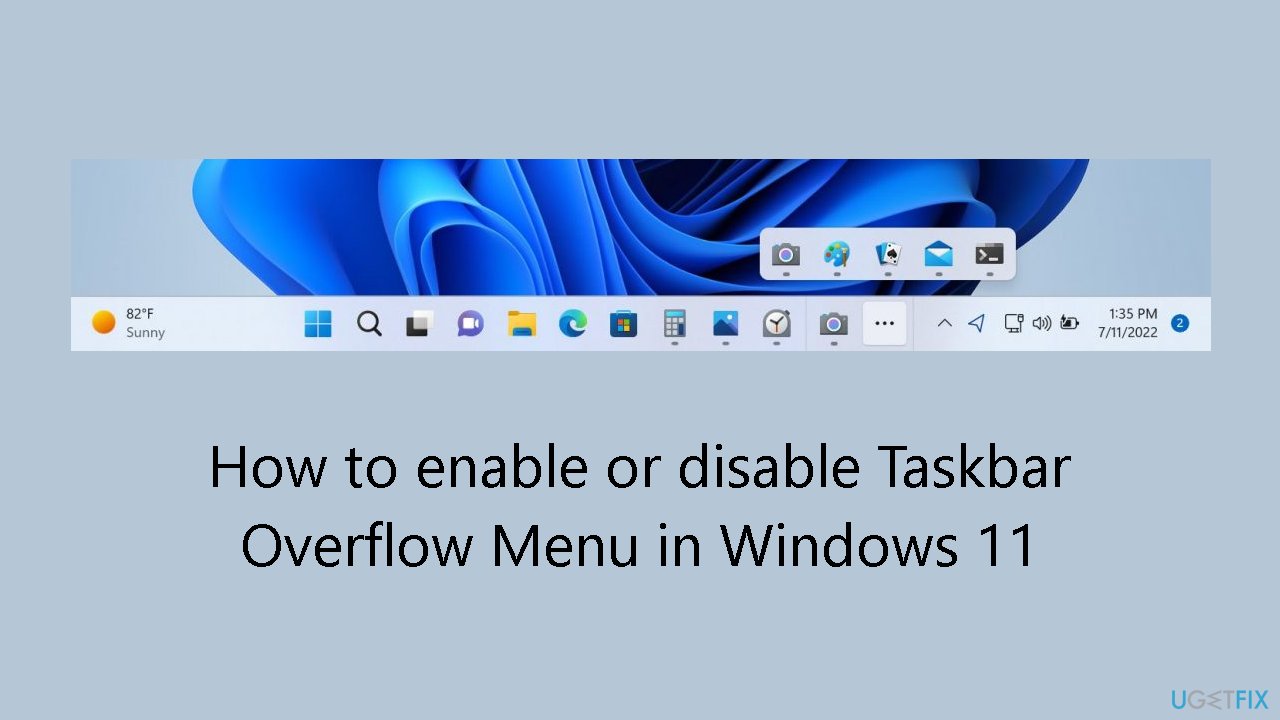
Method 1. Enable or Disable Taskbar Overflow Menu in Settings
- Open Settings.
- Navigate to Personalization.
- Click on Taskbar.
- Scroll down to the Other system tray icons section.
- Locate the Hidden icon menu toggle switch.
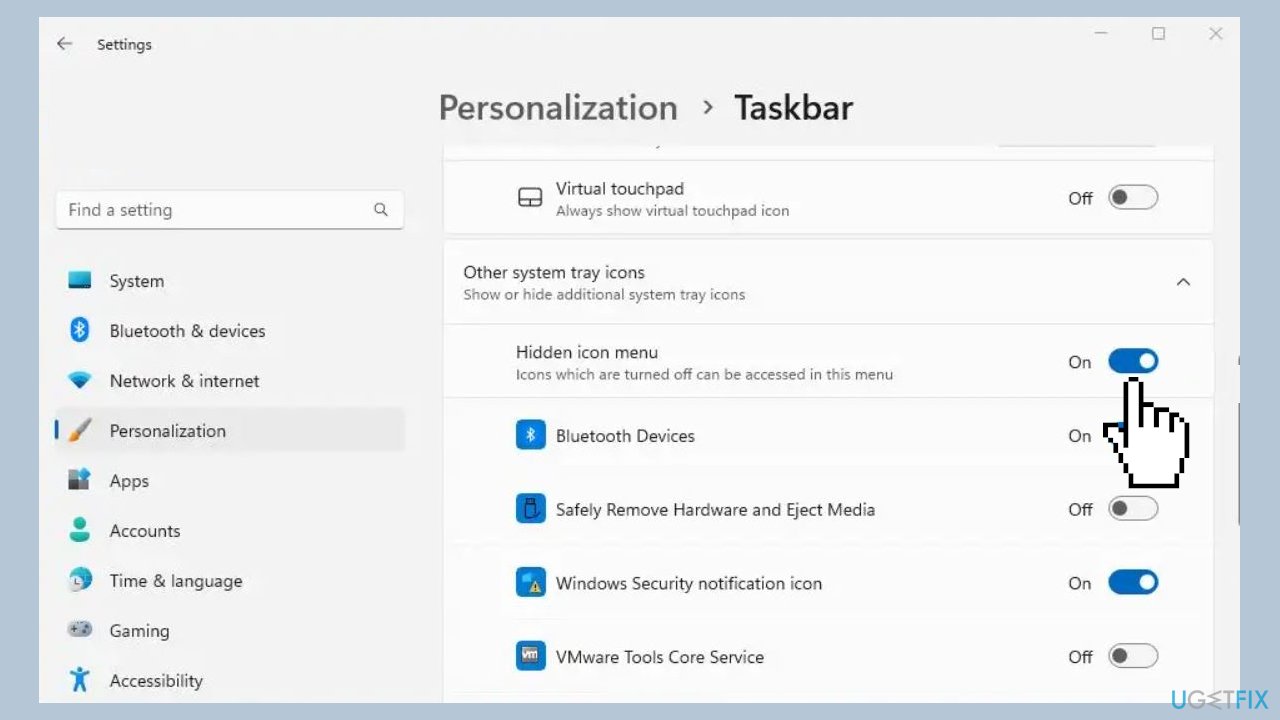
- Turn on or off the toggle switch to enable or disable the overflow menu.
Method 2. Use a Third-Party Tool
ExplorerPatcher is a versatile tool designed to empower users with extensive customization options for their Windows 11 or Windows 10 experience. With a primary focus on taskbar aesthetics and functionality, this tool allows users to choose between the Windows 11 or Windows 10 taskbar, complete with label support, small icons, and a myriad of customization possibilities. Notably, users can disable the Windows 11 context menu and command bar in File Explorer, providing a streamlined and personalized file management experience.
- Download the ExplorerPatcher tool from GitHub.
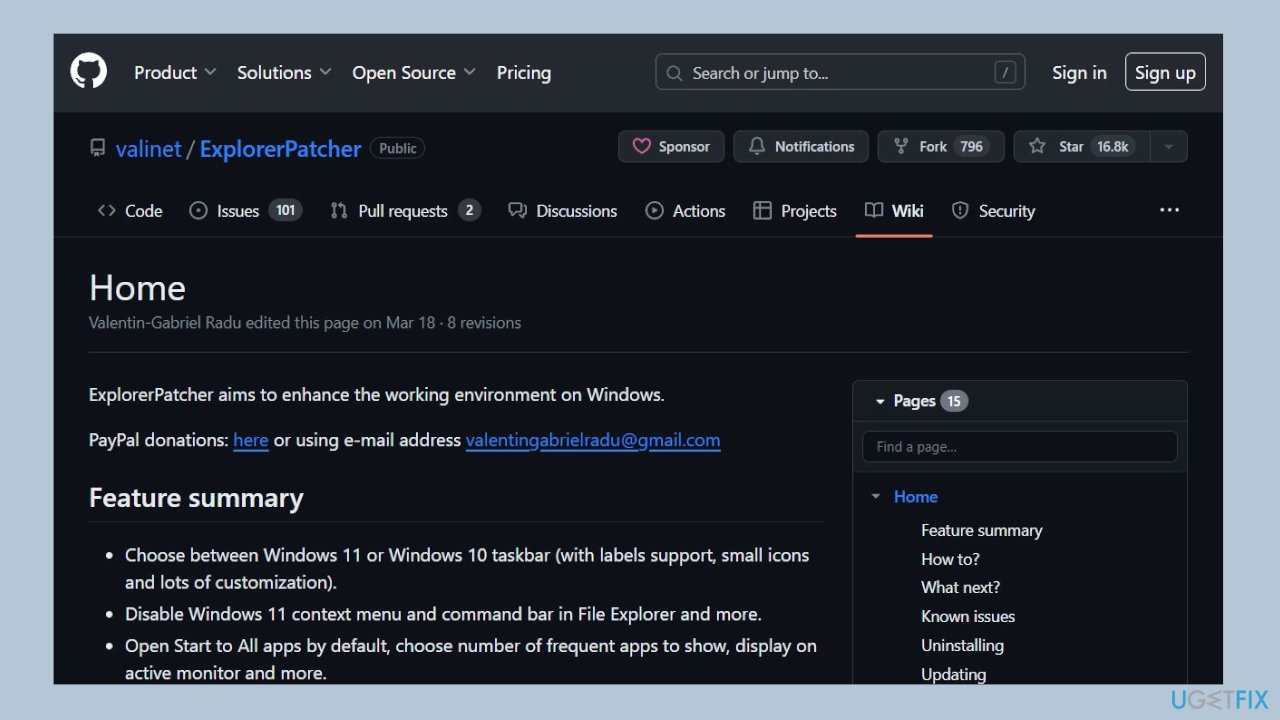
- Run the installer. It will automatically prompt for elevation, after which it will install the necessary files.
- When done, you will be greeted with the familiar Windows 10 Taskbar.
- To customize the options offered by the program, right-click the Taskbar and choose Properties.
Note: Ugetfix.com does not endorse or promote ExplorerPatcher from GitHub. Users should exercise caution and perform their own research before downloading and using any external software. Ugetfix.com is not responsible for any issues or consequences that may arise from the use of such tools. It is recommended to use official and trusted sources for software modifications and customizations.
Optimize your system and make it work more efficiently
Optimize your system now! If you don't want to inspect your computer manually and struggle with trying to find issues that are slowing it down, you can use optimization software listed below. All these solutions have been tested by ugetfix.com team to be sure that they help improve the system. To optimize your computer with only one click, select one of these tools:
Protect your online privacy with a VPN client
A VPN is crucial when it comes to user privacy. Online trackers such as cookies can not only be used by social media platforms and other websites but also your Internet Service Provider and the government. Even if you apply the most secure settings via your web browser, you can still be tracked via apps that are connected to the internet. Besides, privacy-focused browsers like Tor is are not an optimal choice due to diminished connection speeds. The best solution for your ultimate privacy is Private Internet Access – be anonymous and secure online.
Data recovery tools can prevent permanent file loss
Data recovery software is one of the options that could help you recover your files. Once you delete a file, it does not vanish into thin air – it remains on your system as long as no new data is written on top of it. Data Recovery Pro is recovery software that searchers for working copies of deleted files within your hard drive. By using the tool, you can prevent loss of valuable documents, school work, personal pictures, and other crucial files.



