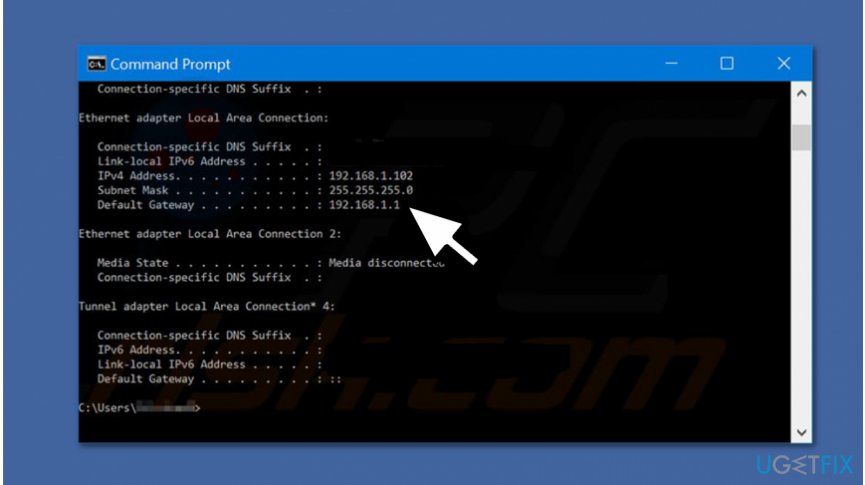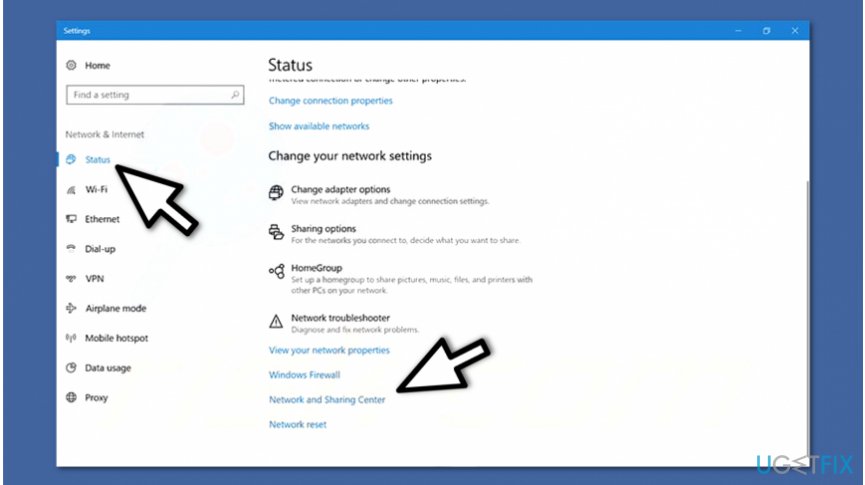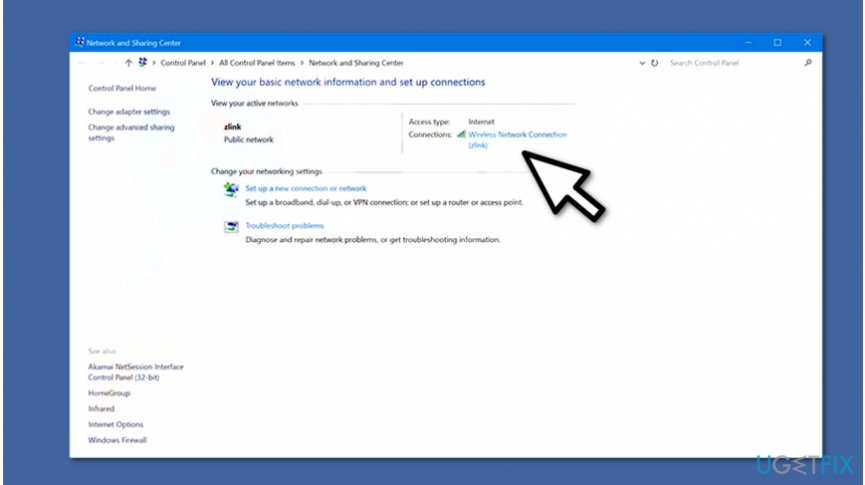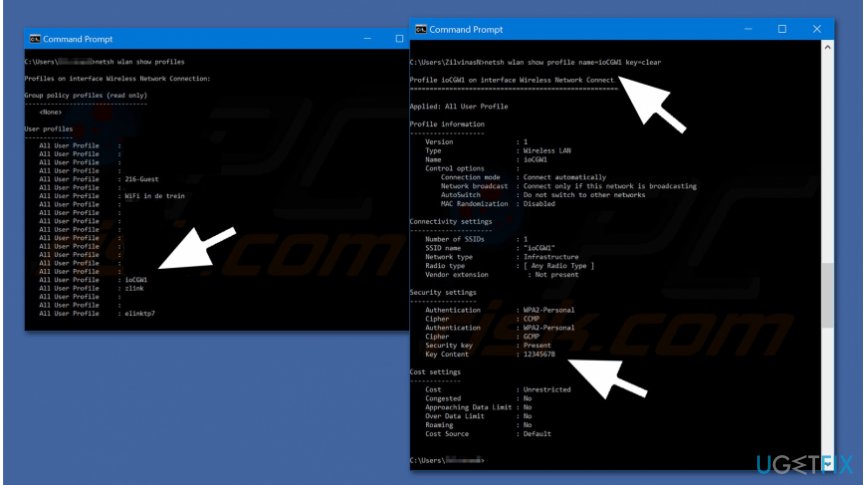Question
Issue: How to find Wifi password on Windows 10?
I have previously connected to the Wi-fi but forgot the password of it. Is there any way to check the Wi-fi password of the current Internet connection or already established ones on Windows 10? Thanks in advance!
Solved Answer

If you want to connect to the Wifi network, you must enter the password which is also known as Wifi network security key[1]. Usually, home routers have it displayed on the back of it. Be aware that you can quickly change it and personalize it according to your needs.
You can check Wifi password and alter it by modifying wireless network router[2] configuration by accessing the configuration website. Whether you are Windows 10 or Windows 7 user, it doesn't matter as you can learn how to change Wifi password despite what operating system is running on your computer.
However, if you are not the owner of the router, you might not be able to check or change it according to your preferences. Luckily, there is a way how to see Wifi password by looking at the previously entered password on network set-up. This method allows you to check the Wi-fi network security key of the active connection or the ones which were established before.
You will find guidelines showing how to check Wifi password on Windows 10 below. However, there are multiple ways to complete this task. Thus, feel free to pick the one which suits you the best. If you still have any troubles trying to find Wifi password, you can always contact our support for direct help.
Explaining how to find Wifi password on Windows 10
According to the experts, some users might experience troubles saving Wifi[3] passwords since their computers are infected with potentially unwanted programs which are disrupting regular computer activity. Therefore, it is advisable to scan your device with a professional system optimization tool, like FortectMac Washing Machine X9.
Method 1. Find/Change Wifi password on Router's website
- Open Command Prompt;
- Type ipconfig and hit Enter;

- Copy the IP address displayed as Default Gateway;
- Submit the IP address on your browser and hit Enter.
You will be asked to enter Username and Password. If the login details haven't been changed from the default, you can find them on your router's documentation. Otherwise, you should reset your router (usually, by holding the reset button for approximately 10 seconds) and the default login details indicated in the documentation should become valid again.
Method 2. Check Wifi password on Windows 10 from Network & Internet settings
- Go to Start and click on Settings;
- Select Network & Internet;

- On the left pane click Status and hit Network and Sharing Center;

- Click on Wireless Network Connection and select Wireless Properties;
- Go to Security tab and tick Show Characters checkmark.
Method 3. Find Wifi password of the previously connected network on Windows 10
- Open Command Prompt;
- Type netsh wlan show profiles and hit Enter;
- Find the profile you are interested in and copy its name;

- Type netsh wlan show profile name=profilename key=clear where “profilename” is the name you are interested in and press Enter again;
- The password will be displayed as Key Content.
Optimize your system and make it work more efficiently
Optimize your system now! If you don't want to inspect your computer manually and struggle with trying to find issues that are slowing it down, you can use optimization software listed below. All these solutions have been tested by ugetfix.com team to be sure that they help improve the system. To optimize your computer with only one click, select one of these tools:
Prevent websites, ISP, and other parties from tracking you
To stay completely anonymous and prevent the ISP and the government from spying on you, you should employ Private Internet Access VPN. It will allow you to connect to the internet while being completely anonymous by encrypting all information, prevent trackers, ads, as well as malicious content. Most importantly, you will stop the illegal surveillance activities that NSA and other governmental institutions are performing behind your back.
Recover your lost files quickly
Unforeseen circumstances can happen at any time while using the computer: it can turn off due to a power cut, a Blue Screen of Death (BSoD) can occur, or random Windows updates can the machine when you went away for a few minutes. As a result, your schoolwork, important documents, and other data might be lost. To recover lost files, you can use Data Recovery Pro – it searches through copies of files that are still available on your hard drive and retrieves them quickly.
- ^ Network Security Key. Techopedia. Where Information Technology and Business Meet.
- ^ What Is a Wireless Router?. Cisco. The worldwide leader in IT and networking.
- ^ Understanding Wi-Fi and How it Works. Lifewire. Tech How-To Guides & Tutorials.