Question
Issue: How to fix 0x8007012b error when launching games?
Hello. When I try to play Minecraft on my Windows PC it suddenly crashes and shows me the 0x8007012b error. How do I fix this?
Solved Answer
The 0x8007012b error is a common problem that users face when attempting to launch games in Windows, such as Minecraft and other titles. This error can be aggravating for gamers because it prevents them from accessing and playing their preferred games.
Typically, the error message indicates a problem with the system's storage or file access. It implies that the game is unable to access the required files or resources for proper execution. The exact cause of the error can vary, but it is frequently caused by file corruption, incorrectly configured settings, or conflicts with other programs or services running on the system.
This problem can have a significant impact on users because it prevents them from fully enjoying their gaming experience. Games may fail to start or crash shortly after they begin, causing frustration and disappointment. The inability to play games can interfere with leisure time, impede multiplayer experiences, and impede progress in single-player campaigns.
There are several potential solutions available to address the 0x8007012b error. Repairing or reinstalling the affected game, checking for and installing any pending Windows updates, ensuring the system meets the game's minimum requirements, updating graphics drivers,[1] or performing system file checks to identify and repair any corrupted files are all possible solutions. Disabling or temporarily uninstalling conflicting software or services may also help resolve the problem.
In this guide, you will find 6 steps that should help you fix 0x8007012b error when launching games. You can also try using a maintenance tool like FortectMac Washing Machine X9 that can fix most system errors, BSODs,[2] corrupted files, and registry[3] issues. Otherwise, follow the step-by-step instructions below.
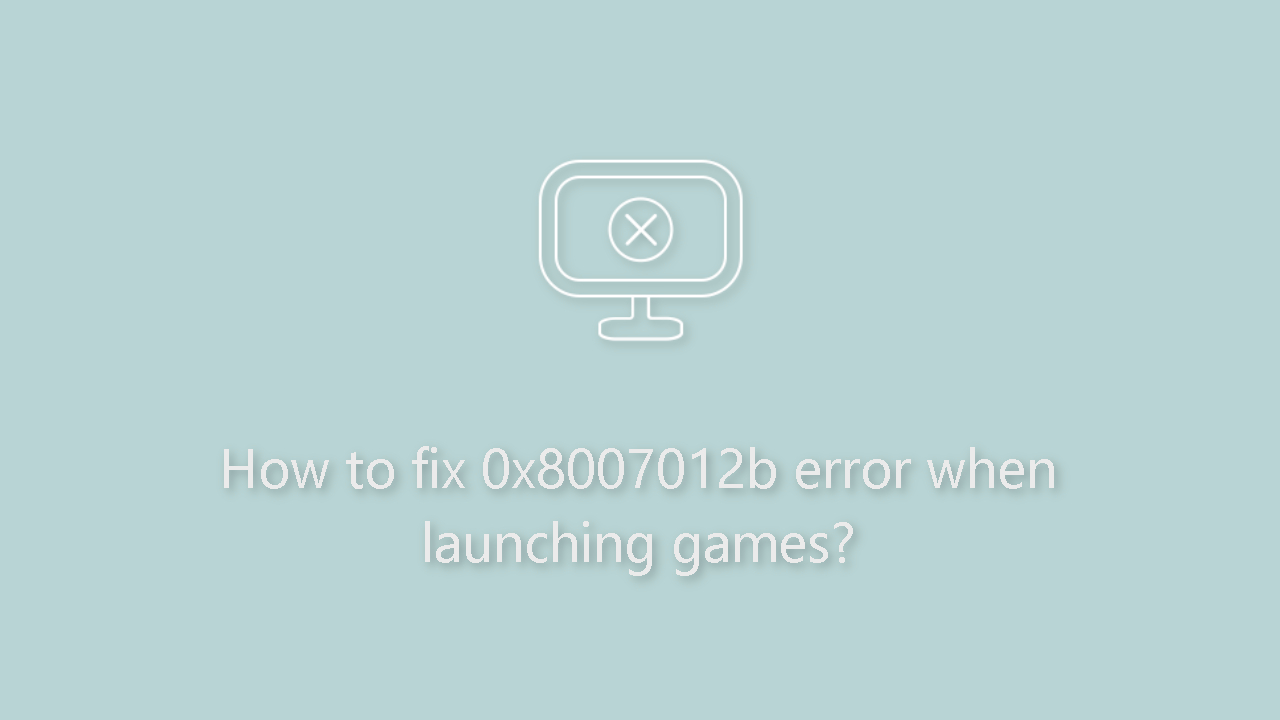
Solution 1. Install Windows Updates
- Press the Windows key + R to open the Run box.
- Type ms-settings:windowsupdate in the text box and press Enter.
- Click the Check for updates button.
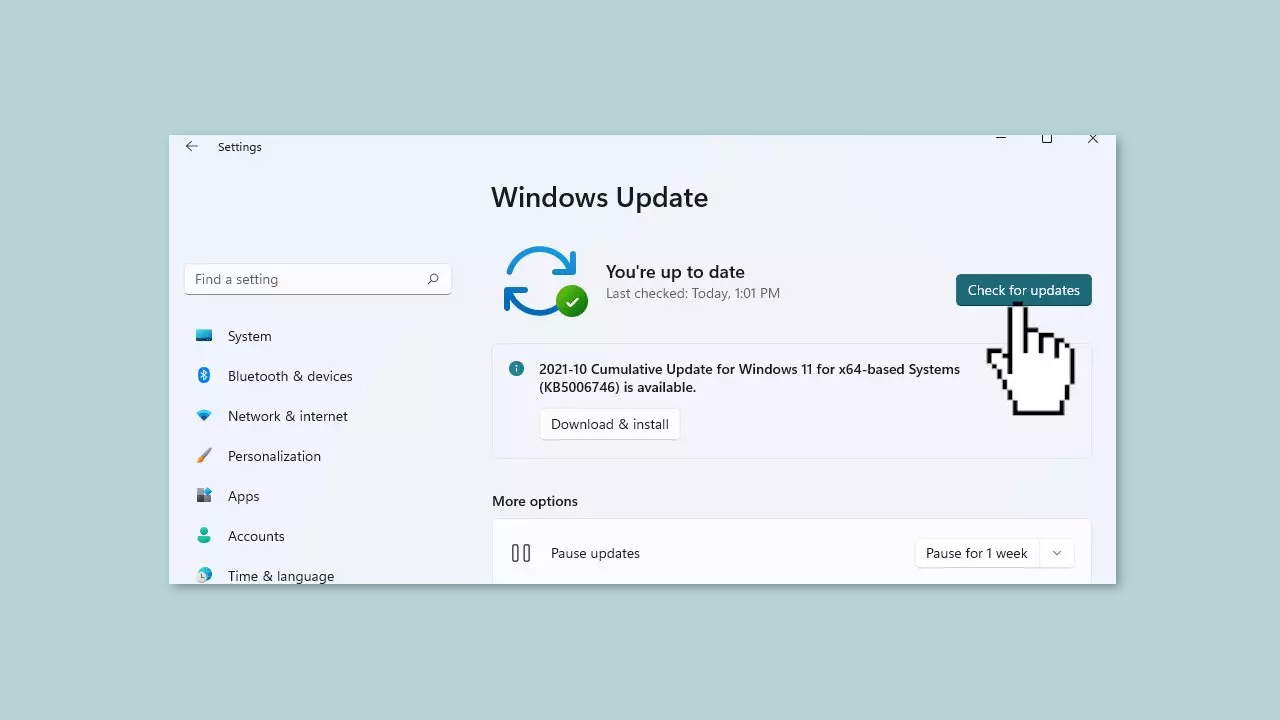
- If a new update is available, click the Download & Install all button.
- Restart your computer after the process is finished and check to see if the problem is fixed.
Solution 2. Fix Corrupted System Files
Use Command Prompt commands to repair system file corruption:
- Open Command Prompt as administrator
- Use the following command and press Enter:
sfc /scannow
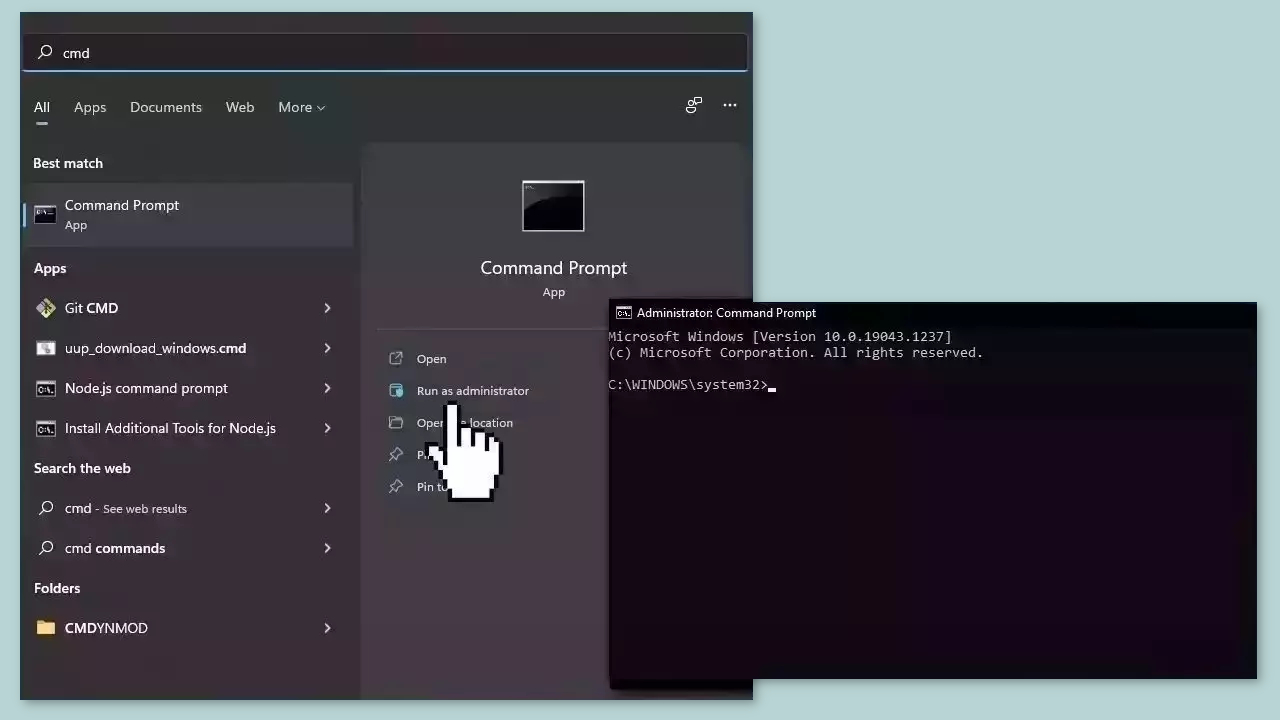
- Reboot your system
- If SFC returned an error, then use the following command lines, pressing Enter after each:
DISM /Online /Cleanup-Image /CheckHealth
DISM /Online /Cleanup-Image /ScanHealth
DISM /Online /Cleanup-Image /RestoreHealth
Solution 3. Repair or Reset Related Apps
- Go to Windows Settings.
- Click on Apps.
- Search for the Gaming Services app.
- Click on the Gaming Services app.
- Select Advanced options.
- Click on Repair and follow the prompts.
- After the repair is complete, click on Reset and follow the prompts.
- Do the same for Xbox app and the app that produces the error (Minecraft Dungeons for example).
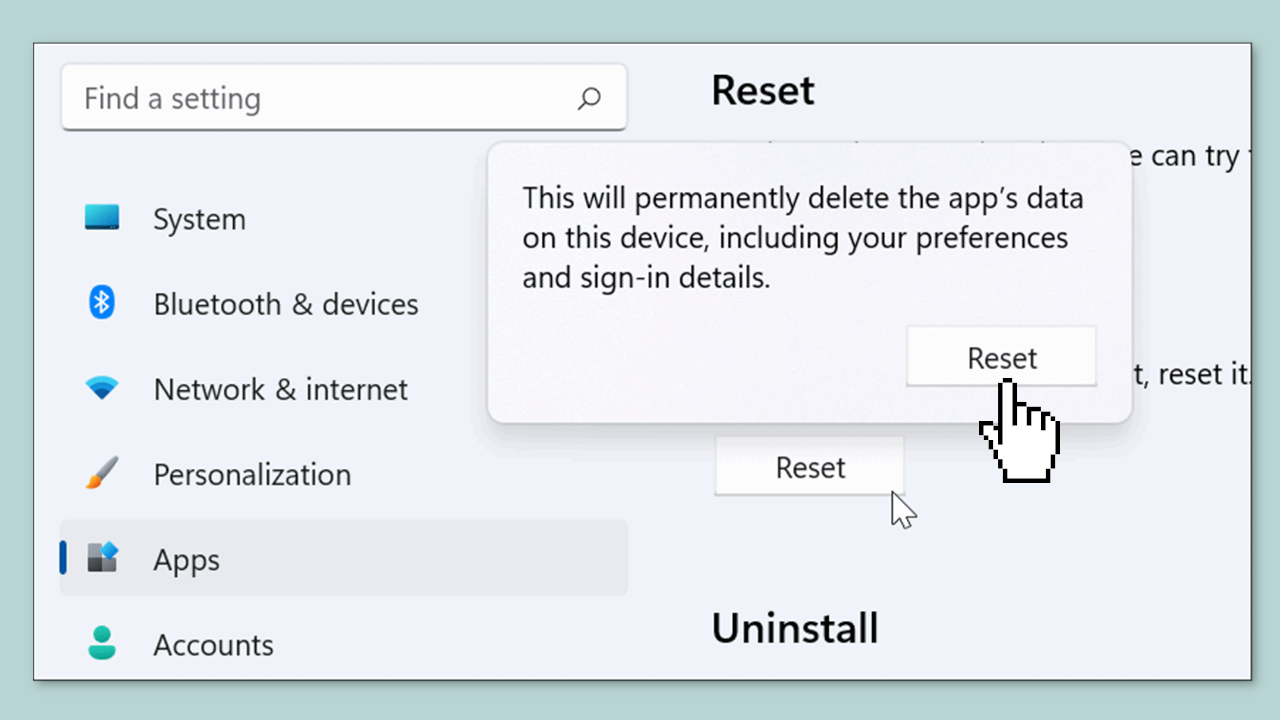
Solution 4. Delete Microsoft Store Cache
Like most applications, Microsoft Store creates and stores cache data to enhance performance. However, if this cache becomes corrupt, you may experience various issues.
- Open the Run dialog box by pressing the Windows key + R.
- If the hotkeys don't work, you can use any other method to open the Run dialog box.
- In the search bar of the Run dialog box, type wsreset.exe.
- Click OK.
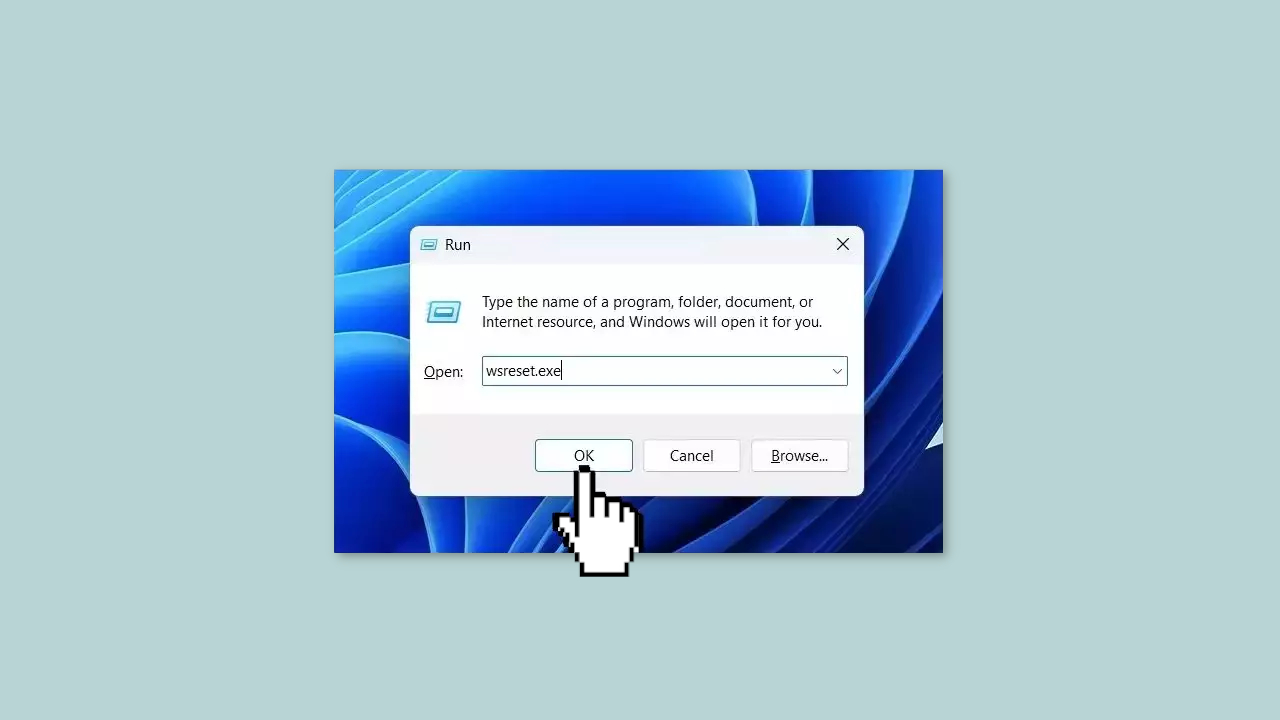
- A blank Command Prompt window will appear for a few seconds.
- Once the cache is cleared, Windows will close the Command Prompt window and automatically launch the Microsoft Store app.
Solution 5. Check Xbox Services
- Press the Windows button on your keyboard.
- Type Services in the search bar.
- From the list of results, locate the Services app and right-click on it.
- Select Run as administrator from the context menu.
- The Services window will open.
- Scroll to the bottom of the list and locate the following services:
IP Helper
Xbox Live Auth Manager
Xbox Live Game Save
Xbox Live Networking Service
Gaming Services
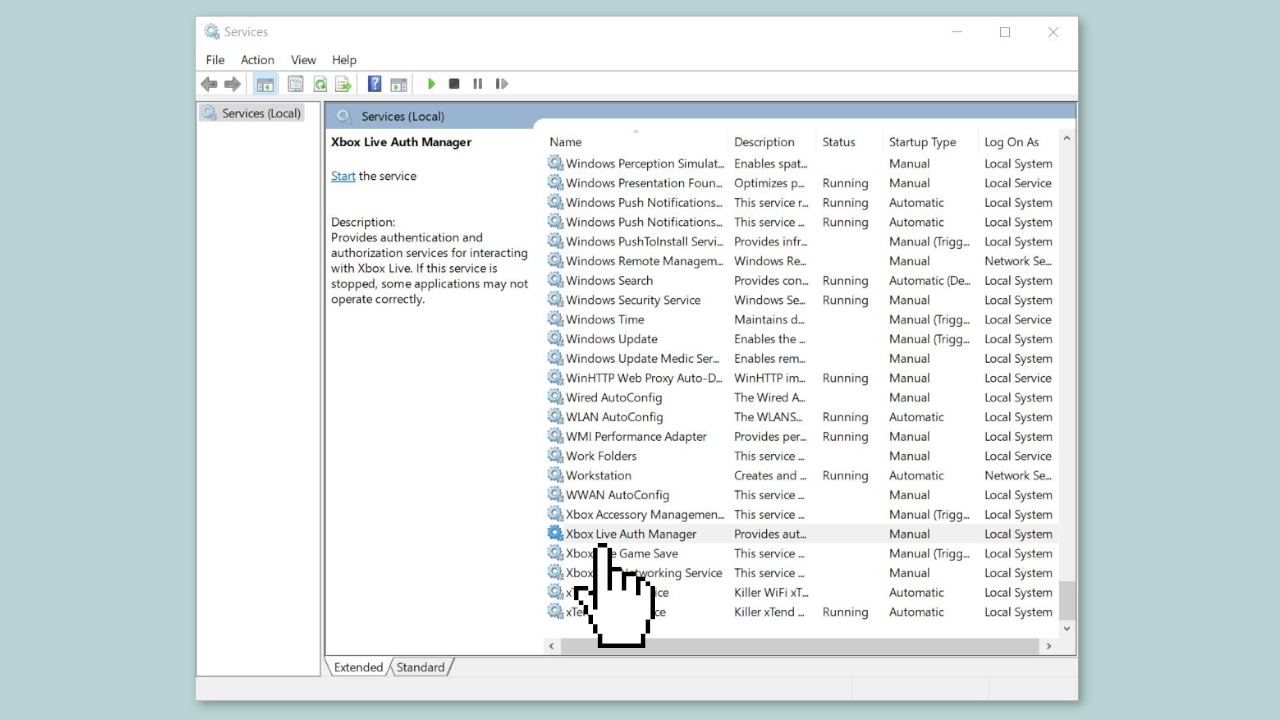
- Right-click on each of the services listed above.
- Select Properties from the context menu.
- In the Properties window, find the Startup type section.
- Ensure that the Startup type is set to Automatic. If not, change it to Automatic.
- If the service isn't started (status is Stopped), click on the Start button to start the service.
- Once you have finished modifying the services, close the Services window.
- Restart your PC to apply the changes.
Solution 6. Reinstall the Game
- Open the Start menu by clicking the Windows button on your keyboard.
- Type Control Panel and open the Control Panel app from the search results.
- In the Control Panel window, select Uninstall a program or Programs and Features, depending on your Windows version.
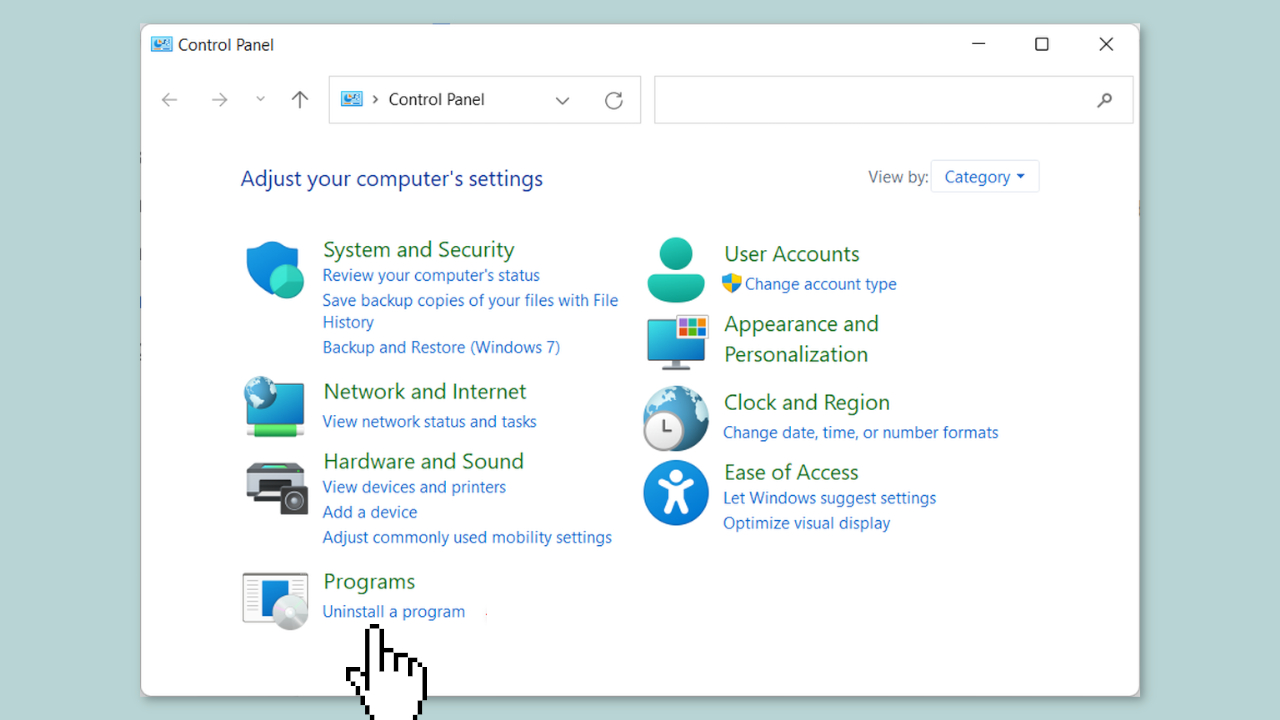
- A list of installed programs will appear. Locate the game you want to uninstall.
- Right-click on the game and select Uninstall or Uninstall/Change.
- Follow the prompts and instructions provided by the uninstaller to complete the uninstallation process.
- Once the game is uninstalled, close the Control Panel window.
- Download and install the game again.
Repair your Errors automatically
ugetfix.com team is trying to do its best to help users find the best solutions for eliminating their errors. If you don't want to struggle with manual repair techniques, please use the automatic software. All recommended products have been tested and approved by our professionals. Tools that you can use to fix your error are listed bellow:
Protect your online privacy with a VPN client
A VPN is crucial when it comes to user privacy. Online trackers such as cookies can not only be used by social media platforms and other websites but also your Internet Service Provider and the government. Even if you apply the most secure settings via your web browser, you can still be tracked via apps that are connected to the internet. Besides, privacy-focused browsers like Tor is are not an optimal choice due to diminished connection speeds. The best solution for your ultimate privacy is Private Internet Access – be anonymous and secure online.
Data recovery tools can prevent permanent file loss
Data recovery software is one of the options that could help you recover your files. Once you delete a file, it does not vanish into thin air – it remains on your system as long as no new data is written on top of it. Data Recovery Pro is recovery software that searchers for working copies of deleted files within your hard drive. By using the tool, you can prevent loss of valuable documents, school work, personal pictures, and other crucial files.
- ^ Display driver. Wikipedia, the free encyclopedia.
- ^ Chris Hoffman. Everything You Need To Know About the Blue Screen of Death. Howtogeek. Tech Insight Magazine.
- ^ Tim Fisher. What Is the Windows Registry?. Lifewire. Software and Apps.



