Question
Issue: How to fix 0x800704E8 error when updating Microsoft Defender?
I never used to have problems updating Windows Defender definitions, but it became a problem just a few days ago, when I first faced the 0x800704E8 error. My definitions are now outdated, and I think my PC might be at risk – I'd like this to be resolved as soon as possible.
Solved Answer
Microsoft Defender, formerly known as Windows Defender, is a critical component of the Windows operating system. It provides real-time protection against a broad spectrum of potential threats such as malware, spyware, and viruses. These threats can compromise the security and performance of your device, potentially leading to loss of personal data or damage to your computer's hardware. Therefore, it's crucial to keep your Microsoft Defender software updated for optimal protection.
Microsoft maintains an extensive database of definitions that help Microsoft Defender identify and counteract the latest threats. These definitions encapsulate the characteristics of known malicious software, thereby enabling Microsoft Defender to recognize and neutralize potential dangers. Microsoft routinely distributes these definition updates to ensure that your computer remains safeguarded against the most recent types of malware.
Nevertheless, the updating process doesn't always proceed without complications. One common issue encountered by users is the 0x800704E8 error. This error generally signifies that the Microsoft Defender updates are not being successfully installed on your computer. The reasons behind this error can be multifarious and might include network problems, system file corruption, or issues with the Windows Update service itself.
Importantly, this error should not be overlooked as it prevents Microsoft Defender from being updated with the latest threat definitions, potentially leaving your system vulnerable. The good news is solutions exist to rectify this problem. These will be provided in the following sections, detailing step-by-step instructions to help fix the 0x800704E8 error and ensure your Microsoft Defender is kept up-to-date.
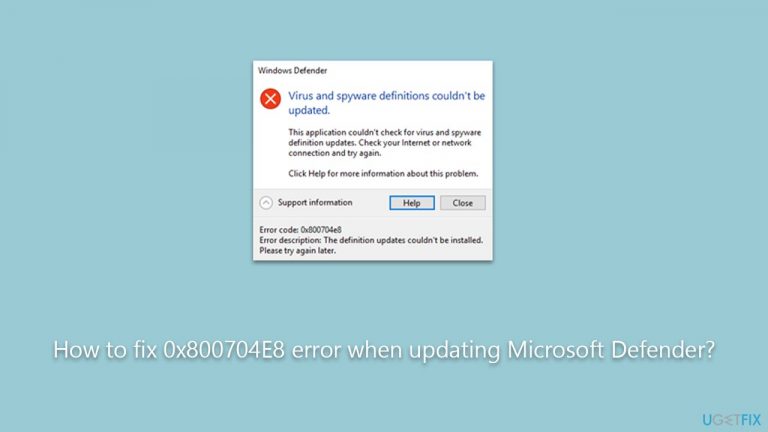
In some cases, using a trusted PC repair tool such as FortectMac Washing Machine X9 can also be an efficient way to fix common issues like the 0x800704E8 error. Such tools can conduct a comprehensive scan of your system, identify the root cause of the problem, and suggest suitable solutions to mitigate it, thereby aiding in maintaining your computer's overall health and security.
Fix 1. Run Windows update troubleshooter
This solution involves using the Windows Update Troubleshooter, a tool provided by Microsoft to diagnose and resolve common issues associated with Windows Update. It can help to fix the 0x800704E8 error by identifying and rectifying any issues that might be preventing Microsoft Defender updates from being successfully installed.
- Type Troubleshoot in Windows search and hit Enter.
- Select Additional troubleshooters/Other troubleshooters.
- Find Windows Update from the list and click Run the troubleshooter/Run.
- The troubleshooter will automatically scan your system for potential problems and display any issues it finds.
- If the troubleshooter finds any issues, it will provide recommended solutions.
- Follow the on-screen instructions to apply the recommended solution.

Fix 2. Perform SFC and DISM checks
SFC (System File Checker) and DISM (Deployment Image Servicing and Management) are built-in Windows tools that can repair corrupt system files, which may be causing the error.
- Type cmd in Windows search.
- Right-click on the Command Prompt result and select Run as administrator.
- UAC (User Account Control) will ask whether you want to allow changes – click Yes.
- Next, type in the following command and press Enter:
sfc /scannow - When done, run the following commands as well:
dism /online /cleanup-image /scanhealth
dism /online /cleanup-image /checkhealth
dism /online /cleanup-image /restorehealth - Restart your device.

Fix 3. Run Microsoft Security Scanner
Microsoft Safety Scanner is a scanning tool designed to find and remove malware from your computer. It can help resolve the 0x800704E8 error by eliminating any malware that may be interfering with the Microsoft Defender update process.
- Download the Microsoft Safety Scanner from the official website.
- Run the downloaded file and follow the on-screen instructions to complete the scan.
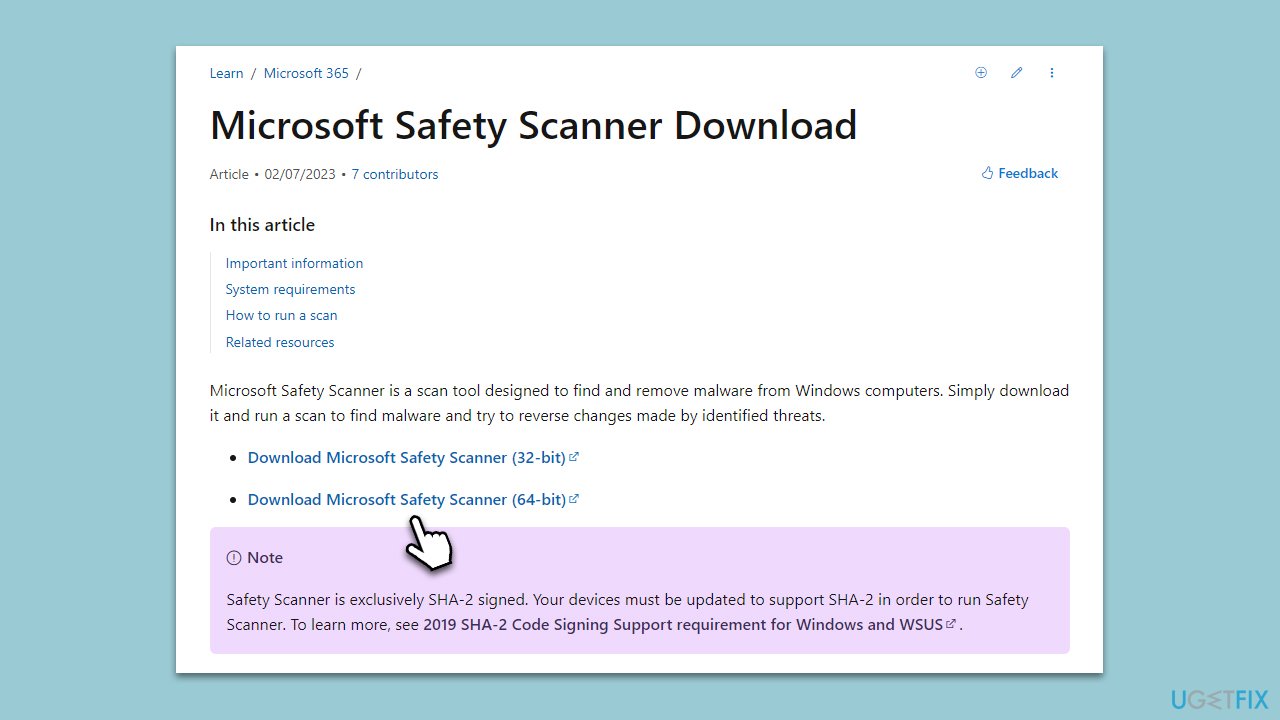
Fix 4. Manually update Microsoft Defender through Command Prompt
This fix involves directly updating the Microsoft Defender definitions using commands in the Command Prompt.
- Open the Command Prompt as an administrator.
- Type the following and press Enter:
cd \Program Files\Windows Defender - Next, type this to update Defender:
MpCmdRun.exe -SignatureUpdate - Wait for the updates to complete.
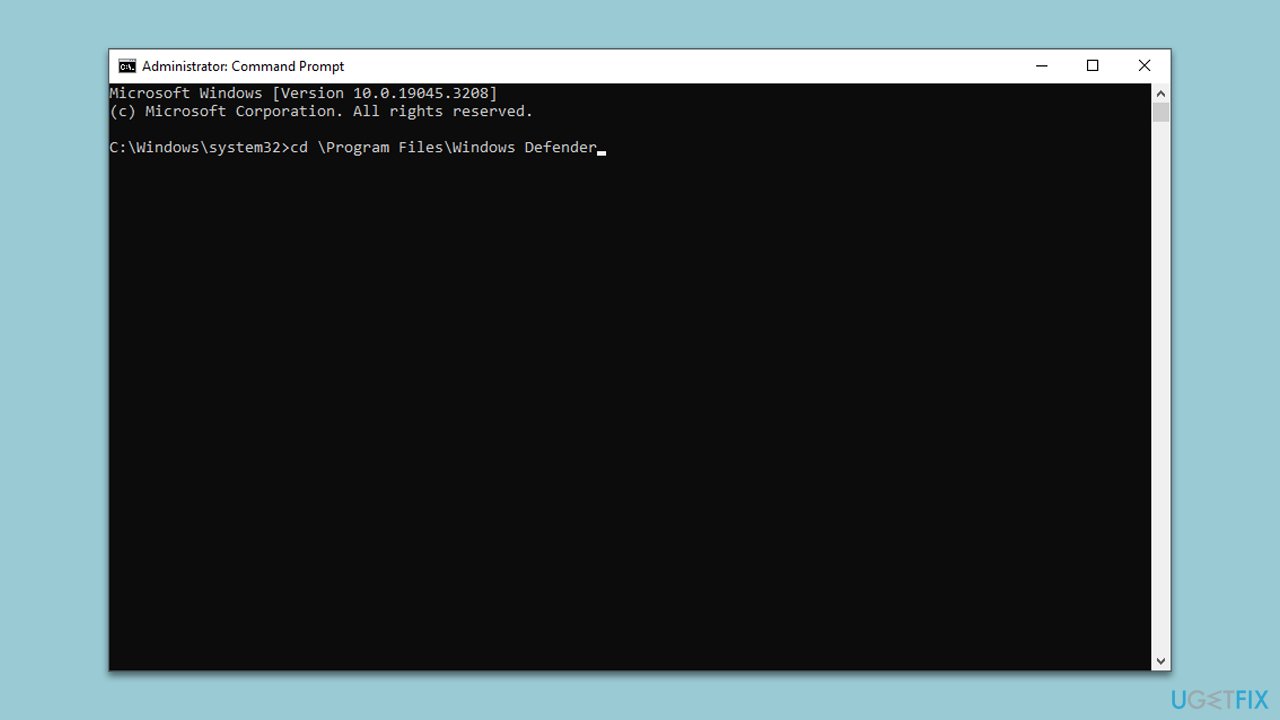
Fix 5. Remove the Windows Defender signature file
Sometimes, a corrupted signature file can prevent Microsoft Defender from updating. Removing this file allows Windows to download a new, uncorrupted version.
- Ensure that Microsoft Defender is turned off.
- Press Win + R to open the Run dialog.
- Here copy and paste the following:
Msiexec /x {A5CC2A09-E9D3-49EC-923D-03874BBD4C2C} - Press Enter.
- Launch Defender and attempt to update definitions again.
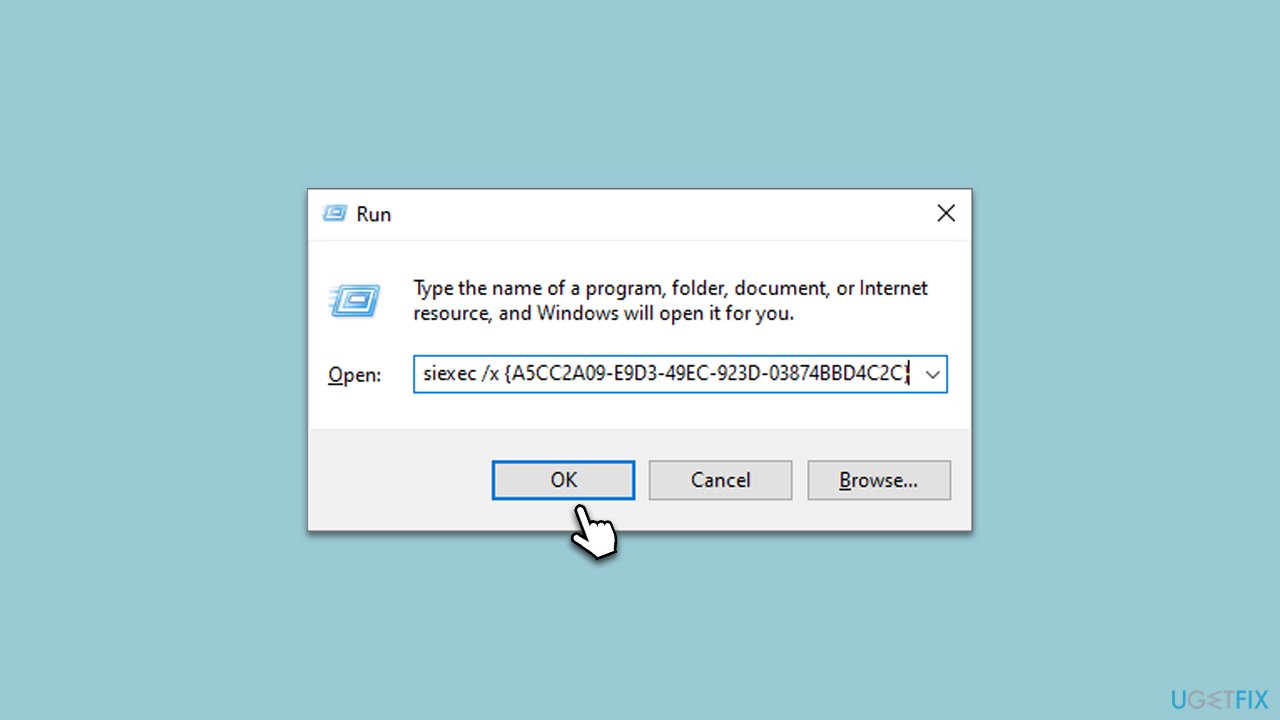
Repair your Errors automatically
ugetfix.com team is trying to do its best to help users find the best solutions for eliminating their errors. If you don't want to struggle with manual repair techniques, please use the automatic software. All recommended products have been tested and approved by our professionals. Tools that you can use to fix your error are listed bellow:
Access geo-restricted video content with a VPN
Private Internet Access is a VPN that can prevent your Internet Service Provider, the government, and third-parties from tracking your online and allow you to stay completely anonymous. The software provides dedicated servers for torrenting and streaming, ensuring optimal performance and not slowing you down. You can also bypass geo-restrictions and view such services as Netflix, BBC, Disney+, and other popular streaming services without limitations, regardless of where you are.
Don’t pay ransomware authors – use alternative data recovery options
Malware attacks, particularly ransomware, are by far the biggest danger to your pictures, videos, work, or school files. Since cybercriminals use a robust encryption algorithm to lock data, it can no longer be used until a ransom in bitcoin is paid. Instead of paying hackers, you should first try to use alternative recovery methods that could help you to retrieve at least some portion of the lost data. Otherwise, you could also lose your money, along with the files. One of the best tools that could restore at least some of the encrypted files – Data Recovery Pro.


