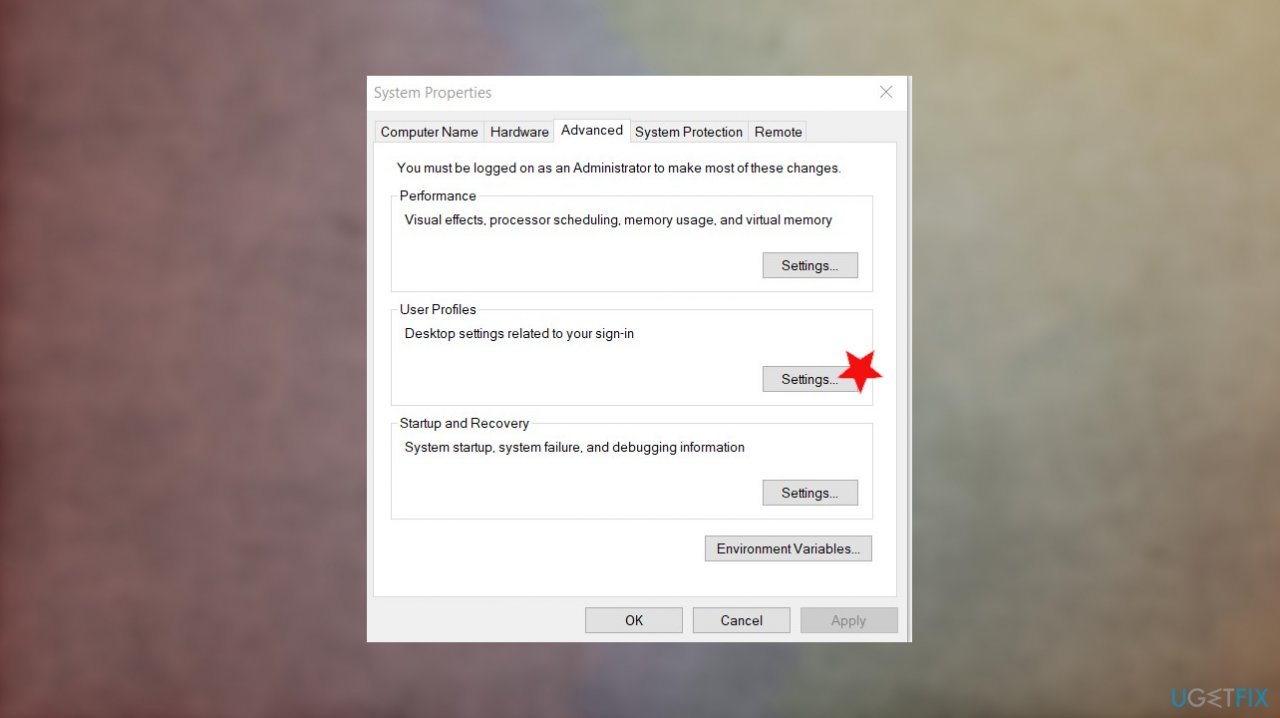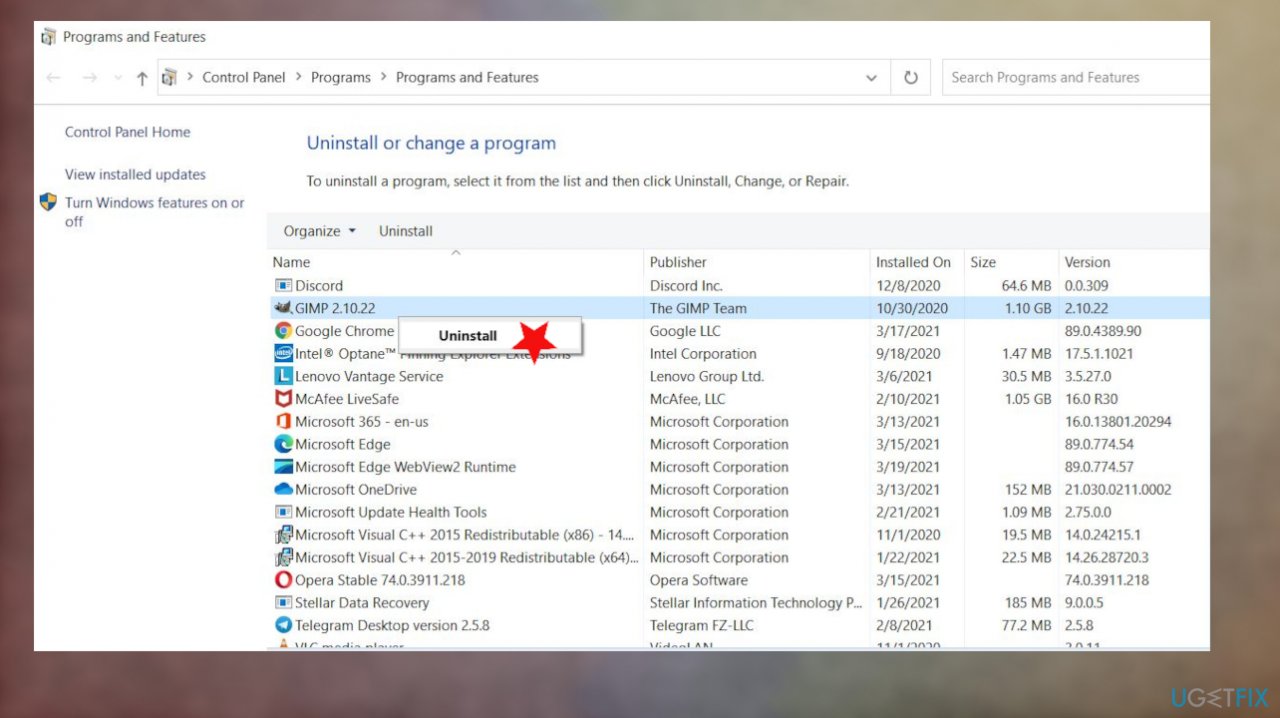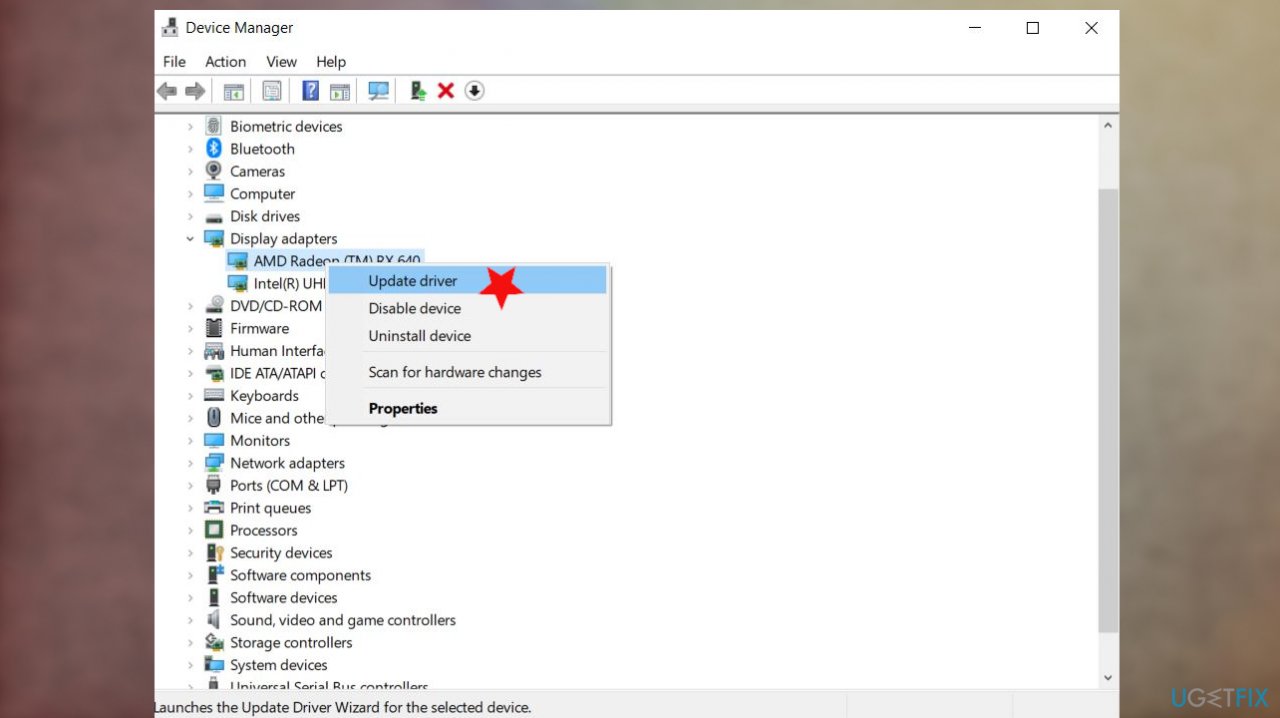Question
Issue: How to fix 0x800707E7 – 0x3000D error on Windows?
Hello, I want to upgrade my Windows 7 to Windows 10, but I can't due to the 0x800707E7 – 0x3000D error. The process starts, but the system reboots all the time, and the installation is failing for me. I don't know what is wrong. the installation media was used before on a different computer, and that worked fine. Help me!
Solved Answer
0x800707E7 – 0x3000D error occurs on the screen when users try to upgrade the operating system to the latest version. The message might include a bigger text about the failure, but the “installation failed” is the error's general meaning. Users[1] state that the particular indication issue sometimes follows this error code, but this repeated failure of installation is really common in general.
Troubles while trying to install the operating system can trigger other issues, but the appearance of the 0x800707E7 – 0x3000D error on Windows creates frustration and questions. The cause of this error can be indicated with the full error message like ERROR_PROFILE_DOES_NOT_MATCH_DEVICE, for example. it even can appear as a BSOD error.[2] However, not every case of this error comes with a specified issue.
Nevertheless, the different device's specified profile can cause the 0x800707E7 – 0x3000D error on Windows generally. Changing this setting can help install the Windows properly. The error occurs when the installation process is triggered, but other issues might occur during the feature update[3] and other processes involving the OS upgrades.
Affected people state that the error message often displays the full:
We couldn’t install Windows 10. We’ve set your PC back to the way it was just before you started installing Windows 10.
Since third-party programs trigger the cause of the failed install, issues with device drivers or problematic software, files, you need to fix the 0x800707E7 – 0x3000D error on Windows by relying on proper methods. There are a few solutions for the problem, but a quick check with the FortectMac Washing Machine X9 tool can help avoid some of the methods' failure. This program can repair system files or fix other issues that lead to system process malfunction.
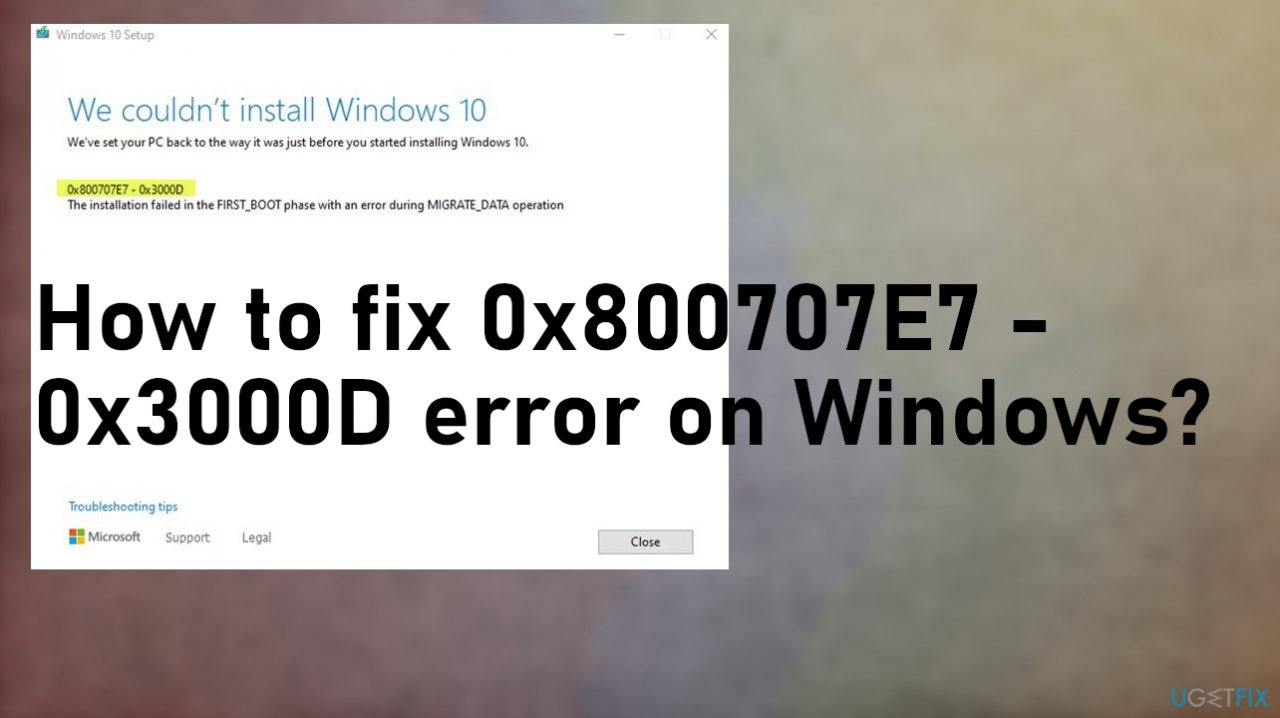
#1. Delete Unusual user profile
- Right-click the Computer icon from the desktop and select Properties.
- Choose Advanced system settings.
- Click User profile (settings).

- Check the usernames in the Profiles stored on this computer.
- Delete UpdatusUser.
- Find if more unusual usernames here and remove them.
- Next, go to C:\\Users\\ and delete the same user profiles.
#2. Edit registry
- Start the Run box with Wind and R keys.
- Regedit can be opened when you type Regedit in it, then press enter.
- Navigate to the following registry key : HKEY_LOCAL_MACHINE\\SOFTWARE\\Microsoft\\Windows NT\\CurrentVersion\\ProfileList
- And remove all entry which contains a value with UpdatusUser in it.
- After all that, I did a reboot to be safe.
#3. Uninstall third-party software to fix 0x800707E7 – 0x3000D error on Windows
- Press the Win+R and open the Run box.
- Type appwiz.cpl.
- Hit Enter.
- Locate the software and right-click on it.

- Select the Uninstall.
- Follow instructions and then reboot your system.
#4. Update drivers
- Right-click on Start and select Device Manager or search for it.
- Expand the section you want to update, f.e., Display adapters.

- Right-click and select Update Driver.
- Select Search automatically for drivers from the options, so the process is automatic.

- Or you can employ DriverFix for the job.
#5. Rely on clean install of Windows
- Start your system using the install media.
- Press any key to start booting your device.
- While on the Windows Setup section, hit Next.
- Choose the correct time, currency, and language settings.
- Click Install Now.
- Enter the product key.
- Hit Next to proceed.
- Choose your preferred Windows 10 edition.
- Click Next.
- Tick the box next to I accept the license terms option.
- Hit Next.
- Choose the Custom: Install Windows Only (Advanced) option.
- Select the partition that contains the installation.
- Click Delete.
- Confirm with Yes.
- Choose the empty drive.
- Press next and follow the wizard.
Repair your Errors automatically
ugetfix.com team is trying to do its best to help users find the best solutions for eliminating their errors. If you don't want to struggle with manual repair techniques, please use the automatic software. All recommended products have been tested and approved by our professionals. Tools that you can use to fix your error are listed bellow:
Protect your online privacy with a VPN client
A VPN is crucial when it comes to user privacy. Online trackers such as cookies can not only be used by social media platforms and other websites but also your Internet Service Provider and the government. Even if you apply the most secure settings via your web browser, you can still be tracked via apps that are connected to the internet. Besides, privacy-focused browsers like Tor is are not an optimal choice due to diminished connection speeds. The best solution for your ultimate privacy is Private Internet Access – be anonymous and secure online.
Data recovery tools can prevent permanent file loss
Data recovery software is one of the options that could help you recover your files. Once you delete a file, it does not vanish into thin air – it remains on your system as long as no new data is written on top of it. Data Recovery Pro is recovery software that searchers for working copies of deleted files within your hard drive. By using the tool, you can prevent loss of valuable documents, school work, personal pictures, and other crucial files.
- ^ Error during migrate data operation - Upgrading Win 7 to 10. Tenforums. Windows community forum.
- ^ Blue screen of death. Wikipedia. The free encyclopedia.
- ^ Troubleshoot problems updating Windows 10. Microsoft. Support blog.