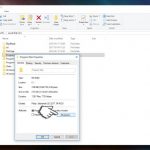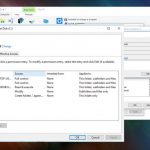Question
Issue: How to fix 0x80071771 “The specified file could not be decrypted” error?
Hello. My hard drive has crashed, but I managed to transfer my files to a new computer. The problem is that a part of the data got encrypted. Each time I attempt to open them or transfer to another location, I get an error 0x80071771 saying “The specified file could not be decrypted.” Is there something I could do?
Solved Answer
The Error Code 0x80071771 that is reporting a problem that “The specified file could not be decrypted” points out to the Encrypting File System (EFS).[1] EFS is a built-in encryption tool in Windows 8, 10 and other versions, which has been developed for the sake of security of people's files.
EFS function renders standard cryptographic algorithms, which locks files that recognized by the system as unprotected. Encrypted data are subsequently protected from physical possession of the computer, as well as people who have unauthorized access to PC and files.[2] However, EFS protection may become a severe problem if the owner of the encrypted data does not possess the appropriate cryptographic key.
This type of file encryption is not the safes one if applied intentionally by the user to protect files from unauthorized access. In other words, the encryption is transparent,[3] and the key is stored in the operating system (OS), meaning that it can be extracted.
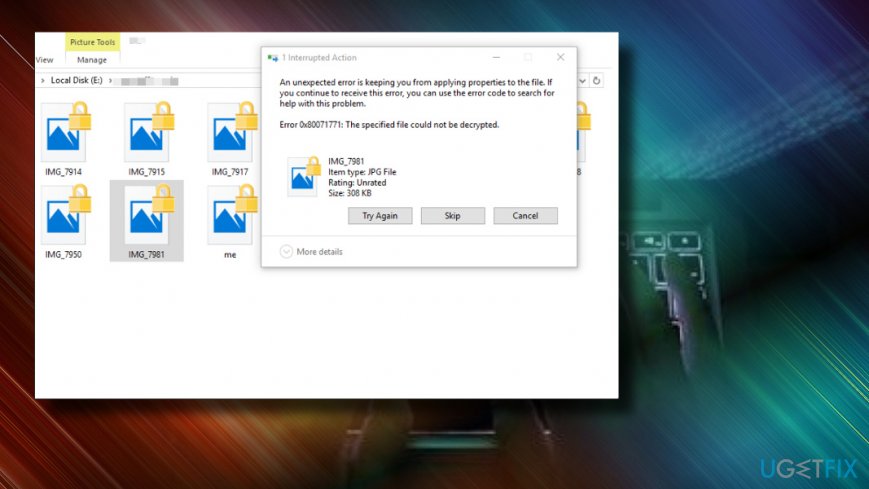
There's a couple of decryption methods that you can try, but before that, you'll have to take full permission to access system files. Thus, follow the instructions carefully:
Step 1. Take full permission to access system files
- Right-click on your hard drive and select Properties.
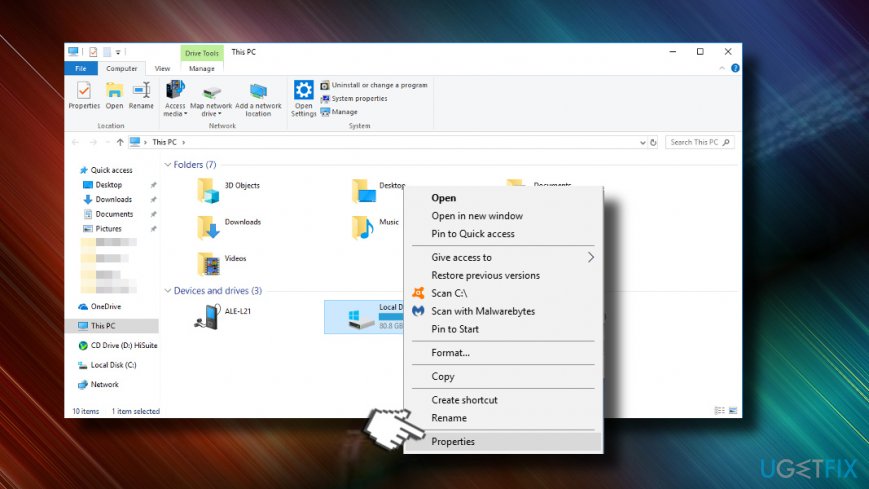
- Open Security tab and click Edit.
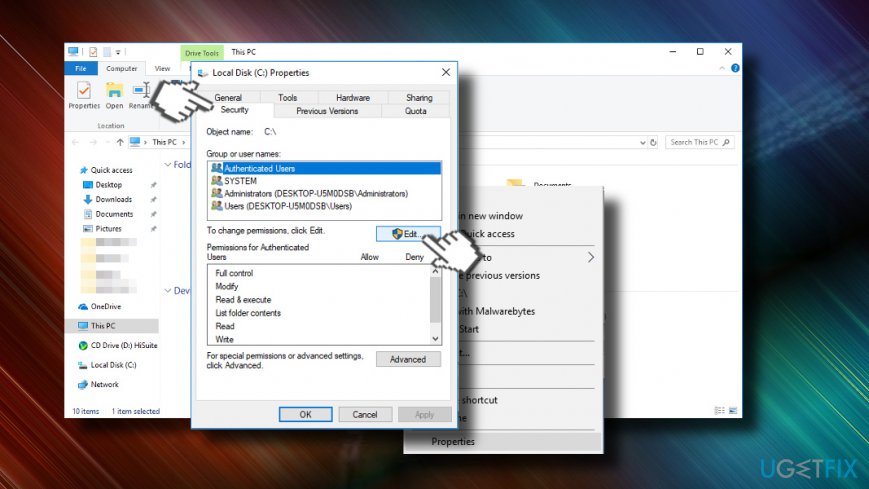
- Now select Add and type Everyone in the Enter the object names to select section.
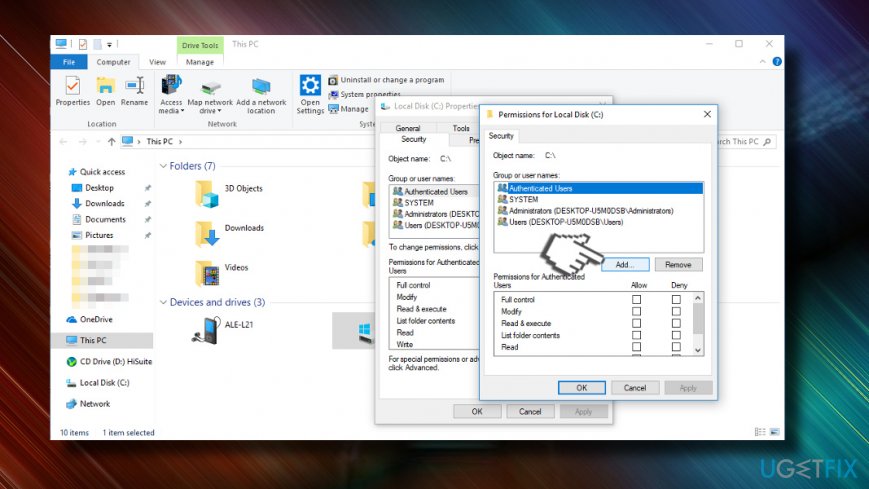
- Click OK to save the changes.
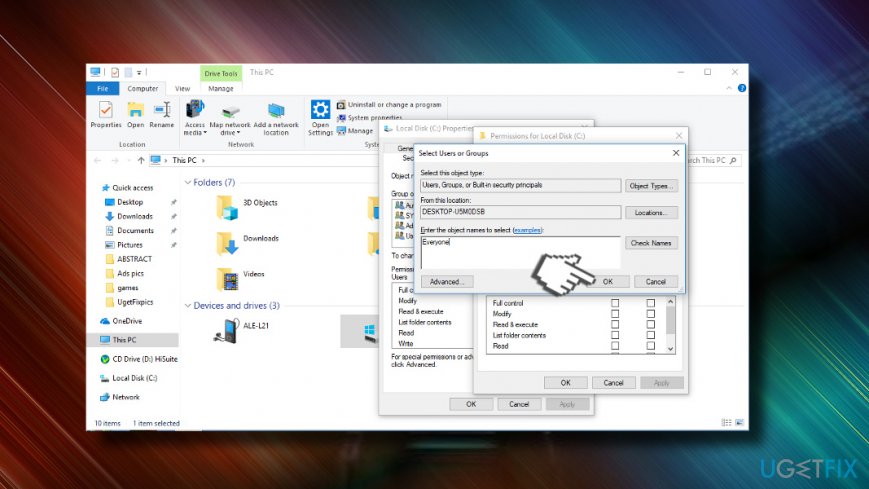
- Then click Everyone and mark Allow check box next to Full Control under Permissions for Everyone section.
- Click Apply and OK to save the changes.
- Now reopen the Security tab and open Advanced section.
- Click Change Permissions at the bottom of the window.
- Type Everyone and click OK.
- Mark the Replace owner on sub-containers and objects option and click Apply.
- Then open Auditing tab and click Add.

- Click on Select a principal option and type Everyone.
- Click OK to save the changes.
- Then find Basic permissions section and mark a checkbox next to Full Control.
- Click OK, Apply and OK to approve the changes.
- Finally, restart your PC.
Step 2. Fix 0x80071771 error “The specified file could not be decrypted” by applying decryption steps
- Right-click on the file or folder that displays the 0x80071771 error.
- Click File ownership and select Personal.
If that did not help, please try alternative data decryption method:
- Right-click on the encrypted file or folder and select Properties.
- Heed to the General tab and select Advanced.
- Unmark the Encrypt contents to secure data option and click OK.
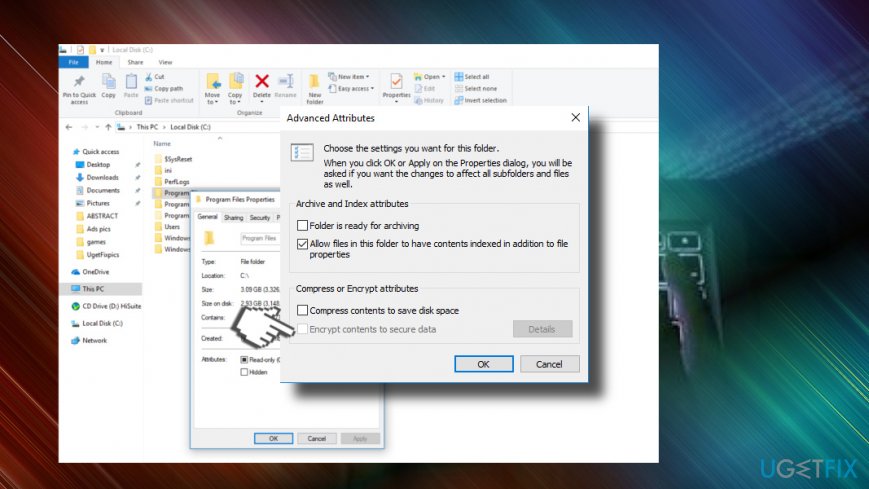
- Then click the button next to Apply changes to this folder only or Apply changes to this folder, subfolders, and files depending on your preferences,
- Click OK to save the changes.
The last decryption method that we suggest trying is a Command Prompt script. To run it, please do the following:
- Right-click on Windows key and select Command Prompt (Admin).
- Alternatively, you can open Windows search and type Command Prompt.
- Right-click on the result and select Run as Administrator.
- Once an elevated Command Prompt opens, copy and paste the cipher /d “full path of file with the extension” command and press Enter.
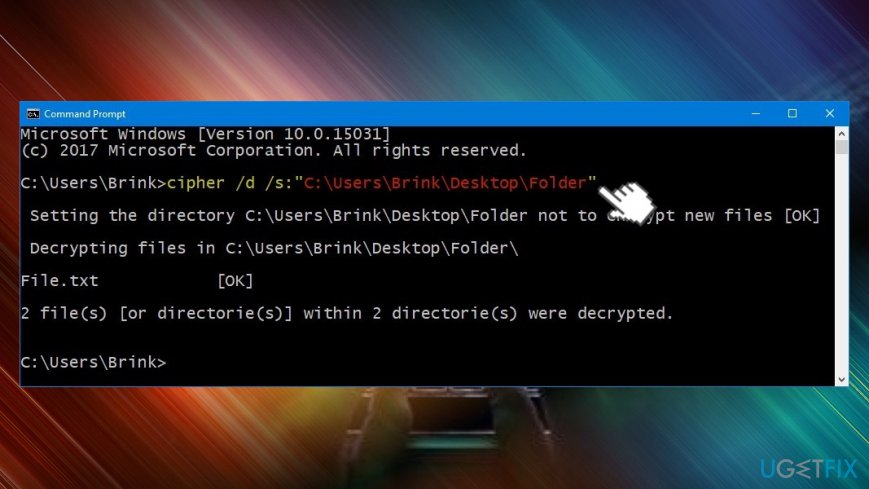
NOTE: make sure to type in a full path of the encrypted file or folder between the commas.
- Then press Enter to execute the command.
That's it. Hopefully, you have managed to fix “The specified file could not be decrypted” error with an error code 0x80071771 successfully. In case you are still struggling to open your files, let us know, and we'll try to help you.
Recover files and other system components automatically
To recover your files and other system components, you can use free guides by ugetfix.com experts. However, if you feel that you are not experienced enough to implement the whole recovery process yourself, we recommend using recovery solutions listed below. We have tested each of these programs and their effectiveness for you, so all you need to do is to let these tools do all the work.
Access geo-restricted video content with a VPN
Private Internet Access is a VPN that can prevent your Internet Service Provider, the government, and third-parties from tracking your online and allow you to stay completely anonymous. The software provides dedicated servers for torrenting and streaming, ensuring optimal performance and not slowing you down. You can also bypass geo-restrictions and view such services as Netflix, BBC, Disney+, and other popular streaming services without limitations, regardless of where you are.
Don’t pay ransomware authors – use alternative data recovery options
Malware attacks, particularly ransomware, are by far the biggest danger to your pictures, videos, work, or school files. Since cybercriminals use a robust encryption algorithm to lock data, it can no longer be used until a ransom in bitcoin is paid. Instead of paying hackers, you should first try to use alternative recovery methods that could help you to retrieve at least some portion of the lost data. Otherwise, you could also lose your money, along with the files. One of the best tools that could restore at least some of the encrypted files – Data Recovery Pro.
- ^ Roberta Bragg. The Encrypting File System. TechNet. Microsoft.
- ^ Preventing or Reducing the Risk of Unauthorized Access. IPC. Information and Privacy Commissioner of Ontario.
- ^ What is Transparent Encryption?. Thales. Advanced data security solutions and services.